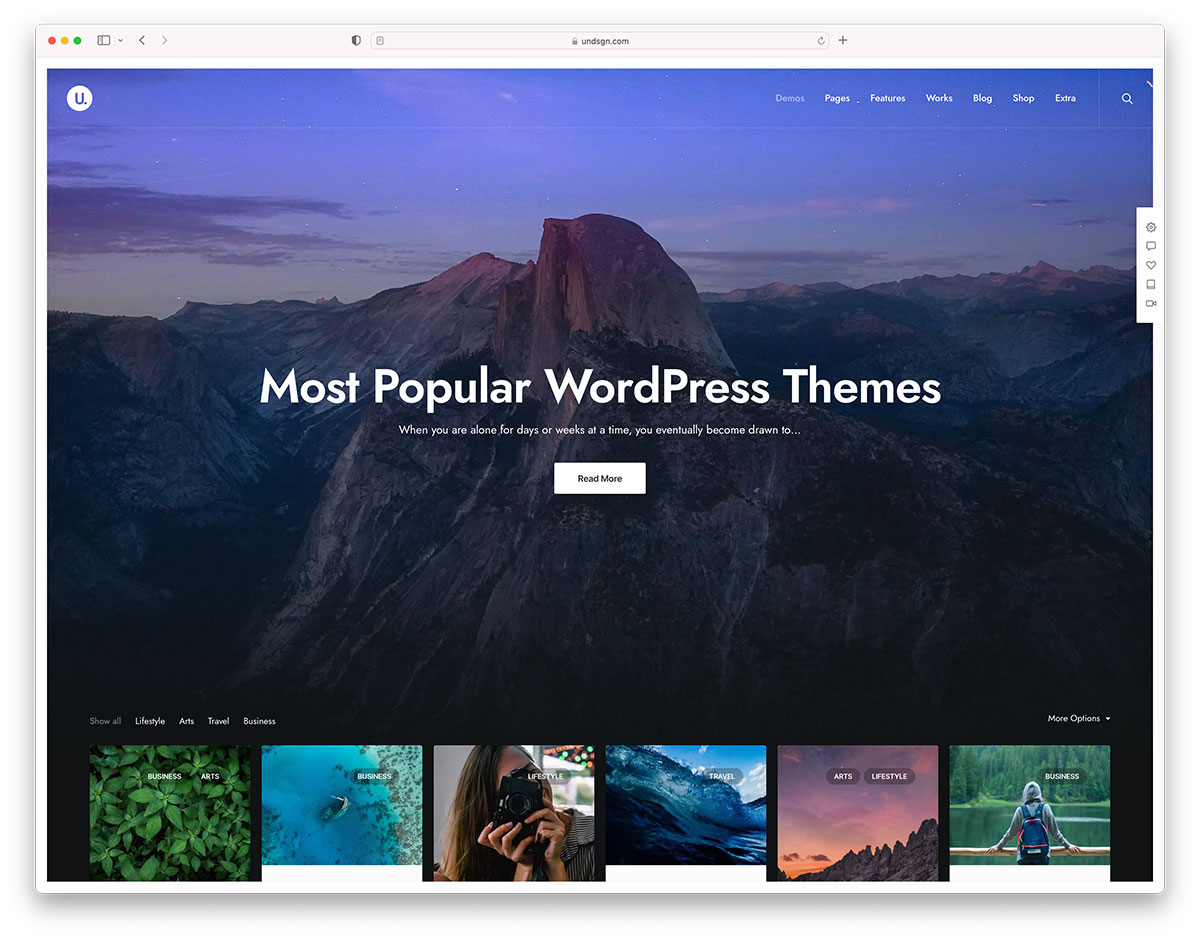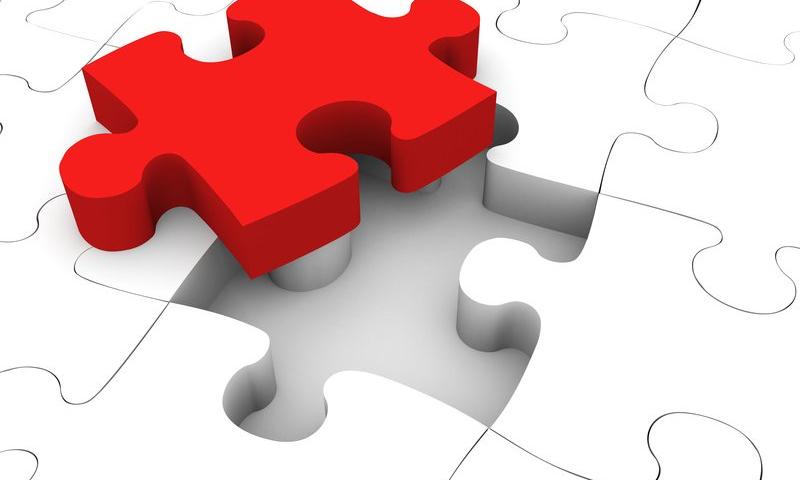Microsoft’s SharePoint has been a hit with businesses large and small for its extensive capability and unmatched utility. According to AIIM, 80 percent of Fortune 500 companies use SharePoint to streamline their company operations. So by embracing SharePoint, it seems like you’re well on track for greatness.
Frankly, SharePoint isn’t the easiest service to use, and there’s a bit of a learning curve to it. SharePoint for beginners could be a bit frustrating, but it’s nothing too difficult. Anyone in the IT department can handle it, but what if you don’t have an IT department or IT can’t simply handle it?
However intimidating SharePoint might seem at first, you’ll get the hang of it in no time. If you’re a beginner struggling with SharePoint, read on as we highlight all you need to know about using SharePoint. That way, you can take advantage of the software’s utility to take your business to the next level.
What Is SharePoint?
SharePoint is a web-based service by Microsoft for organizing and streamlining company operations.
With SharePoint, you can store and share company data securely with cloud-based storage. You can also create sites and subsite for teams to improve workflow. Furthermore, you can integrate SharePoint with other applications like Office365 and track tasks that you allocate to staff members or teams.
Getting Started With SharePoint
The best way to get started with SharePoint is by diving right into it. You’d be surprised at just how much you can do without having to learn anything. You don’t have to get everything right at first, once you’re done with SharePoint login, kind of play around with the interface, and explore it as much as you can.
Once you’re done playing around with it, you can get down to business, and here’s how you do it.
Start With the Site Templates
SharePoint allows you to create and personalize your site. It’s through this site that you can organize employee tasks, store and share information, and perform other work-related tasks.
You can either choose to create a site from scratch or use one of SharePoint’s many templates. Since you’re a beginner, the latter seems much more reasonable. A template is a basic site structure that you can use to create your own.
SharePoint will guide you through making a site from a template, and it’s as easy as clicking and following the on-screen prompts. You can always add elements to your site using the edit feature once you complete your template site.
Make a Team Site With Access Levels
The template site is just the warm-up. Next, you’d want to know how to make a team site with specific permissions. Team sites are at the core of SharePoint, and it’s why most companies have SharePoint in the first place.
To do so, you need to sign in to Office 365. Next, you’ll follow the team site’s creation wizard’s prompts step by step until you’re done with the team site. You’ll manage user access using email lists that you create during the site’s set up. You can restrict user access to select groups or only specific people.
Co-Author Company Documents
SharePoint has an incredible feature where you can co-author documents in real time. This basically means that multiple people can work on a single document at the same time. The documents they can work on include Word documents, spreadsheets, and even PowerPoint presentations.
First, you have to allow access to the people you want to work on the document with you. So make you get the second point right. This collaborative feature allows you to work on a single document without clashing with each other.
Just open the SharePoint site, open the document library, and pick the document you select edit in Office online. To share the document, just click on ”share” and choose whether you want to share the document as an email in Outlook or copy a link that redirects to the document.
Understand SharePoint Columns
SharePoint columns are another excellent SharePoint feature. All your files and other data in your libraries are arranged in multiple columns. These columns group data of the same type together in simple terms
To make finding data easier, you need to organize them into columns. This makes them more accessible to search functions. You can also add metadata descriptions to your files, to give a glimpse of what they contain.
After you sort all your data in respective columns, you can narrow them down to even more intricate categories. It makes it easier to find what you need, especially if you have thousands of files on SharePoint.
Creating Site Pages
For most businesses, a share point site isn’t enough to capture all company operations. As such, you need to create other site pages to accommodate all site activities. These site pages can be for particular departments; for instance, employees can check their payment status on a specific page.
On the left-hand menu, find “pages” and click on it, then click the “+ New” on the menu bar that appears. From there, you can choose from the three types of web pages, which are:-
- Web-start pages– Think of them as pages that introduce you to other pages with widgets and dashboard elements.
- Wiki pages– These are pages where you can collaborate to create site content
- Site Pages– You can go to town with site pages because they are blank pages that you can create a page for whatever reasons.
Acquaint Yourself With SharePoint Views
SharePoint views allows you to filter out any irrelevant information that doesn’t add value to your particular sector. For instance, if you work in human resources, with SharePoint views, you only see stuff that concerns human resources.
That way, your pages can load faster, and you can quickly access the stuff that you really need.
Go From Beginner to Pro in No Time With This SharePoint for Beginners Guide
SharePoint isn’t a hard-to-use application, and it won’t take you long to go from beginner to pro. SharePoint for beginners is made easier with the service’s user-friendly interface. Plus, Microsoft’s support is always eager to help in case you’re stuck with something.
However, if you’re not getting the hang of things, you can always consider a SharePoint course. These comprehensive courses are guaranteed to make you a SharePoint pro in just a few weeks.
For more informative reads, be sure to check out the other articles on the site.
The post A Beginner’s Guide to SharePoint appeared first on Photoshop Lady.
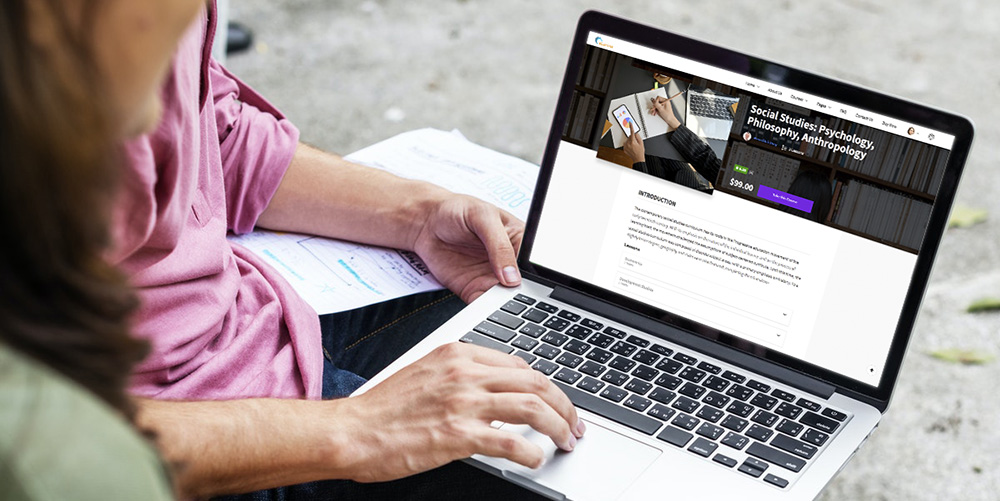 Imagine you’re searching for something on Google. You click the first result, expecting to find out what you were looking for in the next few seconds. However, the web page doesn’t load for quite a few minutes. The tiny wheel in the tab of your browser bar keeps going round and round, but the page […]
Imagine you’re searching for something on Google. You click the first result, expecting to find out what you were looking for in the next few seconds. However, the web page doesn’t load for quite a few minutes. The tiny wheel in the tab of your browser bar keeps going round and round, but the page […]