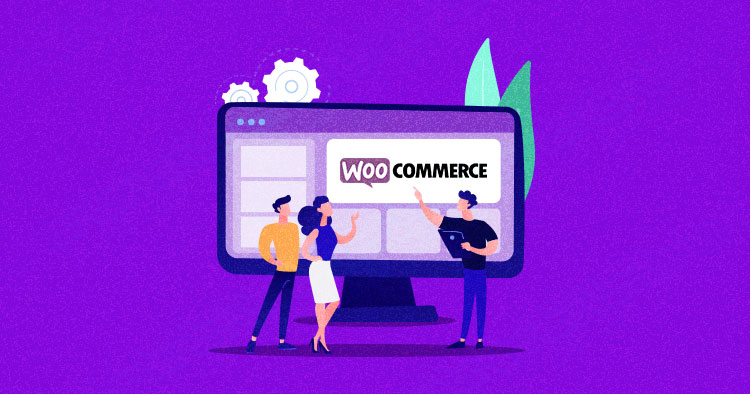what techniques of SEO should use to increase website ranking?
Increase followers in instagram
What do you think about increase followers, or get likes and comments on your instagram. How can you do this?
Crossover Or Straight Through Cable For Etherchannel?
Which standard to use if i want to have 4 cables for etherchannel?
IF my switches supports auto mdix, does it matter which standrad we use? Cat6 are cables.
TikTok Teases New Shopping API Alongside Platform Upgrades
TikTok has been busy throughout 2021 announcing e-commerce integrations and capabilities that are meant to take advantage of the company’s meteoric rise within the social media industry. This week, the company announced a slew of new partnerships, technological advances, and the impending release of a new Shopping API.
This Week In Web Design – October 1, 2021
How Long Does It Take to Create a Video Game?
Asking how long it takes to build a game isn’t always correct because it’s hard to know how long it will take right away. It’s similar to asking how deep a hole is without seeing...
The post How Long Does It Take to Create a Video Game? appeared first on 85ideas.com.
Foursquare Adds Autocomplete Endpoint to Its Places Enterprise API
Foursquare has updated its Places Enterprise API to include an all-new autocomplete endpoint that promises to simplify the process of location and address entry. The new endpoint leverages a robust database of location data that encompasses details from 250 countries and territories.
How to Make Your WordPress Site CCPA Compliant
 California Consumer Privacy Act (CCPA) is the US’ answer to the EU’s General Data Protection Regulation (GDPR). With largely similar rules, the CCPA is the most robust data privacy legislation in the US. The Act set motion to other privacy acts that have been in progress in the US for some time, like Virginia’s CDPA, […]
California Consumer Privacy Act (CCPA) is the US’ answer to the EU’s General Data Protection Regulation (GDPR). With largely similar rules, the CCPA is the most robust data privacy legislation in the US. The Act set motion to other privacy acts that have been in progress in the US for some time, like Virginia’s CDPA, […]
The post How to Make Your WordPress Site CCPA Compliant appeared first on WPExplorer.
How to Disable Gutenberg Styles on the Frontend
By default the Gutenberg Block Editor loads its default CSS/stylesheet on the front-end of your WordPress site. This is fine for most cases, but there may be situations where you want to disable the Gutenberg styles for whatever reason. For example, my free WordPress plugin, Disable Gutenberg, enables users to disable the Gutenberg Block Editor and restore the Classic Editor. Included in the plugin settings is an option called “Enable Frontend” that lets users enable or disable the Gutenberg CSS/styles as desired. This quick DigWP tutorial explains programmatically how to disable Gutenberg styles on the front-end.
Why?
One reason why people may want to remove extraneous/unnecessary CSS/stylesheets from loading is improved site performance. So by disabling the Gutenberg CSS when it’s not needed, that’s one less asset that needs to load for every page request. That can have a huge cumulative effect on the performance of your WordPress site.
FYI the default Gutenberg stylesheet looks like this when included in the source code of your web pages:
<link rel='stylesheet' id='wp-block-library-css' href='https://example.com/wp-includes/css/dist/block-library/style.min.css' type='text/css' media='all' />So you know what to look for.
Disable Gutenberg styles on the front-end
Without further ado, here is the magic code snippet sauce to add to your WordPress-powered site. You can add this code using a plugin such as Code Snippets, or you can add directly via theme (or child theme) functions.php, or add via simple custom plugin. Many ways to add the following code:
// disable gutenberg frontend styles @ https://m0n.co/15
function disable_gutenberg_wp_enqueue_scripts() {
wp_dequeue_style('wp-block-library');
wp_dequeue_style('wp-block-library-theme');
}
add_filter('wp_enqueue_scripts', 'disable_gutenberg_wp_enqueue_scripts', 100);This script disables the default Gutenberg stylesheet wp-block-library, and it also disables the theme-specific Gutenberg stylesheet (if applicable) wp-block-library-theme. That’s all it does, plain and simple.
Bonus: Disable other block stylesheets
In general, any WordPress stylesheet can be disabled using the WP core function, wp_dequeue_style(). For example, if you are using WooCommerce and the Storefront theme, you may want to prevent their related Gutenberg Block CSS/stylesheets from loading on the front-end. To do it, modify the previous code snippet so it looks like this:
// disable gutenberg frontend styles @ https://m0n.co/15
function disable_gutenberg_wp_enqueue_scripts() {
wp_dequeue_style('wp-block-library');
wp_dequeue_style('wp-block-library-theme');
wp_dequeue_style('wc-block-style'); // disable woocommerce frontend block styles
wp_dequeue_style('storefront-gutenberg-blocks'); // disable storefront frontend block styles
}
add_filter('wp_enqueue_scripts', 'disable_gutenberg_wp_enqueue_scripts', 100);The wp_dequeue_style() function is what’s doing all the work here. It is very effective and can be used to disable any stylesheet that is registered with WordPress. Check the docs at WordPress.org for more details.
One for the road..
The code techniques so far are kept very minimal for the sake of clarity. But as you probably know, there is much more that can be done when customizing asset loading and so forth. For example, you can add conditional logic so the stylesheets will be disabled only under certain conditions.
To give you an idea of the possibilities, here is a “real-world” example showing how Disable Gutenberg conditionally disables the front-end styles depending on user preference in the plugin settings.
// disable gutenberg frontend styles @ https://m0n.co/15
function disable_gutenberg_wp_enqueue_scripts() {
global $wp_query;
if (is_admin()) return;
$post_id = isset($wp_query->post->ID) ? $wp_query->post->ID : null;
$options = get_option('disable_gutenberg_options');
$enable = isset($options['styles-enable']) ? $options['styles-enable'] : false;
if (!$enable && !disable_gutenberg_whitelist($post_id)) {
wp_dequeue_style('wp-block-library');
wp_dequeue_style('wp-block-library-theme');
}
}
add_filter('wp_enqueue_scripts', 'disable_gutenberg_wp_enqueue_scripts', 100);Again this is just an example taken from an actively developed plugin. So much more is possible, as WordPress core provides all sorts of useful functions with which to work. So have fun and build something creative :)
Related Posts
More of our posts on Gutenberg Block Editor:
Generate a receipt
I need help for this a program that will generate the receipt of the merchandise shop The Blue Blood Shop. The items available on their shop are as follows:
Item Description Price (in Php)
Deathnote Notebook 200.00
Bleach S10 Wristwatch 510.00
Pokemon Cards (Pack of 30) 35.00
Cardcaptor Sakura Mousepad 50.00
Zenki Neck Pillow 150.00
Azumanga Daioh Sling Bag 150.00
Tony Tony Chopper Bagpack 325.00
Luffys Hat 228.00
Mojackos Plushy 100.00
Naruto Mug 175.00
Vampire Knight Necklace 110.00
Shingeki no Kyojin Badge 90.00
Output receipt should also include the shops name, address, date of purchase, contact number and customers name. Compute also the VAT amount and VATable Sale by applying 10% VAT rate. Consider all constraints and scenario.
Sample output is this:::
The Blue Blood Shop
649 corner st Mayaman Road,Balaka City Philippines
Contact No: 8893-7111
mm/dd/yyy
Customers Name:
Itm Dscpt Qty. Price
Deathnote Notebook 1 200.00
Zenki Neck Pillow 1 150.00
Mojackos Plushy 1 100.00
Subtotal: 3 450.00
Amt Tendered 500.00
Change 50.00
VATable Sale 405.00
VAT Amount 45.00
Thanks for shopping with us!
Come again to The Blue Blood Shop where we make your fantasies come true
Google Featured Snippet Guide for WordPress Sites
 Attracting people to increase your site’s traffic is like saying no to pizza, very tough. There are hundreds of search results for even vague keywords, and if you do manage to stand out, then it’s very challenging to stand out. That’s where the “Featured Snippet” comes in. It was introduced in 2014, and we don’t […]
Attracting people to increase your site’s traffic is like saying no to pizza, very tough. There are hundreds of search results for even vague keywords, and if you do manage to stand out, then it’s very challenging to stand out. That’s where the “Featured Snippet” comes in. It was introduced in 2014, and we don’t […]
The post Google Featured Snippet Guide for WordPress Sites appeared first on WPExplorer.
Preview WordPress Block Pattern and Theme Combinations via New Site

Andrew Starr, the owner of UXL Themes, has cobbled together a new project around block patterns. His new site, aptly named WP Block Patterns, allows users to preview any WordPress.org-hosted block themes and patterns together.
The project does not allow visitors to download anything or ask them to sign up. It is a basic demo system, one that WordPress.org should consider at some point.
Visitors can choose any block pattern. Then, they can select any theme to see what they look like together. It is a quick way to test patterns and themes without actually adding them to your WordPress installation.
For example, a user can view the Team Social Cards pattern — one that I had a hand in creating — along with Anders Norén’s Tove theme.

Or, the Image and a Quote on a Background pattern with Anariel Design’s Naledi theme.

From Gutenberg Hub’s landing page templates to EditorsKit’s ShareABlock collection, the block system has allowed developers to experiment with unique sites for end-users. Because everything is built upon a standard, I am guessing we will see even more of these creative projects in the future. WP Block Patterns is another step in that journey.
This was not always the plan for the WP Block Patterns site. Starr set out to blog about patterns after their feature release in WordPress 5.5. After only publishing a single post, the project fell to the wayside. Fortunately, inspiration struck.
“I have a site that I use as my reference point when providing support for my themes,” he said. “This site has a blend of varying content and code that allows me to quickly switch/preview any of my themes, without the need to actually change the active theme in the admin, or maintain a different site for every theme.”
In the process of making improvements to his theme-switching functionality, the domain came up for renewal. He had planned to let it expire but decided to see if he could come up with something to do with the site.
“I got the inspiration to use the theme switcher in conjunction with content from block patterns,” said Starr. “If I hadn’t been working on my script at the same time as I coincidently received the domain expiration message, I probably wouldn’t have had this idea.”
Currently, he is manually installing the themes on the site but may have to automate it in the future as more block themes are released. However, he is pulling patterns and categories directly from the WordPress.org API, which is periodically updated.
The site only showcases 100% block themes. Technically, it should work with any that supports editor styles. Starr said it had never crossed his mind to showcase non-block themes.
“I have been keeping my eye on the releases of FSE themes, checking out every block theme that I come across, and it just sort of seems that block themes are the future, and classic themes feel like a step backwards now after investing so much time working with block themes,” he said. “The site would work just fine with classic themes, but there are so many available I’m not sure how to make it manageable or select which themes to feature (and which ones to leave out). I guess that’s also something I’ll have to think about as the number of block themes increases.”
Thus far, Starr has released two block themes, Hansen and Pria, through his UXL Themes brand. Users can preview both via the site. However, he is already working on his next project.
“As a proof of concept, I am working on a classic theme that will have the functionality to also be a block-based theme when FSE is available in core,” he said. “The idea is that the user will not notice any front-end differences when the theme ‘switches’ from classic to block-based, but the user will gain the new FSE admin tools, with the user’s classic customizer modifications switched over intact to the new Site Editor. I have found that there are compromises that need to be made when getting classic and FSE to work together seamlessly in a single theme, so I am not sure whether this will be released generally.”
He also teased a project related to FSE that is neither a theme nor a plugin. However, he was not ready to share any details just yet.
Instagram strategy
Anyone know strategy for grow Instagram?
How to Add a Language Switcher to WordPress
 So, you’re thinking of going multilingual, aren’t you? Congrats on that decision! Growing your potential audience to international clients is always a good idea. But have you thought about your WordPress language switcher? Making your site multilingual entails more than just translating your website’s content. Of course, the translation is still the main part of […]
So, you’re thinking of going multilingual, aren’t you? Congrats on that decision! Growing your potential audience to international clients is always a good idea. But have you thought about your WordPress language switcher? Making your site multilingual entails more than just translating your website’s content. Of course, the translation is still the main part of […]
The post How to Add a Language Switcher to WordPress appeared first on WPExplorer.
Add Custom SVGs via the Icon Block WordPress Plugin
Nick Diego released the Icon Block plugin last week. Unlike similar blocks that are available, it does not rely on a third-party library. Instead, it caters to the developer and DIY crowd, allowing them to add any SVG directly to the editor.
Diego is the author of the Block Visibility plugin, which is just a little over a year old and shaping up to be the best project in the space. Over the summer, he expanded it with a pro version that adds value with more niche options. When it comes to the block editor, he has thus far shown a willingness to find creative solutions to problems with a focus on a well-rounded user experience. His latest plugin seems to be no different.
Piecing together the pricing page for Block Visibility is what pushed him to create Icon Block. He had a massive feature list and was hand-coding the icons via the HTML block.

“I threw this little block together this week after becoming very annoyed at using HTML blocks for SVG icons (and not wanting to use a block library),” said Diego. “My goal was to build a simple SVG icon block using basically all native WP components. And as more functionality is added to core (margin, responsive controls, etc.), I will add them to the block.”
The result was a success. It checks a lot of boxes for such an icon solution that leans into the WordPress block system.
At its core, it allows end-users to copy and paste any SVG code into a text field and have it render in the editor and on the front end.

However, it does not stop there. It uses a range of core components and block-supported features to round out the solution. It supports must-have features like colors and alignment. Users can adjust the icon size, padding, and the border-radius while linking it to any URL.
One feature I want to see tacked on is a set of border style, width, and color controls. That is more of a nice-to-have extra than a priority.

Supporting core components would have been fine for a launch, but Diego took that extra step and added custom functionality. The Icon block has a “rotate” button that allows users to turn the icon in 90° increments. It also has buttons for flipping the icon horizontally and vertically.
There are tons of use cases for such icon plugins in the WordPress editor. One of the more common scenarios is a simple set of boxes with a graphic at the top.

With Icon Block, this is simple enough to do by using the Columns block, dropping in custom icons, and customizing them. However, there is so much more that is possible.
The missing pieces are on WordPress’s end. Currently, there are not many robust solutions for building horizontal layouts. It makes it tough to align icons next to text.
The recently-added Row variation on the Group block shows promise. The experience is a bit fussy, but it is possible to place the Icon block next to a Paragraph, as shown in the following screenshot. I built a quick pricing table with check icons.

There is no way to control the spacing between items in each row from the interface yet. I wanted my icons a bit closer to the text.
The other issue is that this should be a list. There is no reason to repurpose other blocks to build the layout. However, the List block does not allow users to nest blocks.
These are not issues of the Icon Block plugin. It just shows a reasonably common use case that WordPress should make possible. This would make these types of plugins far more powerful.
There is support for an icon block to land in the Gutenberg plugin and, eventually, make it to WordPress. Gutenberg Project Lead Matías Ventura opened a ticket in 2019 to explore the idea of allowing users to insert SVGs directly into the editor. If this ever made it in, it would more likely be a visual selector that does not allow end-users to add custom code. Diego’s block might still exist as an alternative solution with more flexibility in that case.
While the plugin could serve as a perfect solution in its current form to a large share of the WordPress community, Diego has plans for improving it. He is considering adding an icon selector for users who do not want to add SVG code. By default, this would show the built-in WordPress icons. However, he also has plans to allow third-party developers to extend it with custom “icon packs.”
HubSpot Moves V3 of Its HubDB API Into General Availability
9 Top APIs for Cycling
Chances are if you live an urban, suburban or even rural area, you have noticed an increased amount of cyclists on roadways and trails in the last few years. The popularity of riding bikes has been rising for years, and has soared during the pandemic, for a number of reasons including health, economic, and social & environmental.
WooCommerce 5.7.0 Patches Security Issue that Could Potentially Leak Analytics Reports
WooCommerce shipped version 5.7.0 through a forced update for some users earlier this week. The minor release was not billed as a security update but the following day WooCommerce published a post explaining that the plugin was vulnerable to having analytics reports leaked on some hosting configurations:
On September 21, 2021, our team released a security patch to address a server configuration setup used by some hosts, which under the right conditions may make some analytics reports publicly available.
This was technically classified as a broken access control vulnerability, according to the WPScan.
WordPress.org pushed an automatic update to affected stores beginning on September 21, for all sites that have not explicitly disabled automatic updates. The WooCommerce team created a patch for 18 versions back to 4.0.0, along with 17 patched versions of the WooCommerce Admin plugin. Those whose filesystem is set to read-only or who are running WooCommerce versions older than 4.0.0 will not have received the automatic update and should proceed to manually update their sites.
WooCommerce recommends users update to the latest version, which is now 5.7.1, or the highest number possible in your release branch. The security announcement post has detailed instructions for how store owners can check to see if their report files may have been downloaded.
More than 5 million WordPress sites use WooCommerce. At the time of publishing, 59.8% are running on version 5.4 or older. Only 12.8% are using the lates 5.7.x release. It’s not possible to see how many sites are still vulnerable, because WordPress.org only displays a breakdown for the major branches users have installed. Some site owners running older versions may still be active in applying security patches but not prepared to update to the latest release.

WooCommerce 5.7.1 was released earlier today after the team received multiple reports of broken sites following the 5.7.0 update. This release includes fixes for regressions and new bugs identified in the previous update.