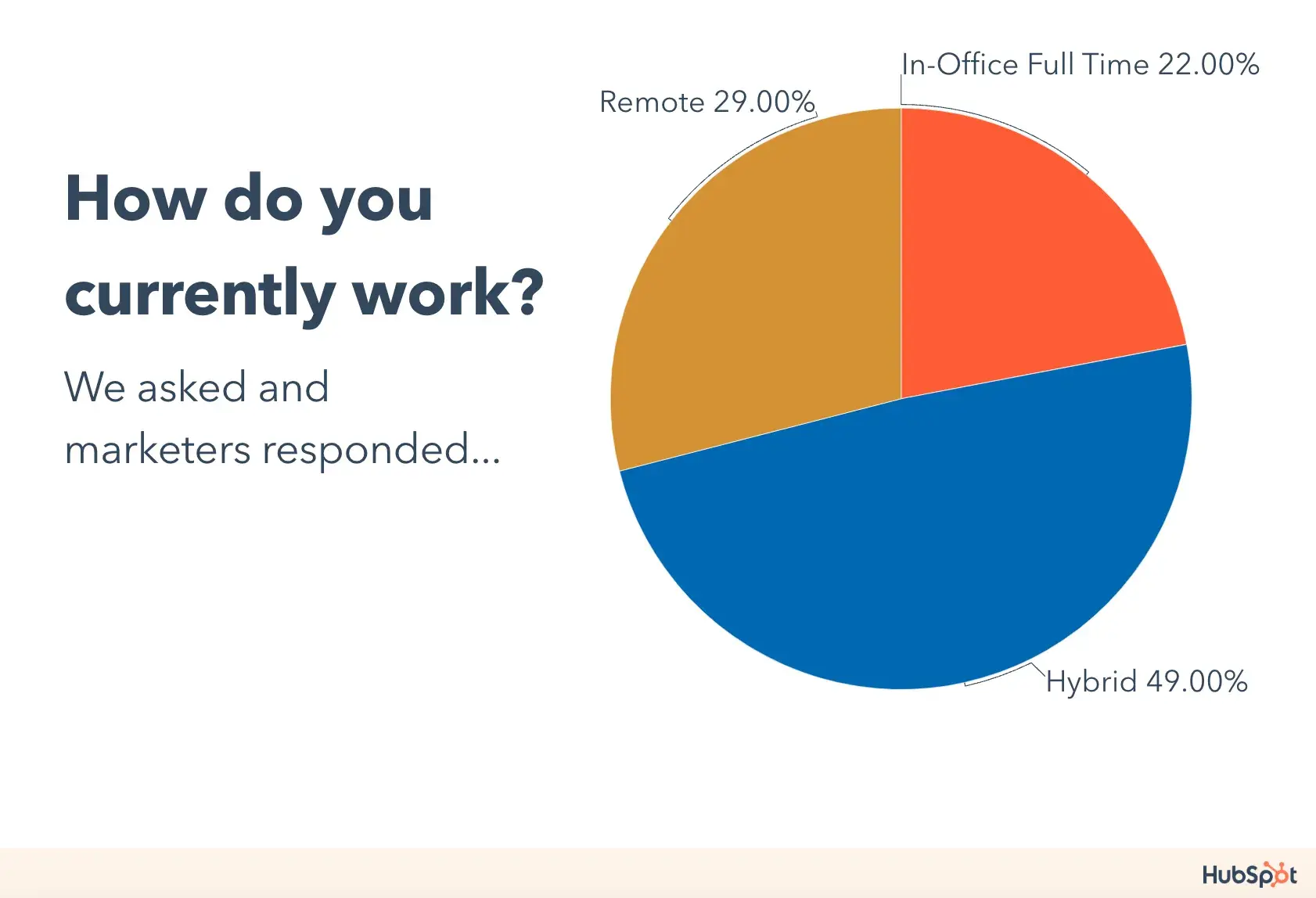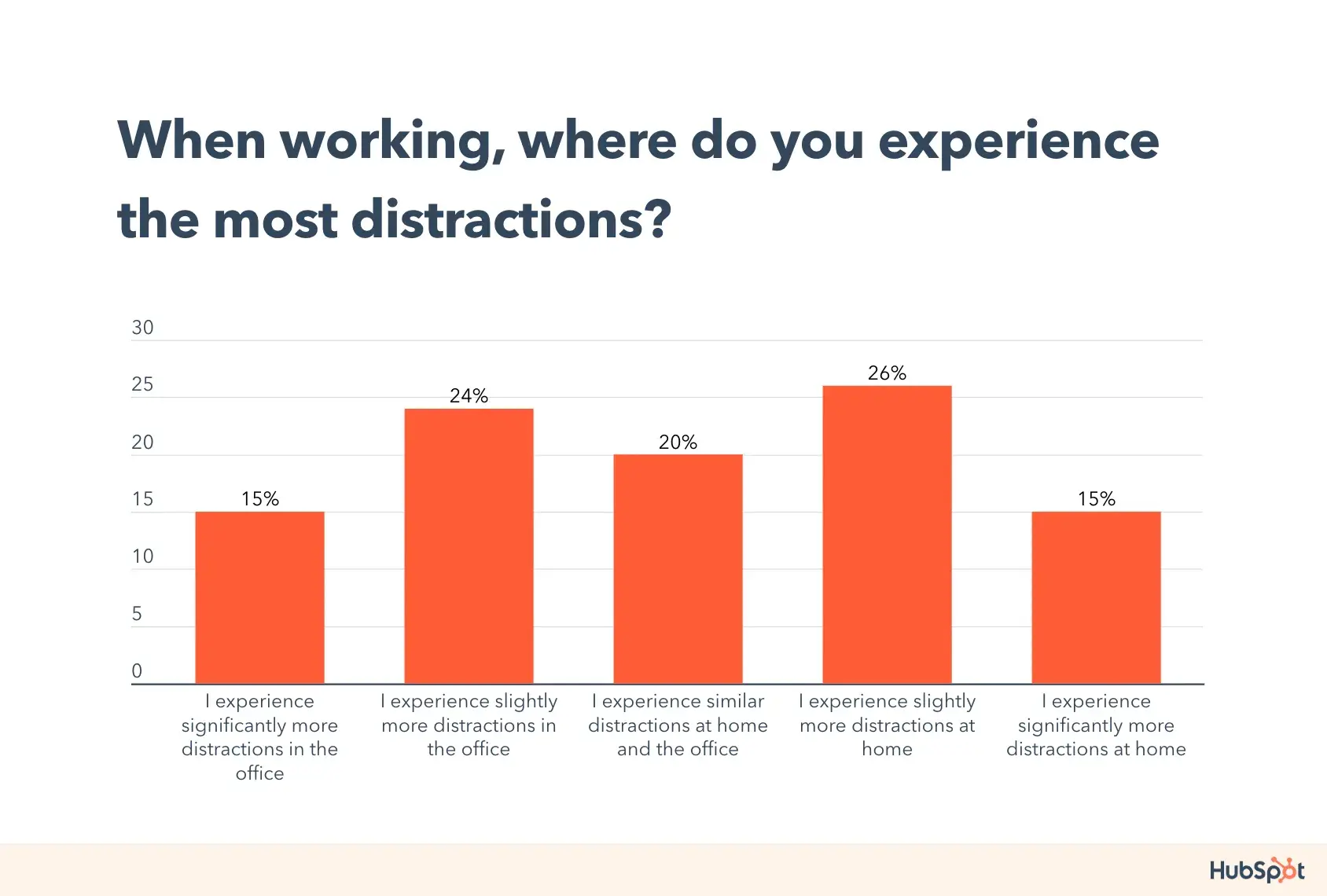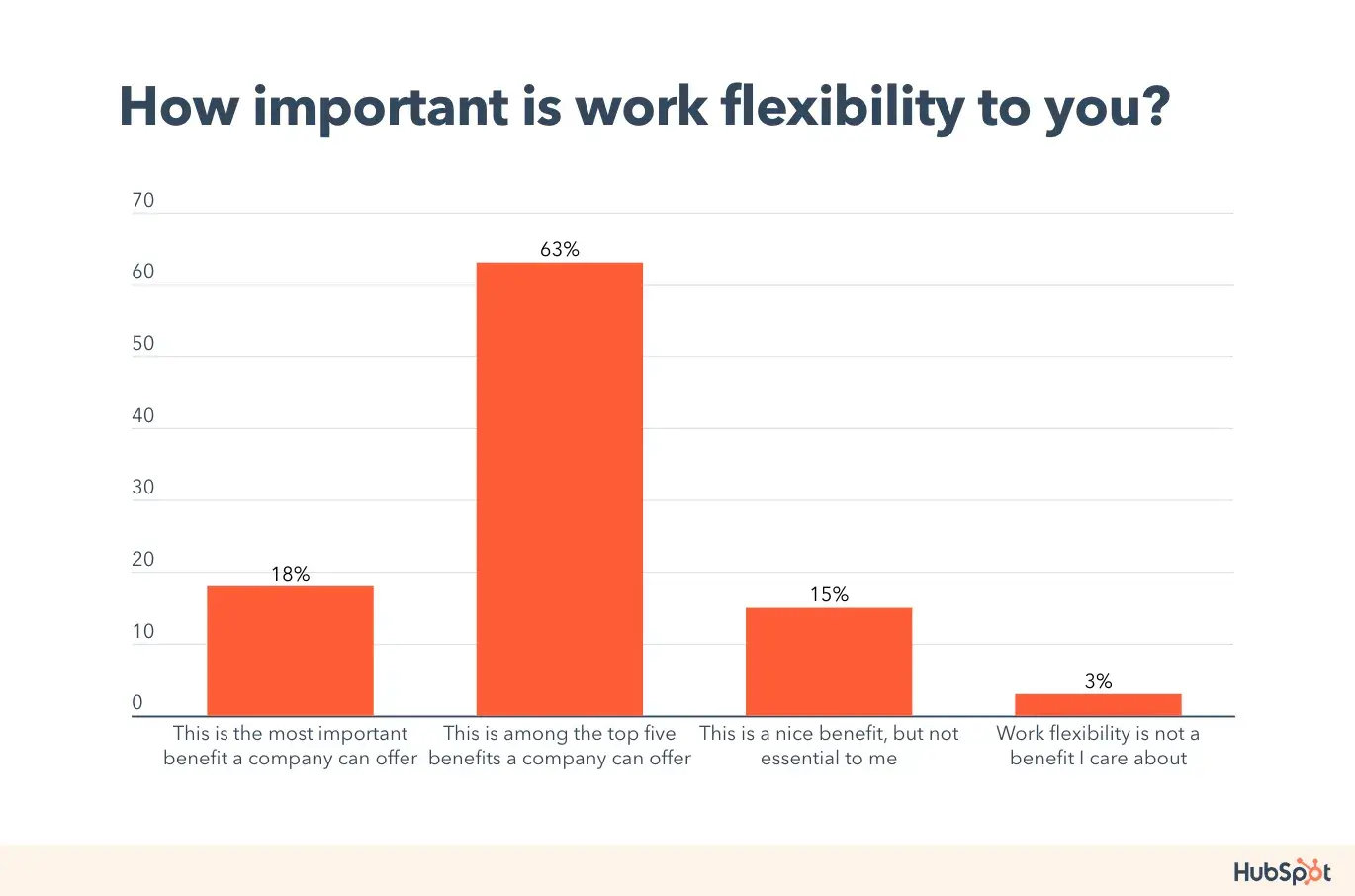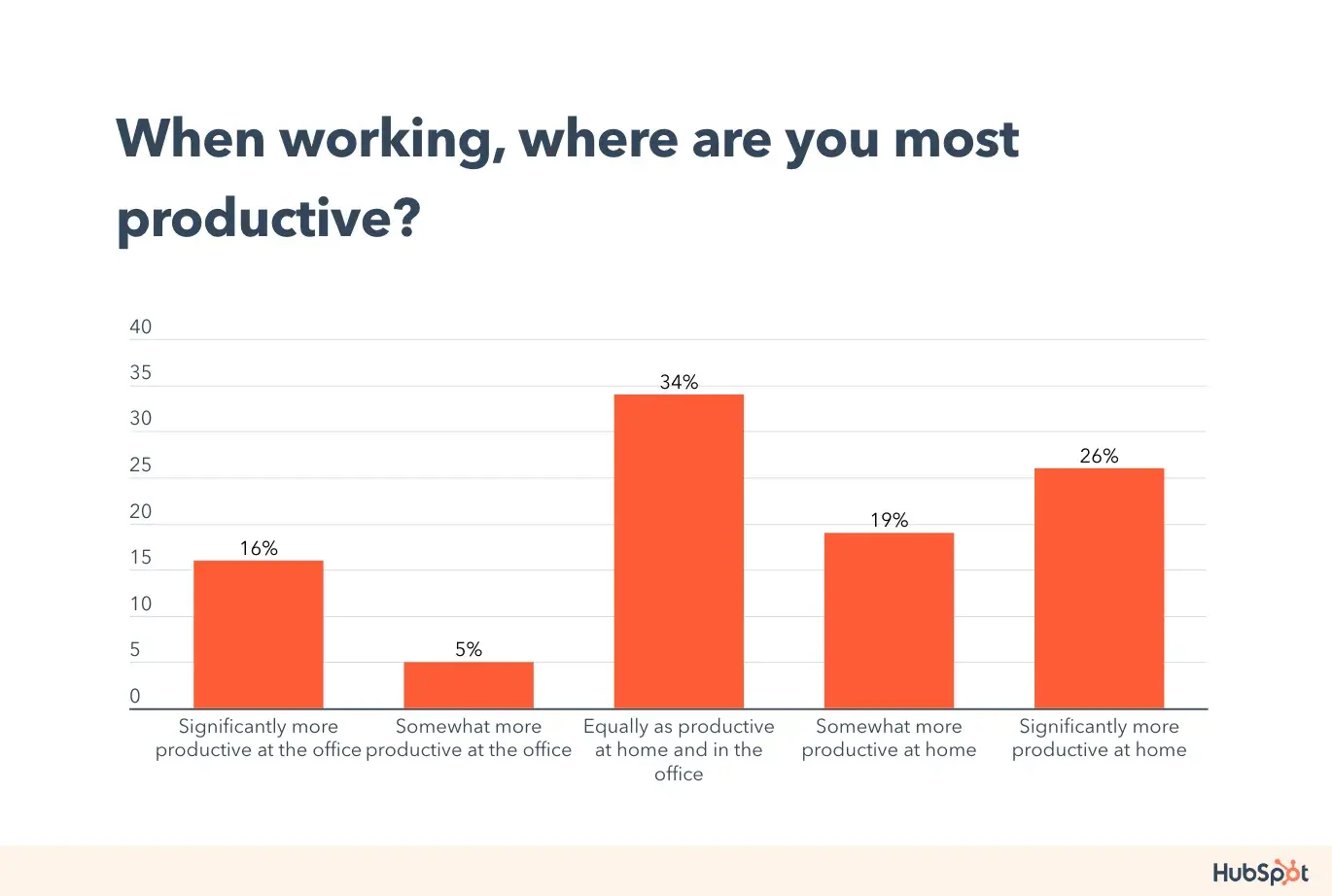Let’s play a game: Tell me how old you are without telling me how old you are.
Not sure how to respond? Well, chances are your content consumption habits give you away.
For instance, I love Instagram and Netflix but have left my Snapchat stage behind and don’t understand Roblox.
(If you’re scratching your head, don’t worry. By the end of this article, you’ll be able to pinpoint my age, like the label on a wine bottle.)
In a world driven by content marketing, understanding how your target audience prefers to consume information is critical to getting your messages seen and heard. However, the specifics can differ dramatically based on age and generation.
Let’s break down some of each generation’s most prominent content consumption habits based on data and how to shape your strategy with them in mind.
Content Consumption Habits By Generation
To be real, I don’t like to put anyone in a box. Everyone’s different. Using me as an example again, I actually love watching television and network news, but this is uncommon with others in my generation.
All consumers are unique, but that level of personalization as a marketer isn’t really realistic. General benchmarks and statistical data, like those below, can inform a strategy you later test and refine.
Keep this in mind as we discuss:
- Gen Alpha Content Consumption Habits
- Gen Z Content Consumption Habits
- Millennial Content Consumption Habits
- Gen X Content Consumption Habits
- Baby Boomer Content Consumption Habits
- What content consumption habits do all generations have in common?
Note: Many of these trends are pulled from HubSpot’s 2024 Consumer Trends Report, based on our survey of over 700 US consumers.
You can download the full report here.
Gen Alpha Content Consumption Habits
Members of Gen Alpha (born between 2012 and 2024) may not be buyers right now, but they are big consumers.
And they’re certainly influential in the purchases of their elders. Here’s what you need to know about their content consumption habits.
Video Preference
Gen Alpha is very young. Its members have limited independence and mobility, and over 50% own an iPad, so it’s no surprise video is a popular medium.
According to research firm Beano Brain, they think YouTube is “the coolest brand.”
Consumer research platform GWI also found YouTube to be the top video streaming platform for Gen Alpha in 11 out of 14 markets, second only to Netflix in the remaining three.
There’s something for every Gen Alpha on YouTube, ranging from education to entertainment. The youngest members are still in diapers, watching Ms. Rachel and Cocomelon, while older kids are leaning toward Like Nastya or even MrBeast.

What can you do as a marketer? If you’re trying to get in front of Gen Alpha, invest in YouTube Marketing or consider partnering with YouTube influencers. We’ve got a comprehensive YouTube Marketing Guide and a free course to get you started. You can also consider YouTube Ads.
Gaming As a Pastime
While on their iPads, there’s also a good chance Gen Alpha is playing a game like Roblox or Minecraft.
GWI found over 70% play digital games every day, making it their most popular pastime ahead of watching TV/movies, social media, or talking to friends on other platforms.
These games let players build virtual worlds they can explore with real-life friends who are also playing. They’re also working to enhance their worlds by purchasing new avatars, mini-games, abilities, animations, or apparel.
What can you do as a marketer? Many of the objects and experiences available for purchase in these games mimic those into real life; they’re often even branded. If you have the means, explore how you can create a brand experience in a game like Roblox, get featured in their marketing channels, or run ads.
For example, athletic brand Nike created Nikeland in the game.

As Obsessar explains, Nikeland is “a permanent virtual space for fans to connect, create and compete, empowering users to be their own creator and design mini-games from interactive sports materials.
Users can also compete in various mini-games such as tag, the floor is lava and dodgeball with their friends.”
“Nikeland leverages accelerometers on a user’s mobile device to translate offline movement to online. Users can also get signature Nike sneakers for their avatars from the virtual shop.”
Gen Z Content Consumption Habits
With its oldest members entering their late 20s, Gen Z (born between 1997 and 2009) is rising in spending power every day — and that’s with it already sitting with over $450 million in the US alone.
What content consumption habits do you need to know to get a piece of the pie?
Learn even more about Gen Z buying habits and how to align as a marketer.
Social Media Dominance
According to the World Economic Forum, Gen Z spends an average of nearly three hours per day on social media. That’s more than any other generation, and there’s very little they don’t do there.

HubSpot research shows social media is Gen Z’s #1 channel for product discovery, and 43% have bought something via a social media app in the past three months. They also turn to it for entertainment, education, and socializing.
Our survey also found Gen Z’s top three social media platforms are TikTok, Instagram, and YouTube, but according to Morning Consult, Snapchat is not far behind.
What can you do as a marketer? Explore different ways to establish a presence on social media. Popular options include creating video content (a favorite of Gen Z), running paid ads, user-generated content campaigns, and working with influencers.
Content Hub features like Social Inbox and Content Remix can help execute social strategies to reach Gen Z in HubSpot as well.
Trusting Influencers
When it comes to purchase decisions, our research discovered that Gen Z finds recommendations from influencers even more important than those from friends and family. And their impact doesn’t stop there.
Gen Z finds influencers and content creators relatable and trustworthy. As The Drum explained, they follow them because they “can offer connection, companionship, and aspiration.”
Because of this, they not only influence a follower’s purchase decisions but also their personal views.
What can you do as a marketer? Explore which influencers and creators your Gen Z buyers follow and if you can potentially partner with them. Perhaps you could send them a free product to post about or work on a larger content collaboration.
Learn more about your options for influencer marketing in our ultimate guide.
Millennials Content Consumption Habits
Millennials (born between 1981 and 1996) are unique among other generations in that they were born in an analog world but came of age in a digital one. This dual identity can be seen in their content consumption habits.
Mingling with Social Media
Social media started to rise during the early 2000s, making it contemporaries with millennials. Millennials have seen socials’ many evolutions and been a major player in shaping the cultures of older platforms like Facebook and X (formerly Twitter).

Like Gen Z, social media is the #1 channel for product discovery for millennials, but their favorite is YouTube, with Facebook and Instagram following.
45% of millennials also get their daily news from social media and over 60% their financial education.
What can you do as a marketer? Aim to educate millennial audiences on social media. This is one of the most effective ways to showcase your expertise and build the trusting relationships needed to eventually make a purchase.
Learn more about the most effective types of social media content.
Podcasts
Podcasts also came of age alongside millennials. eMarketer found that 64.2% of the generation listen to podcasts, while Edison Research found millennials and older members of Gen Z turn to them more than any other age group.
What can you do as a marketer? Consider starting a podcast for your audience or perhaps sponsoring or advertising on a podcast you know your audience already listens to. Both of these options will help you get your marketing message into millennials’ ears — literally and figuratively.
HubSpot has created several podcasts over the years, including Marketing Against the Grain.
But today, we also have a large podcast network that brings together many programs our audience can learn from.

Many podcast streaming platforms, like Spotify, also offer ads.
Speaking of streaming…
Subscription Services
A recent Kagan US Consumer Insights shows millennials spend nine hours per day on digital entertainment.
It may surprise you, however, that more of this time is spent listening to music (2.8 hours) and playing video games (2.4 hours) than watching TV/video content (4.0 hours per day).
This is despite having, on average, 6.1 online video subscription services.
Sounds to me like one generation may need a subscription detox.
Out of these video subscription services, the most popular is Netflix (77%), followed by Amazon Prime Video (64%), with Hulu and Disney+ neck-and-neck for third place.
What can you do as a marketer? Now, of course, you can’t get original content on your favorite streaming platform — that would be cool though, right? But more and more streaming services are offering ad-supported tiers, so you can still promote your product or service to viewers.
According to a study by eMarketer, individuals of all ages watch video with ad-supported subscriptions at least once a month, with 80% of Amazon Prime Video subscribers opting for ad-supported.
Depending on your millennial audience’s preferences, these could be a great option for getting their attention.
If these ads are out of your budget, you can also explore creative ways to incorporate popular streaming shows into your content. Consider how HubSpot incorporated the HBO series “And Just Like That” into its Instagram content:
Gen X Content Consumption Habits
Unlike the generations that came after them, members of Gen X (born between 1965 and 1980) are not digital natives. They grew up with more traditional media before being exposed to the internet when they were already of working age.
Television

Though overall television viewership is trending downward in favor of streaming, the Bureau of Labor Statistics found members of Gen X watch an average of 2.5-3 hours a day.
That’s about 87%, according to Provoke Insights, making them the second largest viewer group behind only baby boomers.
Television is also Gen X’s second favorite source of daily news, behind social media.
And this makes sense. Gen X grew up during the initial arrival of home television.
What can you do as a marketer? Television ads may not be the most “inbound” strategy, but they can still be effective for reaching nostalgic Gen X audiences. Learn more about the potential in our Ultimate Guide to TV Ads.
Affinity for Mature Social Media
While of an older age when introduced to social media, Gen X have also become big fans of the medium.
In fact, it is their second most-used channel for weekly media consumption (behind television).
Like its younger successors, millennials and Gen Z, our research found social media is the #1 channel for product discovery for Gen X. However, they prefer Facebook, followed by YouTube (the same as baby boomers).
What can you do as a marketer? Don’t sleep on Facebook marketing. While waning in popularity with individuals under 45, the platform is only growing with Gen X and Baby Boomers. Here are some resources to get you started:
- How to Create a Facebook Business Page in 5 Simple Steps [Tutorial]
- How to Use Facebook for Business: 25 Facebook Marketing Tips and Tricks
- How to Run Facebook Ads: Step-by-Step Guide to Advertising on Facebook
Baby Boomer Content Consumption Habits
Baby boomers (born between 1946 and 1964) were the largest generation in the United States until millennials arrived.
As Investopedia explains, they generally remain “economically and politically influential because of their large numbers and the relative prosperity of the U.S. economy during their working careers.”
So, their content consumption habits are worth noting.
Television
Baby boomers dramatically prefer TV to other content mediums.
93% turn to it for the majority of their weekly media consumption, and while they have subscription services, the number only hovers around 2.5 per household, four less than Gen Z or millennials.
But what are they watching? Aside from embracing shows like Yellowstone and Dancing with the Stars for entertainment, they also turn to network and cable news as their preferred channels for daily news.
46% report watching live, leading other generations by 14%.
What can you do as a marketer? Like with Gen X, television ads may be the way to go to get in front of baby boomers, but you can also consider looking into some of their favorite shows and incorporating them into your content.
Social Media Savviness
While they didn’t grow up with it, baby boomers love social media just as much as their generational successors.
Like Gen X, our report shows their top platforms to be Facebook (70% have visited the site in the last three months) and YouTube, with those two also leading for their free video consumption, according to Kagan.

Unlike other generations, however, our research found social media is their least preferred channel for product discovery.
What can you do as a marketer? Lean into long-form video content on Facebook and YouTube. With their love of television and some social media, experimenting with long-form video could be the secret to leaving a mark on baby boomers.
You can also try going live on Facebook or YouTube. Check out:
- How to Use Facebook Live: The Ultimate Guide
- Facebook Live vs. YouTube: Which One Increased HubSpot Views by 58%
What content consumption habits do all generations have in common?
Despite their differences, all generations seem to agree on three things when it comes to consuming content:
- They love social media.
- They want video.
- Artificial intelligence (AI) is going to be influential.

Our survey found that 87% of U.S. adults report using social media, with 40% using it to learn new things or get ideas. Perhaps they’re using it differently and frequenting different channels, but they are all using it.
So, regardless of who your target audience is, you can’t ignore social in your strategy.
Read “How to Create a Great Social Media Strategy in 2024 (+ New Data)”
The same can be said for video. Across every generation, the preference for visual and auditory content is apparent, while written (i.e., newsletters and news sites) are becoming increasingly less common.
Plus, video is known to be more memorable and engaging than static text alone.
All that said, invest in video marketing — whether it’s a television ad, Instagram Reel, YouTube Channel, or a host of other options. Find the platform your audience is hanging out on and meet them there with video.
Read The Ultimate Guide to Video Marketing.
Lastly, 72% of all respondents of our survey reported planning on using gen AI-powered search for shopping in the future. 79% of those who have already used it admit it offered a better experience than traditional search engines.
So, stay apprised of these habits and how you can adapt your marketing to them.
Read AI in Digital Marketing — The Complete Guide.
Are consumers content with your content?
Content marketing is here to stay, but how consumers interact with it is evolving. As discussed earlier, no two consumers are alike — even within the same generation.
But using data-backed trends and content consumption habits, like those shared here, can help you create a smart strategy that you can test and refine over time.
Now, I just have one question for you: Did you figure out how old I am?
If not, I apologize. We millennials can be a little mysterious sometimes.


![Download Now: The State of U.S. Consumer Trends [Free Report]](https://no-cache.hubspot.com/cta/default/53/ebf9ec8e-a468-455a-943e-80aa4e6be694.png)











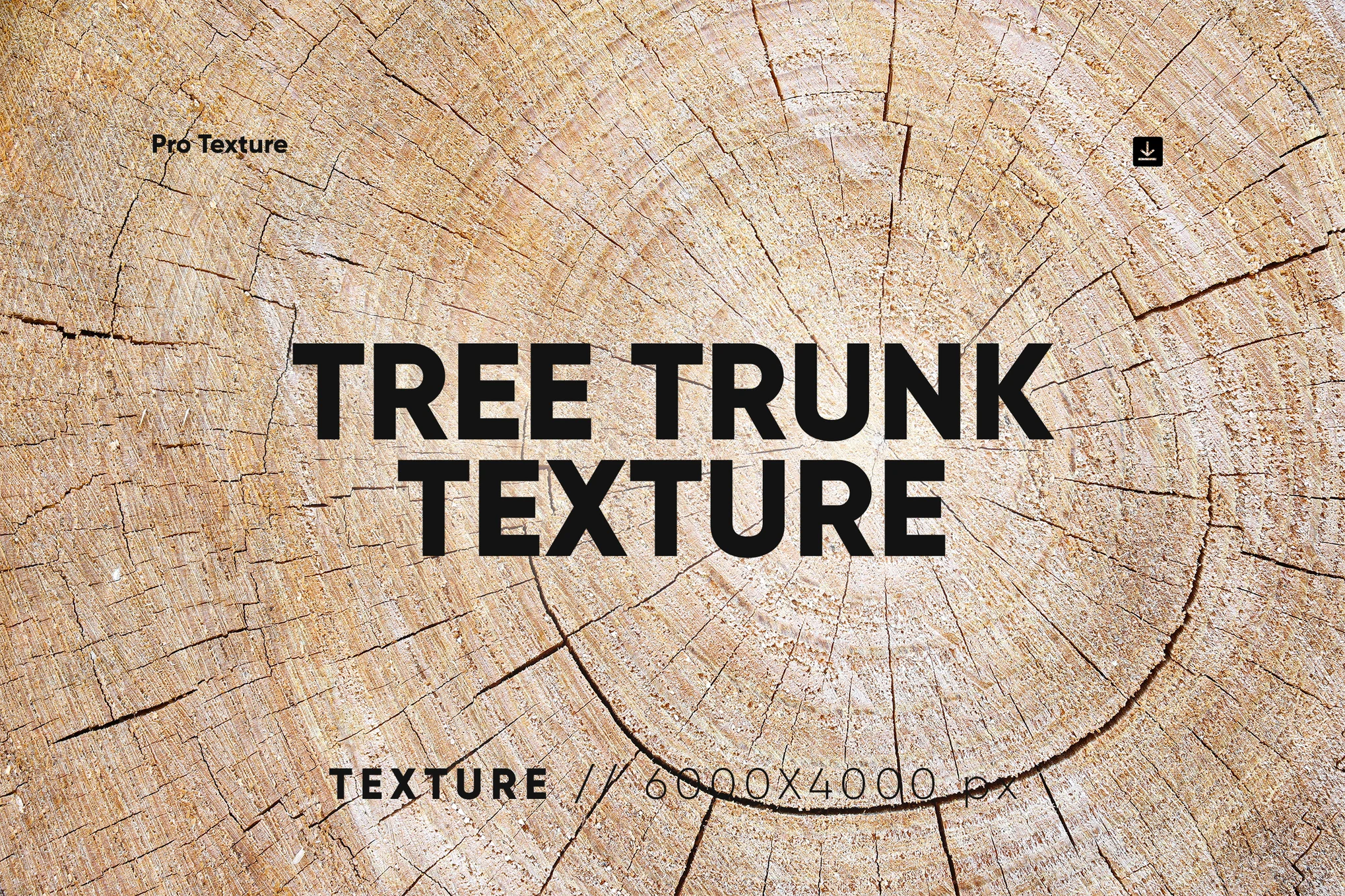




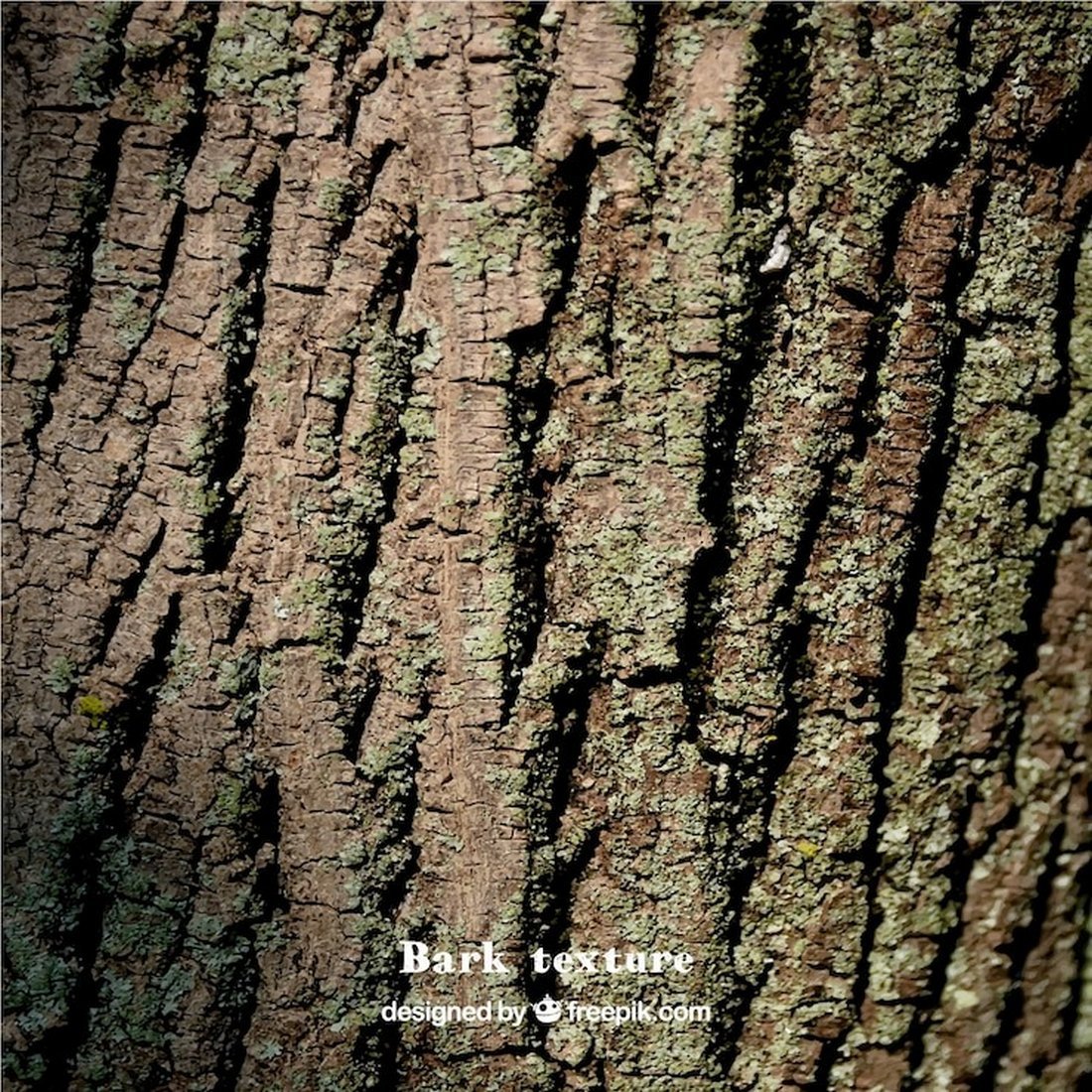
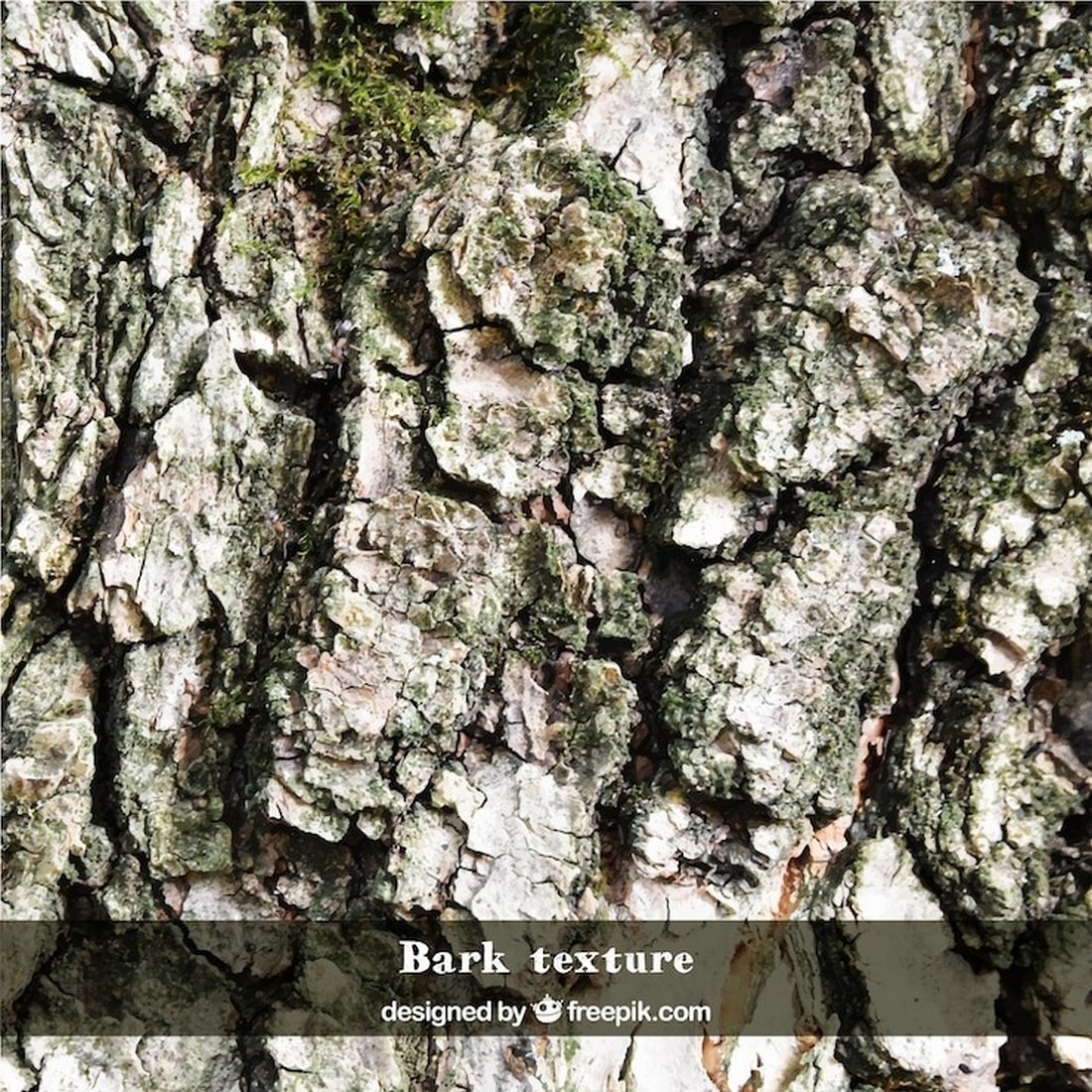


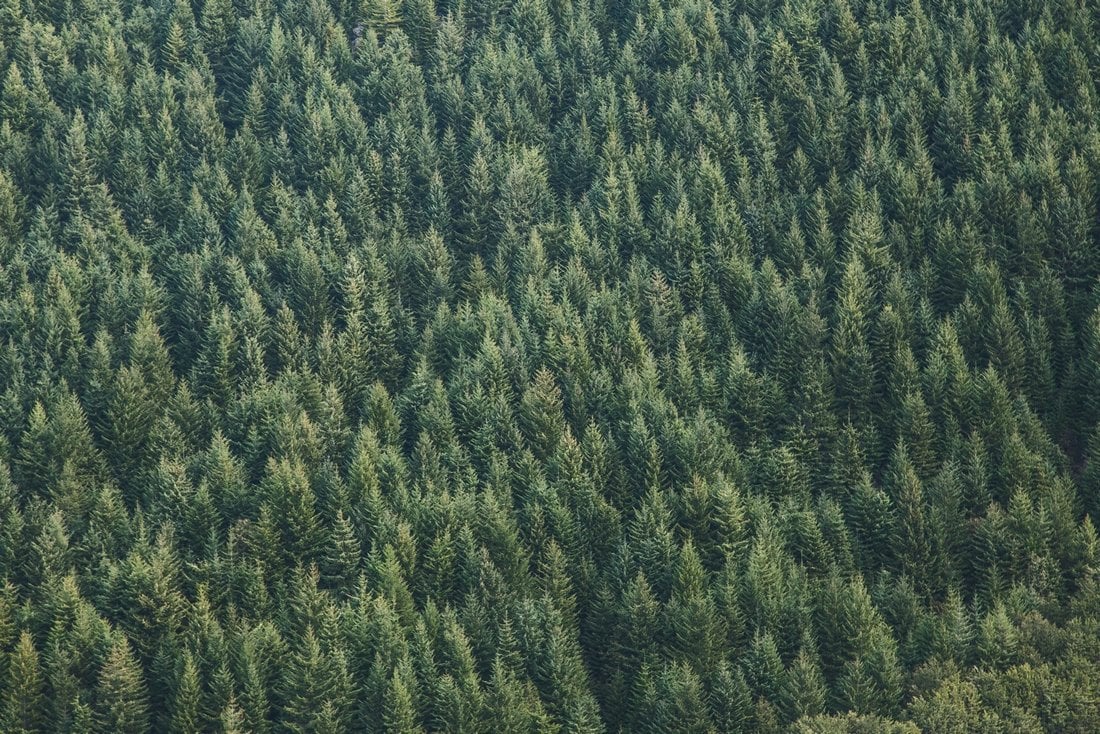



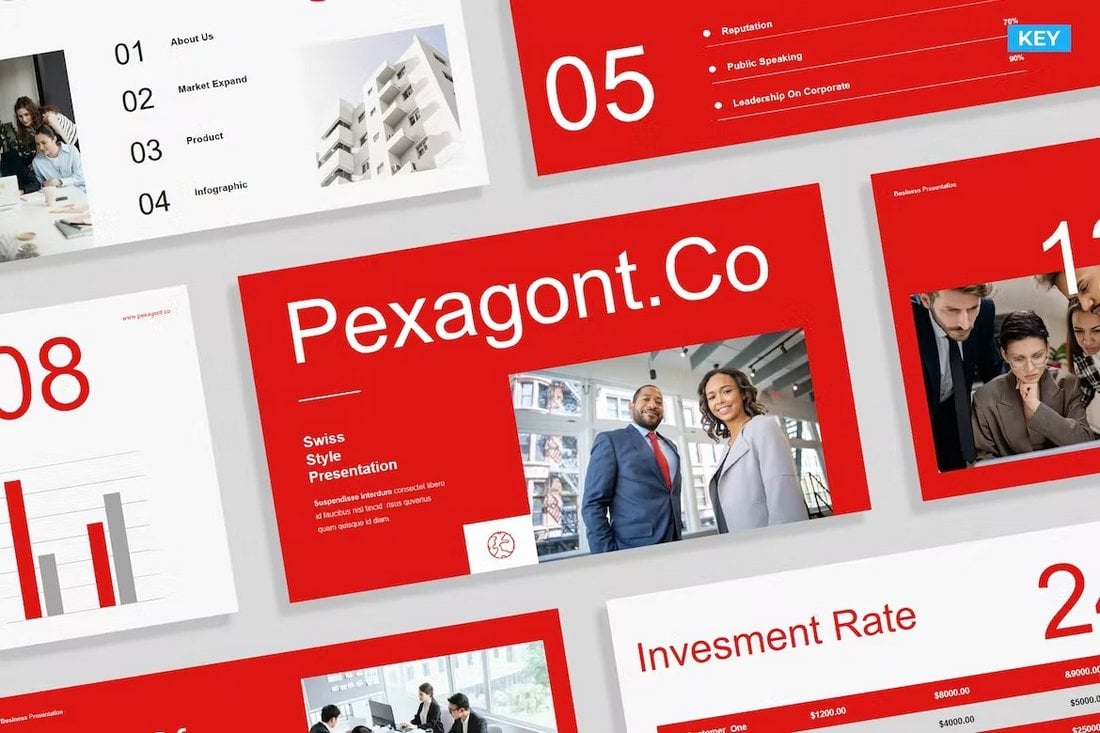


















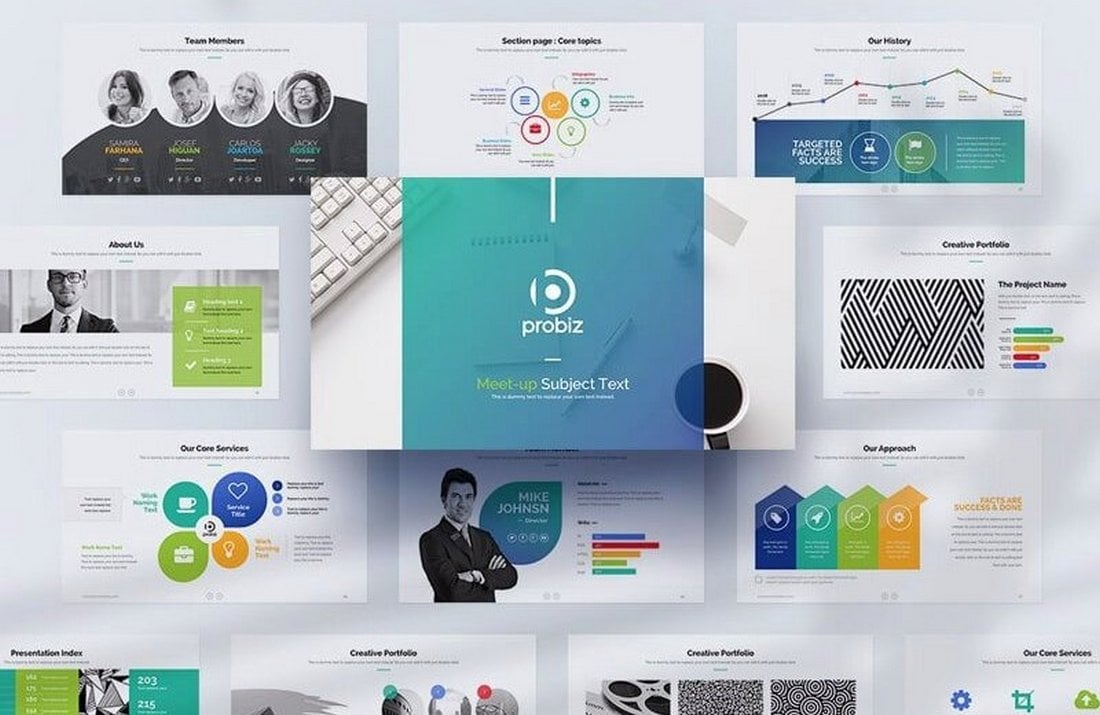





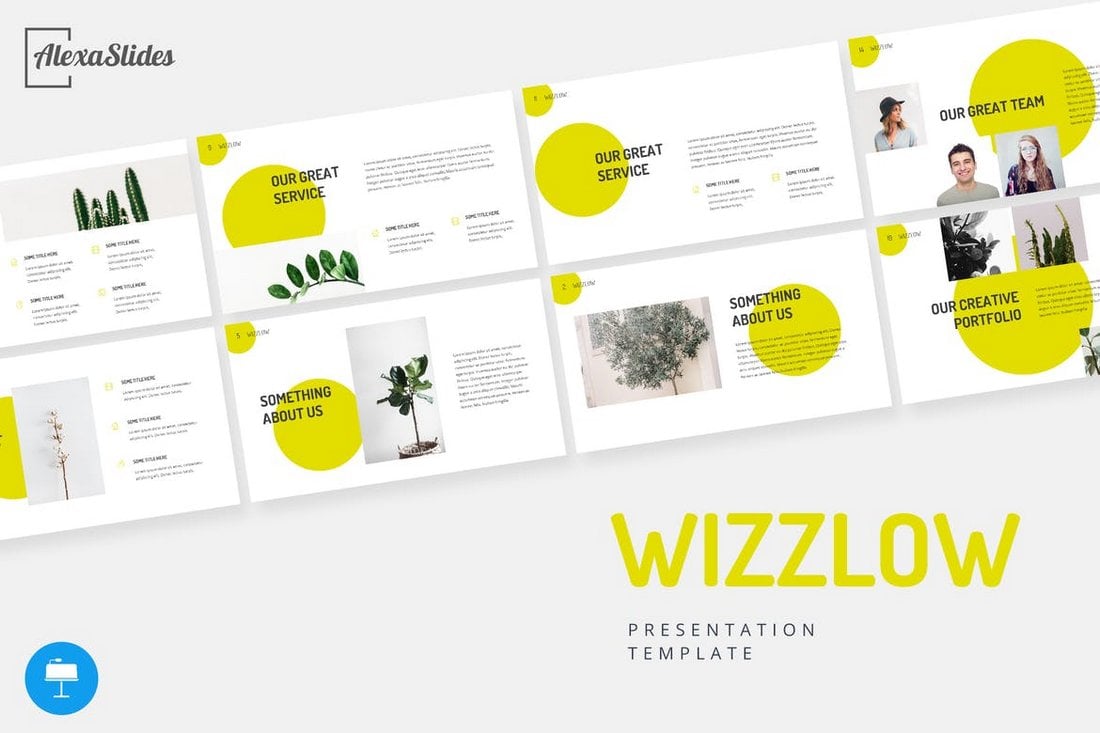


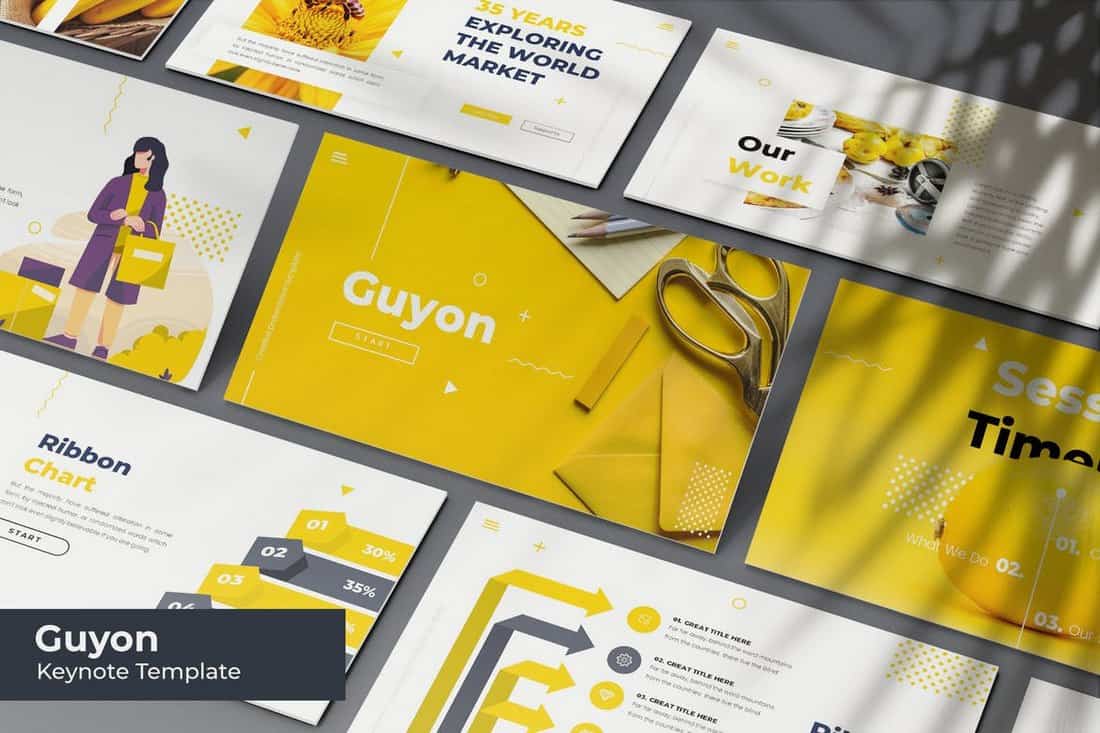




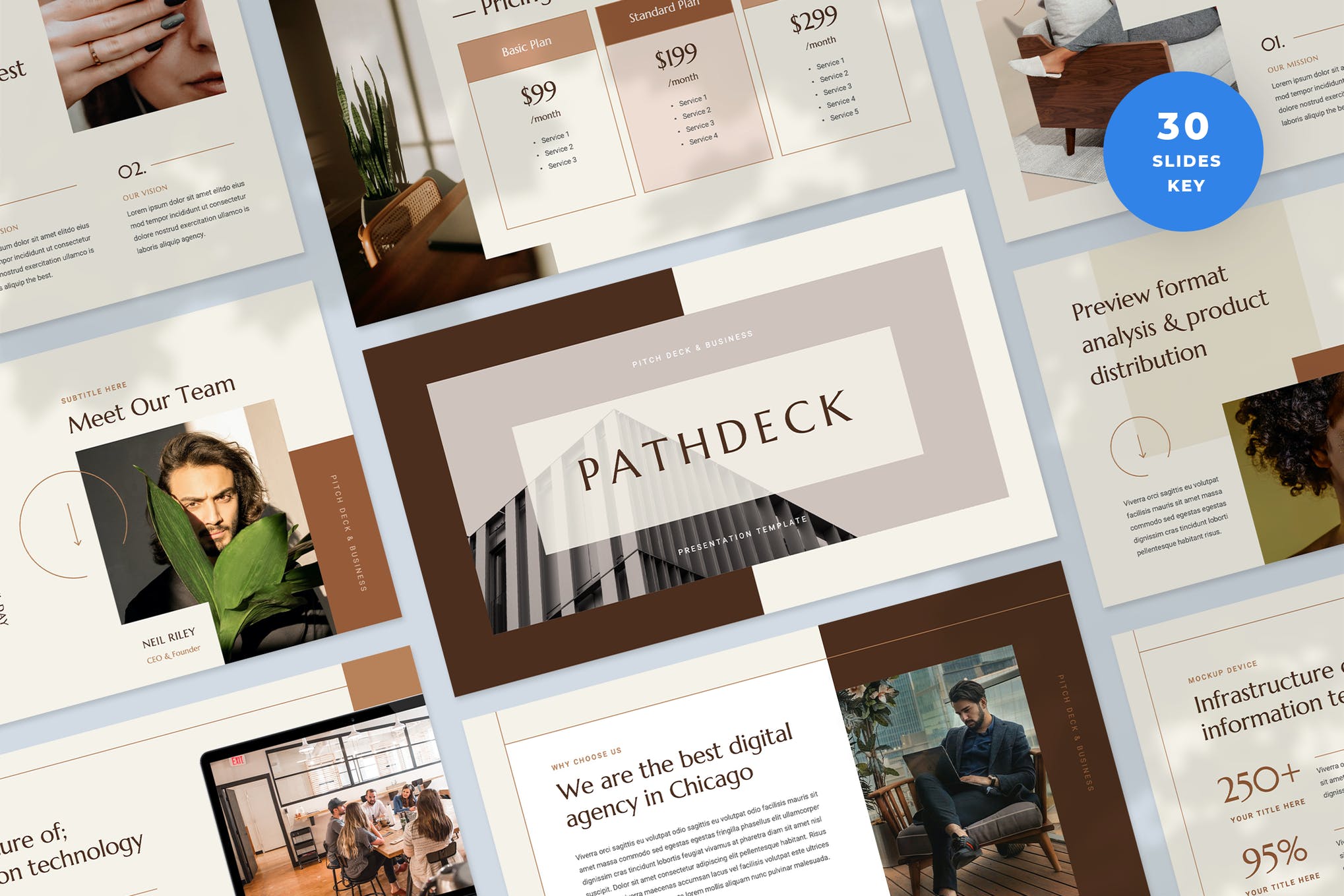


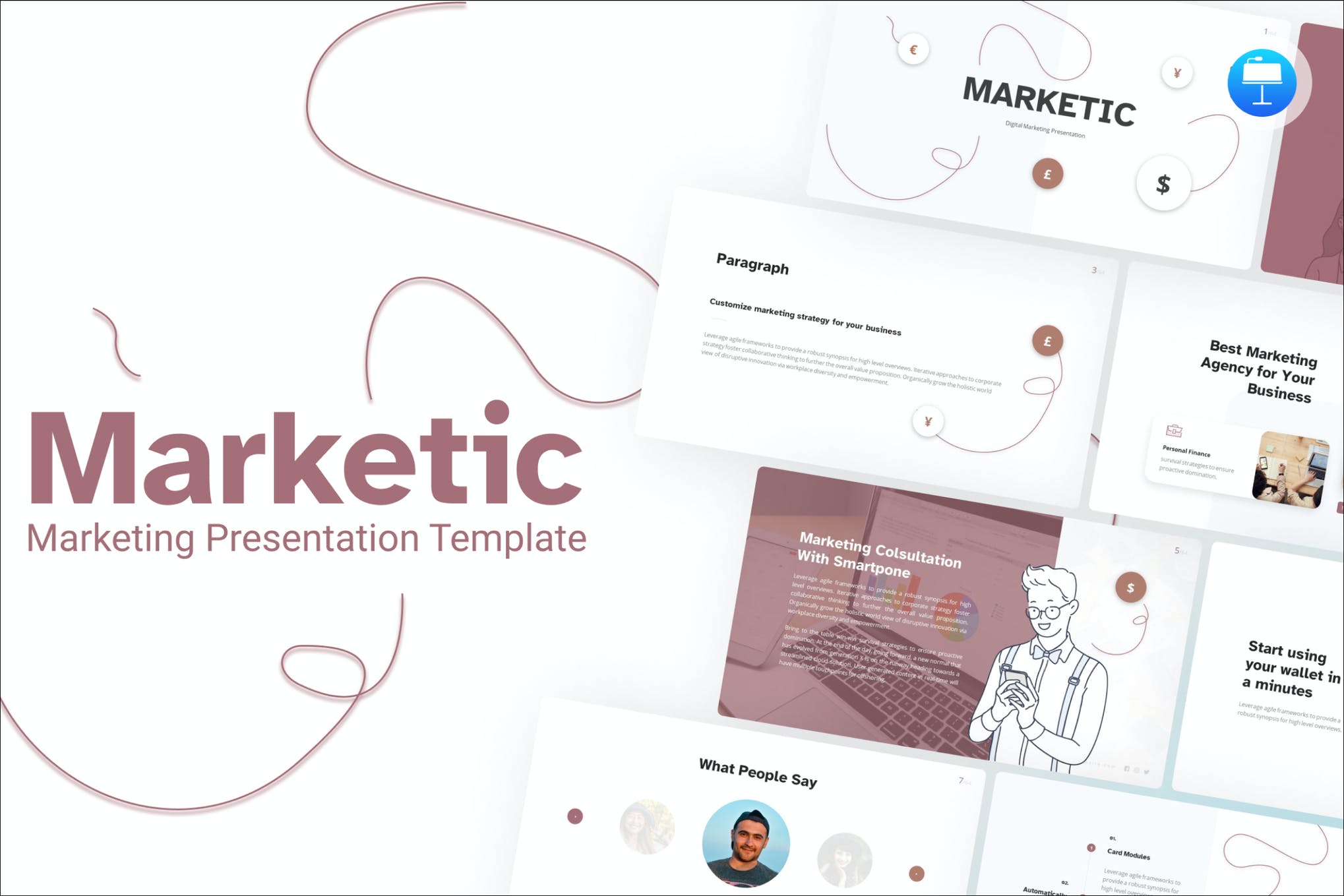


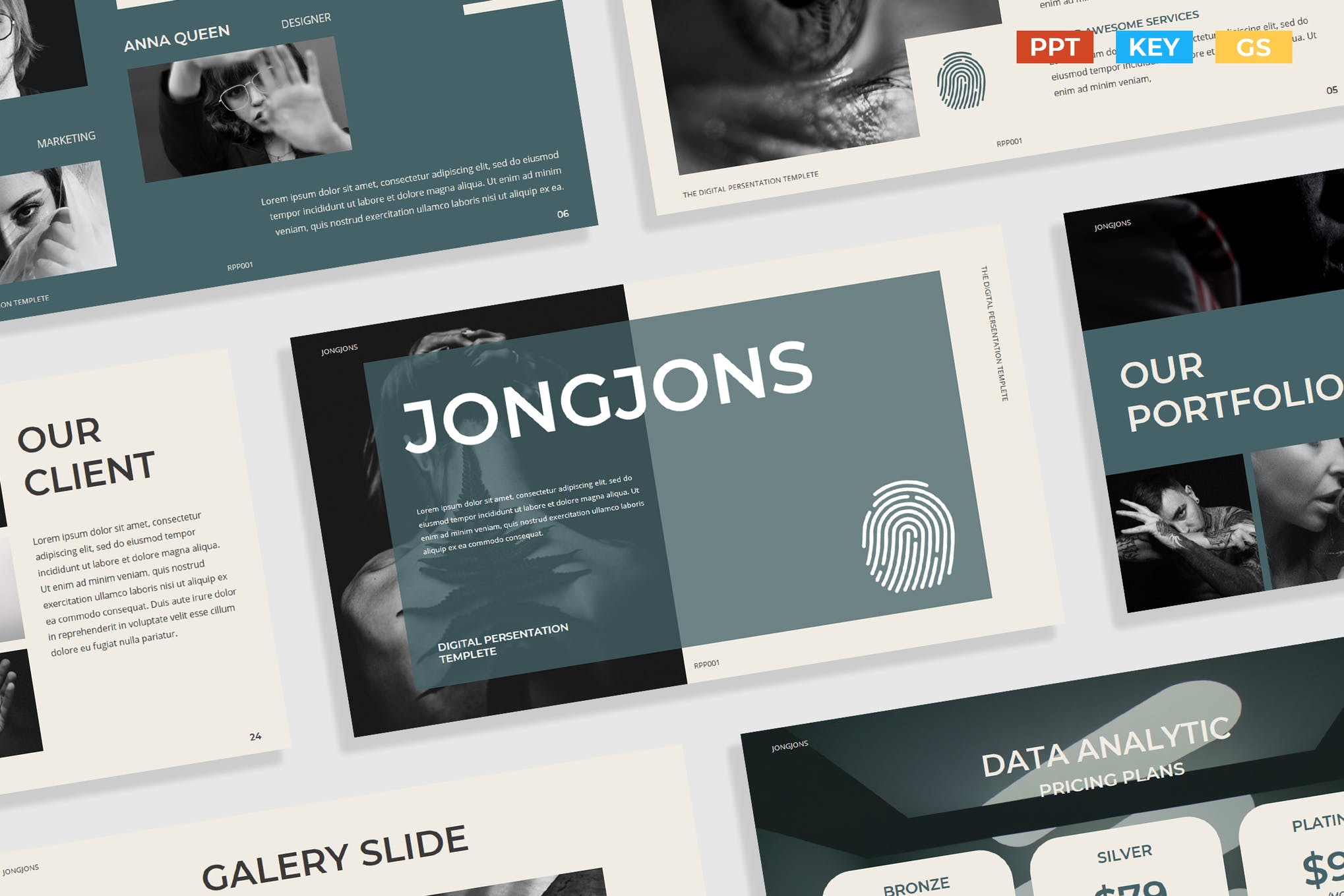
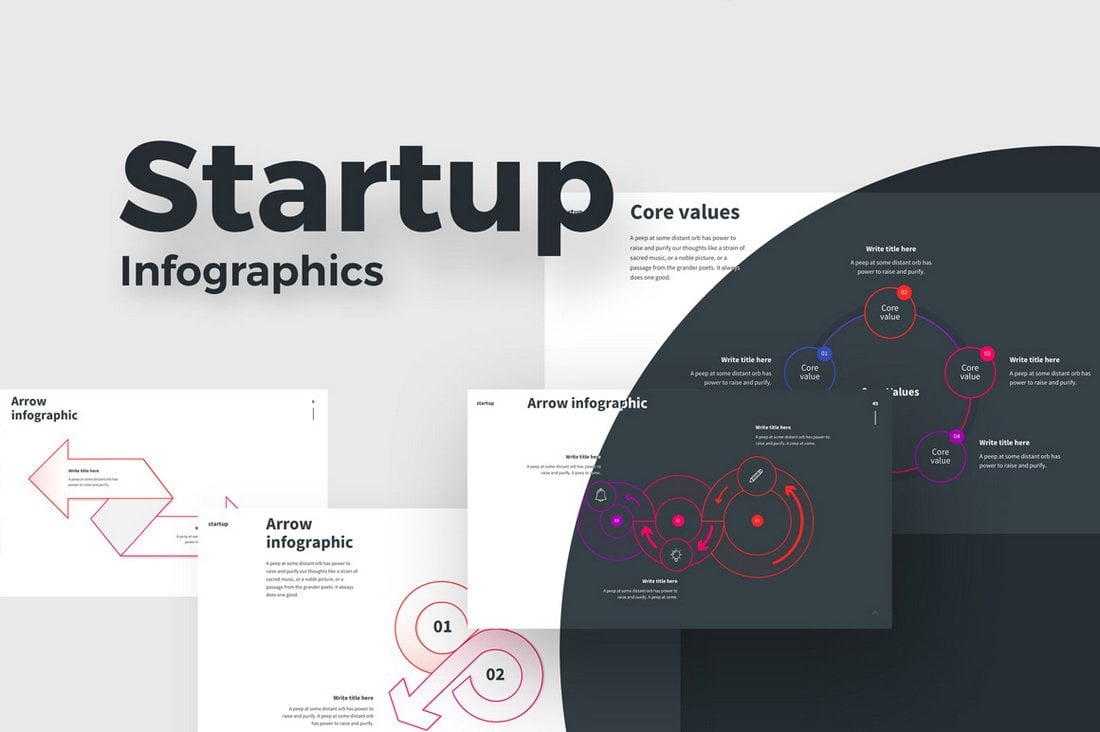

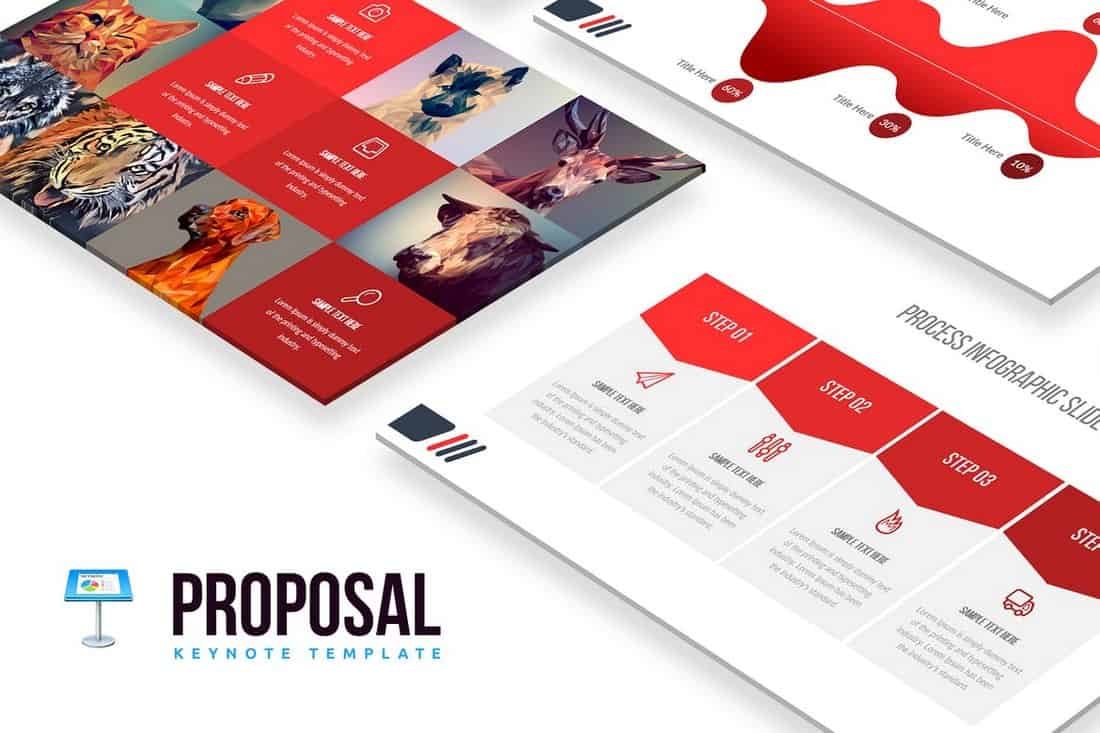
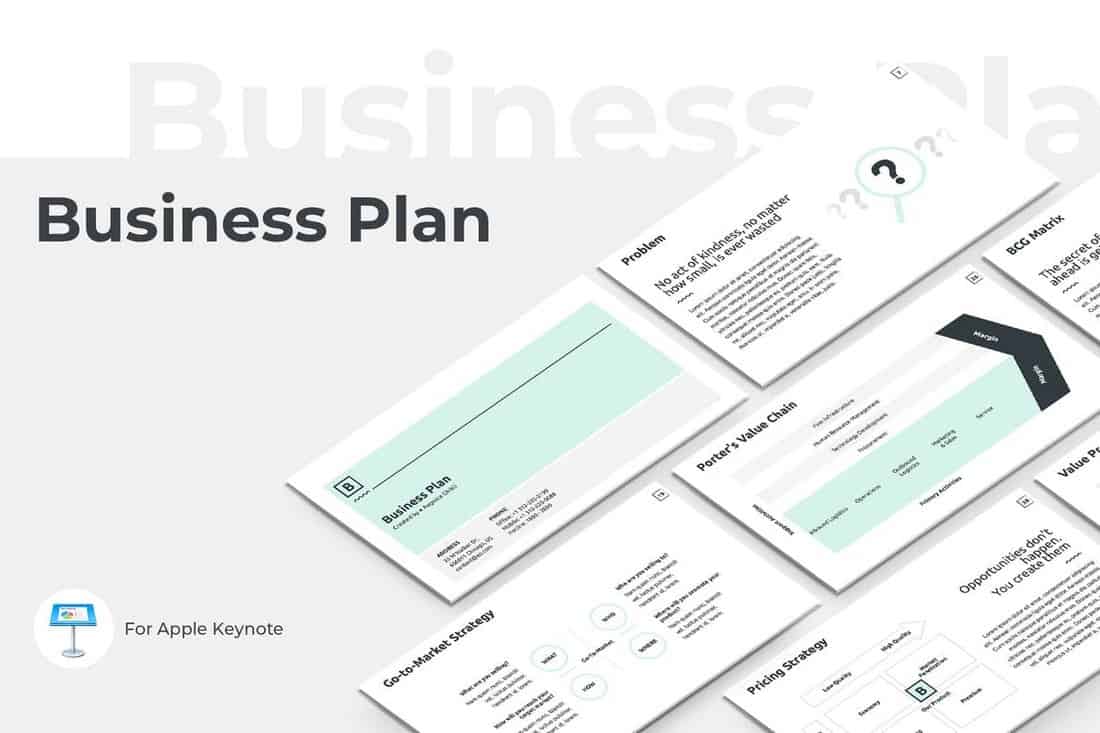

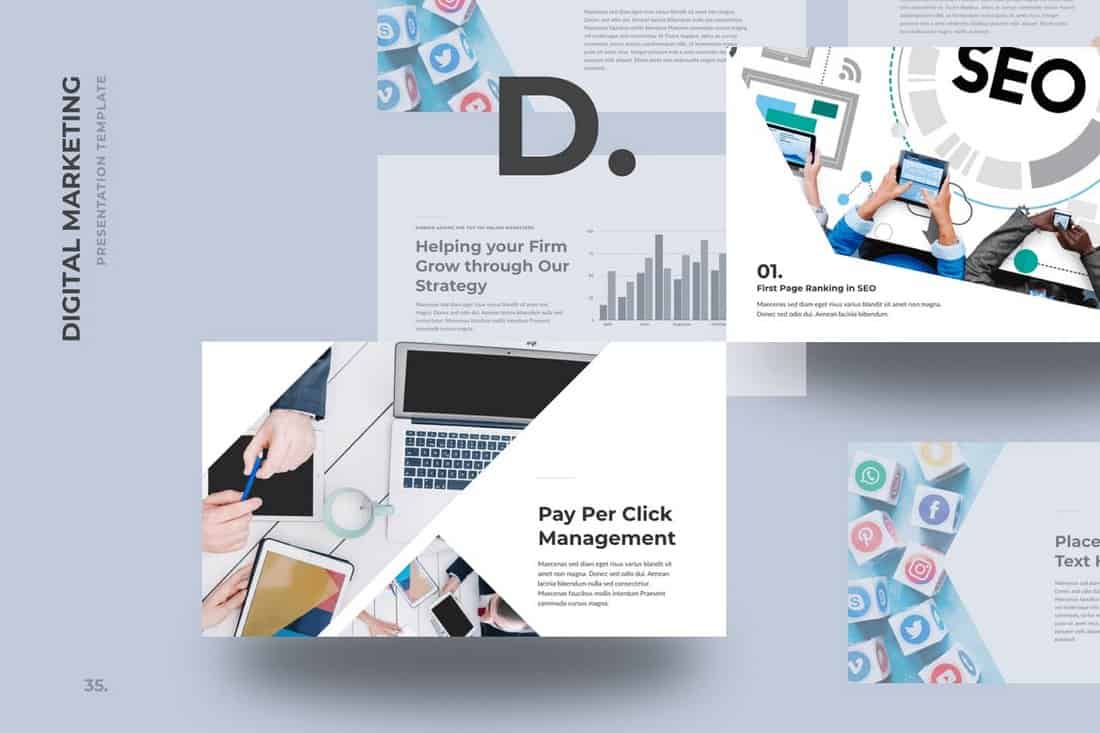

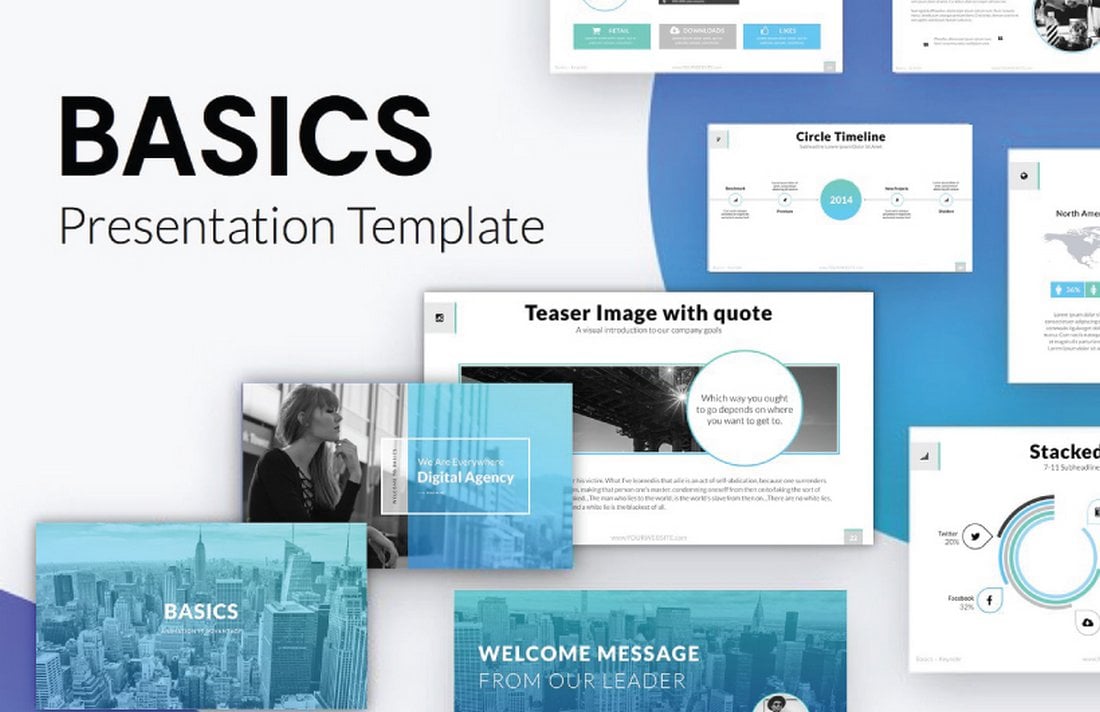


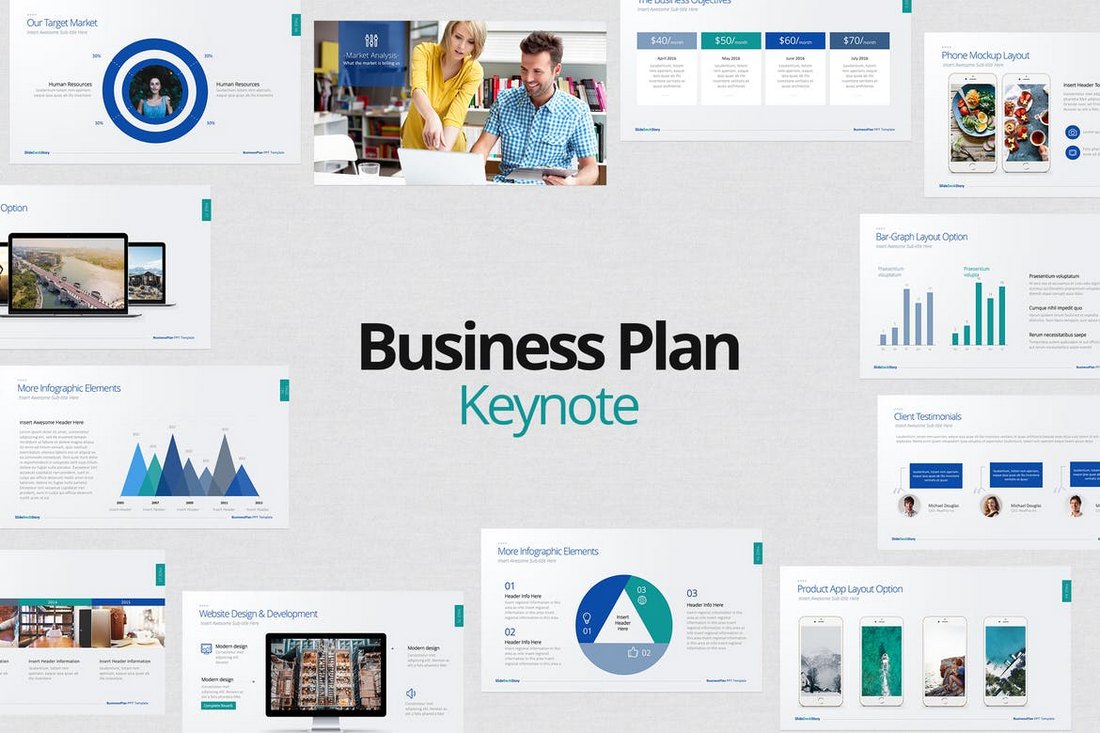
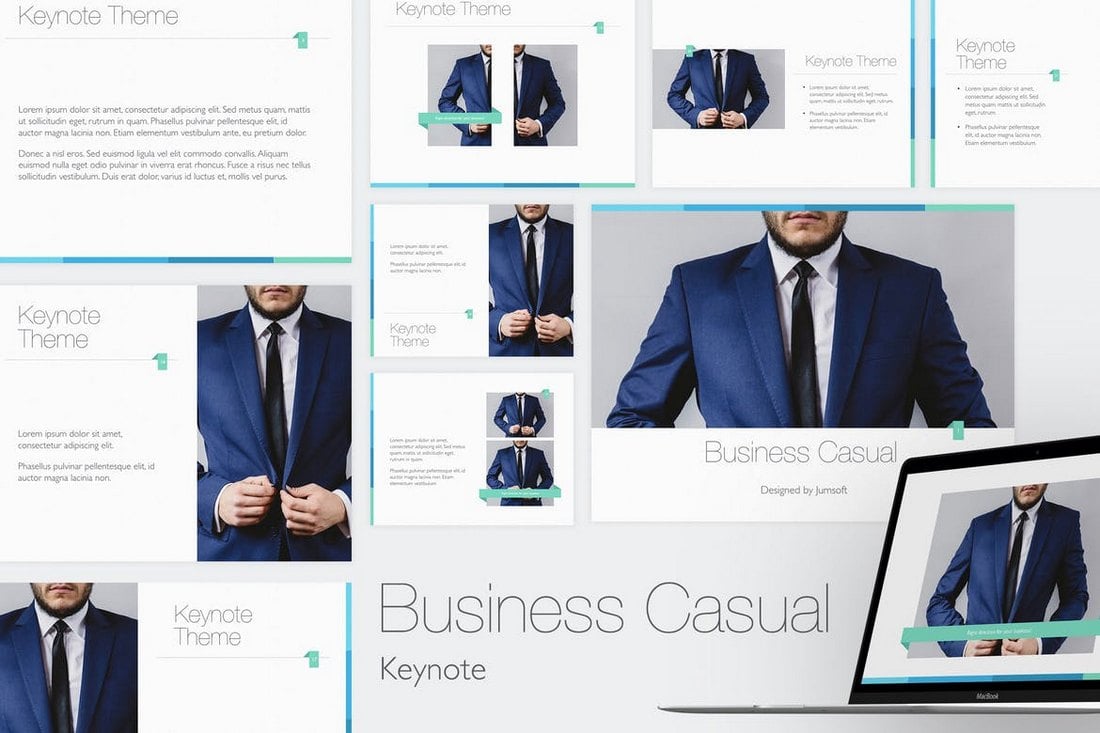

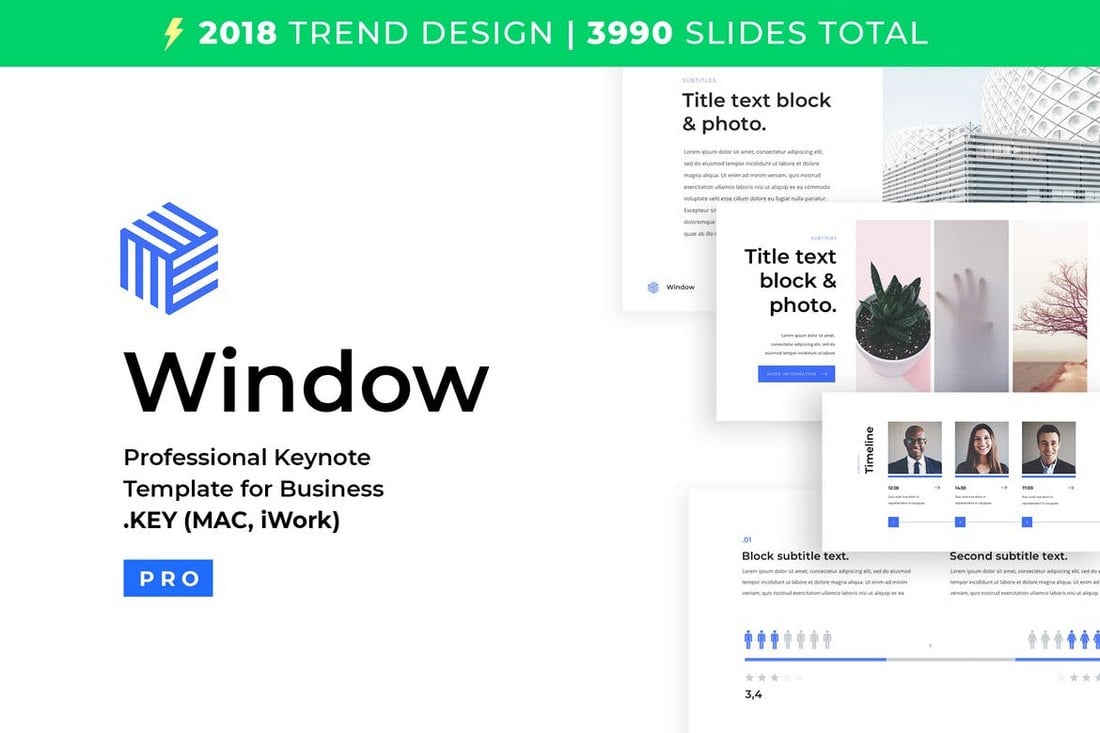



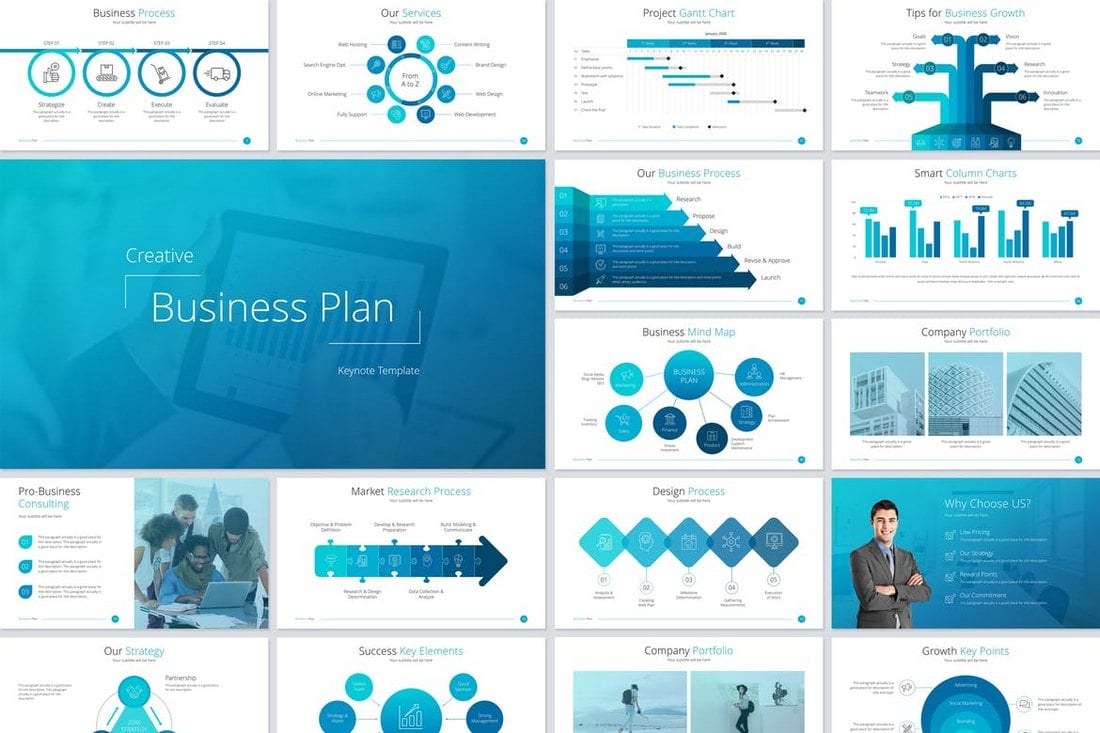

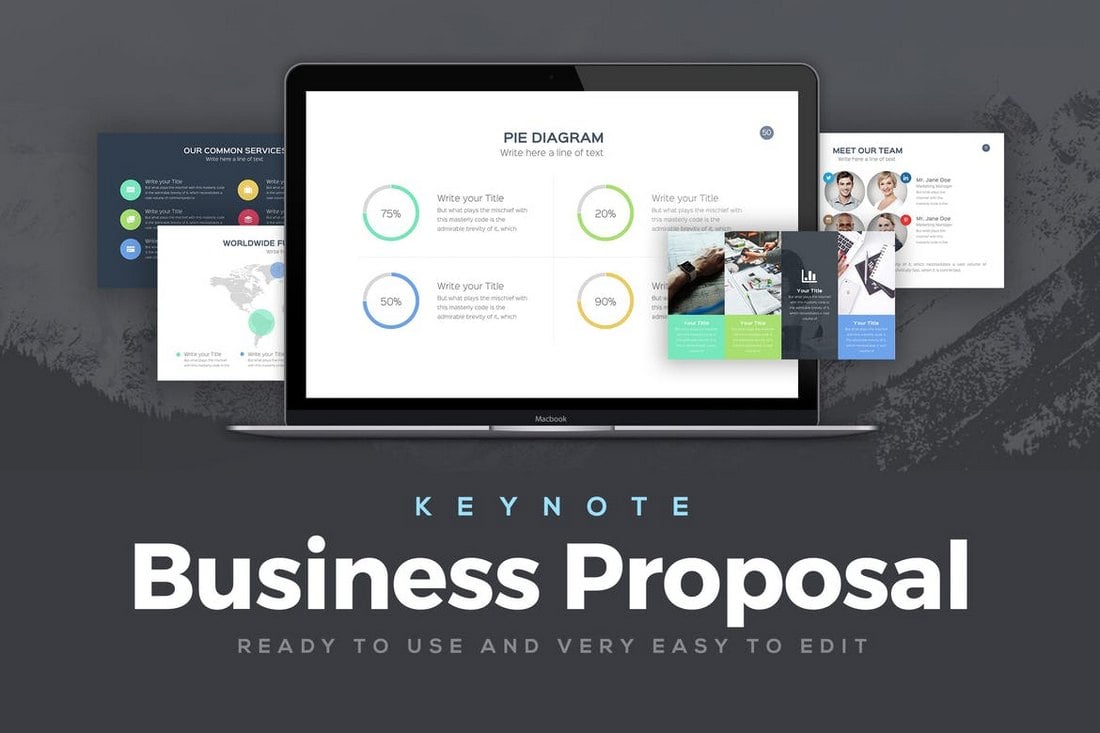
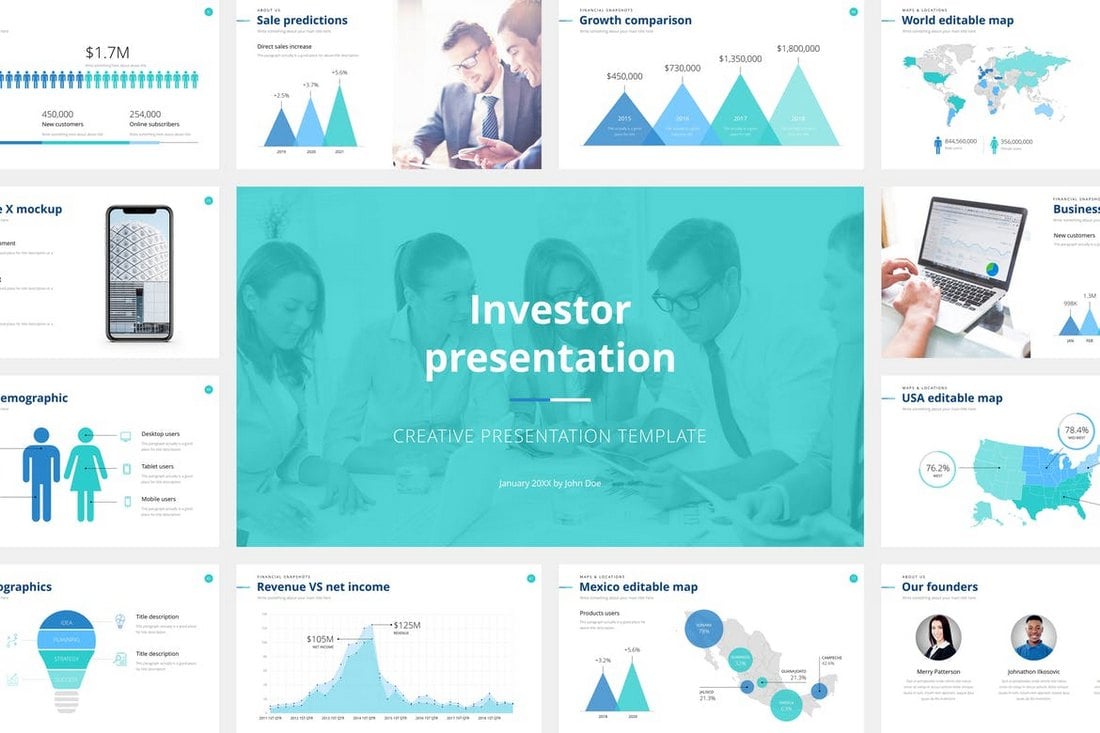
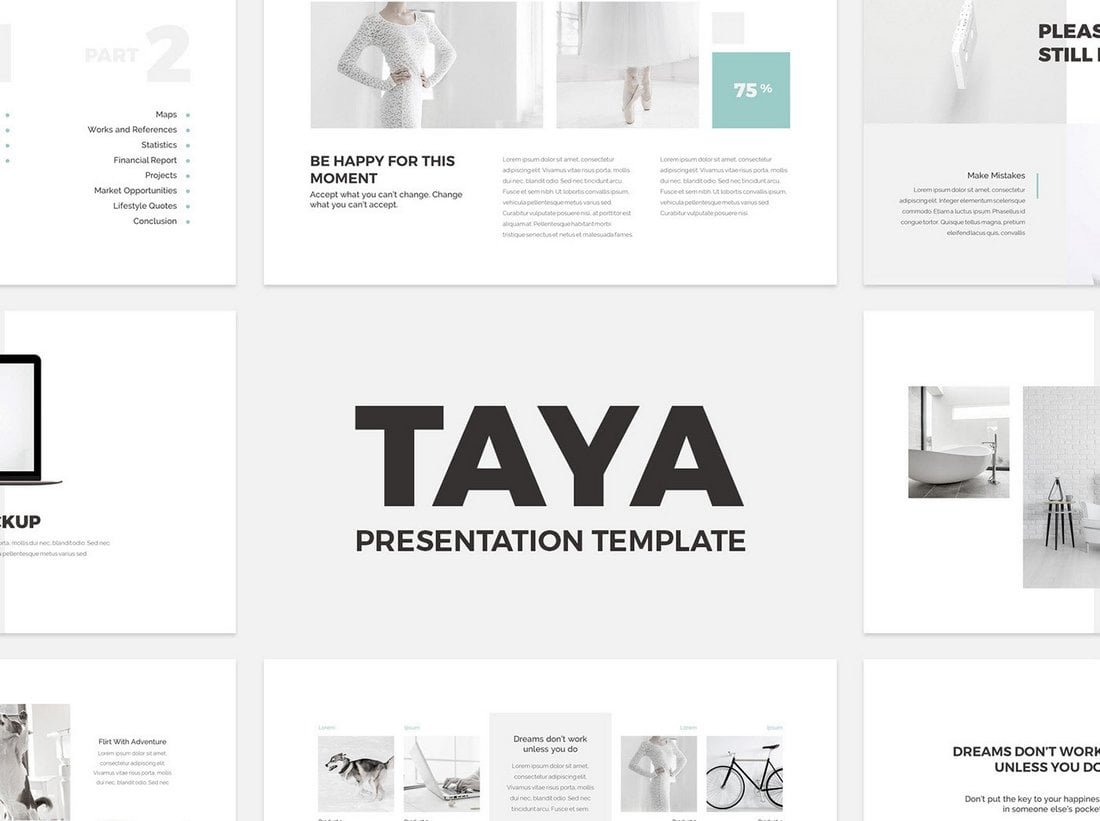

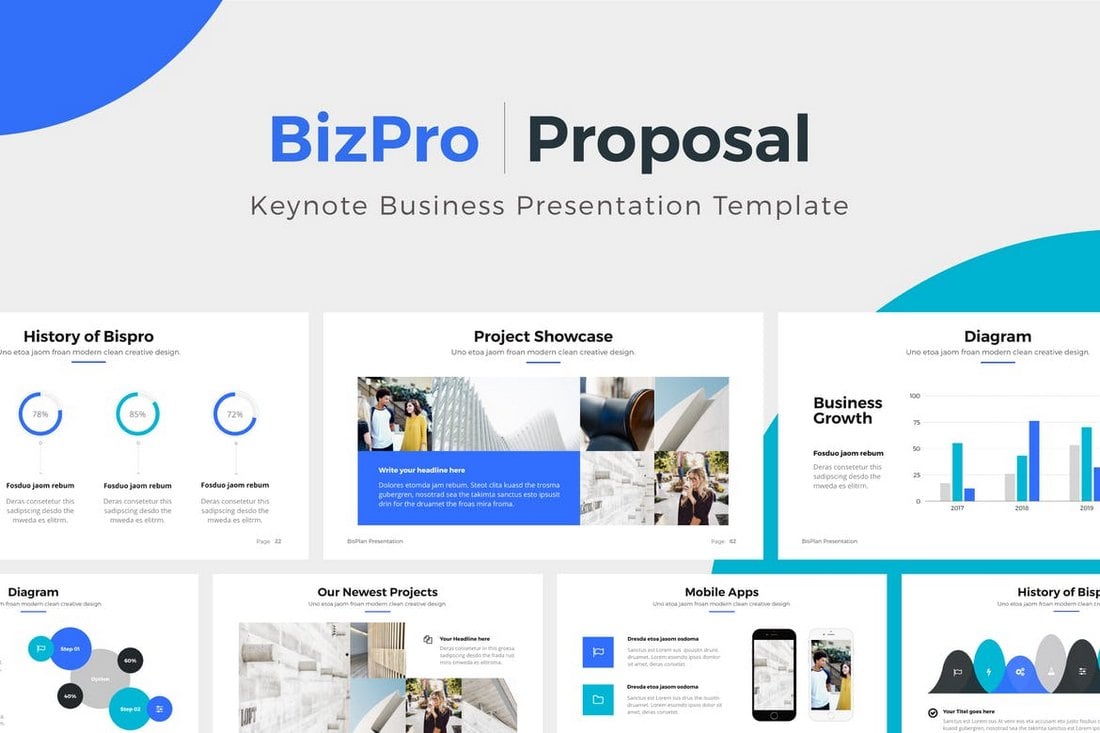
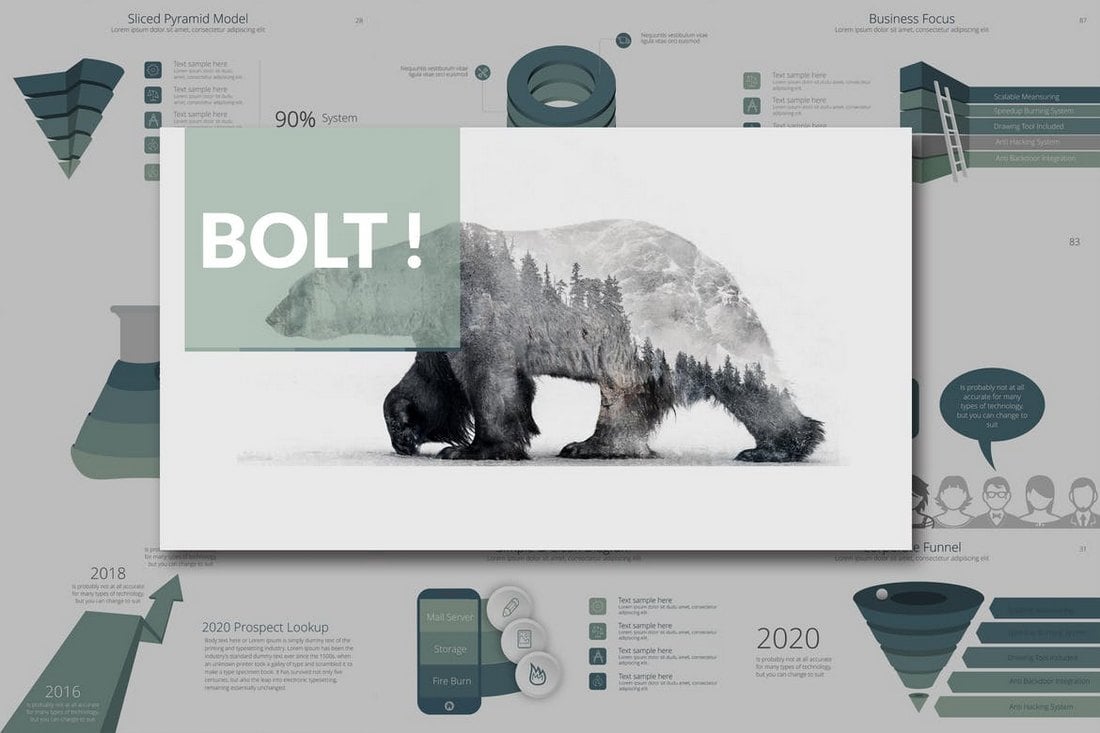


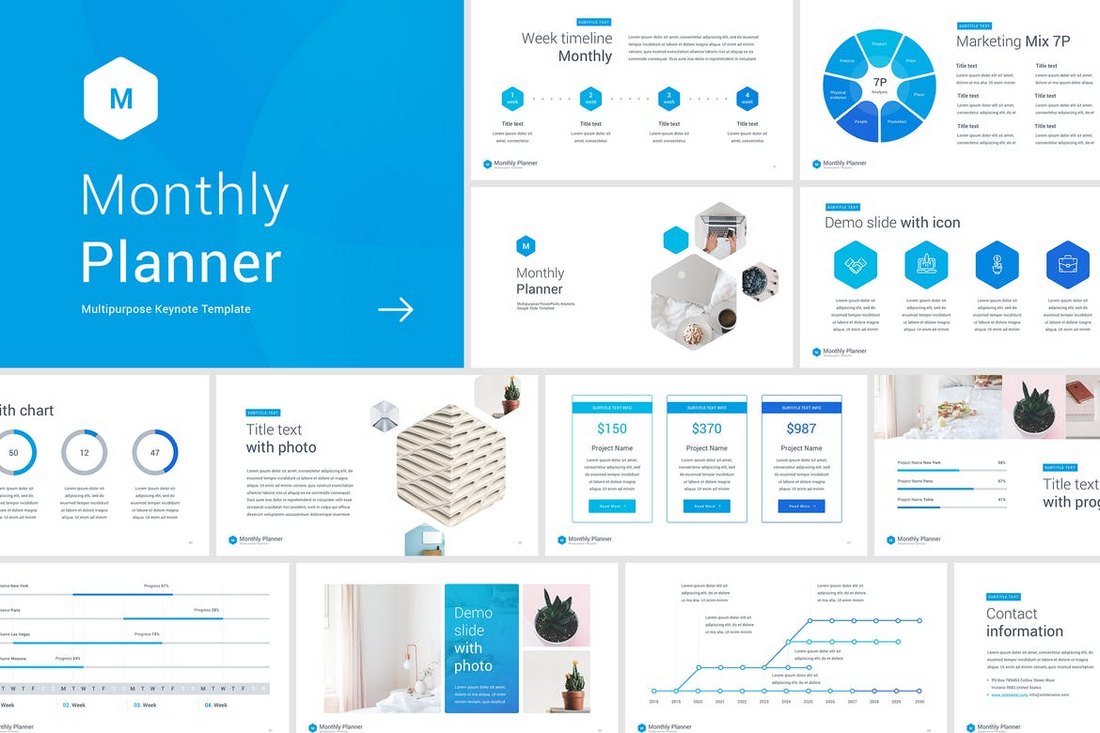

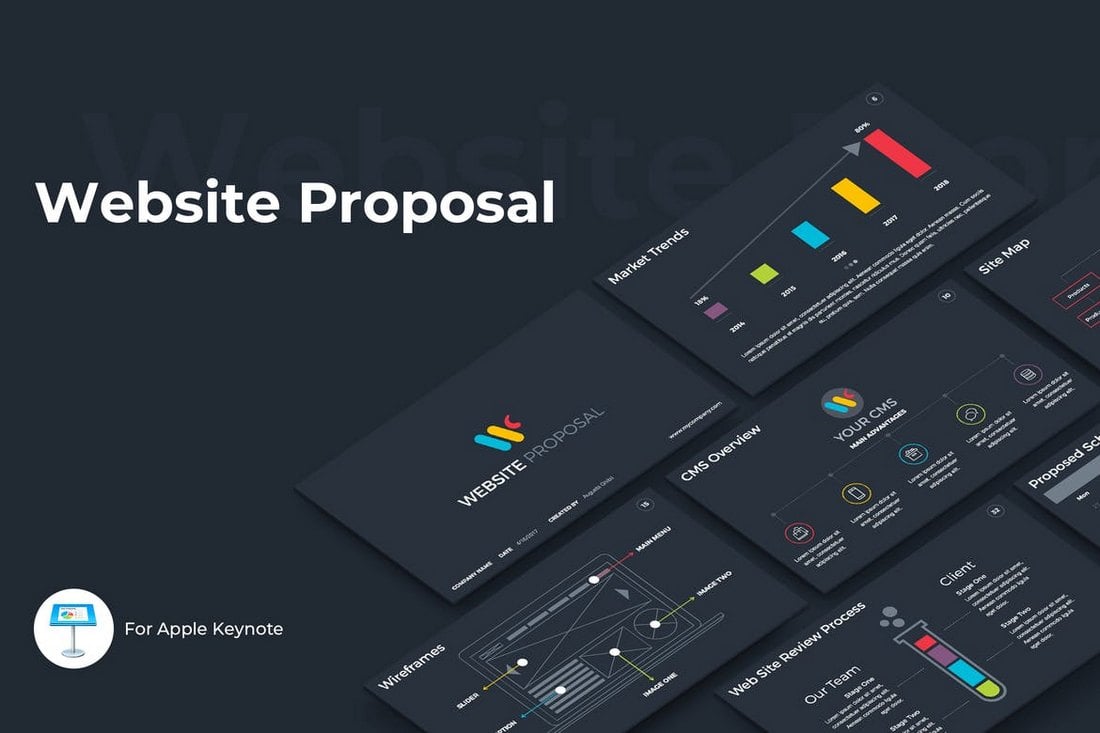
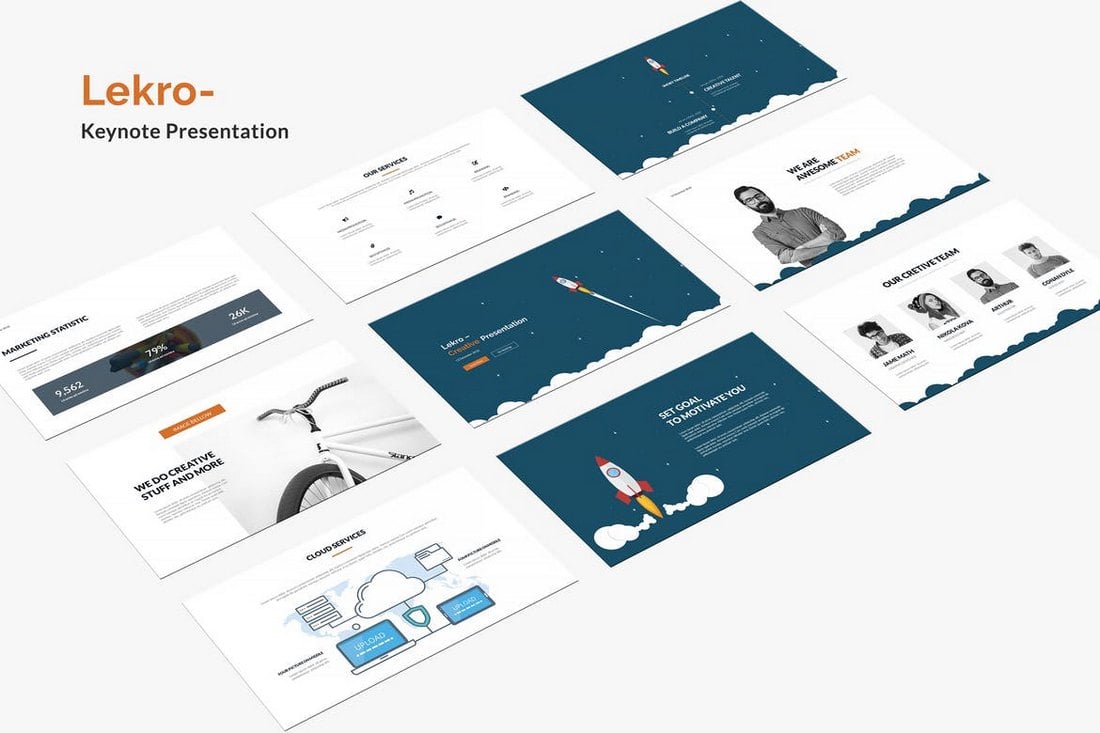



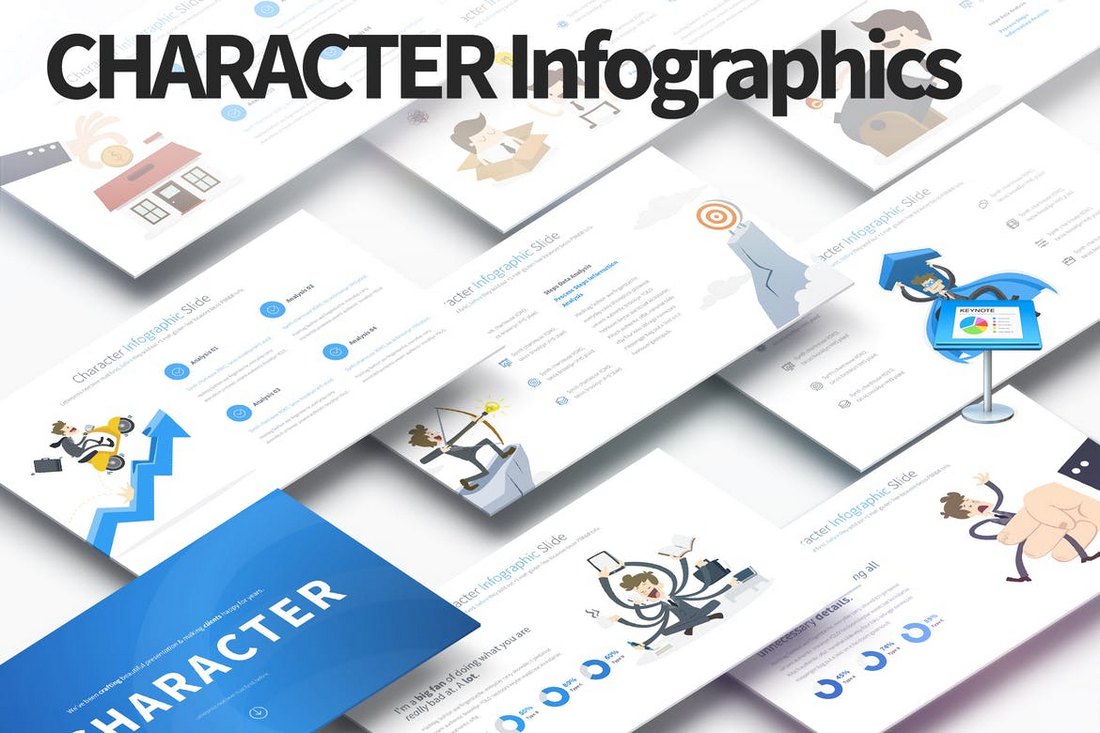



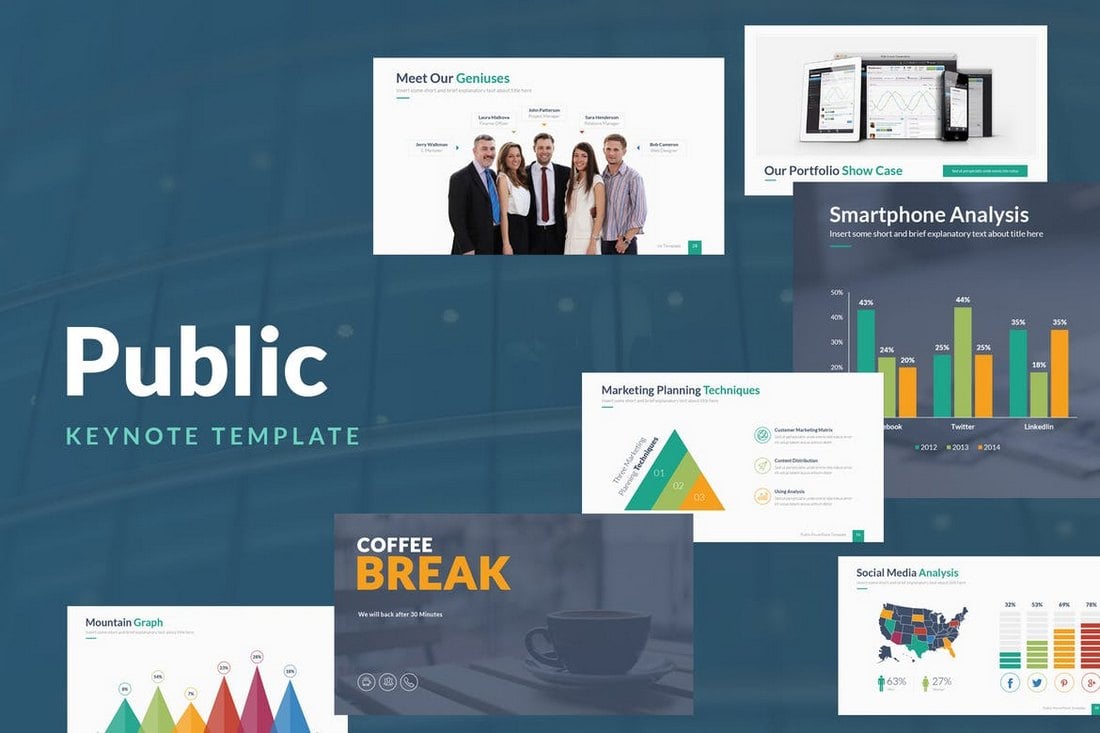

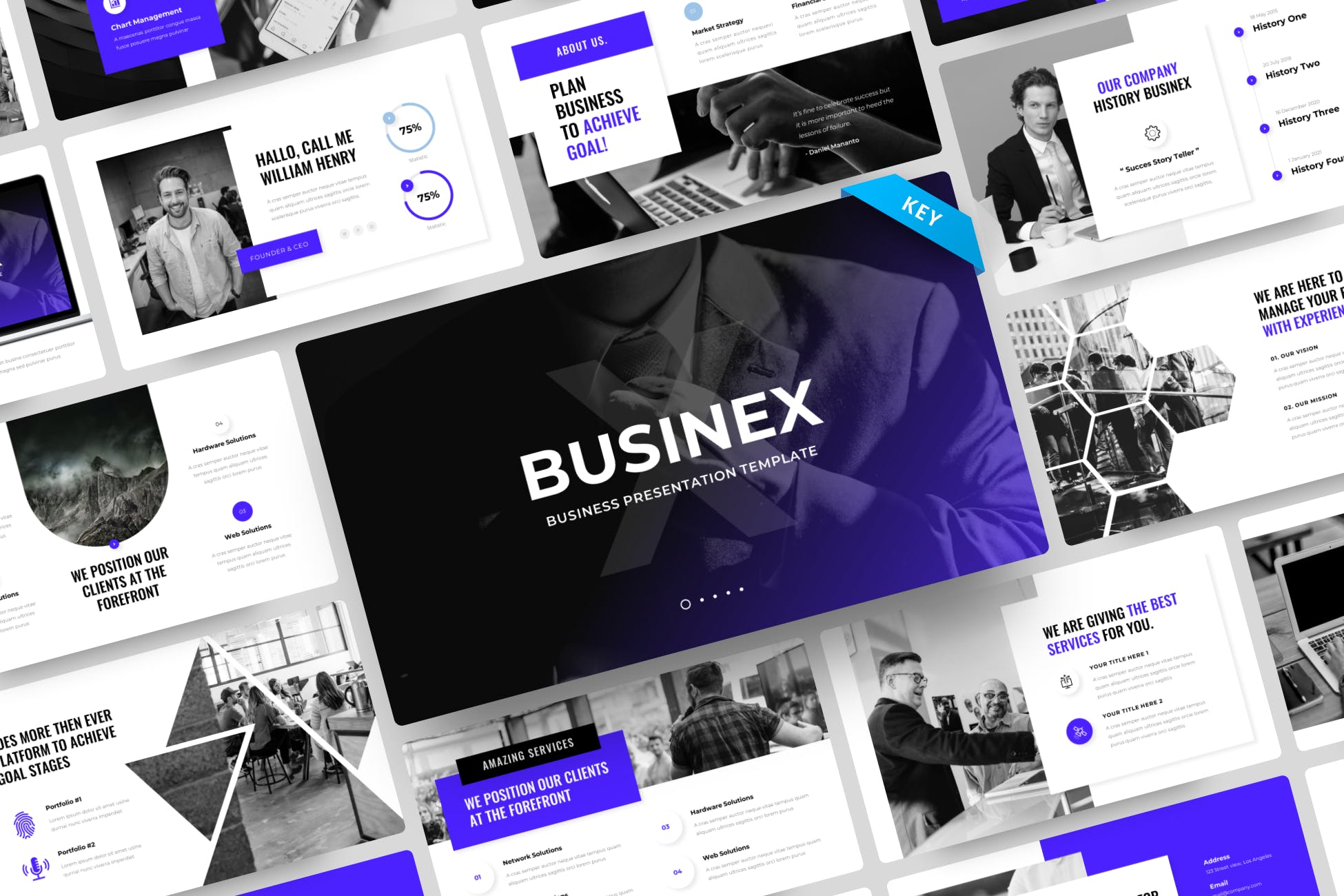
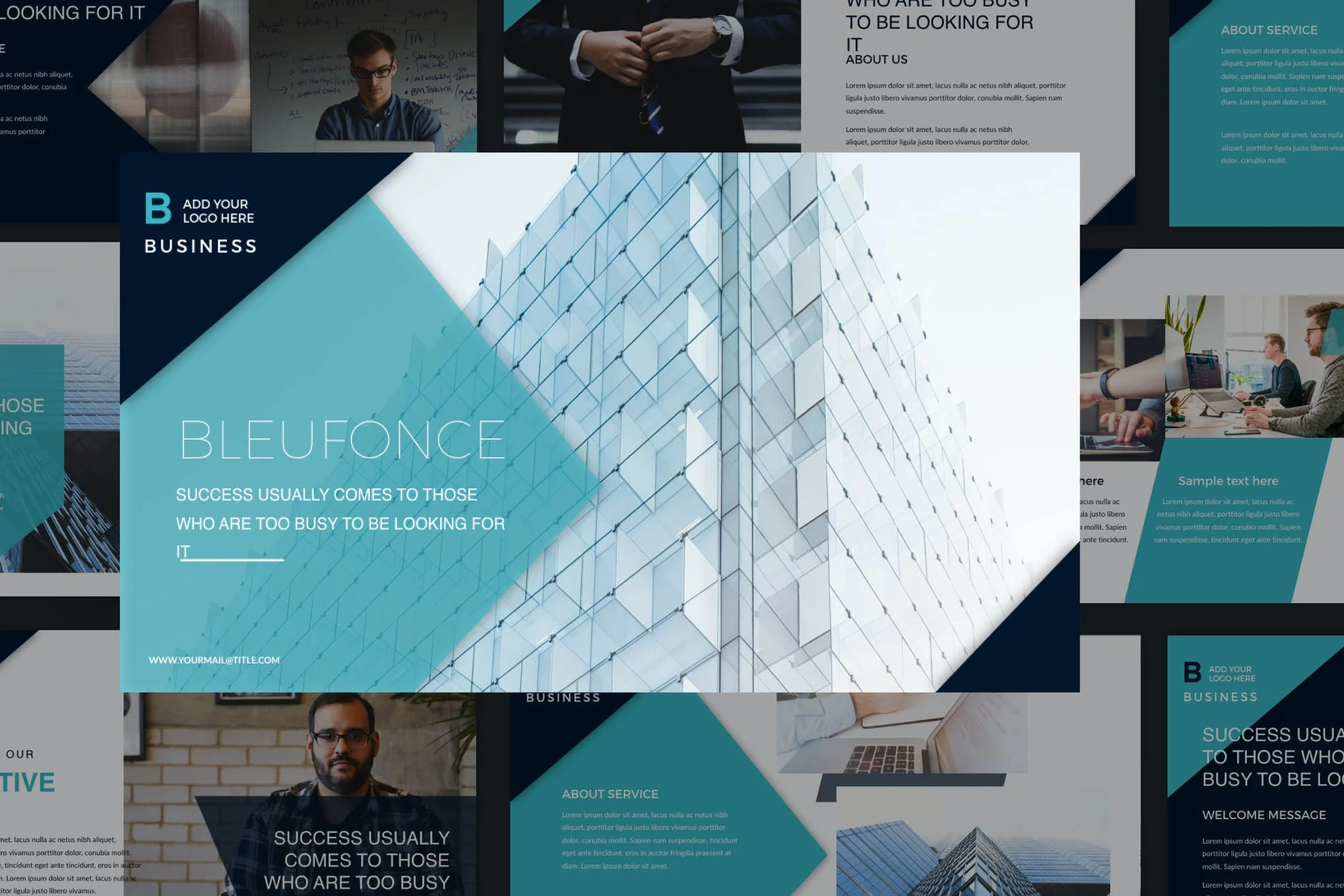




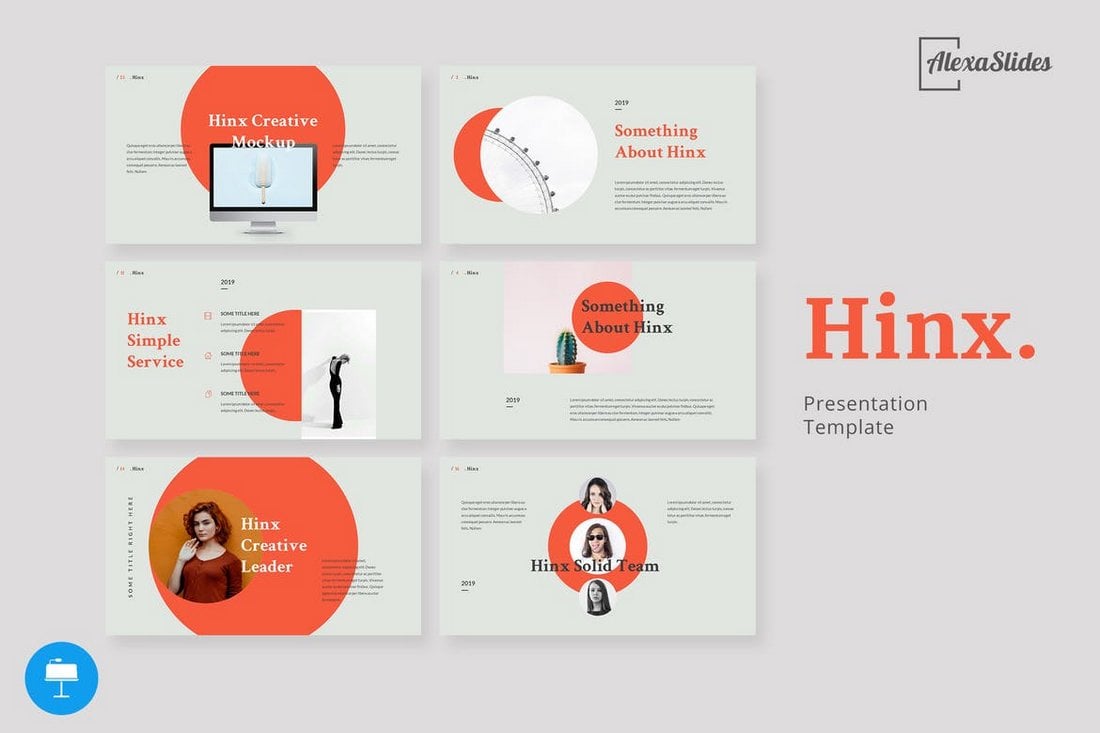

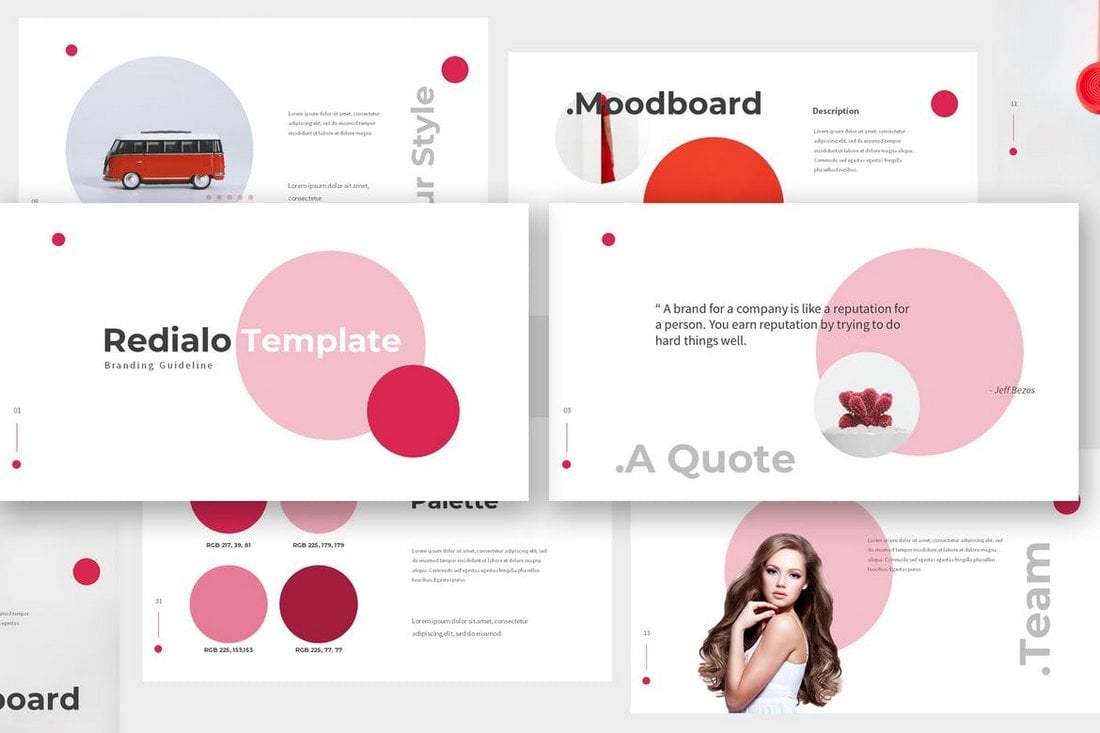

![Download Now: Free State of Marketing Report [Updated for 2024]](https://no-cache.hubspot.com/cta/default/53/db725f24-564c-483b-a28c-2d6ff9986516.png)