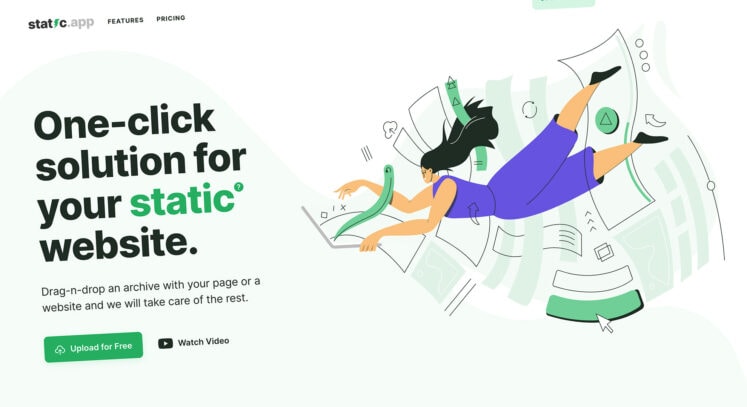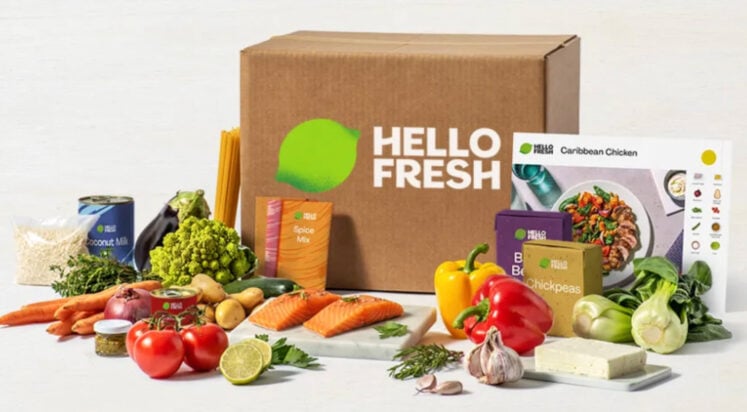In today’s digital age, several websites offer the functionality to convert images into text. These websites use Optical Character Recognition (OCR) technology. Which allows the conversion of text from images into editable and searchable text....
The post Most Efficient Ways To Convert Images Into Text appeared first on 85ideas.com.