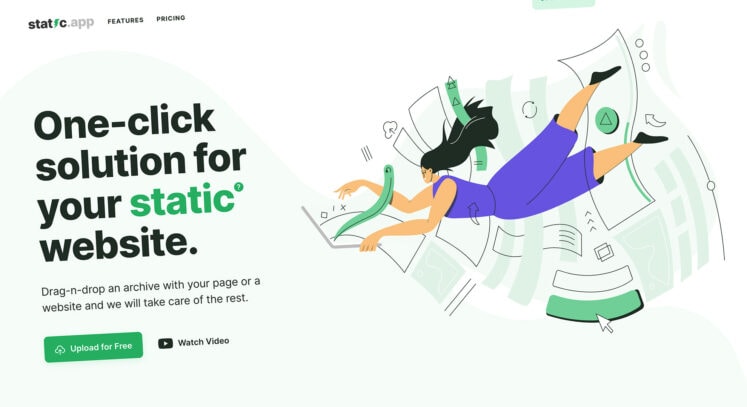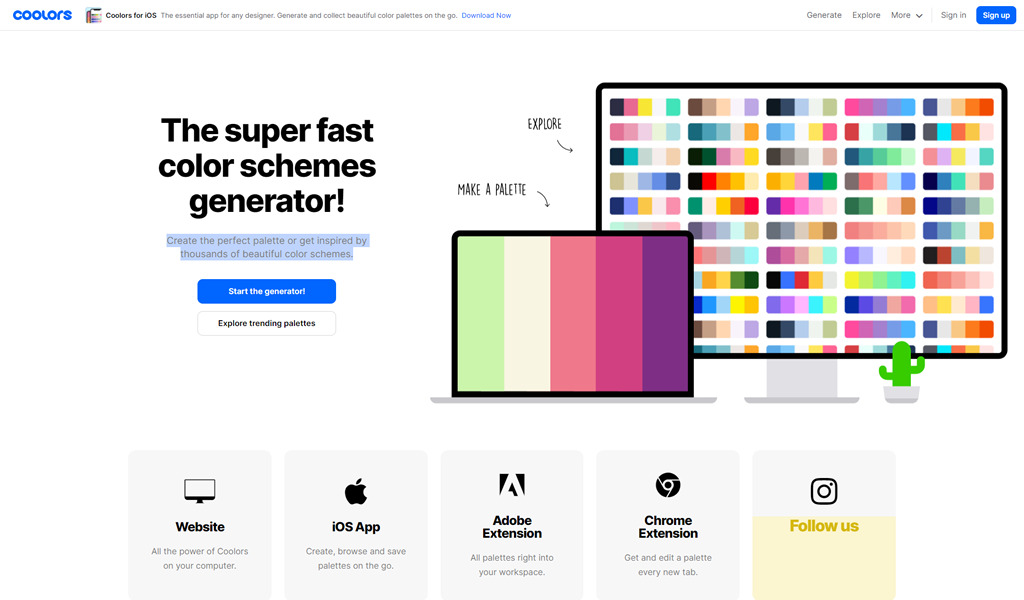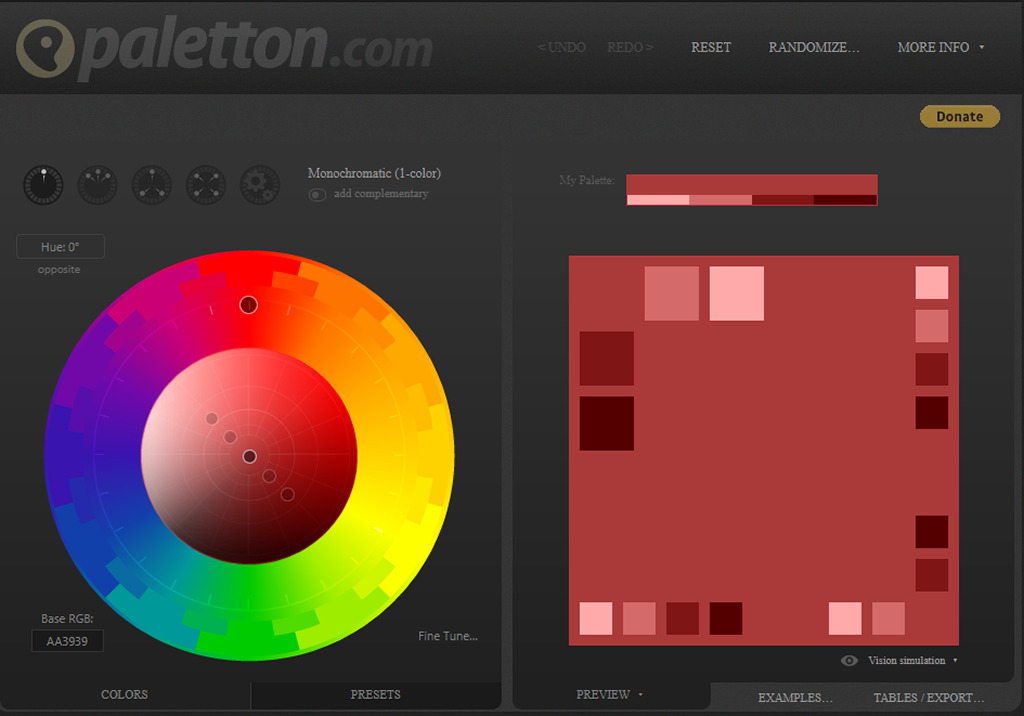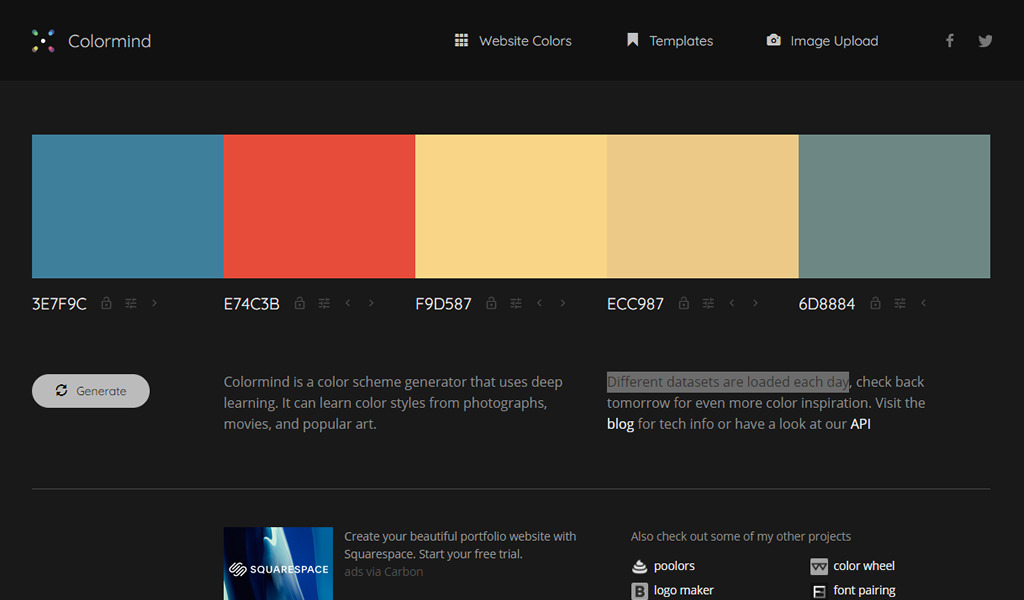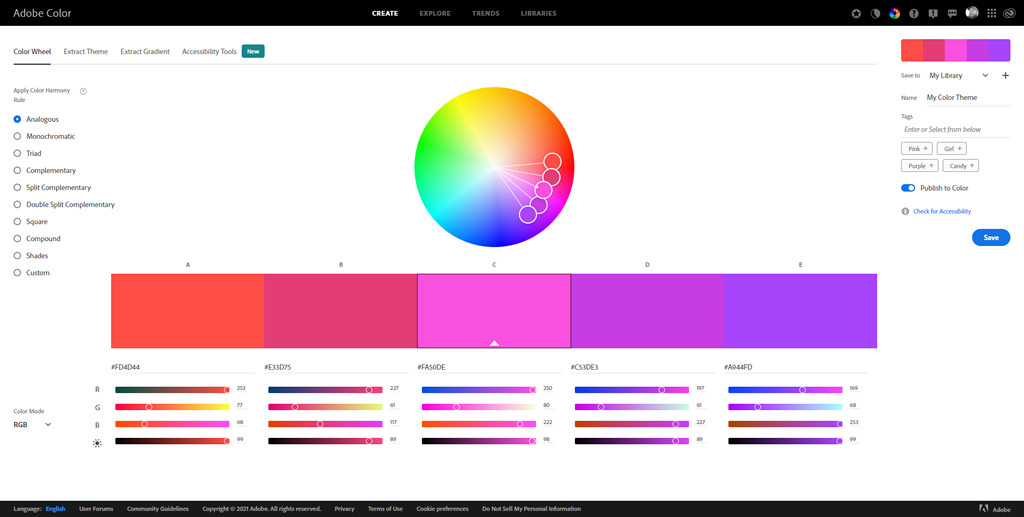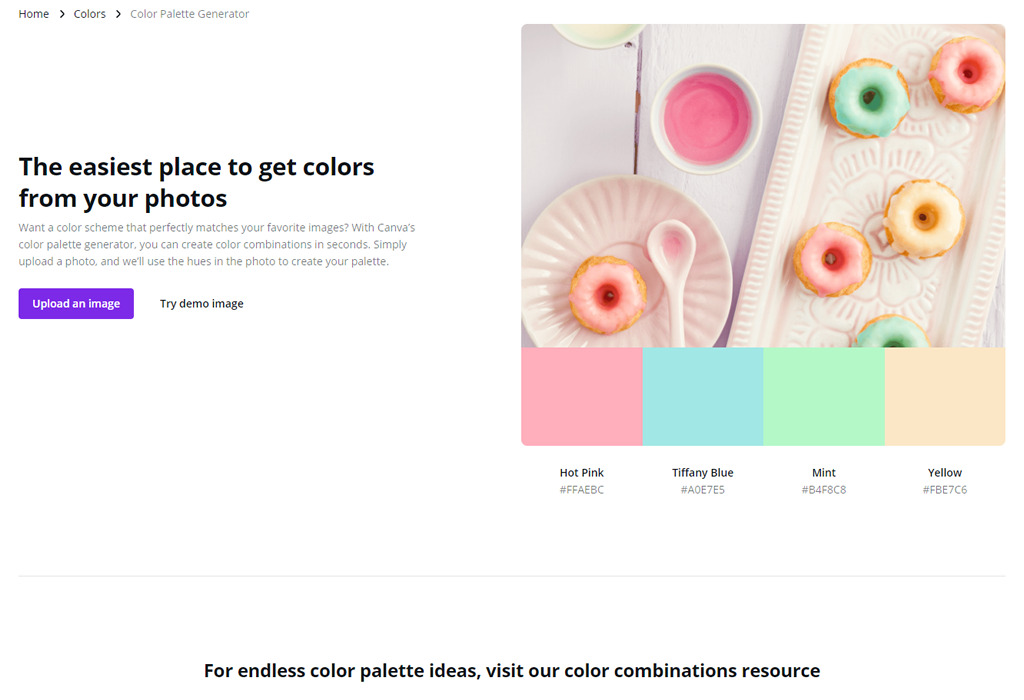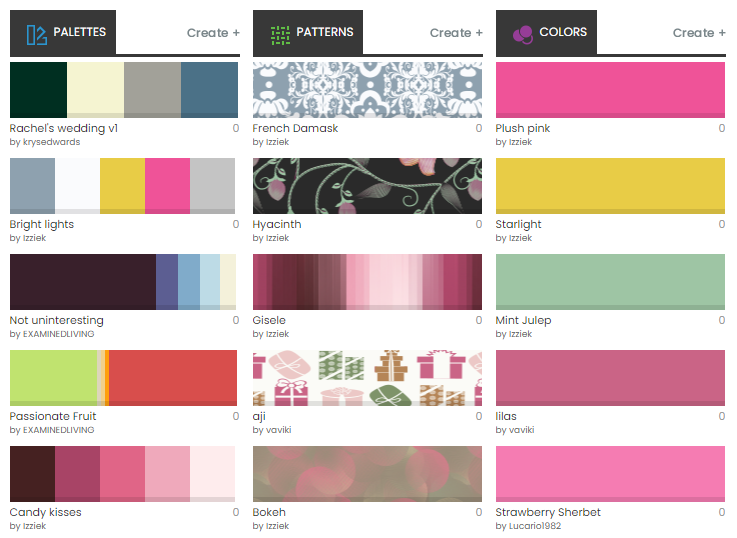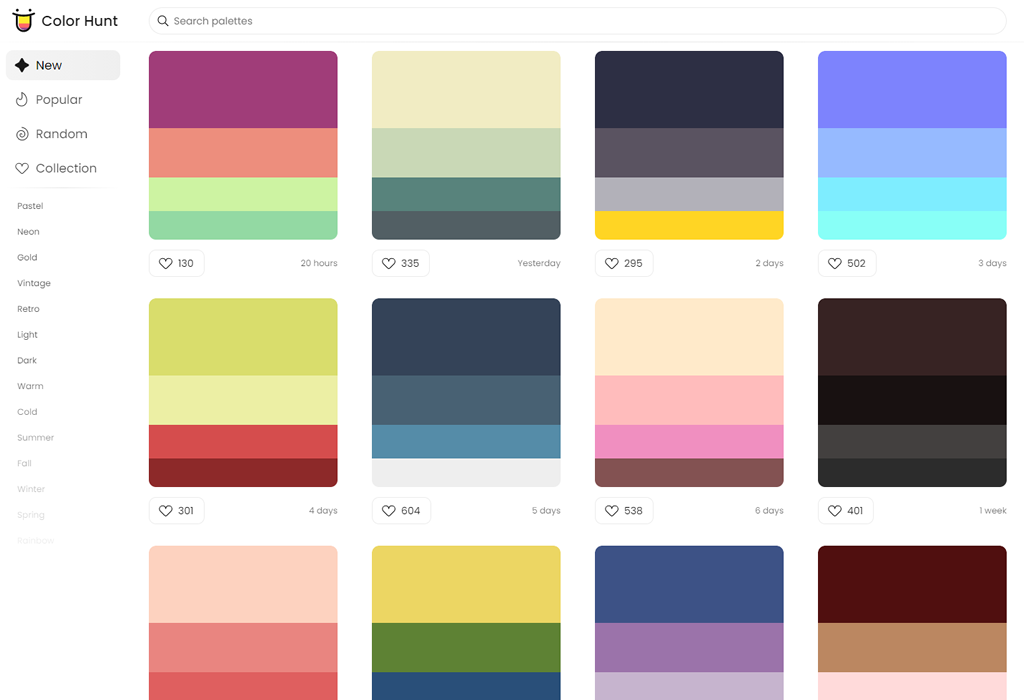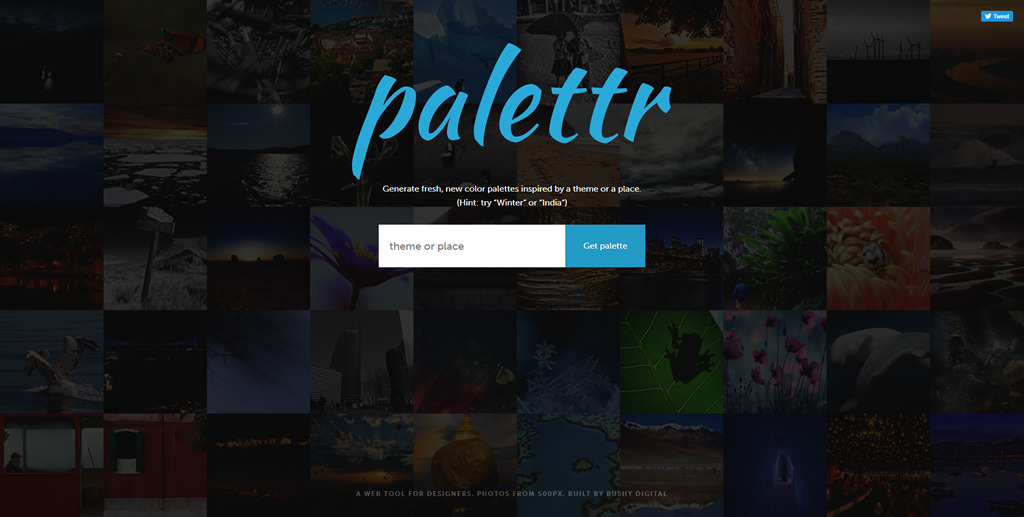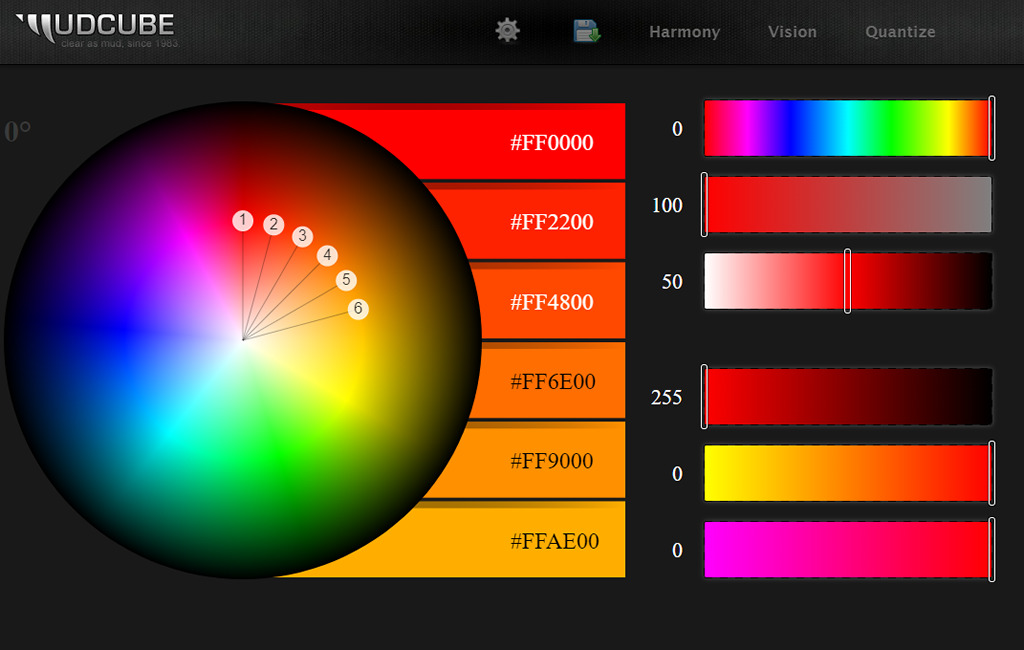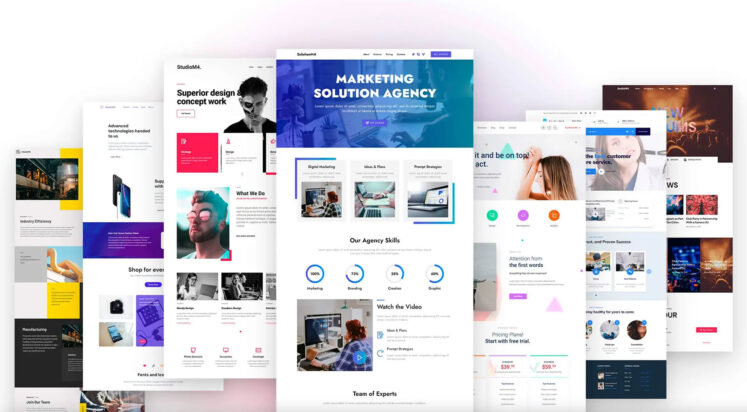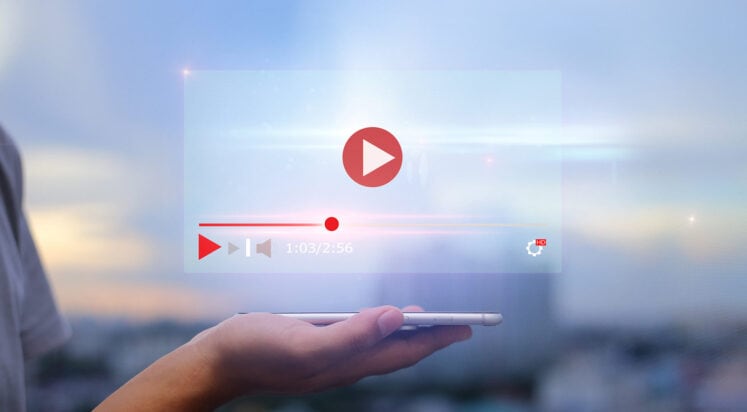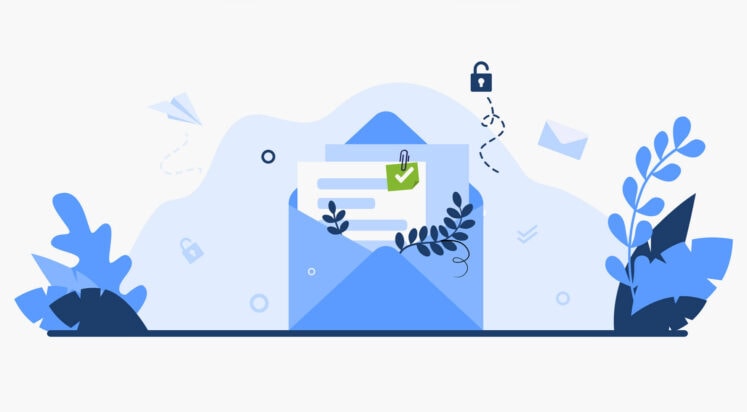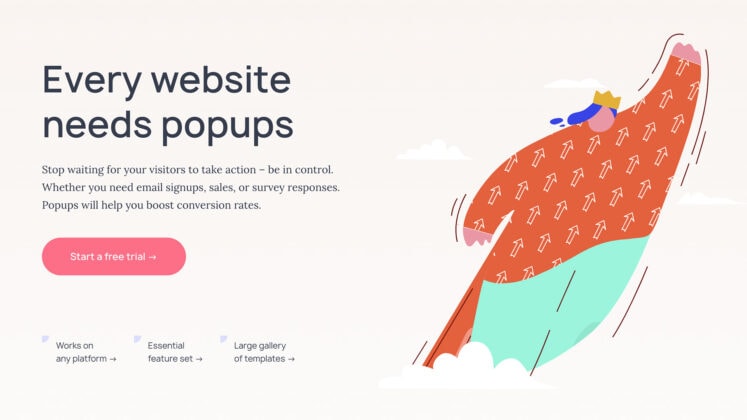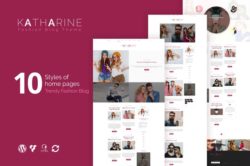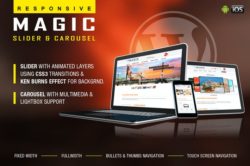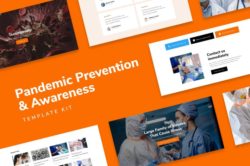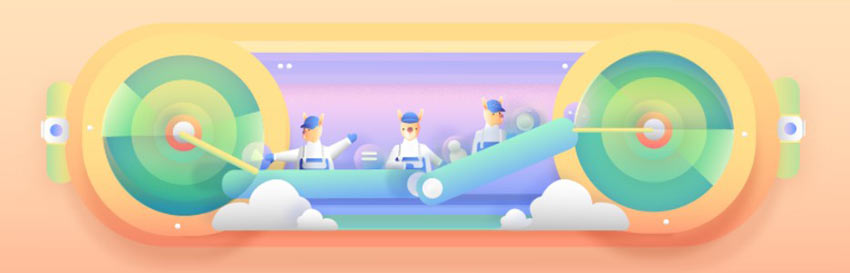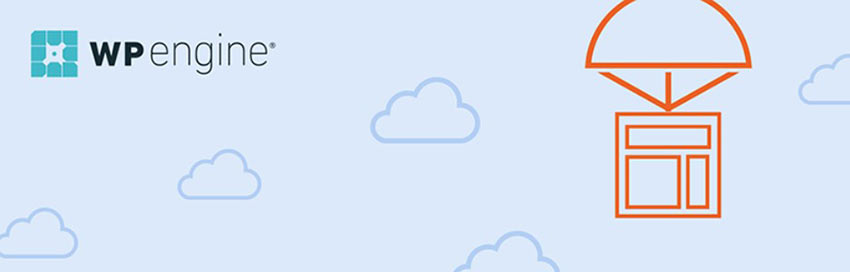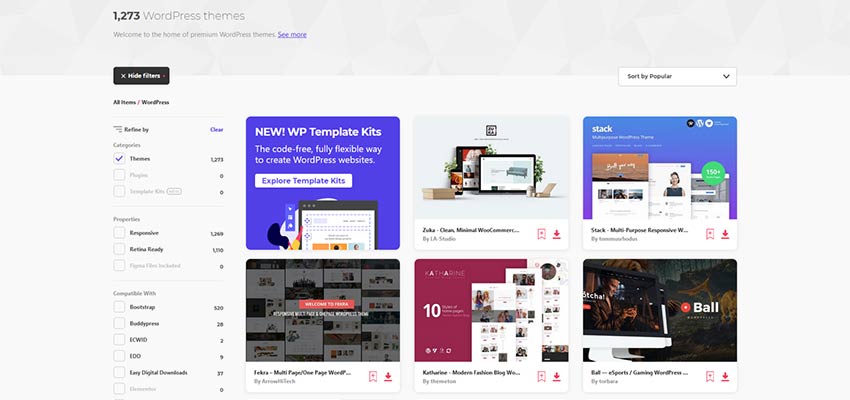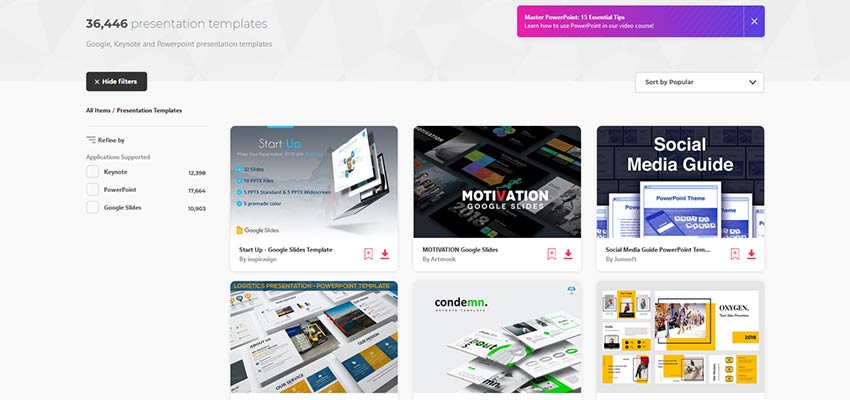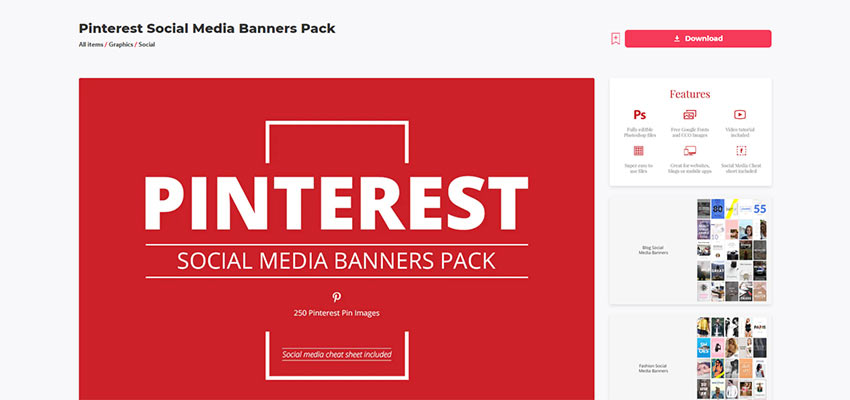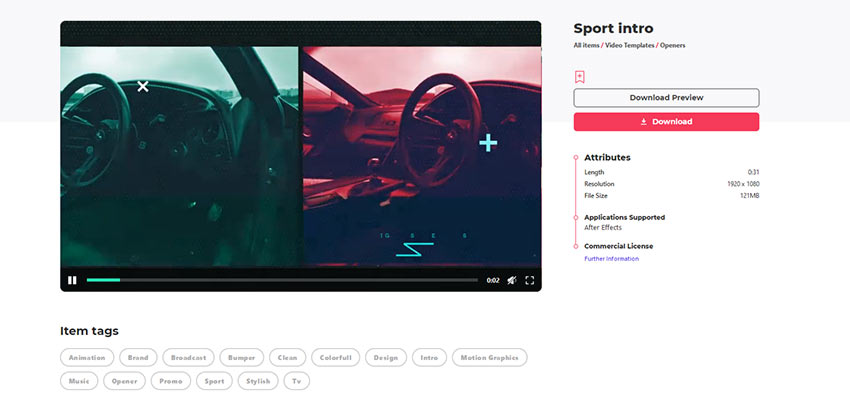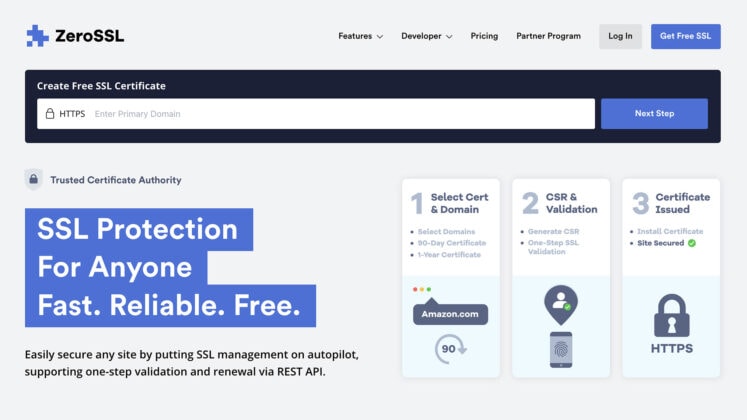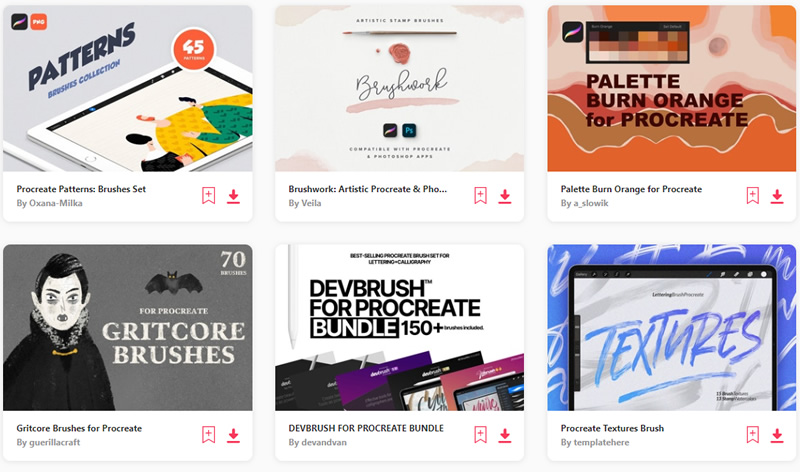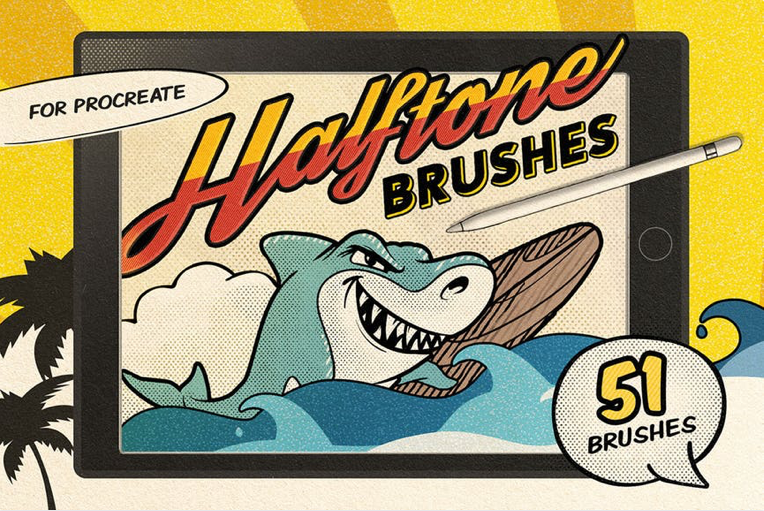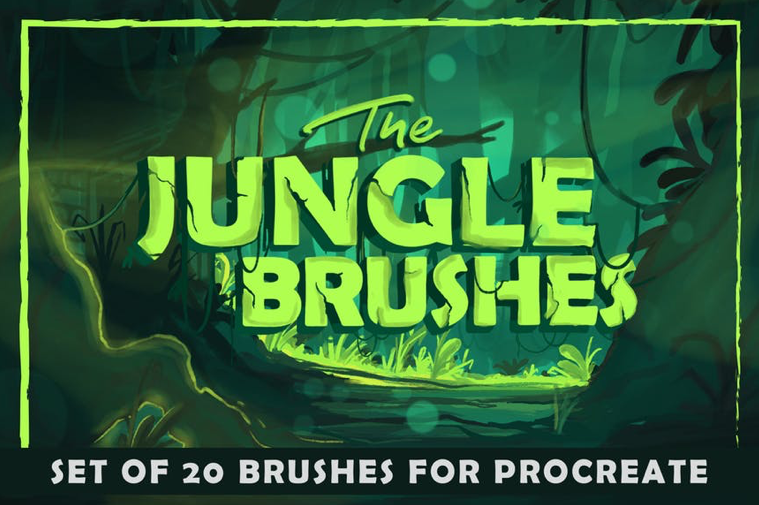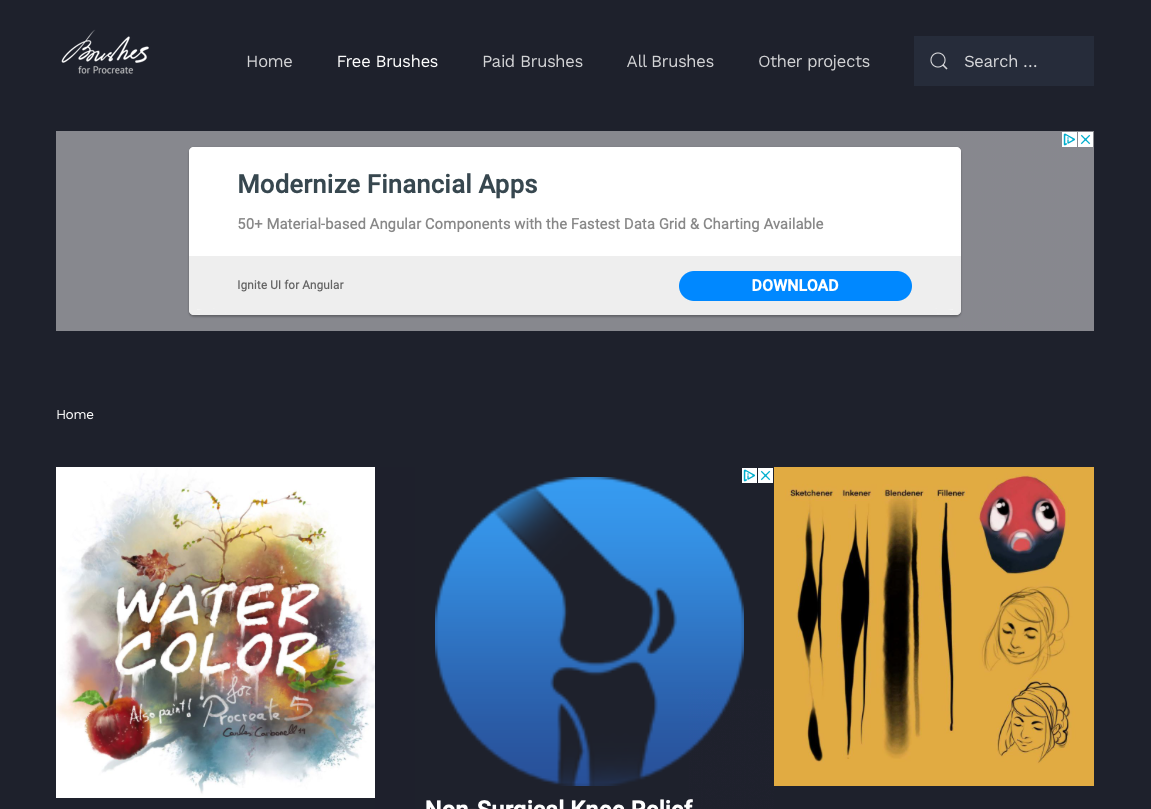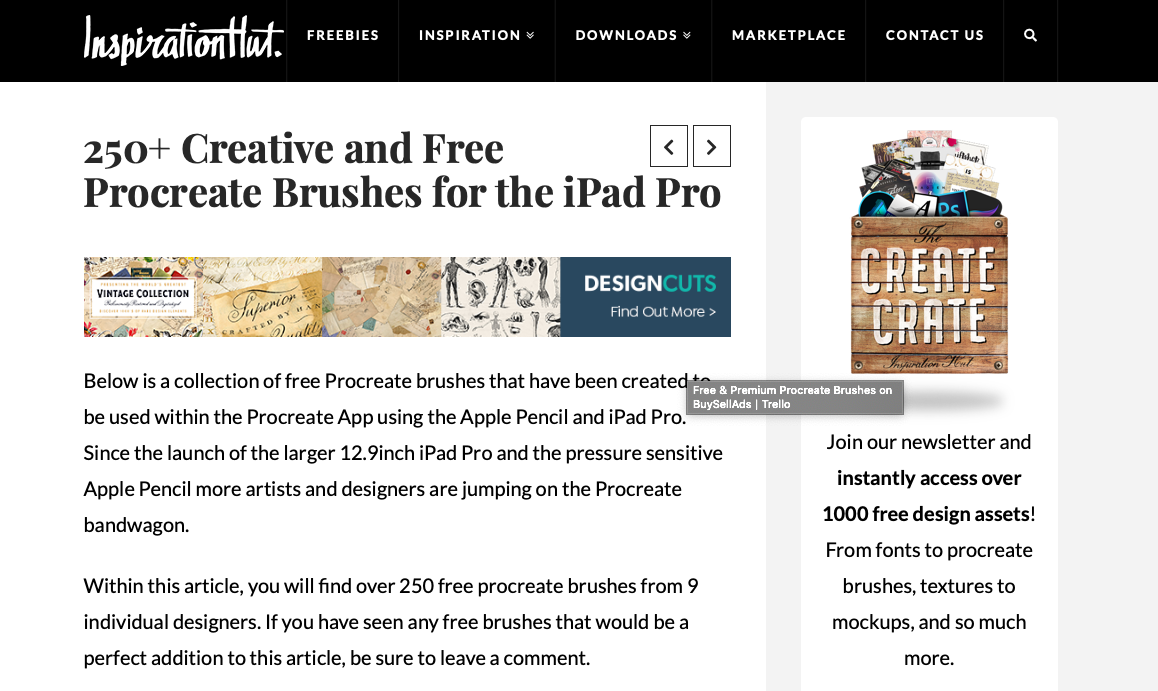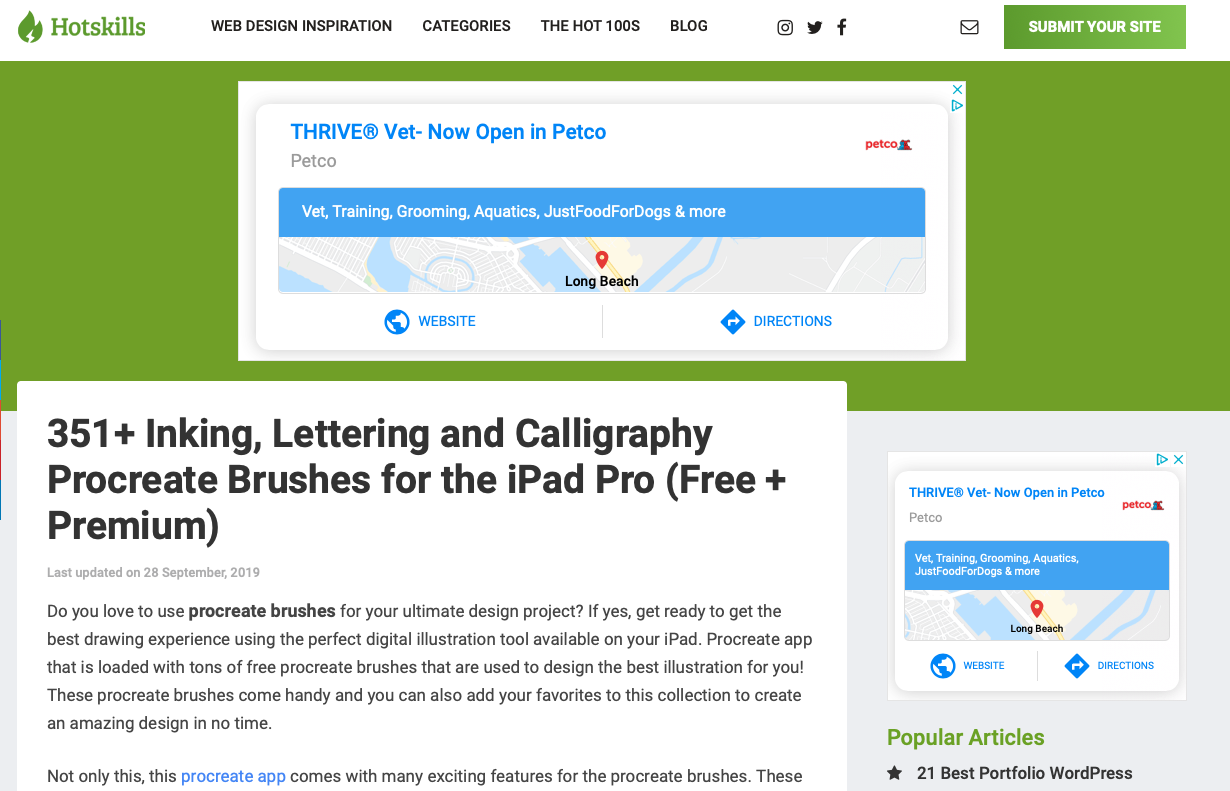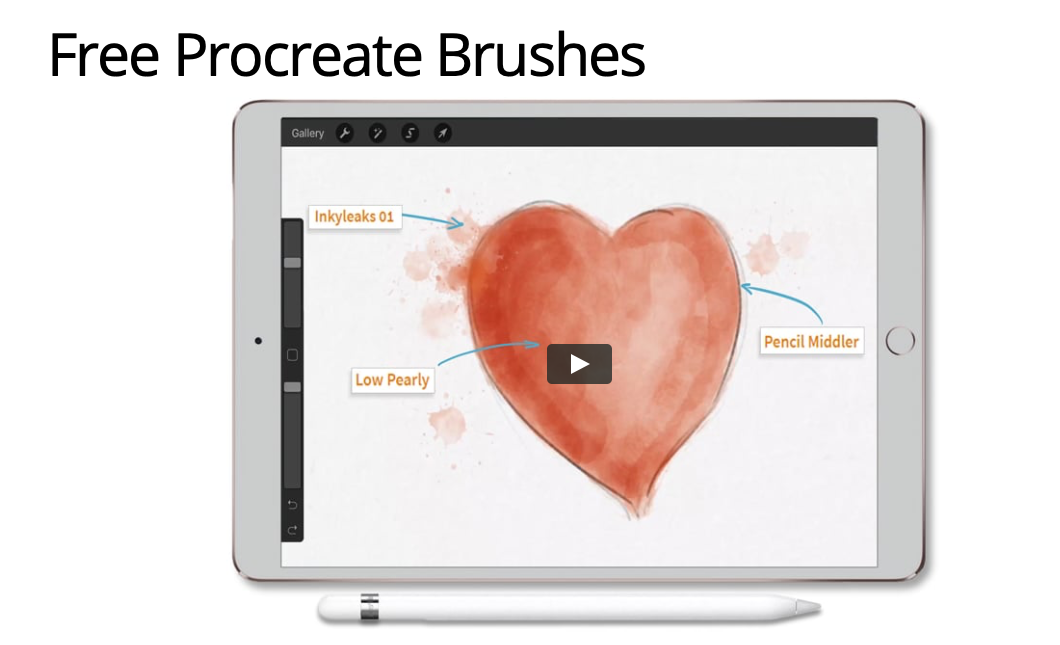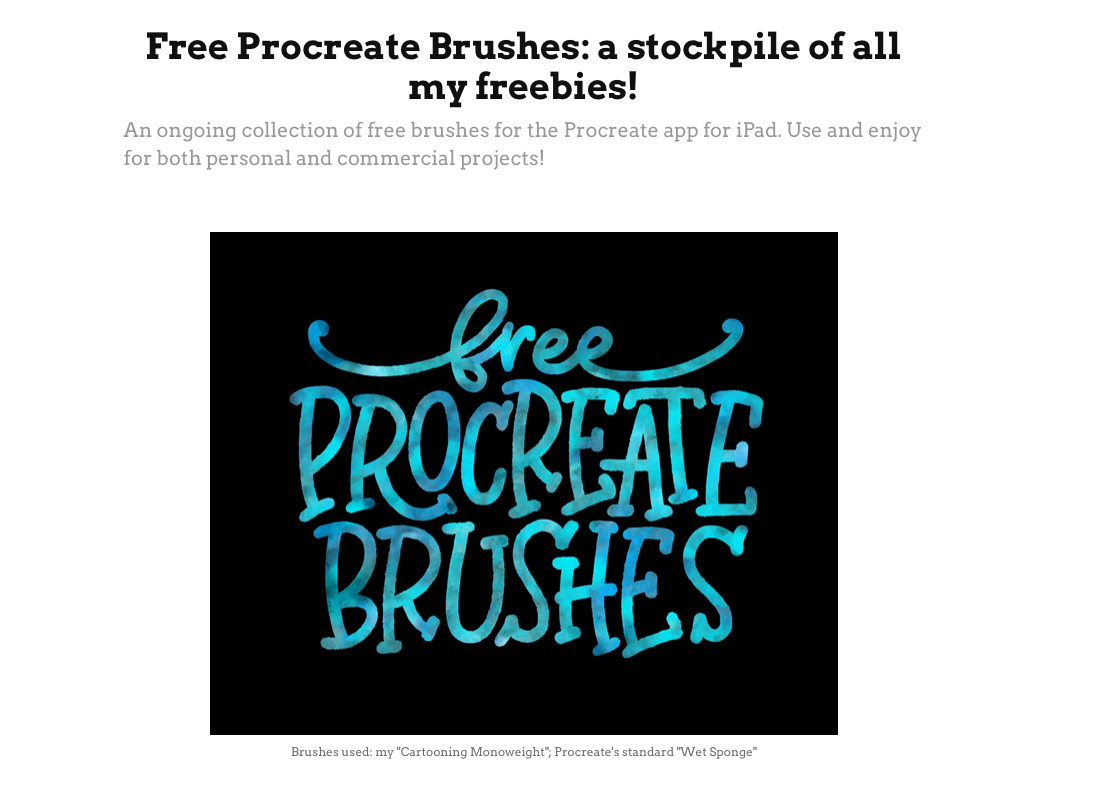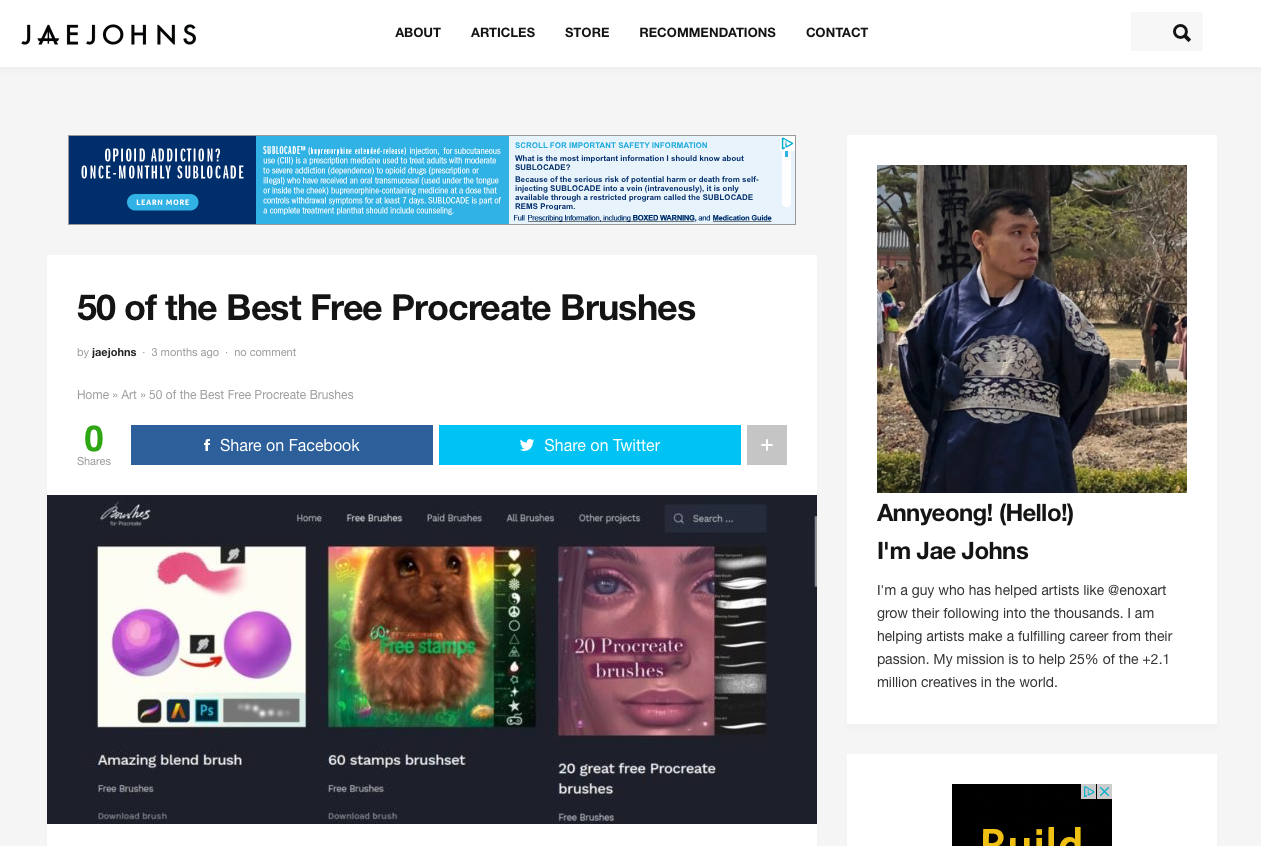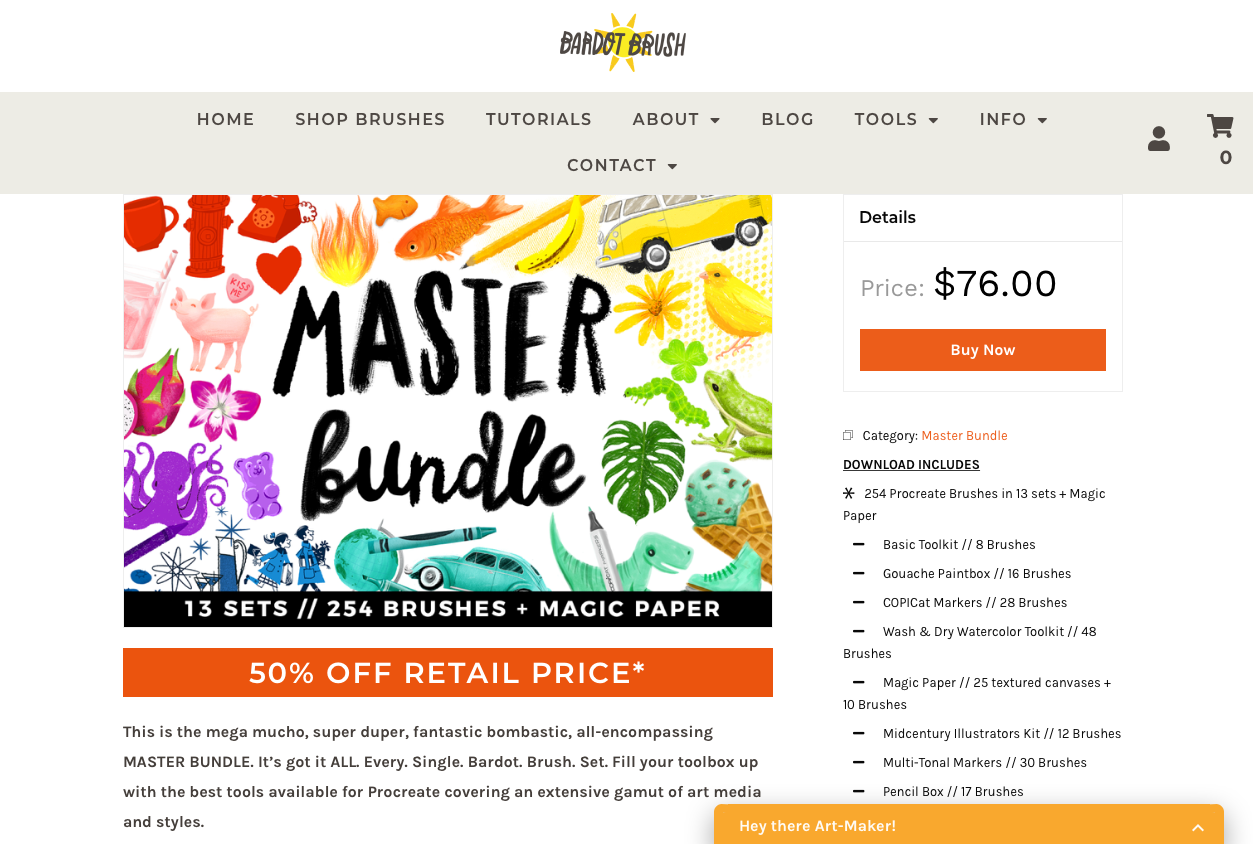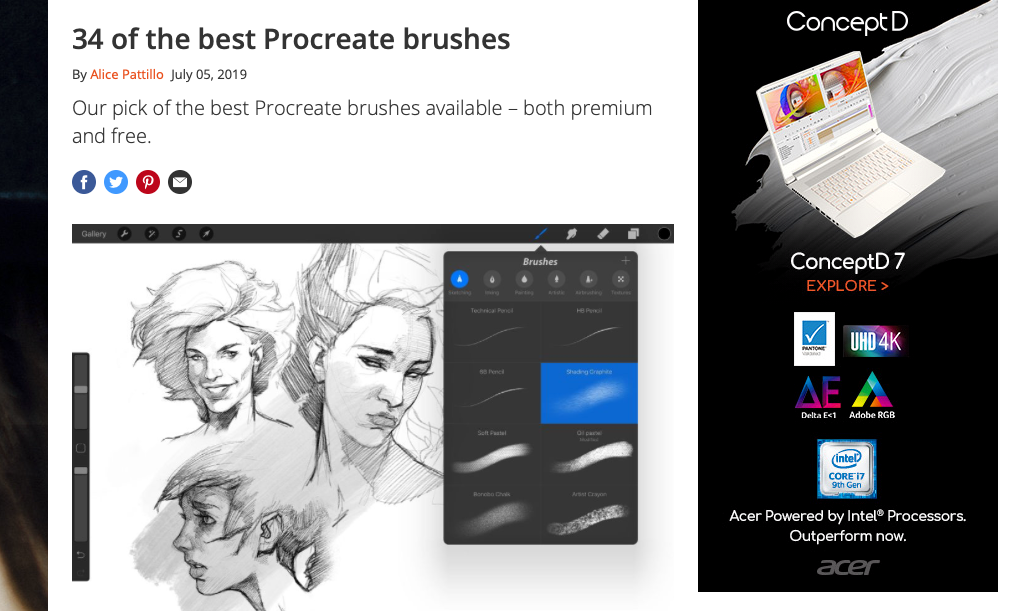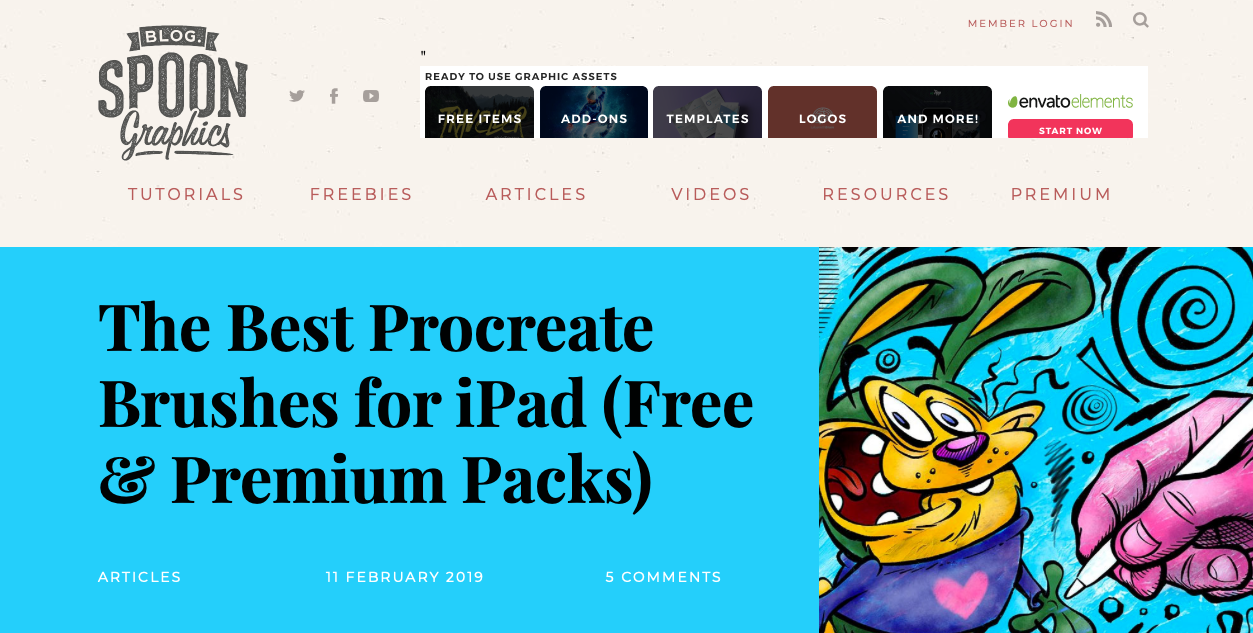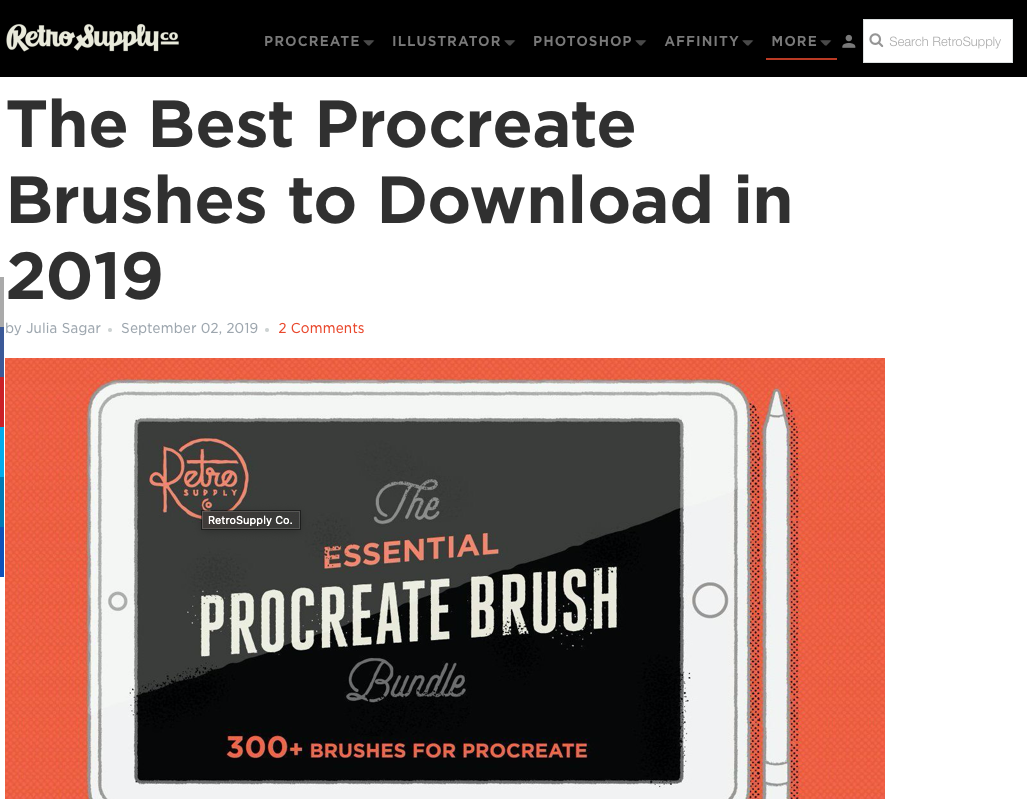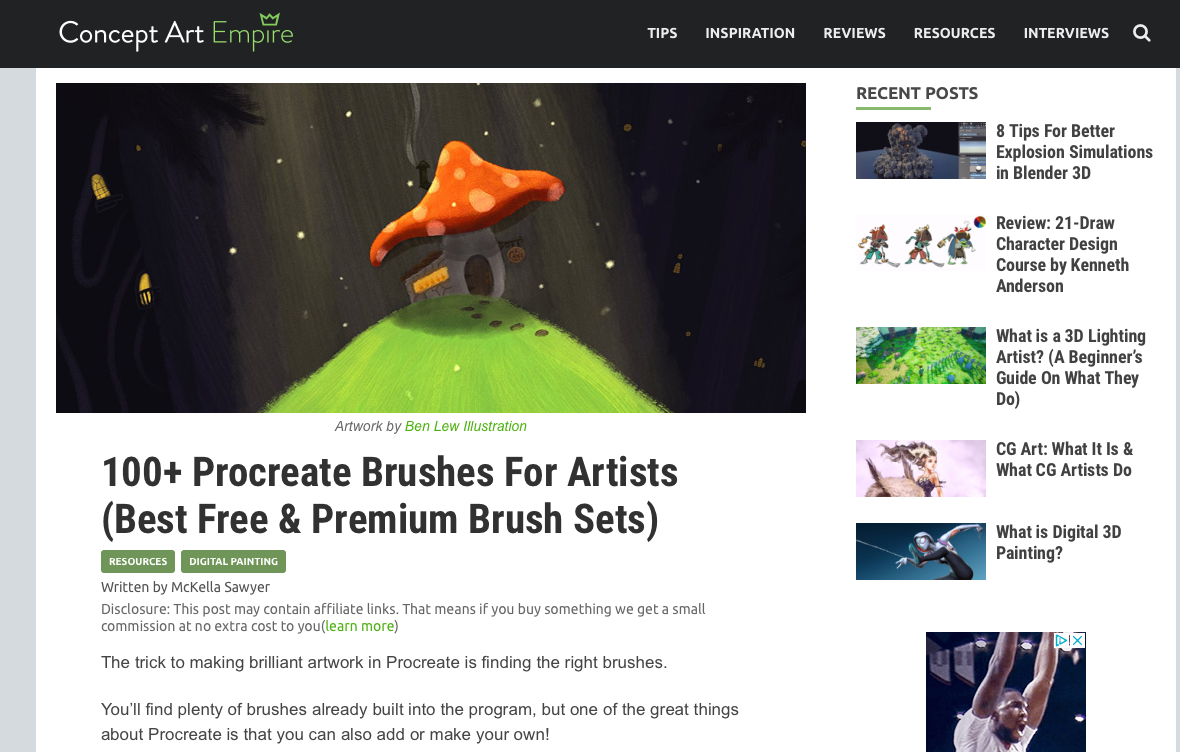If you are running a web design business, your portfolio website is one of your most important tools to attract new clients. In order to actually generate leads through your website, you have to get people there, and that means you need to continually generate new content along with having it optimized for search engines. If you’re a freelancer or small business, that means you are not only a web designer or developer, but you also have to wear the hat of the content creator. How are you supposed to find enough hours in the day?
This is where Spark Writer comes in. Spark Writer is a GPT-3 writing tool that allows you to create texts such as articles, blogs, ads, and even SEO meta descriptions in an instant. In this post we are going to take a look at how Spark Writer can make your life easier and help you grow your web design business.

What Is Spark Writer?
Spark Writer is a creative tool that helps you write better, faster and more easily. It provides you with a range of templates, tips and resources that makes writing easier and more fun.
The previous paragraph was actually written by Spark Writer in a matter of seconds using the paragraph tool. That summarizes it pretty succinctly, but there is much more to this AI writing tool. There are a variety of ways to use it for your web design business blog, including generating titles and ideas, introductions, outlines, conclusions, listicles, and more – all the way to even a full article generator.
So you can see how this tool could save you a significant amount of time when creating content. Let’s take a look at several ways in more detail.
Create Catchy Titles
With the Article Title / Idea Tool, you can take your blog topic idea and generate several catchy titles easily. For example, we put the title of this post in and Spark Writer popped out the following:
- How to take your web design business to the next level with Spark Writer
- How Spark Writer can help you stand out from the competition
- Create better content and improve your web design business with Spark Writer
- The secret to success: How Spark Writer can help improve your web design business
- How to improve your web design business with Spark Writer
In literally seconds we have five alternate titles we could use instead of what we started with! Coming up with ideas or refined, catchy titles no longer has to consume your time when writing new content for your blog.
Write Article Outlines
Many blog posts and articles start with an outline in order to better organize your thoughts and map out the sections and main points. With the Article Outline Tool you can type in what your article is about and in seconds have an outline of it right in front of you. If you prefer to do the actual writing of the article yourself, this would be a great way to get started and save you tons of time along the way.
Generate Listicles
One of the most popular types of blog posts is listicles, offering, for instance, “10 top web design tools of the year” or any other idea you can come up with. Spark Writer’s Listicle Tool can generate these for you in seconds.
Take a look at what we got when we typed in “Top Web Design Tools of 2022”:
- Adobe XD
- Figma
- Sketch
- Invision Studio
- Protopie
- Adobe Photoshop
- Adobe Illustrator
- Adobe After Effects
- Cinema 4D
- Blender
Just like that, the research has been done for us instantly. Then we could take this list, fill it in with descriptions of each tool, add an introduction and conclusion, and presto! Another way to come up with a quick blog post for your web design business!
Write Full Articles
If you’re really in a hurry, you can elect to use the Full Article Generator from Spark Writer to generate a complete, unique, and SEO friendly article in 30 seconds or less. While this may not be the best way to make sure your blog has your own unique “voice” in its writing, it can definitely save you hours per post. You could also take what the tool produces and edit it to your liking to make it more your own, which would still be a great way to reduce the amount of time you spend creating blog content.

How Will You Use Spark Writer To Grow Your Web Design Business?
Although we’ve touched on just a few ways this new tool can be used to greatly increase your efficiency as a content creator, there are many more options to look into beyond what we’ve described here. Best of all, Spark Writer is 100% free to use, so you can take it for a spin right away!
It’s a brave new AI-generated content world we’re stepping into. We recommend you give Spark Writer a try and see how it can be used to help you save time, inspire creativity, and grow your business.