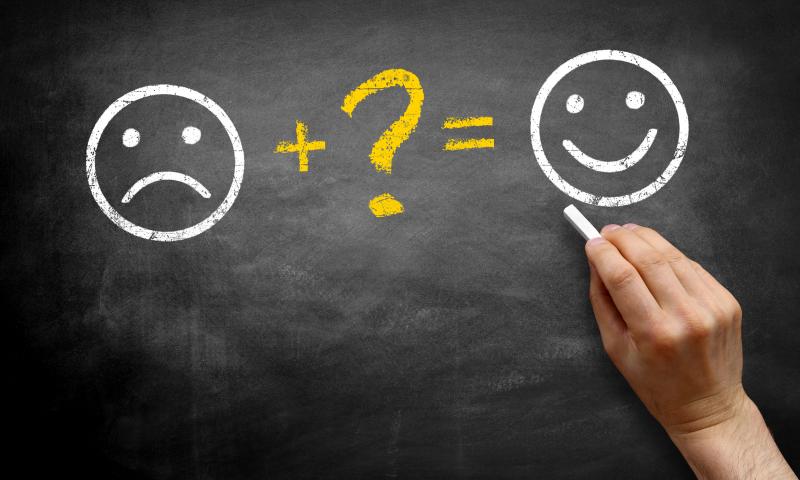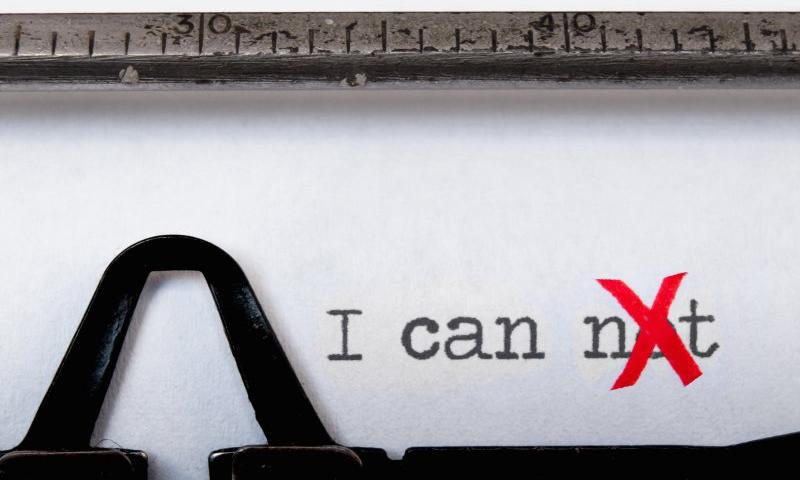How to turn your WordPress installation into a high selling machine
Converting WordPress into a high selling machine is not a new thing. Rather, people are using various e-commerce plugins to convert WordPress into a selling machine. However, using plugins is not enough when you want to groom up your WordPress site as a top-flight salesperson. Here in this blog, we will discuss how several off-page […]
The post How to turn your WordPress installation into a high selling machine appeared first on WPArena.
How to Find a Reliable Hosting for Your WordPress Website?
WP Hive: A Bold & New Take on the WordPress Repository
People have been using WordPress for more than 15 years. There have been many changes and improvements to WordPress since Matt forked it from b2 in 2004. Allowing others to create functionalities on top of WordPress was the biggest growth hack for WordPress. It wasn’t until May 22, 2004, when the third release of WordPress, […]
The post WP Hive: A Bold & New Take on the WordPress Repository appeared first on WPArena.
20 Amazing Event & Conference WordPress Themes of 2021
Choosing a Best Event/Conference WordPress Theme for your blog could always land you in a dilemma as the scenario is very confusing with hundreds of options available these days, although some of them are very...
The post 20 Amazing Event & Conference WordPress Themes of 2021 appeared first on 85ideas.com.
How to Create the Perfect WordPress Website for Poker Fans
How to Enable Author Tracking in WordPress
Do you want to enable author tracking on your WordPress website?
If you run a multi-author WordPress site, then you’re probably wondering which of your authors write the most popular posts. This information can help you increase traffic and grow your website.
In this article, we’ll share how to enable author tracking in WordPress.

Why Enable Author Tracking in WordPress?
If you run a multi-author blog, then you need to enable author tracking in WordPress. It allows you to gather data about how each author’s posts perform on your WordPress website.
You can then promote high-performing authors and offer some extra help to those who are struggling.
It is also a great way to find out whose posts bring in the most traffic and which articles are engaging readers.
For instance, you might have an author who’s great at writing posts that get lots of visitors. However, those visitors may not stick around on your site. This may result in a high bounce rate, fewer page views, and less time spent on the website.
After gathering this data, you can make informed decisions by improving your editorial workflow and offering more tips and help to struggling writers. You might find a way to funnel users from the first author’s posts to the writers you want to get more attention.
That said, let’s see how you can enable author tracking on your website.
Setting up Author Tracking in WordPress
The easiest way to track the most popular authors in WordPress is using MonsterInsights. It is the best Analytics plugin for WordPress and helps you set up Google Analytics without editing code.

MonsterInsights offers a Dimensions addon that allows you to set up custom dimensions in Google Analytics.
It helps you track additional information in Google Analytics that’s not available by default. This includes author tracking, most popular post types, categories, tags, and more.
Do note that you’ll need at least the MonsterInsights Pro plan because it includes the custom dimensions feature. There is also a MonsterInsights Lite version you can use for free.
First, you need to install and activate the MonsterInsights plugin. For more details, see our step-by-step guide on how to install a WordPress plugin.
Upon activation, you will see the welcome screen. Go ahead and click the ‘Launch the Wizard’ button.

Next, you can follow the instructions in the setup wizard to connect Google Analytics with your website. For more details, please see our guide on how to install Google Analytics in WordPress.
Once connected, Google Analytics will start tracking all your website traffic.
With MonsterInsights, you can easily set up dual tracking and start collecting data in a Google Analytics 4 (GA4) property. GA4 is the latest analytics version, and it will replace Universal Analytics on July 1, 2023.
After this date, you won’t be able to track website traffic in your Universal Analytics property. That’s why this is the best time to switch to Google Analytics 4.
Setting up Author Custom Dimensions for Accurate Tracking
Now that everything is up and running, let’s tell Google Analytics to start tracking authors by adding a custom dimension.
You need to start by visiting the Insights » Addons page. From here, you need to go to the ‘Dimensions’ addon and click on the ‘Install’ button.

The addon will now automatically install and activate.
Next, you can go to the Insights » Settings page and switch to the ‘Conversions’ tab.

From here, simply scroll down a little, and you’ll see the ‘Custom Dimensions’ box.
This is where you can add a new custom dimension. Go ahead and click on the ‘Add New Custom Dimension’ button.

Next, you’ll need to select the ‘Author’ dimension from the drop-down menu.
Besides that, you will also need to add the ID that will be filled in for you.

Don’t forget to click the to store your settings.
Now that you have set up custom dimensions in MonsterInsights, the next step is to do the same in Google Analytics.
We’ll go through the steps for Universal Analytics and Google Analytics 4.
Add Custom Dimensions in Universal Analytics
First, you can visit the Google Analytics website and open your website property. Do be sure that the ID for this property begins with ‘UA.’

From here, you need to click on the ‘Admin’ button at the bottom left corner of the screen.
Then you can select Custom Definitions » Custom Dimensions under the Property column.

Next, you’ll need to add a new dimension.
Simply click the ‘+ New Custom Dimension’ button.

On the next screen, type in ‘Author’ for the name and leave the other details unchanged.
After that, click the ‘Create’ button, and Google Analytics will save it.

Next, you’ll see some code on the next screen.
You don’t need to do anything, as MonsterInsights handles everything for you. Just click ‘Done’ to continue.

Next, you will see your ‘Author’ custom dimension listed in a table with an ‘Index’ column.
Make sure that the value in the ‘Index’ column is the same as the ID given to that author’s custom dimension in MonsterInsights.

If not, then don’t worry because you can edit the custom dimension in MonsterInsights.
Now, let’s see how you can set up custom dimensions in GA4.
Add Custom Dimension in Google Analytics 4
First, you will need to go to your Google Analytics 4 property.
Once logged in, head to the ‘Configure’ tab on the left.

Next, you can click the ‘Custom definitions’ option from the menu that appears.
After that, go ahead and click the ‘Create custom dimensions’ button.

A window will slide in from the right, where you will need to enter the details of your custom dimensions.
To start, enter a name for your dimension. There is also an option to add a description.
From here, you can keep the Scope set to ‘Event’ and then enter an event parameter like ‘author_tracking.’ The Event parameter is what Google Analytics 4 will use to show your dimension in the reports.

After entering these details, don’t forget to click the ‘Save’ button.
You have successfully set up author tracking on your WordPress website. Now, let’s get to the fun part of viewing the reports and finding out how your authors are doing.
Viewing Your Author Tracking Reports
After your website has collected traffic data, you can view your top authors on the WordPress dashboard.
Simply go to the Insights » Reports page and switch to the Dimensions tab.

From here, you can see the top authors that generate the most traffic on your website.
You can now use this data to improve your editorial workflow and promote content from high-performing authors. For instance, you can display their content as popular posts and get more pageviews.
Additionally, the information will help you see which writers are struggling, so you can work with them and increase traffic to their blog posts.
We hope this article helped you learn how to enable author tracking in WordPress. You may also want to see our guide on how to start an online store and the must-have WordPress plugins.
If you liked this article, then please subscribe to our YouTube Channel for WordPress video tutorials. You can also find us on Twitter and Facebook.
The post How to Enable Author Tracking in WordPress first appeared on WPBeginner.
Simple Tips on How to perfect your eLearning
Indeed, eLearning is one of technology’s biggest wins in education. Simply put, eLearning allows students to learn or train using digital devices. This allows learning to take place anywhere and at any time. ELearning advances itself to most industries and with gamification, simulations and personalization, it’s able to support every type of training sufficiently. Have […]
The post Simple Tips on How to perfect your eLearning appeared first on WPArena.
Why Internet Presence Is Essential For Success In Car Finance
Going Digital: How Your WordPress Business Site Benefits From Video Integration
Top 6 WordPress Plugins for Social Networks Including TikTok
Are you looking for plugins to add social buttons to your WordPress website? Do you know which ones work best? Which ones stand out for some features or are less recommended by others? In this list, we’ve collected and analyzed the strengths and weaknesses of the top six WordPress social networking plugins. Today there are […]
The post Top 6 WordPress Plugins for Social Networks Including TikTok appeared first on WPArena.
5 Things to Consider When Creating Your Logo
How to Get Started in Freelance Web Design
5 Tips for Colorizing Websites Depending on the Niche
Is There a WordPress Plugin for Everything?
WordPress plugins are great. Not only that, they are basically a necessity for any website, offering tons of features and functionalities to your website you would not have otherwise. What you may not be aware of, however, is that presently there are over 55,000 WordPress plugins for you to choose from. How’s that for overwhelming?! […]
The post Is There a WordPress Plugin for Everything? appeared first on WPArena.