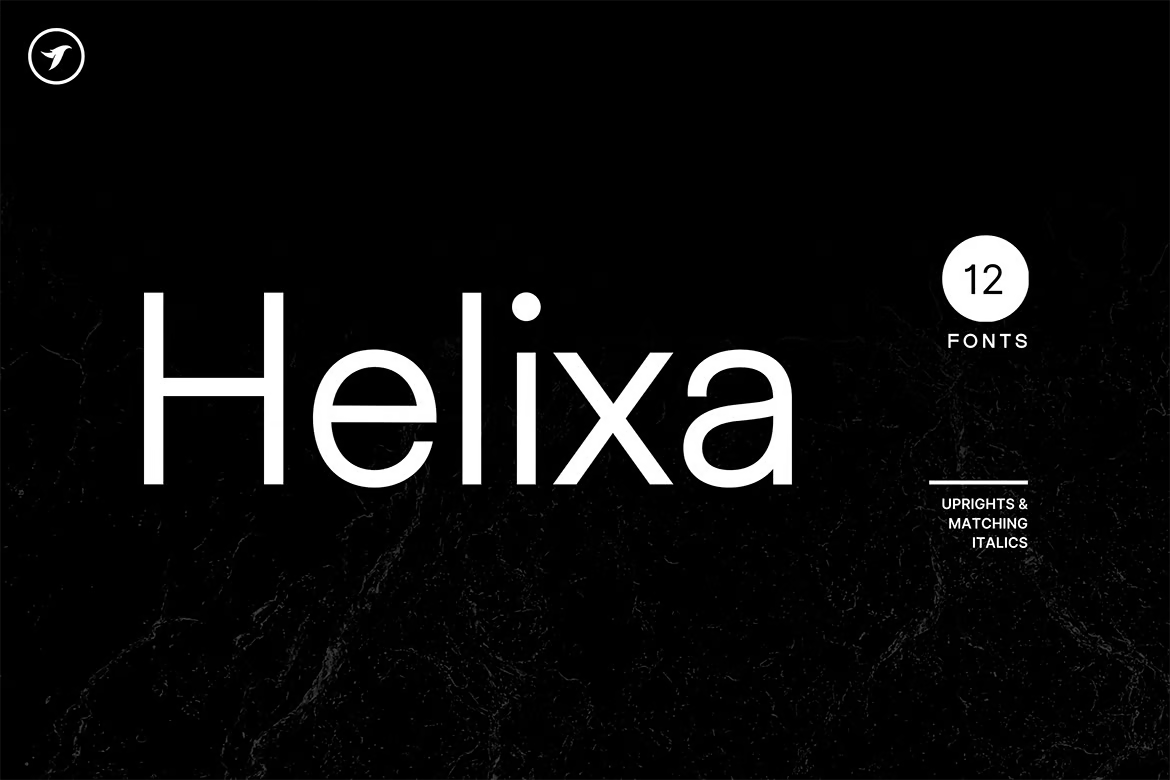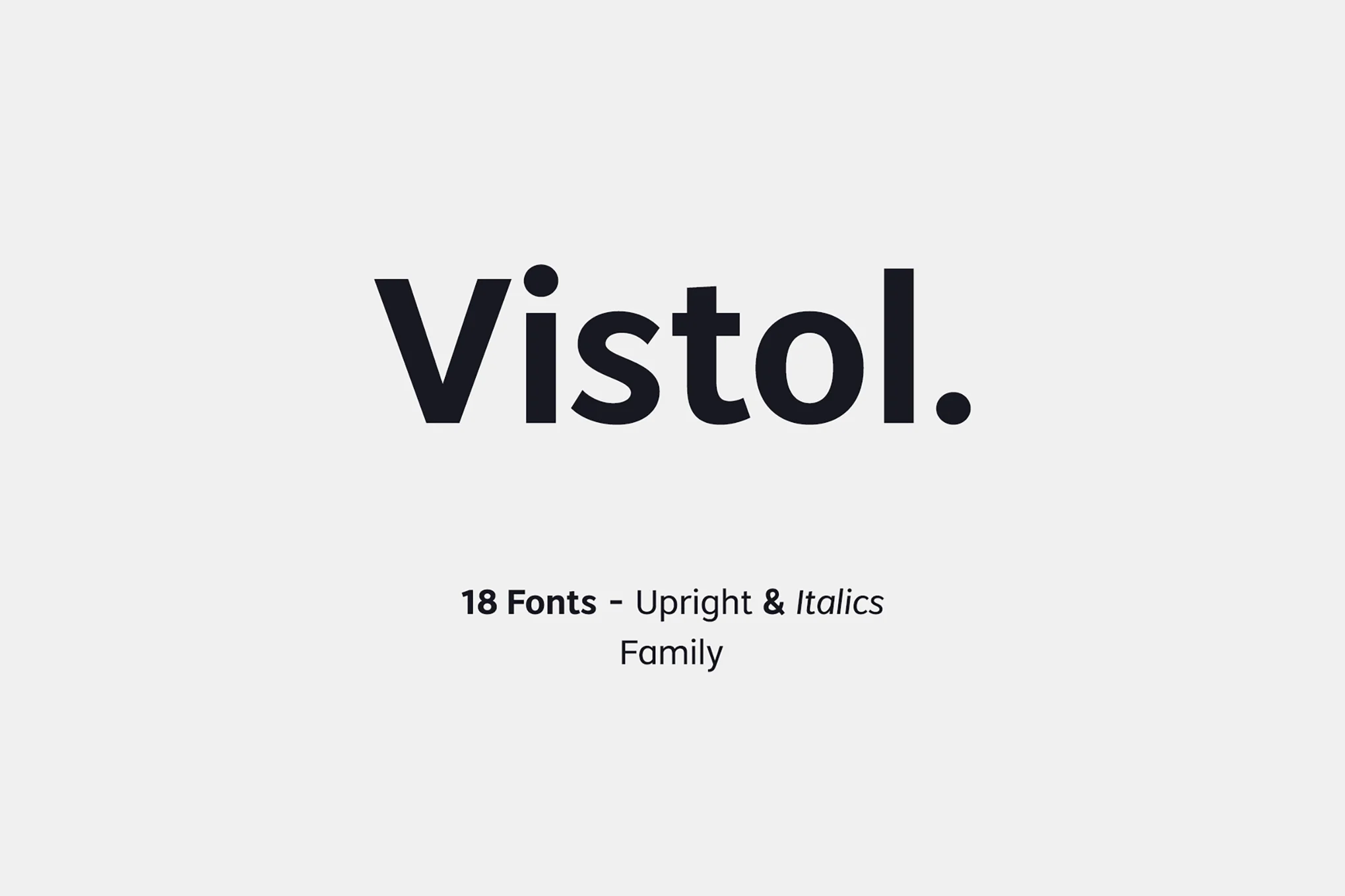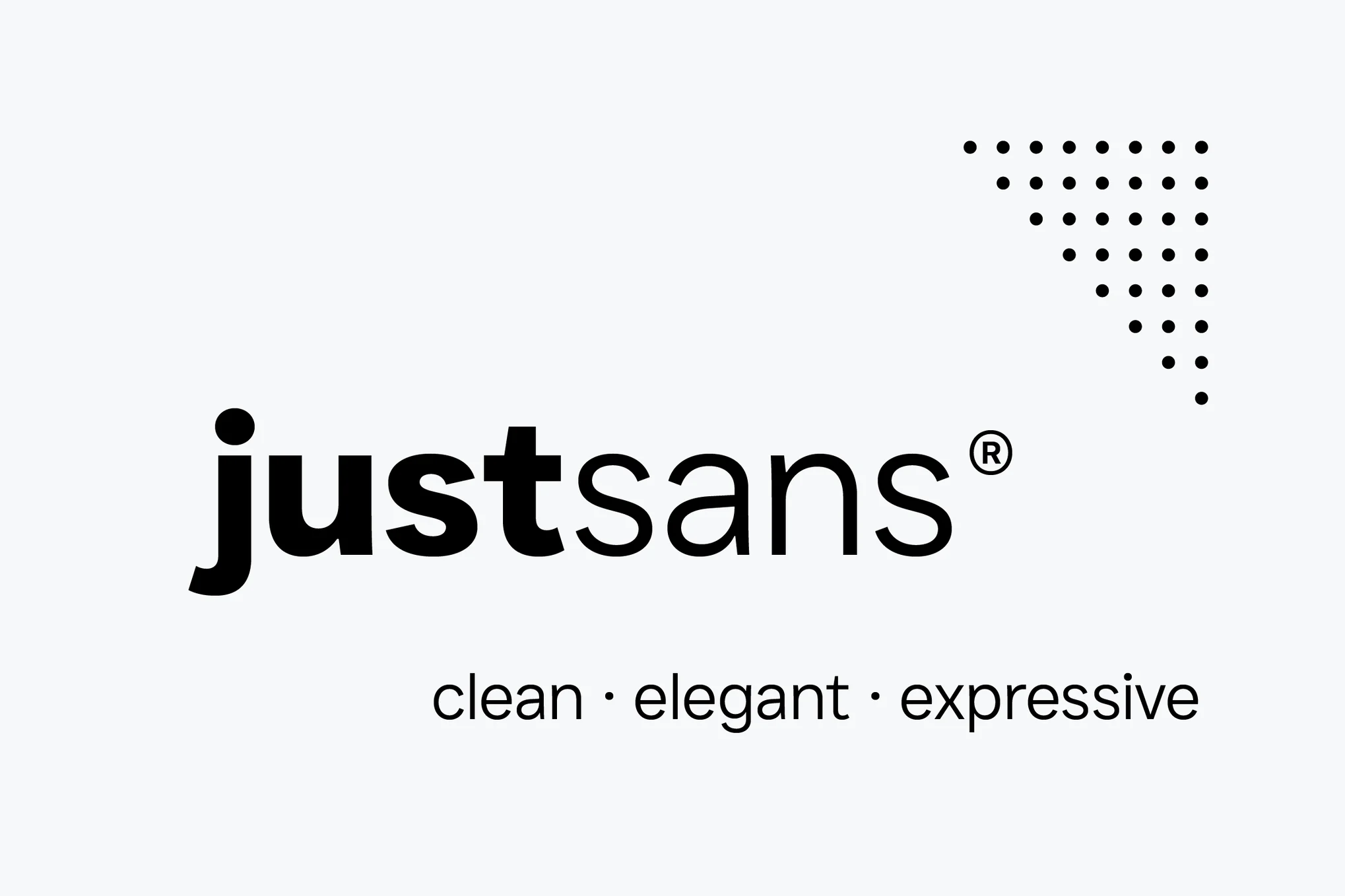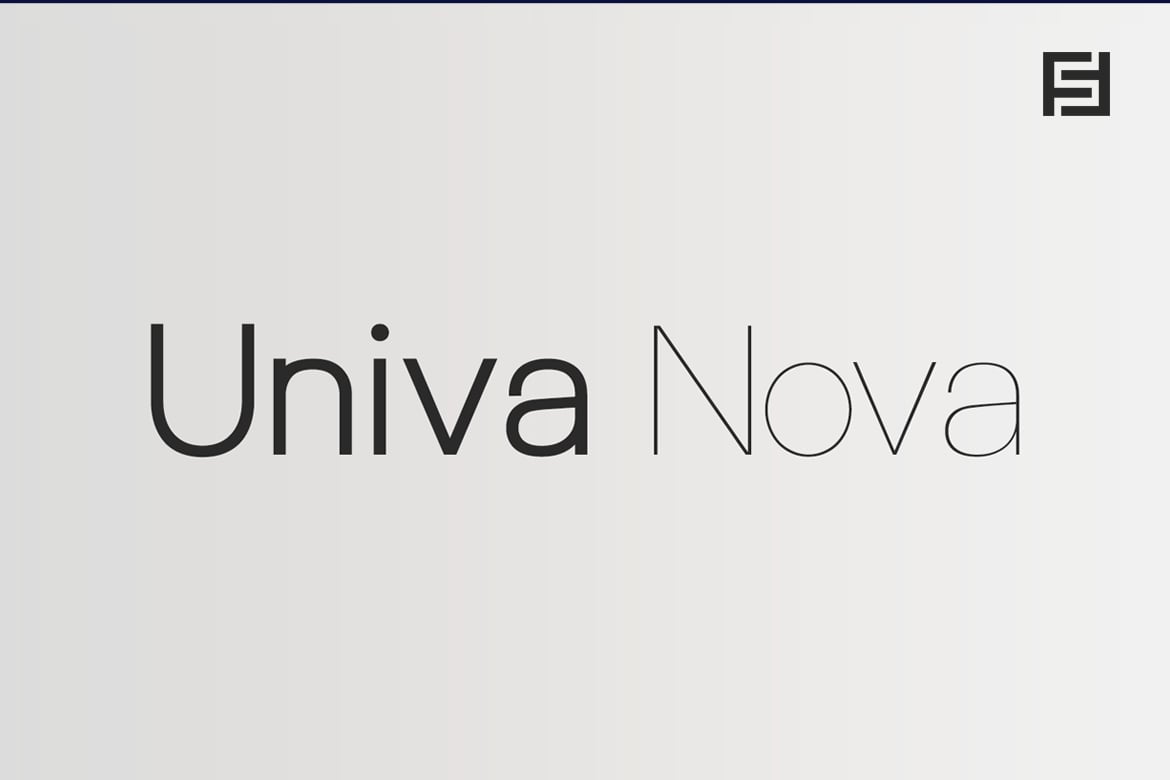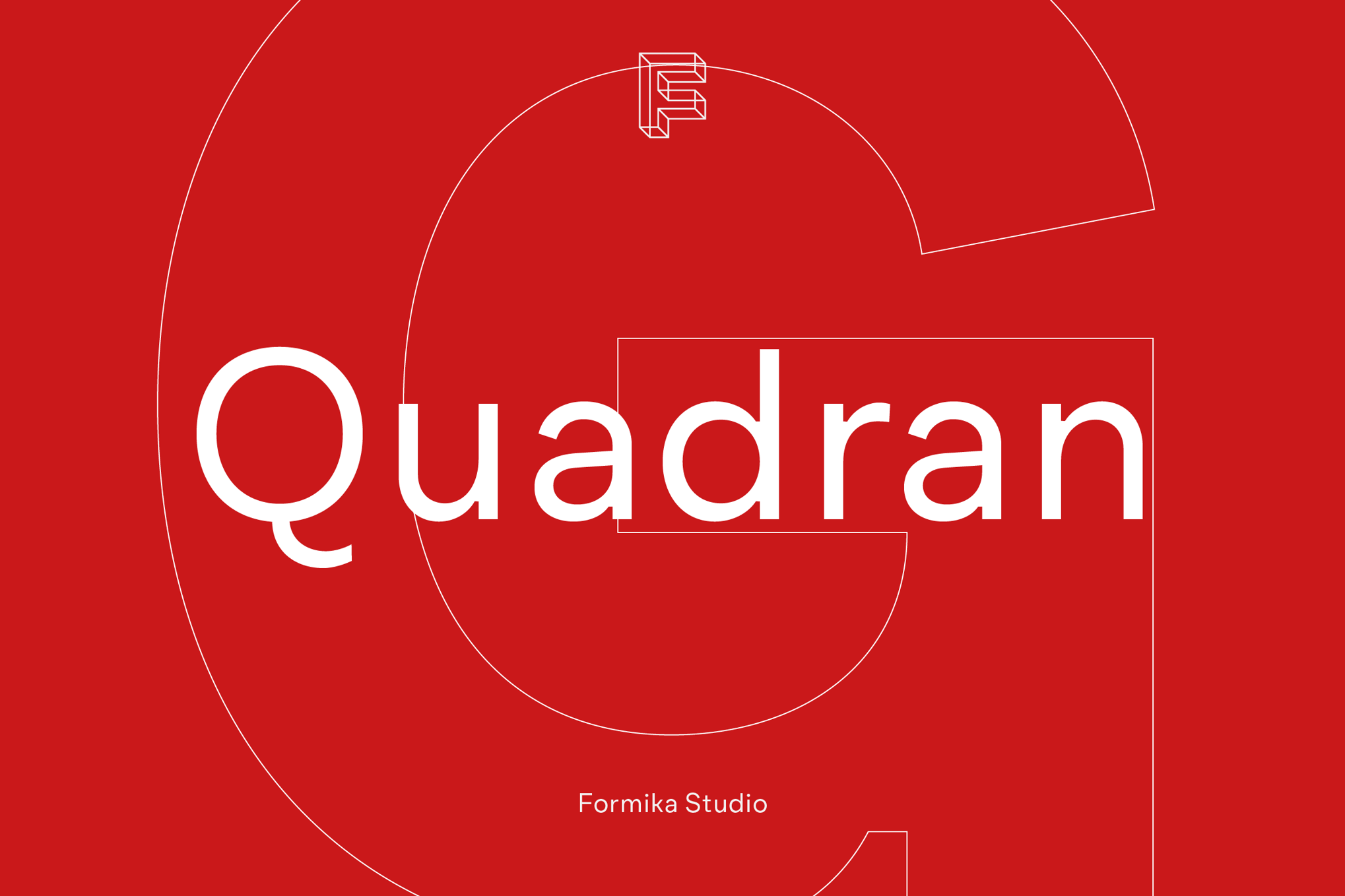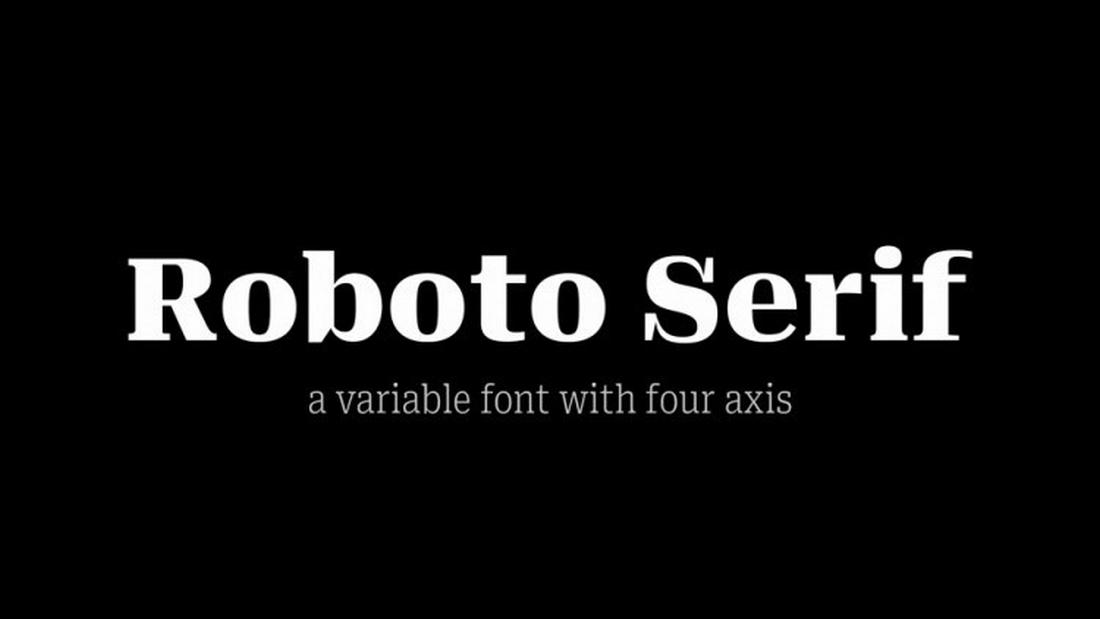Recently, a good friend came to me for advice on hiring. She was unsure how to start looking for content writing talent. And, honestly, even as someone in the industry for about 12 years, I can say she was right to be a little lost.
Content writing can mean many different things to different companies. Crafting social media copy, drafting press releases, posting opinionated essays — they all have their little nuances but fall under the umbrella of content writing with a shared purpose.

Content in marketing is anything we create for our target audience to consume and deepen their connection with our brand. But great content writing is crucial to setting this all in motion.
Table of Contents
In a recent report, Semrush found 90% of businesses worldwide have a content marketing strategy in place — ninety percent.
This means the role of a content writer is more in demand than ever before.
However, what it actually entails depends on both industry and business needs. In fact, my first question to my friend was, “Well, what do you want them to write?”
Some businesses invest heavily in a social media strategy, while other companies prefer creating content in the format of blog posts or ebooks. Content writing is a wide spectrum, including:
- Long-form articles
- Video scripts
- Video descriptions
- Email newsletters
- Keynote speeches
- Social media posts
- Podcast titles or show notes
- White papers, ebooks, and guides
- Web and landing page copy
- Product descriptions
- Ad copy
- Press releases
Regardless of format, however, high-quality content that represents and strengthens a brand's voice can help:
- Build brand awareness
- Increase website traffic
- Generate leads
- Improve search engine rankings
- Establish credibility and trust
- Delight customers
Overall, content writing is your opportunity to tell your brand’s story. Great content writers convey meaningful, helpful, and insightful messages to inspire and move an audience to take action.
When done right, that action is marketing a purchase. Content writing can convert readers into prospects and prospects into paying customers. But that’s easier said than done.
Getting Started with Content Writing
Before writing content for your marketing, your team must have a few foundational pieces in place.
There’s no way to cover it all in one article, but here are some resources to review if you’re just starting out:
Now, let's explore some of my favorite content-writing tips.
Content Writing Tips to Level Up Your Work

1. Answer your audience’s questions.
Effective content is rooted in helping people fulfill a need. And more often than not, that need is an answer to a question. I mean, there’s a reason they call them search “queries.”
When writing content, aim to answer people's questions about your product, service, industry, or any relevant topic you choose to discuss. Addressing these concerns (good or bad) helps you stand out as a trustworthy, honest resource.
It also makes your brand appear more helpful and, in turn, makes people more inclined to buy from you.
Don’t believe me? An experiment by Conductor has found consumers who read early-stage educational content are 131% more likely to buy from a brand immediately after than those who don’t.
Point of sale company Toast does a great job of answering common questions for restauranteurs on its blog.

Pro tip: Not sure what questions your buyers are asking?
When it comes to shopping, most audiences are looking for pricing information, product comparisons, and reviews — just think about your own buying behavior.
But the best way to find out what questions your specific audience is asking is to talk to your salespeople and front-line team members.
You can also try social listening to see what questions or concerns come up in conversation. (HubSpot’s social inbox can help here.)
2. Offer a unique perspective and voice.
Whenever I write a blog article, I do online research — even if it’s a topic I know well, like “content writing.” However, content will never rank, let alone keep people engaged if you just rehash the same information that already exists online.
(That’s part of why AI content writing can be dangerous, but more on that later.)
For content writing to be successful, it needs your unique perspective, expertise, and voice. This is what your audience can’t find anywhere else.
That said, when I know a topic well, I start by outlining everything I would discuss off the top of my head. Then, I’ll search the topic to see what’s already out there and if perhaps there are any ideas I missed worth mentioning.
It’ll also give me insight into how I can approach my content differently, even if there is overlap.
But of course, I don’t know every topic well. In those cases, I‘ll contact internal HubSpotters who are experts on the subject or conduct external outreach via social media to find a reputable source willing to provide tips, quotes, or original examples.
Additionally, I‘ll research sources like YouTube, LinkedIn, Reddit, Quora, and even podcasts, then reflect on and explain the ideas from my point of view.
Bottomline: I always come back to my personal knowledge and tips. I try to give my audience something original, even if it’s simply my opinion or a twist on common advice.
This is your differentiator. It’s what gives people a reason to stay on the page rather than go elsewhere.
Neil Patel is a master of this in content writing. For instance, this article on getting YouTube subscribers does not reinvent the wheel, but Patel leaves no stone unturned when leaving his signature voice (and face) throughout the piece.

3. Be thorough.
Great content doesn’t scratch the surface of a topic; it goes in-depth to address all of the questions someone may have.
As an editor at a previous employer, this was always my criteria when determining whether an article was ready for publication.
This didn’t mean every piece of content had to be a novel, but it did have to offer clarity or guidance via a link or additional resource.
This is something we do commonly at HubSpot:

In this snippet from one of my articles, you see I overtly recognize that the reader may want even more than what is covered in this piece and give them suggestions on where to turn.
This is all about creating a good user experience. Quality content writing anticipates a user’s needs and intentions and ensures it delivers that value.
Internal linking also keeps people on our website and signals to search engines that these pages are related.
4. Aim for clarity.
Listen, I love wordplay. The center of my universe is the pun, not the sun.
(I’ll pause for your laughter.)
But despite this deep-rooted love, I know clarity is non-negotiable when it comes to content writing.
To effectively offer value to an audience and have them grasp a message, they need to understand it. So, minimize the jargon and complicated sentence structure.
Whenever possible, write in the simplest terms so that anyone — familiar with your industry or not — can understand what you’re trying to say.
Complicated writing risks your message not being received and can even frustrate a potential buyer to the point of bouncing off your website and to a competitor.
But hey, it can be powerful if you can find the happy balance between clever and clear. Few brands do this better than Apple, in my opinion.

5. Use a hook to grab your reader's attention.
The introduction and hook of your content are often your best opportunity to inspire, move, surprise, and delight your readers. Moreover, it’s your only chance to convince them to stick around and keep reading. To “hook” them if you will.
Sometimes, writing a good hook is easy — particularly if the topic is intriguing or exciting to you, but what about more boring, mundane topics?
My HubSpot teammate Caroline Forsey explains, “Sometimes, writing a good hook requires pulling back and looking at the bigger picture.”
She continues, “For instance, while rel=nofollow isn‘t the most fascinating topic (in my opinion), what is interesting to me is SEO and how SEO can directly impact a company’s ability to reach new audiences — plus how Google has needed to change regulations in recent years due to an increase in illegitimate sites.”
“This means when I started writing 3 Reasons Why SEOs Are Upset About Google's Rel=nofollow Announcement, I used that angle to inspire my hook and painted a picture: Myself as a Wikipedia editor, writing about zebras, and getting paid $500 to link to a fake news website.
(Now you‘re interested, aren’t you?)
My creative writing background helps in this case, and I'm willing to bet your passion for writing will also help you create exciting hooks.”
6. Use formatting to your advantage.
Like complicated language, how you present your content can make it more difficult to digest, especially on mobile devices. Fortunately, formatting and hierarchy can help.
Effective formatting can also make your content easier for search engines to understand what your page offers.
Here are some formatting best practices to keep in mind:
- Opt for short paragraphs. This is a hard one for traditional or academic writers, but shorter paragraphs help eliminate walls of text and are easier on a reader's eyes. At HubSpot, we try not to have paragraphs exceeding three visual lines, even if this ends up being just one sentence.
- Break up content with headings. This makes it easier for readers to find the information they need and helps Google better understand the information on the page.
- Use numbered or bulleted lists (like this one) to organize and draw eyes to key information.
- Use bolding, italics, and underlining to emphasize important information. These also help key points stand out and make it easier for readers to find the good stuff.
- Add visual or interactive elements. Videos, images, charts, GIFs, quizzes, and other aids can help drive home your messages and offer readers a break from text.
Litmus does a great job of using formatting to improve its content writing.

7. Optimize for search engines.
Your writing can be genius, but it may never get read if it’s not optimized for search engines. That’s why, as a content writer, you must become familiar with search engine optimization (SEO).
Even if your content is posted on social media, search engines can crawl and index it, so pay attention to your use of keywords and technical aspects like file size, SCHEMA, and more.
If you are new to SEO or just want to brush up on the basics, read:
8. Diversify your mediums and platforms
While SEO is critical for ensuring your content ranks on search engines like Google, it's not the only way people can become aware of your brand.
Nowadays, discovery is actually more frequently happening on social media, especially with the rise of explore and “for you” tabs. In fact, our research shows that social media is the preferred product discovery channel for members of Gen Z, Millennials, and Gen X.
Plus, different people enjoy consuming information in different ways, so if you’re only creating one type of content you may be getting ignored by many in your target audience.
To reach a wider audience, you need to write content for a variety of platforms and mediums. That means not just blogs and website content but also email newsletters, social media, and even videos, depending on your business needs and audience.
Not sure where to start? Here are some resources to check out:
9. Incorporate multimedia components to break up the text.
As I mentioned earlier, incorporating videos, images, graphs, or other multimedia content into your text can make it easier for your readers to consume.
Consider, for instance, take the article, “The Ultimate Guide to Product Marketing: How to Market a Product.”

That blog post is long — nearly 6,000 words. But, I broke it up by embedding videos and other multimedia elements (like images) to keep the reader engaged. I also use things like a table of contents to make it easier to find what you need.
Pro tip: Use this as an opportunity to promote your additional resources. For instance, if you have a new company podcast, try embedding episodes in relevant blog posts to drive listeners while providing additional value for your readers. It’s a win-win.
10. Include timely and relevant calls-to-action (CTA).
As a content writer, your job isn't just to create good content; it’s also to convert readers, listeners, or viewers into prospects and customers. That said, you must learn how and when to include CTAs throughout your content.
Now, a call to action can be anything. It can be a reminder to subscribe to your YouTube channel, to read a page on your website for more information, or to download an offer.
Whatever it is, you want to make sure the ask is relevant to what you’re talking about and appropriate for where your audience is in their buyer’s journey.
Consider, for instance, the relevant CTAs embedded in the description of HubSpot's YouTube video, "How to Understand Facebook Video Insights (Guide)":

These in-text CTAs direct YouTube viewers to explore other HubSpot offerings, including HubSpot Academy social media courses.
They aren't jarring or off-putting. The content writer did a good job ensuring the CTAs were relevant to the video and made sense for what viewers would want to do next after watching it.
11. Edit!
When I finish a first draft, I always try to set it aside for some time and then come back to it. With a fresh perspective, I can edit for minor grammatical errors, fix structural issues, and improve the piece overall.
Good content writing is impossible without good content editing.
Grammatical errors can make you look careless or even unprofessional, while poor writing can hurt your brand’s reputation as an authority in its space.
We‘re all human and can make mistakes, and that’s okay. But, you should still do your due diligence to review any content before hitting publish.
You can also run your content through tools like Grammarly or Hemmingway App when you’re under a time crunch. These can miss things too, but an extra pair of eyes can’t hurt, even if they’re AI.
12. Cut the fluff.
Most of your readers are busy. Try to make your point as quickly as possible to avoid taking up too much of their time. Cut filler words, redundancies, cliches, or anything that may weaken or distract from your key message.
HubSpot contributor Clifford Chi shares some useful tips in the article “8 Writing Tips I Wish I Knew Before I Started Blogging.”
13. Incorporate original quotes from popular thought leaders or experts.
No matter how good your writing is, readers won’t necessarily want to hear your advice on particular topics.
For example, Forsey remembers writing an article on protecting your mental health while working from home. She explains, “I didn't try to tackle the topic myself. Instead, I found a psychologist to provide well-researched, helpful tips to take my piece to the next level.”
She advises, “Even if you‘re an expert, consider how you might provide alternative opinions to create a more well-rounded argument.”
“If you’re writing a blog post like ‘Video vs. Podcast: Which Is Better For Your Business?’ — see if you can get quotes from podcasters and video producers (or your internal colleagues who feel passionate about the subject).
Expert quotes or original insights will impress readers and show them that what they‘re finding on your website they won’t find elsewhere on the web. And that’s powerful.”
14. Make it about the reader.
Let’s be real: As empathetic as someone might be, nothing gets their attention more than hearing what’s in it for them.
In content writing, this means framing your topic or point around your reader.
Let‘s say you’re creating an ebook: “A Comprehensive Guide to Excel,” for example.
This likely isn’t something super exciting for your audience to read. They’re reading because they have to, but you can make it more engaging (and, in turn, delight your readers) by explaining why the information is important to them.
Consider how critical Excel is for specific functions or how it can help make certain tasks easier.
Excel can help a company's financial department analyze year-over-year performance to determine how much budgeting a marketing team will receive in the upcoming year.
That budget contributes to critical growth and the business‘s ability to reach and convert new customers. Without it, the marketing team won’t be able to increase brand awareness as effectively as they’d like — and the business will suffer.
When you recognize that Excel can be tied to job security, it suddenly becomes much more fascinating, doesn’t it?
Content writing is about more than just stringing together a coherent sentence. It's about telling readers why a topic matters to them.
15. Support your claims with examples and data.
Even if you’re an expert in your field, people won’t always take you at your word.
Details like examples and data can help ground your advice and drive a message home. They show you’re not just making things up and can also illustrate how readers can apply tactical advice. It’s about showing, not telling.
That being said, let's dive into some examples of powerful content writing.
Examples of Great Content Writing
1. “The Code” - Dove
What I like:
In this video, Dove stays true to its brand of promoting “real beauty” and makes it relevant to today by discussing how that brand is affected by generative AI.
But I don’t just love the video's writing (which is simple and clear); I love the video description, which implements many of the tips I shared.

It details Dove’s unique commitment to its audience, pulls in data, and incorporates calls to action.
2. “The Player Series Players: Haim Discusses Their Fender Love” - Fender

Image Source
What I like:
Fender's blog post is smart because it highlights their product, but also tells a human story and offers social proof.
It’s short but engaging with its use of an embedded video and colorful imagery and smartly links to the products featured in the content.
3. ”The 5 Best Morning Routine Ideas Of Highly-Productive People" - Trello

Image Source
What I like:
Trello’s article never discusses or promotes its product. Yet, it shows their marketing muscle by discussing a topic their audience cares about — being more productive and effective. Helpful content like this helps to drive SEO and aligns with the brand’s story.
4. “Retailers, No Need to Spend a Fortune on Voice AI to See Results” - SoundHound

Image Source
What I like:
SoundHound’s blog post focuses on a particular segment of their customers: retailers. Great content writers craft each piece with a purpose and audience in mind. This post exemplifies that.
They also make use of statistics and specific examples to drive home the value that their product delivers:

Image Source
5. "Holy Basil: Our Antioxidant Friend" - Parallel Health

Image Source
What I like:
Parallel Health is a startup that creates custom skincare solutions based on your personal skin microbiome. The above blog post focuses on the reader and explains the benefits of the antioxidant-rich natural ingredient that happens to be in their products.
This post speaks to skincare connoisseurs with a penchant for science, which accurately describes their target audience. It also makes readers feel good about using the product, which is always how you want to make your customers think.
Generative AI in Content Writing
Generative AI is here, and it's not going anywhere anytime soon. Using tools like ChatGPT, Google’s Gemini, and our free AI Content Assistant, content writers can generate blog posts, titles, captions, and other content ideas just by asking.
However, this doesn't mean generative AI does the content writing for you. Generative AI is best used to help you along in the writing process. In other words, outlining, researching, and brainstorming.
You’ll still need to personalize the AI’s output and align it with your voice and needs.
Here are some tips for effectively implementing Gen AI in your content writing strategy.
1. Give context.
When prompting your generative AI of choice, give it the context of what your content will be about, your goals, and who your target audience is. Be as clear and descriptive as possible when prompting your AI.
2. Be specific.
Tell the AI about specific keywords you want to hit, the length of your post, and any other structural information relevant to the type of content you want to create. Do you want a bulleted list of points as opposed to whole paragraphs? The more detailed instructions you can give, the more on-target the results will be.
3. Workshop your prompts.
If your AI didn’t output what you sought on the first try, reiterate, rewrite, and adjust your prompts to get the best results. You can ask your gen AI to review and expand on specific segments until you are happy with the results.
4. Use AI to summarize.
Let’s say you are researching an upcoming post, which requires you to read many other articles for inspiration and fact-finding. You can use generative AI to summarize a lengthy passage.
Copy and paste your source text and ask the AI to summarize the input as a bulleted list.
Just like that, you’ve saved time and have access to key takeaways and points that will inform your content writing process.
5. Be you.
Generative AI is exciting and convenient but does not replace human content writing. Remember, AI is trained on existing content, but only humans can create something out of nothing.
Use AI for inspiration and jumpstart your writing process, but don’t copy and paste the output verbatim, or your content will end up generic and lacking your personal touch.
Start doing content write.
At the end of the day, everyone has their own writing style, and every brand’s audience likely responds to different things.
Use everything in this article to start experimenting to see which ultimately can help take your content writing results to the next level.


















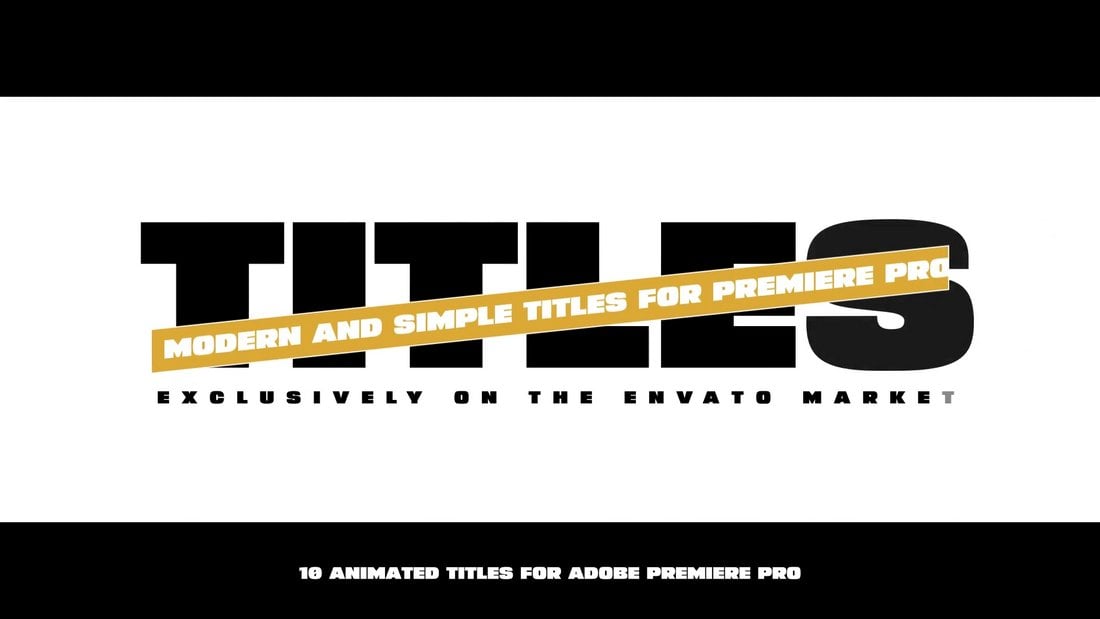



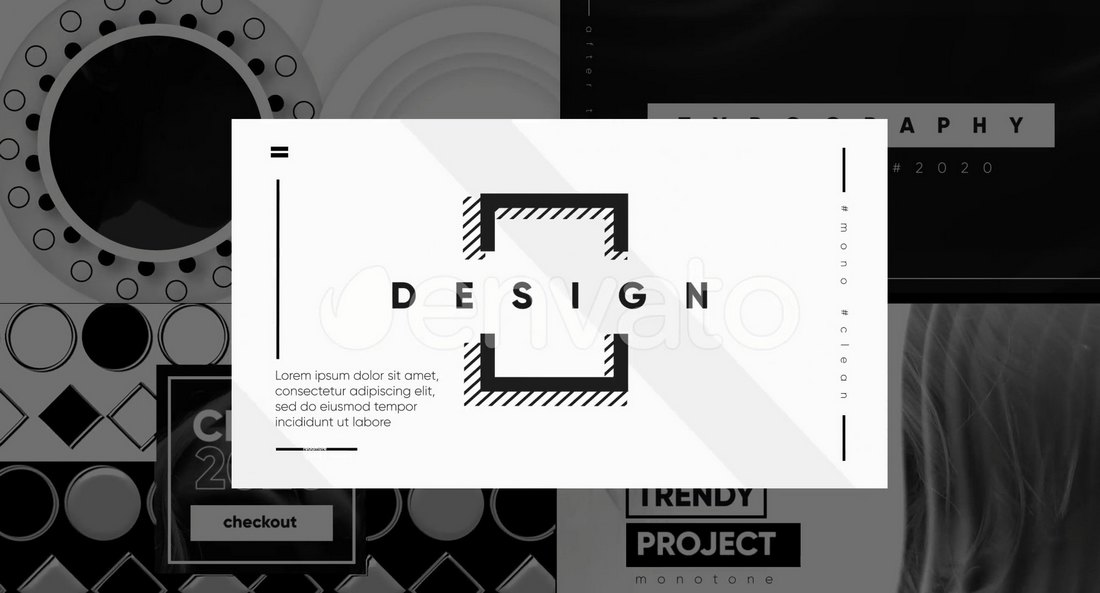


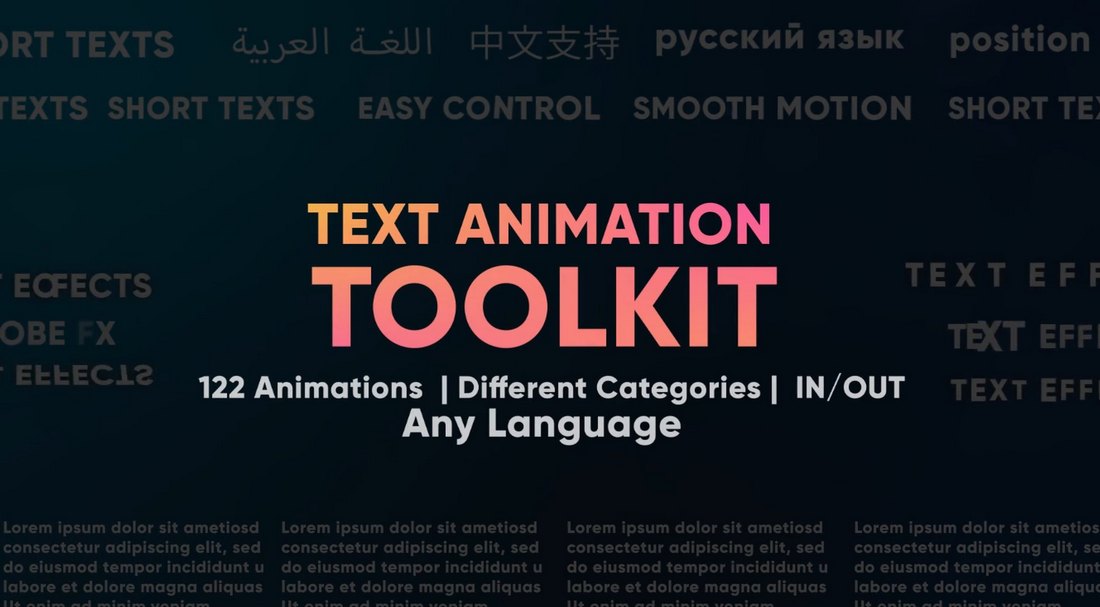
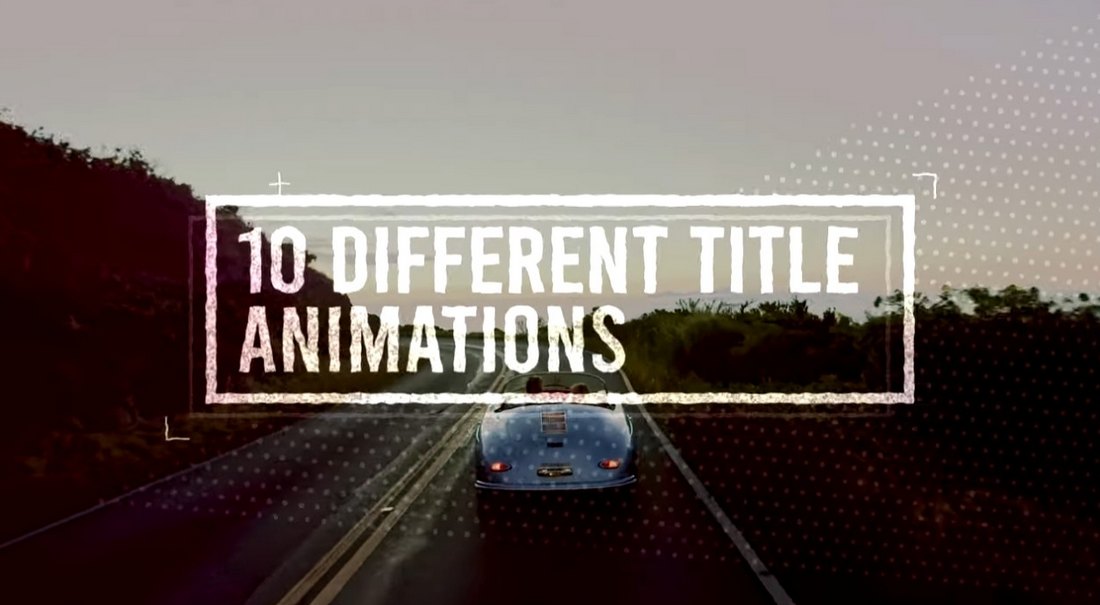
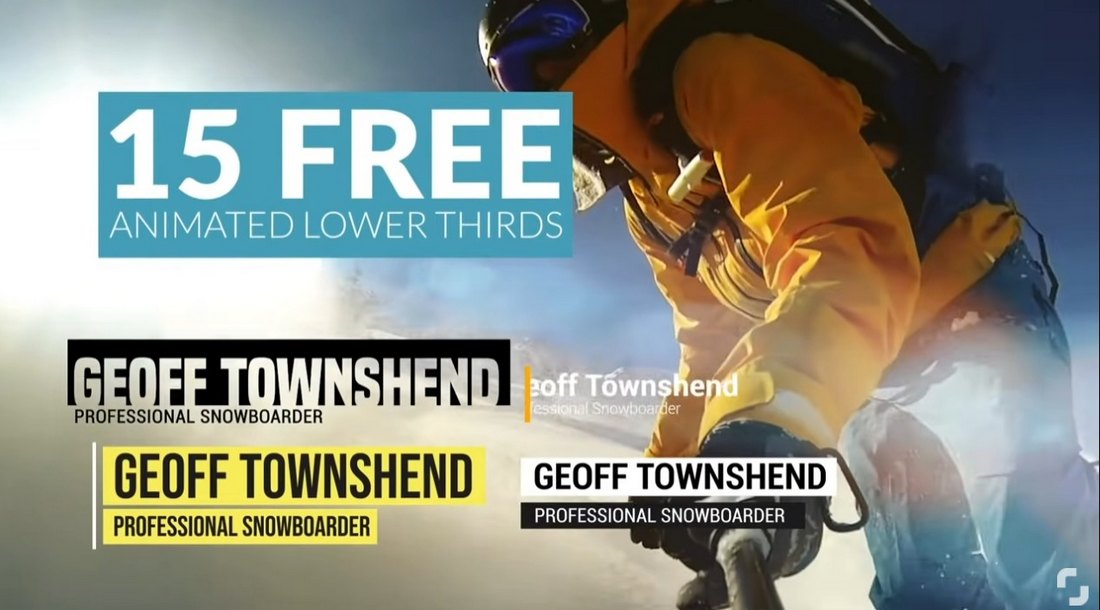
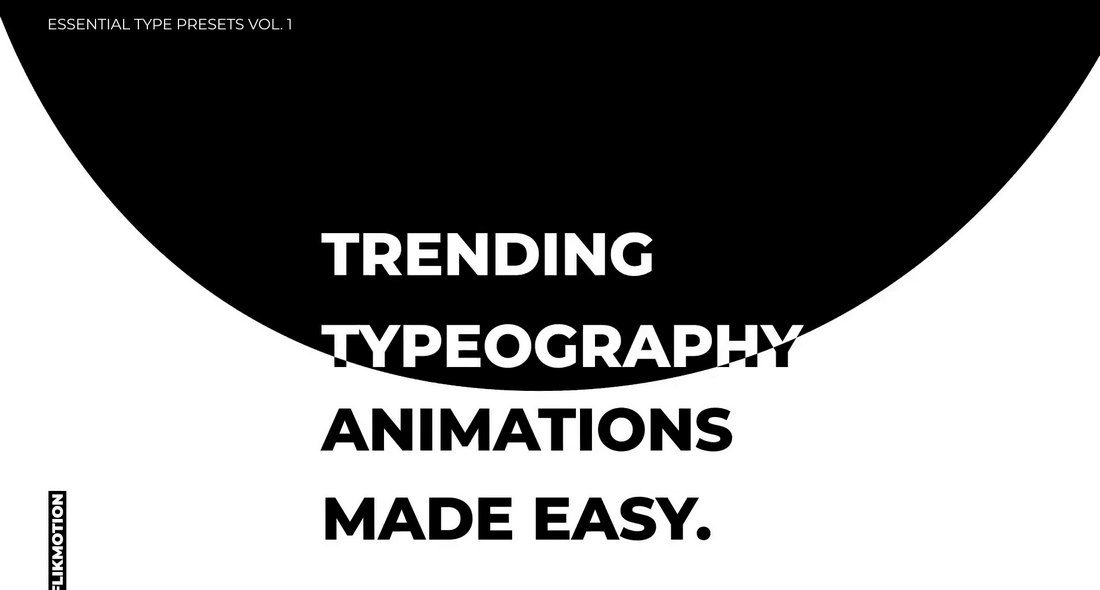

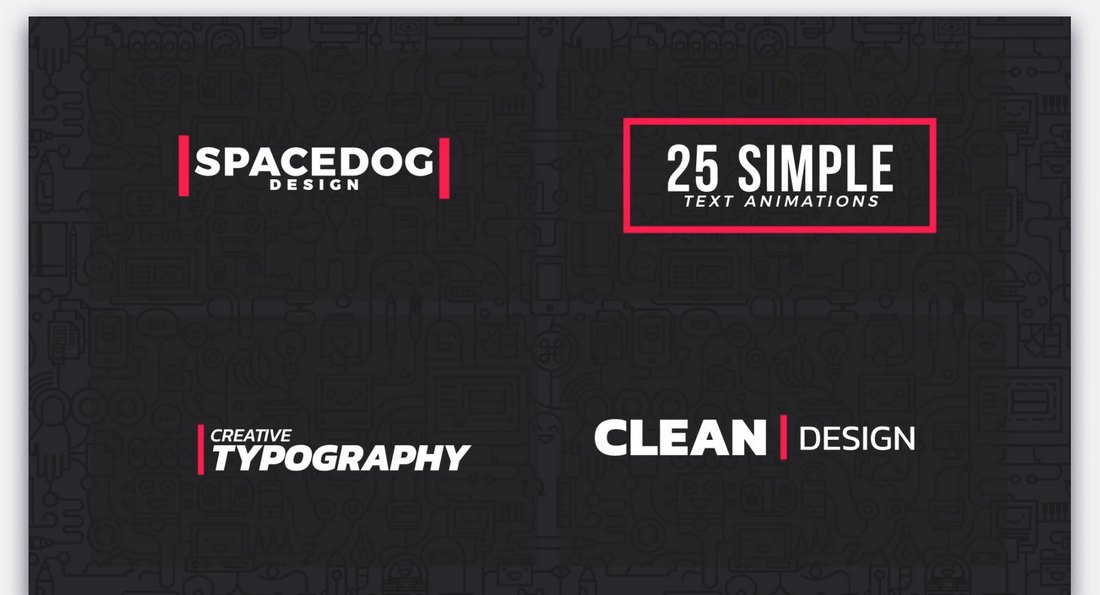
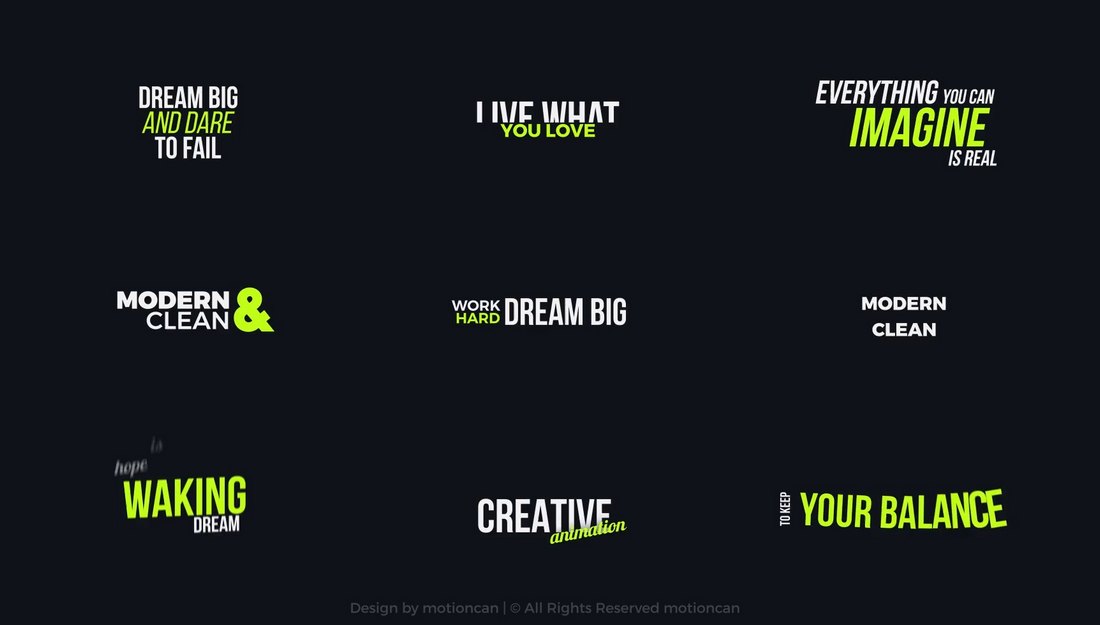
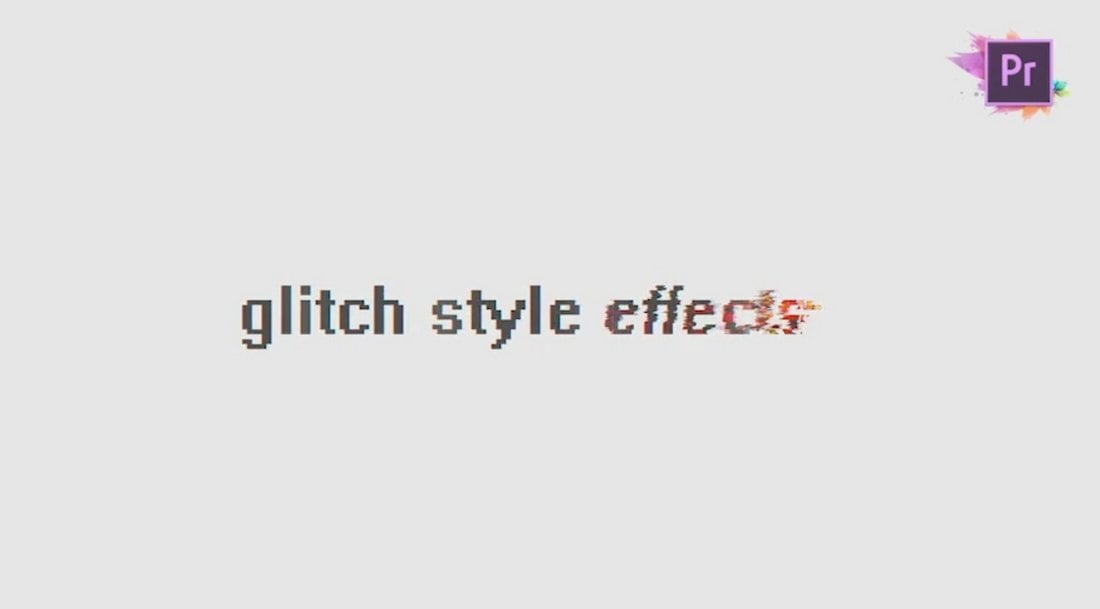
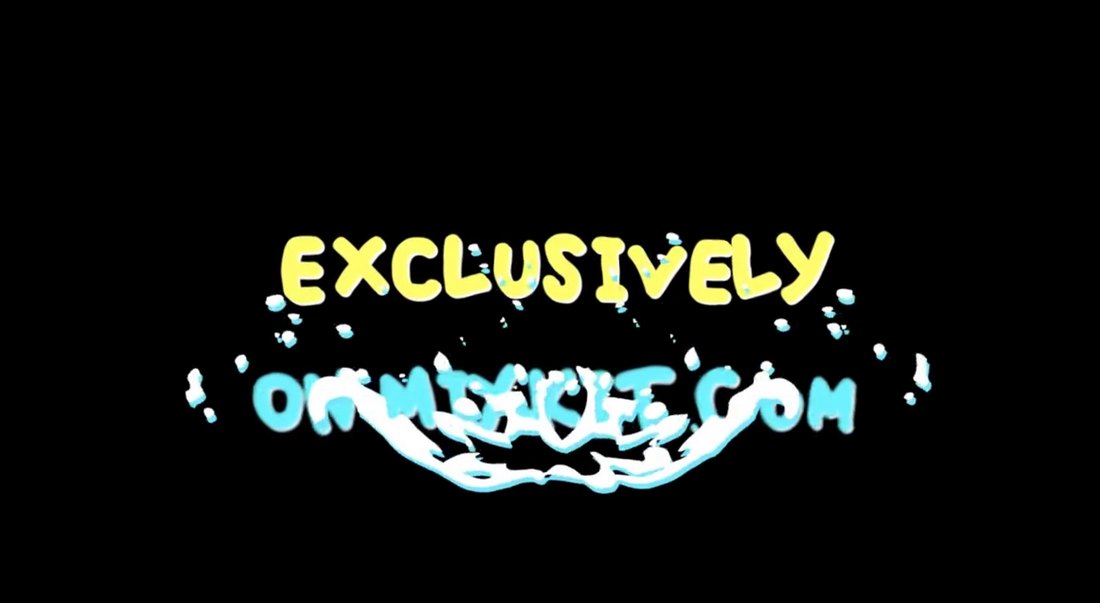
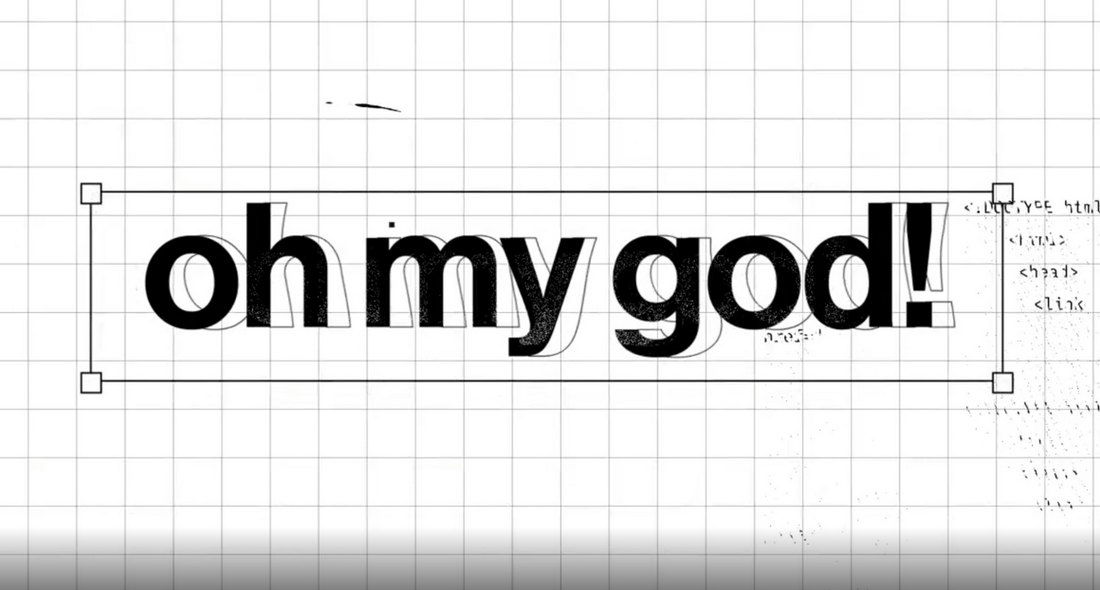


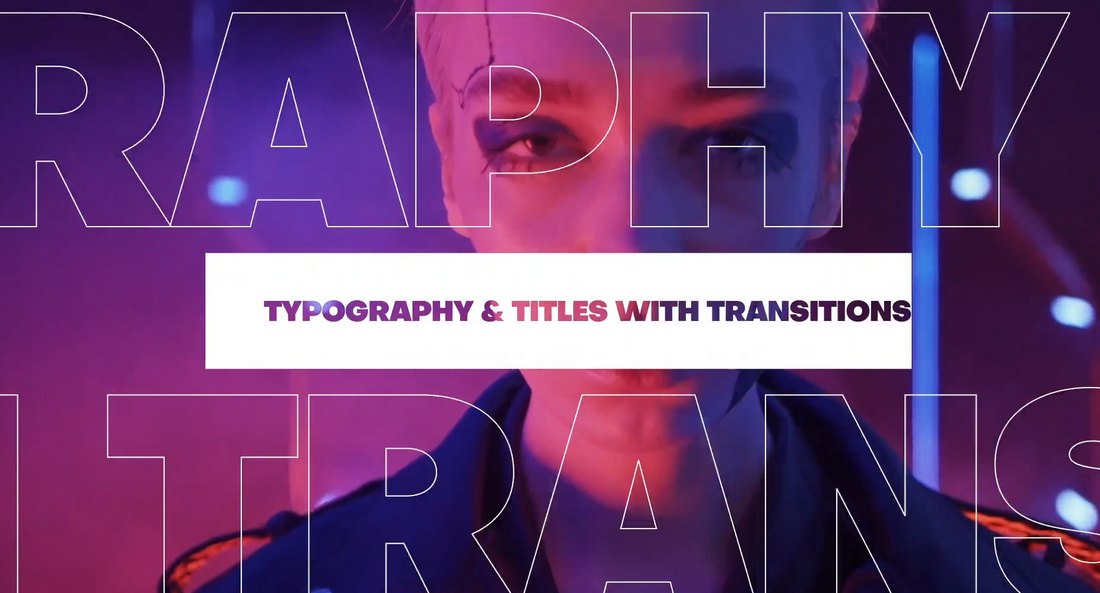
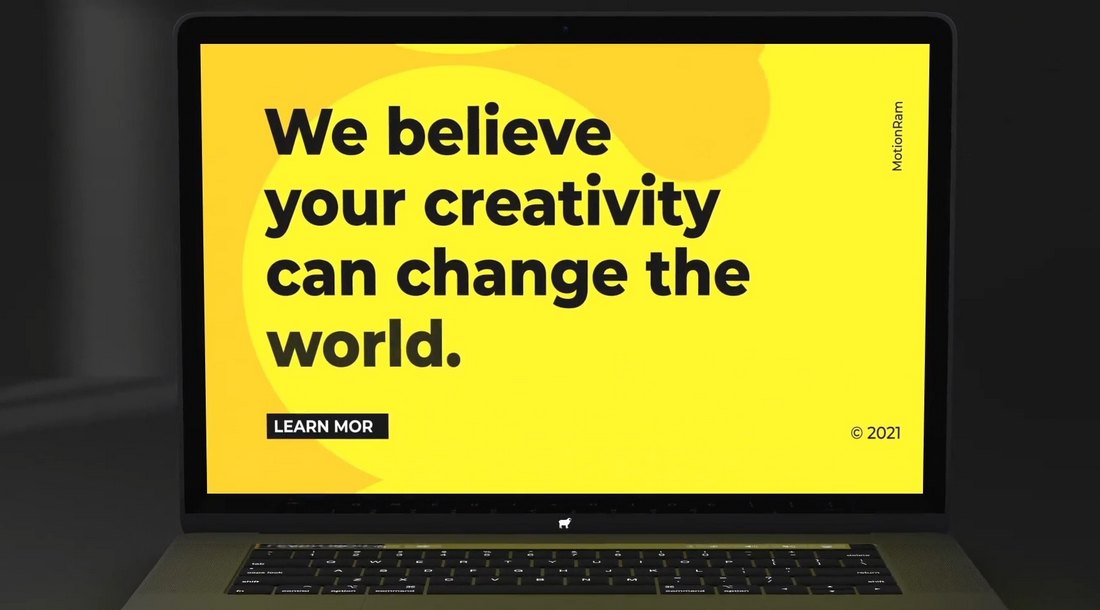


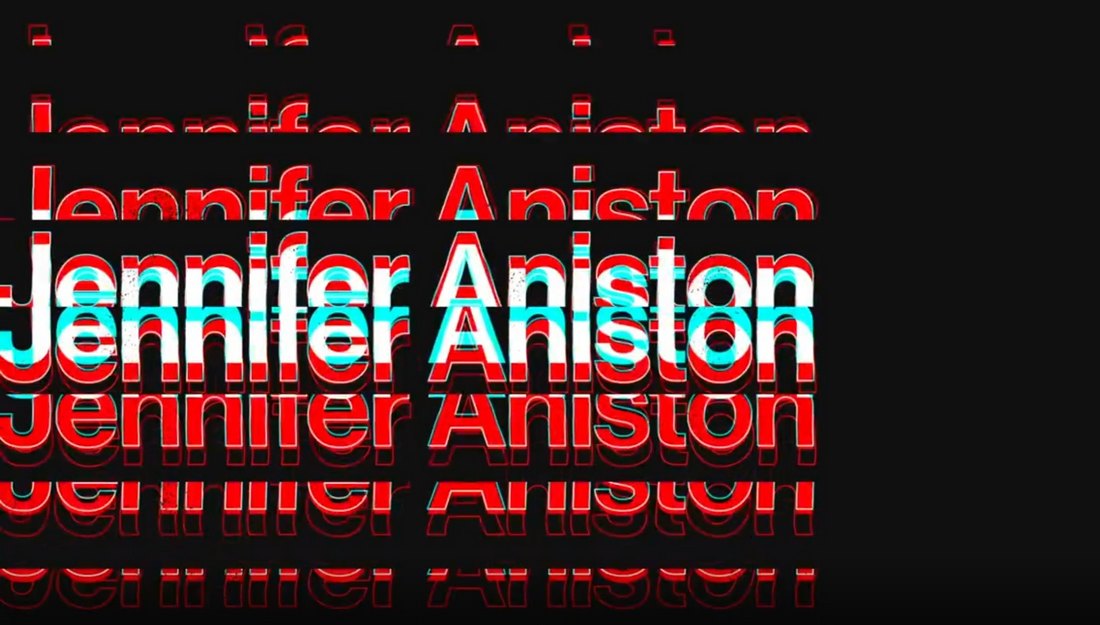
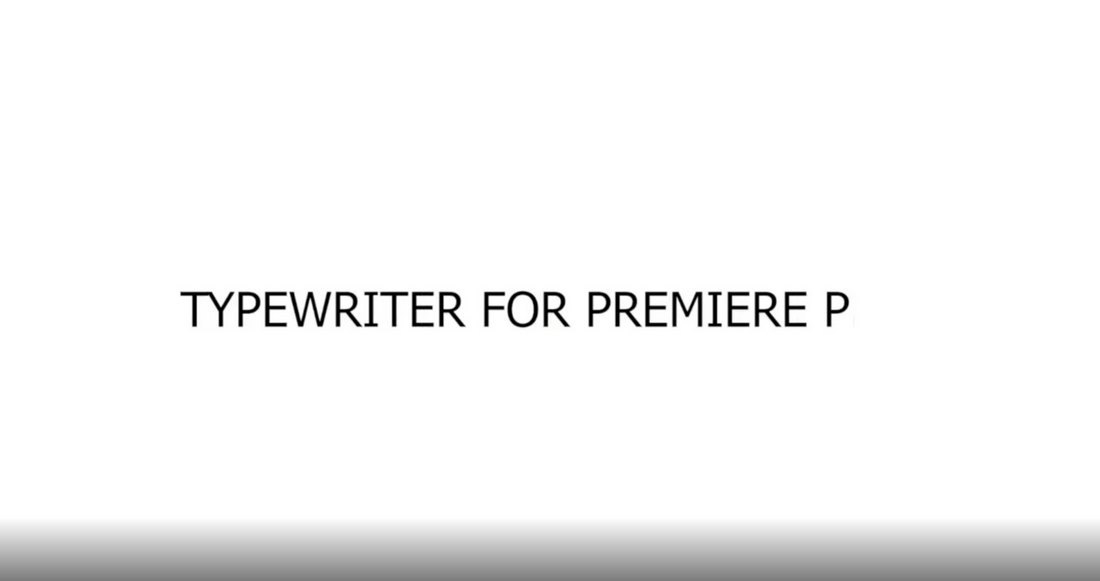
![→ Access Now: Video Marketing Starter Pack [Free Kit]](https://no-cache.hubspot.com/cta/default/53/8f27c677-d952-4663-8787-bf65c6a1ecf2.png)



















![Download Now: The 2024 State of Social Media Trends [Free Report]](https://no-cache.hubspot.com/cta/default/53/3dc1dfd9-2cb4-4498-8c57-19dbb5671820.png)



![Can Facebook attract Gen Z, quote graphic, I think there is an opportunity for [Facebook] to rebrand themselves. However, they have 20 years of reputation to work against, Reece Callaway, Brand and Social Content Manager at HubSpot](https://www.hubspot.com/hs-fs/hubfs/Quote%20Graphic%204%20-%20RC.webp?width=598&height=398&name=Quote%20Graphic%204%20-%20RC.webp)