Learning how to create an ebook can be overwhelming. Not only do you have to write the content, but you also need to design and format it into a professional-looking document that people will want to download and read.

To help you get started, I’ve gathered some of my favorite lessons — both from my experience and from the experts.
Don’t worry, it’s not as intimidating as it sounds. I’ll also share some helpful tools and templates you can use to create, publish, and sell your ebook.
In this article:
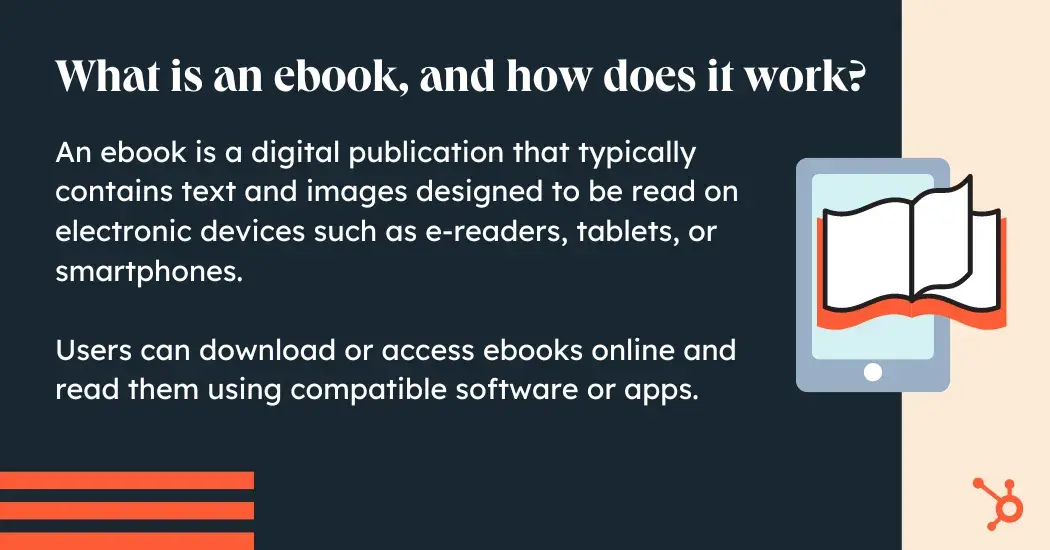
Ebook Benefits
Statista reports that by 2024, the global ebook market is projected to bring in $14.61 billion in sales. Keeping in line with that prediction, the market will increase at 1.62% per year, with a predicted volume of $15.33 billion by 2027.
So if you’re wondering if now is a great time to try out an ebook for your business, I’m here to convince you.
Lead magnets come in many forms, but the ebook still reigns supreme. They give the reader:
- In-depth digital content in an environment largely overrun with quick headlines and soundbites.
- Visual data that compliments the editorial content.
- On-demand access to the ebook content.
Writing ebooks benefits your business, too. Turning a profit, acquiring new customers, generating buzz, and becoming an industry thought leader are just a few advantages of this type of content.
Let's say, however, that you have a fantastic blog full of long-form content. Why in the world would you want to offer your readers an ebook? Is it even worth your time?
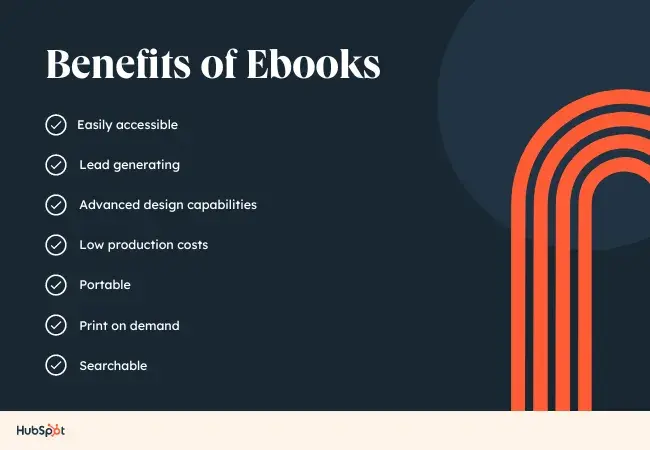
- Ebooks are portable. They can be stored on many devices without any associated physical storage space.
- The reader gets the choice to print the ebook out. If they want to consume the information in a traditional physical format. Otherwise, the digital format is environmentally friendly.
- Ebooks are more accessible. They give readers the ability to increase font sizes and/or read aloud with text-to-speech.
- Ebooks are easily searchable. If the reader is looking for something specific, searching for it is a search bar away.
Moreover, with lead generation being the top goal for content marketing, ebooks are an essential part of a successful inbound marketing program.
In this post, I’ll walk you through the ins and outs of creating an ebook and will share my process of creating an ebook of my own. And if you’re worried about a lack of design skills, I’ve got you covered there, too.
Ebooks can increase the visibility and credibility of your business while positioning your brand as a thought leader in your industry. However, these ebooks can sometimes be hard to write, even though they offer many benefits.
Here are some proven tips I recommend to help you write excellent ebooks.
1. Choose a topic that matches your audience's needs.
Remember: The goal of your ebook is to generate leads for your sales team, so pick a topic that will make it easy for a prospect to go from downloading your ebook to having a conversation with your sales team.
This means your ebook should stay consistent with the topics you cover in your other content distribution channels.
Rather, it‘s your opportunity to do a deep dive into a subject you’ve only lightly covered until now, but something your audience wants to learn more about.
For example, in listening to sales and customer calls here at HubSpot, I’ve learned that creating ebooks is a massive obstacle for our audience, who are marketers themselves.
So if I can provide not only this blog post but resources to make ebook creation easier, I’m focusing on the right topic that will naturally lead to a sales conversation.
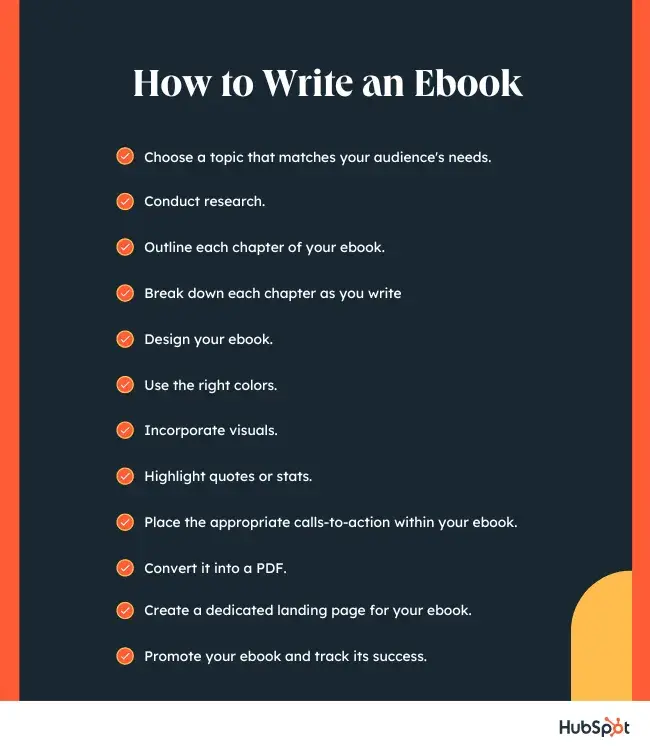
Here are some sample ebook titles to consider to get your creative juices flowing.
- X Best Practices for [Insert Industry/Topic]
- An Introduction to [Insert Industry/Topic]
- X Common Questions About [Insert Industry/Topic] Answered
- X [Insert Industry/Topic] Statistics For Better Decision-Making
- Learn From The Best: X [Insert Industry/Topic] Experts Share Insights
Note: Replace “X” with the appropriate number. You can also use our free Blog Topic Generator tool to develop more ideas. Most blog topics can be comprehensive enough to serve as longer-form ebook topics.
Pro tip: From personal experience, I can tell you that instead of adopting a generic approach, you should delve deeper and focus on a specific audience group to learn about their motivations, preferences, and problems.
Remember, everyone can‘t be your audience, as covering everyone’s pain points in a single book is difficult.
For this blog post, I will use the PowerPoint version of template two from our collection of five free ebook templates. Through each section of this post, I'll provide a side-by-side of the template slide and how I customized it.
Below, you'll see my customized cover with my sales-relevant ebook topic. For help with writing compelling titles for your ebooks, check out the tips in this blog post.
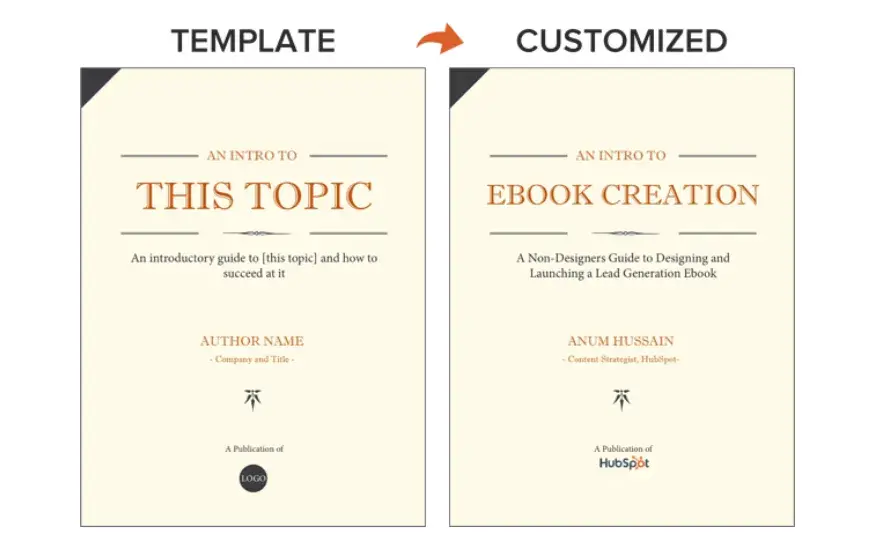
2. Conduct research.
Although you probably have quite a bit of knowledge about your topic already, you still need to figure out what exactly your audience wants to know about and how you can make your ebook stand out from others in the market.
When I’m doing research for my ebook, here’s how I approach it:
- Read through existing publications about your topic and identify knowledge gaps and areas that require further exploration. During your research, take the time to address those unanswered questions to make your ebook more comprehensive and valuable.
- Conduct keyword research to find keywords and phrases that are related to the topic you are writing about. By doing this, you can uncover trends about your subject and better reach users who want to learn more about the topic.
- Gather original data and insights to differentiate your ebook from other sources and position yourself as an authority on your topic. If you’re able, reach out to industry experts and conduct interviews to collect unique information. You can also send out surveys to your audience to get statistics to support your content.
Once you’ve gathered all your information, make sure you verify that it is all accurate and up-to-date. Also, be sure to keep your findings organized, so you can easily go back and reference them as you’re writing your ebook.
Pro tip: I‘d also suggest you look at your blog posts related to the topic. This provides invaluable information, such as showing you what questions your target audience asks.
It can be a checkpoint to see if you’re heading in the right direction. If it's something else, either reconsider the focus of your ebook or check to see how you can include it.
3. Outline each chapter of your ebook.
The introduction to your ebook should set the stage for the book’s content and draw the reader in.
What will you cover in your ebook? How will the reader benefit from reading it? For tips on how to write an effective introduction, check out this post.
Some ebook creators say that an ebook is simply a series of blog posts stitched together. While I agree you should treat each chapter as an individual blog post, the chapters of your ebook should also flow fluidly from one to the other.
The best way to outline your ebook is by thinking of it as a crash course on the sales-relevant topic you selected. In my example of creating an ebook, I know I need to cover how to:
- Write effective copy
- Design an ebook
- Optimize ebooks for lead generation and promotion
While my example has a few chapters, keep in mind that your ebook does not need to be lengthy.
Here’s a golden rule to follow regarding ebook length: Write what is needed to educate your audience about your selected topic effectively.
If your ebook requires five pages, great! If it requires 30 pages, so be it. Just don't waste words thinking you need to write a lengthy ebook.
Let’s now move on to the actual copy you’re writing.
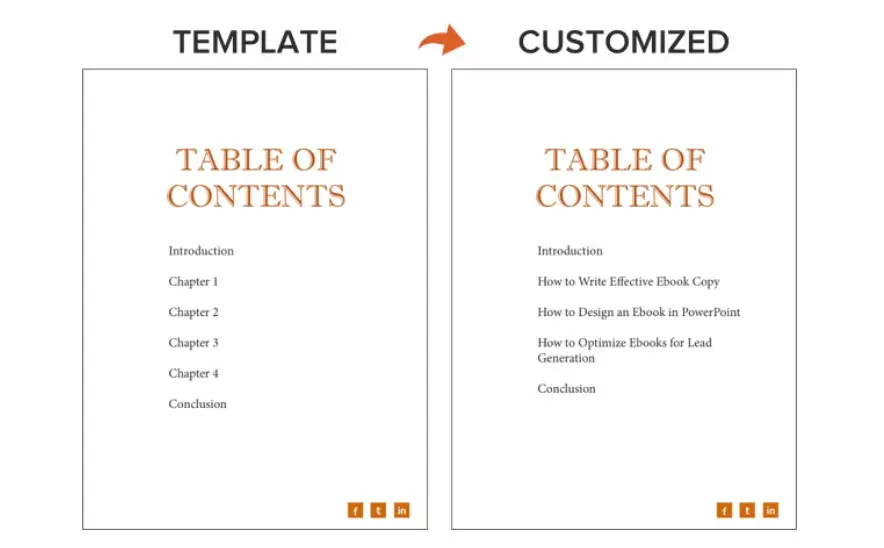
Pro Tip: In my experience, I also found that taking myself on the reader’s journey helped me understand the outline better. So, ask yourself where you want the reader to involve themselves and where they should end up eventually.
4. Break down each chapter as you write.
Get writing! Here, you can approach each chapter the way you might write a long blog post — by compartmentalizing each chapter into smaller sections or bullet points, as shown in the picture below.
This helps you write simply and clearly, rather than using sophisticated language to convey each point. It's the most effective way to educate readers and help them understand the new material you’re providing.
Be sure to maintain a consistent structure across each chapter, as well.
This helps you establish natural transitions between each chapter so there's a clear progression from one chapter to the next (simply stitching blog posts together can rob you of this quality).
These practices should hold true for all your other marketing efforts, such as email marketing, call-to-action creation, and landing page development. “Clarity trumps persuasion,” as Dr. Flint McGlaughlin of MECLABS often says.
Want to make sure you're keeping your ebook exciting for readers? Here are some key tips I’ve found to be most helpful:
- Use keywords in the title that emphasize the value of your offer. Examples include adjectives like “amazing,” “awesome,” or “ultimate.”
- Keep your format consistent so you create a mental model for readers and enhance their understanding of the material.
- When appropriate, use formatting — like bulleted lists, bold text, italics, and font size changes — to draw people’s eyes to your most important content or emphasize specific points you want readers to remember.
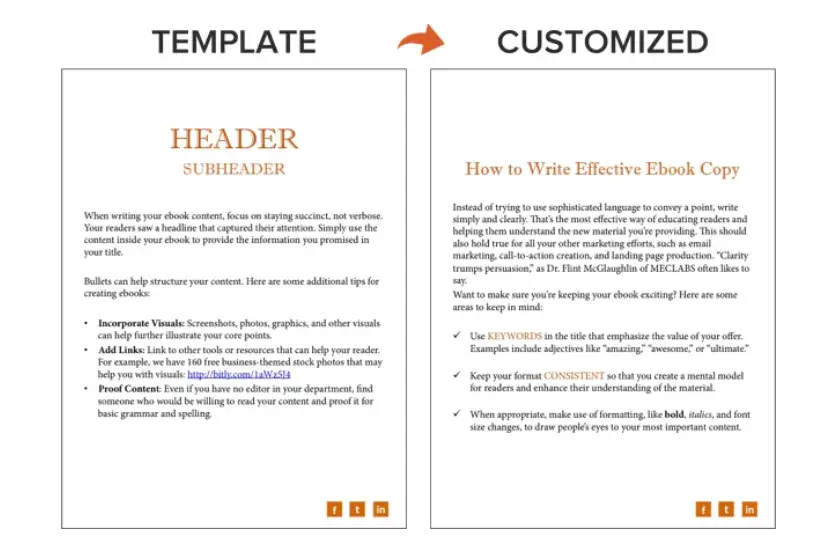
Pro tip: I‘ve also found that the saying "less is more" is handy when you’re in the deep trenches of writing. You don‘t want your readers feeling under or overloaded with information, so I find that a solid balance of content keeps them interested.
Plus, you can ask for a second opinion once you’re done to see if the information is too much to digest.
5. Design your ebook.
Our downloadable ebook templates are offered in both PowerPoint and InDesign.
For this example, I'll show you how to do it in PowerPoint since more people have access to that software. (If you need a refresher, here’s a beginner-friendly guide on how to use PowerPoint.)
We only have one “chapter page” in the template (slide three). To create additional chapter pages, or any pages really, simply right-click the slide and choose Duplicate Slide.
This will make a copy of your slide and allow you to drag it to its proper place in your ebook via the sidebar or Slide Sorter section of PowerPoint. You can then customize it for any subsequent chapters.
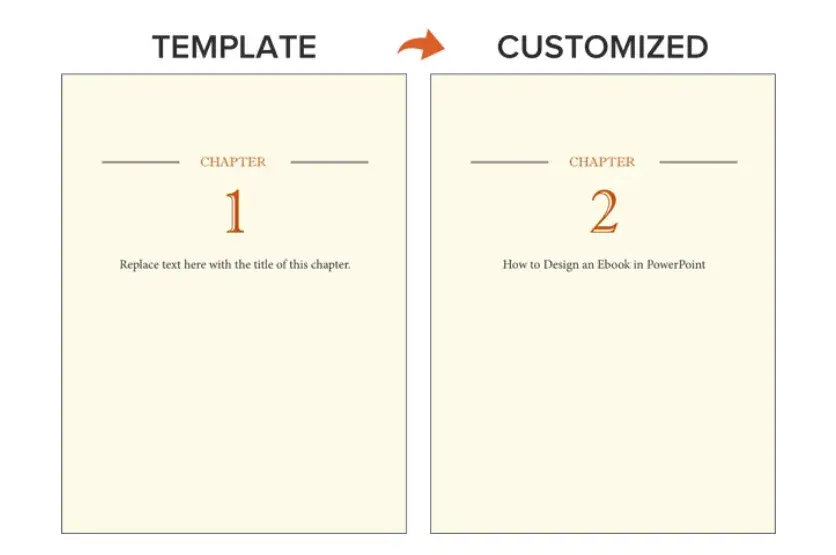
Pro tip: I think it’s good to set up some brand guidelines and stick to them when designing your ebook. If you publish more in the future, your target audience will eventually grasp who you are and what your business is about.
This will ensure that everything you do is consistent and that you’re considered a professional.
6. Use the right colors.
Ideally, our free ebook templates would magically match your brand colors. But they probably don’t; this is where you get to truly personalize your work.
However, because ebooks offer more real estate for color than your logo or website, it’s good to consider secondary colors within your brand's color palette. Ebooks are where this color scheme can truly shine.
To learn how to add your brand's colors to PowerPoint, check out this blog post. That way, you can customize the color scheme in our ebook templates to match your brand!
Pro tip: I’ve also found using colors to emphasize a particular word or key points useful. Red can emphasize something, while yellow can highlight something.
Remember, every color has a purpose in designing content assets and can influence how information is displayed.
7. Incorporate visuals.
Images and graphics in ebooks are hard to get right. The key to making them fit well is to think of them as complementary to your writing.
Whether you add them during or after you’ve finished writing your ebook’s copy, your visuals should serve to highlight an important point you’re making or deconstruct the meaning of a concept in an easy-to-understand, visual way.
Images shouldn’t just be there to make the ebook easy on the eyes. Rather, they should be used to enhance the reader’s understanding of the material you’re covering.
If you need help gathering visuals, we have three sets of free stock photos that might help you along the way:
And if you're compiling a data-heavy ebook, you might want to download our free data visualization ebook for tips about designing compelling charts and graphs for your content.
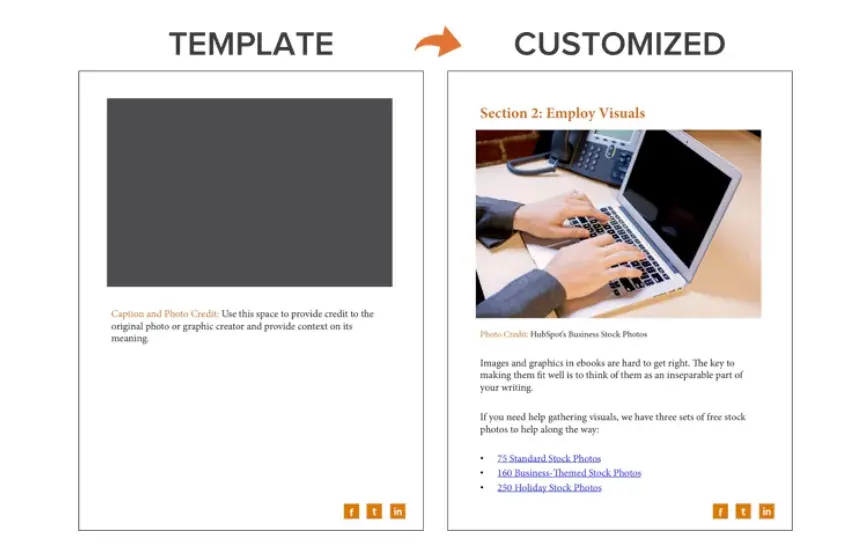
Pro tip: I’d argue one of the most crucial aspects to consider when writing your ebook is thinking about what data/ insight or quote you could present in a visual form.
Think about using images or links to videos, providing them with an all-round experience. So, when writing, jot down where you think images or visuals could be used.
8. Highlight quotes or stats
Another way to enhance your ebook is by highlighting quotes or stats within your design. Just be sure the quote or stat you're using genuinely adds value to the content.
Whether you're emphasizing a quote or adding a visual, keep all your content within the same margins.
If your copy is consistently one-inch indented on your page from both the left and right sides, keep your designed elements aligned using that same spacing.
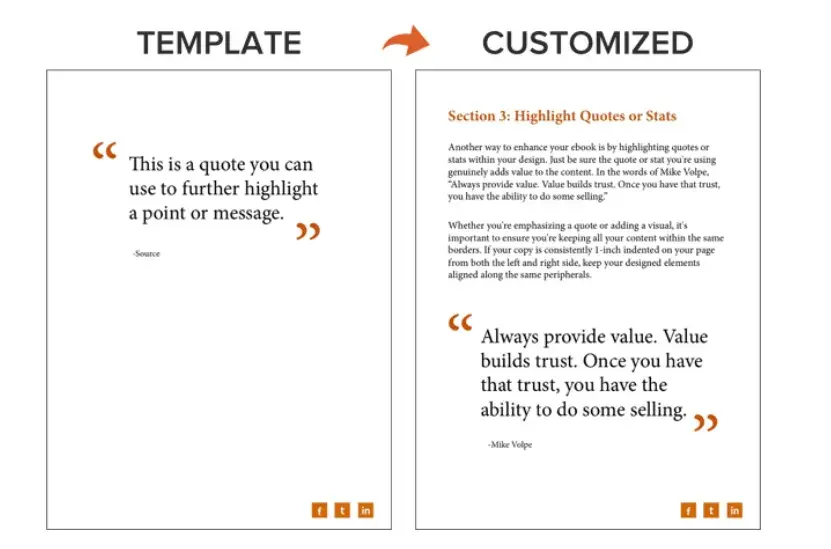
Pro tip: I’m a big fan of large graphics or quotes, but occasionally, a good dose of white space is just as crucial. So, incorporating a lot of text, images, quotes, and statistics is great, but you also want to keep everything balanced.
9. Place appropriate calls to action within your ebook.
Now that your content is written and designed, it's time to optimize it for lead generation, reconversion, and promotion.
Think about how you got here — you clicked on a call-to-action (CTA) in an email, on a social media post, or somewhere else.
A CTA is a link or visual object that entices the visitor to click and arrive at a landing page that will get them further engaged with your company.
Since your ebook readers have probably converted into leads to get their hands on your ebook, use the CTAs within your ebook to reconvert your readers and propel them further down your marketing funnel.
For instance, a CTA can lead to another offer, your annual conference's registration page, or even a product page.
Depending on what this next action is, CTAs can be an in-line rectangle or a full-page teasing the next offer (see both images below).
To hyperlink the CTA in your ebook (or any image or text in your ebook) to your destination URL, simply go to Insert >> Hyperlink in PowerPoint.
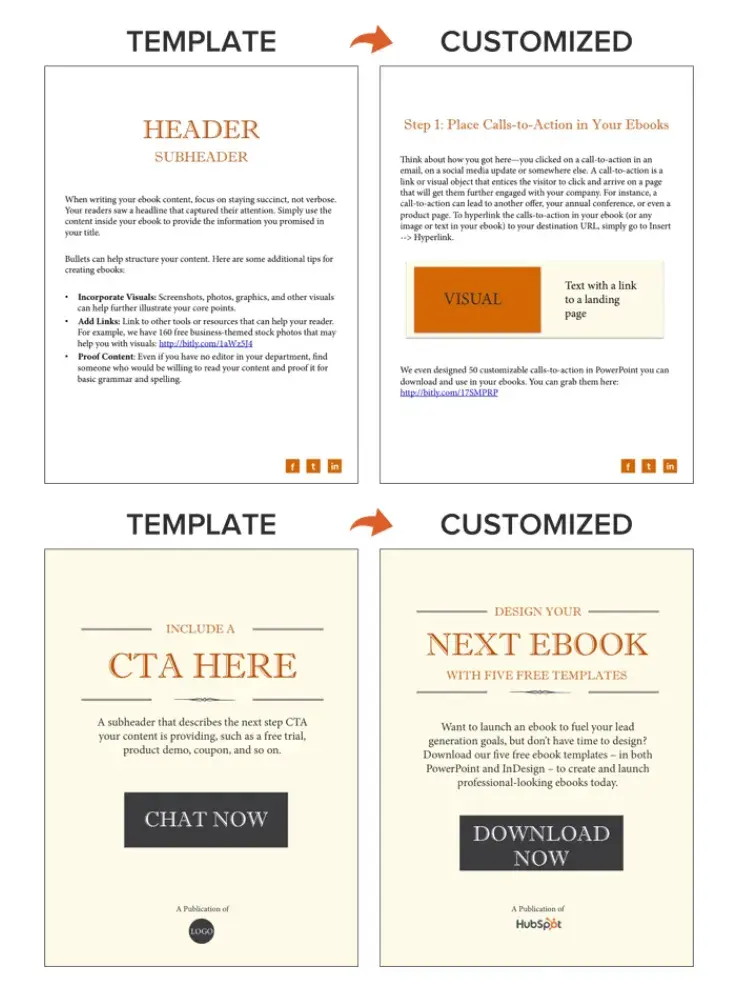
Note: We've even designed 50 customizable calls-to-action in PowerPoint you can download and use in your ebooks. You can grab them here.
Now, we don’t have a dedicated CTA template slide in the PowerPoint ebook templates ... but it’s still simple.
You just have to duplicate the Header/Subheader slide and customize the copy or add images as needed. You can also go to Insert >> New Slide and work from there.
Pro tip: I‘ve found it’s ideal to put CTA links between your ebook‘s chapters — or, better yet, at the end of each one or right after the conclusion. But make sure that you’re subtle with your CTAs, as you wouldn't want to put off your readers.
10. Convert it into a PDF.
Once you’ve finished writing your ebook — CTAs and all — it’s time to convert it to the right file type, so it's transferable from you to your recipient.
To convert your ebook to a PDF, click File >> Save As in the ebook template you have open. Then, under File Format, select PDF and select a destination on your computer for this new file.
Why can’t you just attach what you have to a landing page and be done with it? Word documents, PowerPoints, and similar templates are perfect for creating your ebook but not for delivering it.
Because these templates are editable, the contents of your ebook are too easily corrupted, distorted, or even lost when moving from your computer to the hands of your future leads. That’s where PDFs come in.
You've seen these letters at the end of files before. Short for Portable Document Format, the .PDF file type essentially freezes your ebook so it can be displayed clearly on any device. A popular alternative to PDFs is the .EPUB file type.
See a comparison of EPUB to PDF here.
Pro tip: One reason I believe shifting to PDFs is important is because you can also share them as links. This makes it much easier to spread your ebook around, and your readers won’t need to download it if they don’t want to.
11. Create a dedicated landing page for your ebook.
Your ebook should be available for download through a landing page on your site.
A landing page is a web page that promotes/describes your offer and provides a form that visitors need to fill out with their contact information to access your ebook.
This is how you can convert your visitors into business leads that your sales team can ultimately follow up with.
For instance, you went through this landing page to access this ebook template.
If you’re still not sure how to get started, download this free ebook to learn more about optimizing your landing pages for conversion.
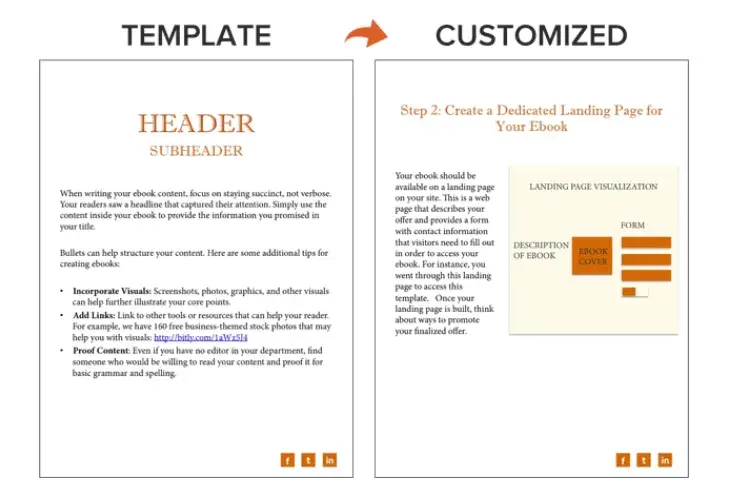
And if you‘re looking for a faster, easier way to create your ebook landing page, check out HubSpot’s free Campaign Assistant tool. Instead of writing and editing for hours, Campaign Assistant can generate your copy with just a few clicks.
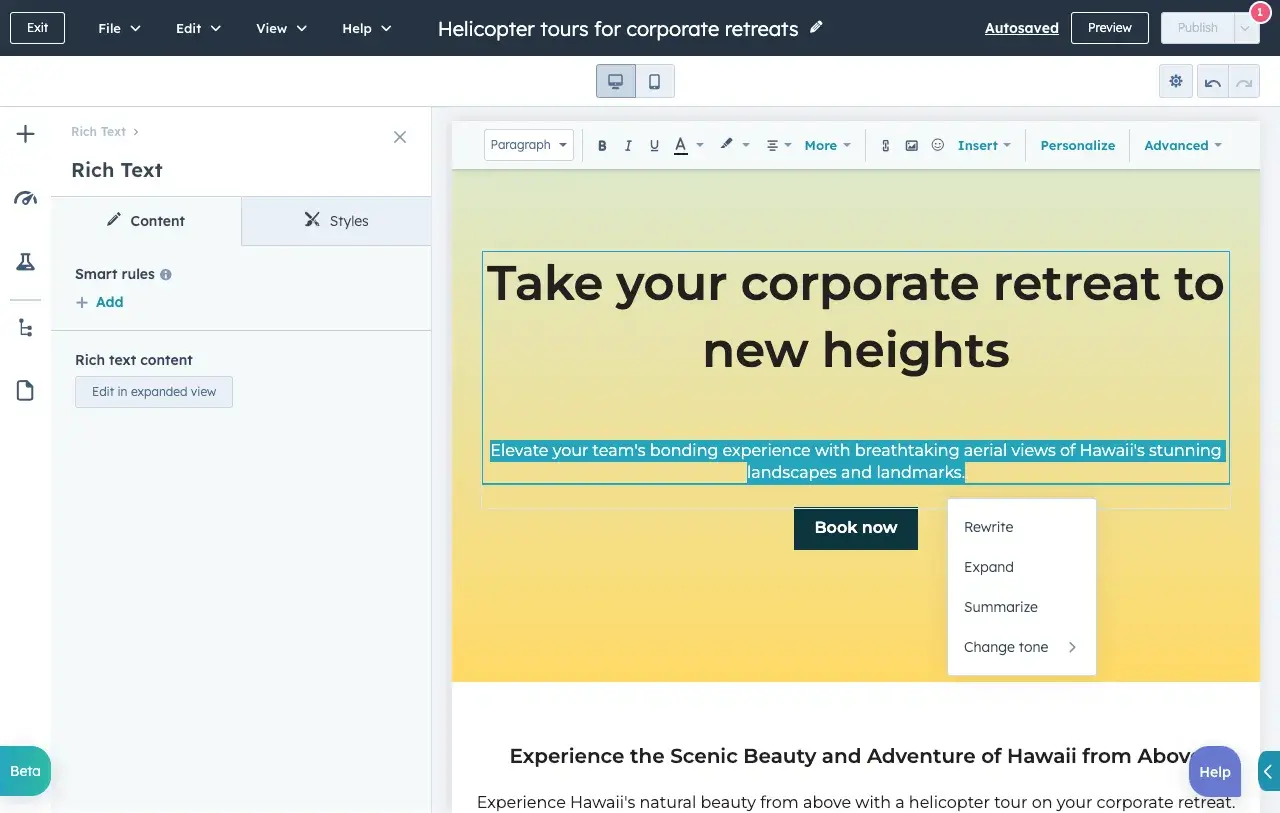
Pro tip: I recommend that you don’t forget about SEO when creating your landing page. It can make or break your conversion rate. Optimize meta tags and include relevant keywords, especially for your ebook.
12. Promote your ebook and track its success.
Once your landing page is all set, you can use that destination URL to promote your ebook across your marketing channels.
However, in 2024, almost 80% of writers said marketing was the hardest aspect of the ebook process. As of this year, authors have dedicated more than thirty-one hours and $617 on marketing per month to promoting their ebooks.
So, I’ve shared five ways you can do this:
- Advertise your new ebook on your website. For example, feature a CTA or link to your offer’s landing page on your resources page or even your homepage.
- Promote your ebook through your blog. For instance, consider publishing an excerpt of your ebook as a blog post. Or write a separate blog article on the same topic as your ebook, and link to it at the end of your post using a call-to-action to encourage readers to keep learning. (Note: This very blog post is the perfect example of how to promote an offer you created with a blog post.)
- Send a segmented email to contacts who have indicated an interest in receiving offers from your company.
- Leverage paid advertising and co-marketing partnerships that will help you promote your ebook to a new audience.
- Publish posts to social media with a link to your ebook. You can also increase social shares by creating social media share buttons within your ebook, such as the ones at the bottom right of this ebook.
Apart from these, you can also use other marketing strategies to promote your ebook. In fact, I could dedicate a whole blog to how you should market your ebook (check that post out here).
After your content is launched and promoted across your marketing channels, you’ll also want marketing analytics to measure your live product's success.
For instance, you should have landing page analytics that give you insight into how many people downloaded your ebook and converted into leads.
You should also have closed-loop analytics that show how many of those people ultimately converted into opportunities and customers for your business.
And with that, we've built an ebook, folks! You can check out the packaged version of the example I built here:
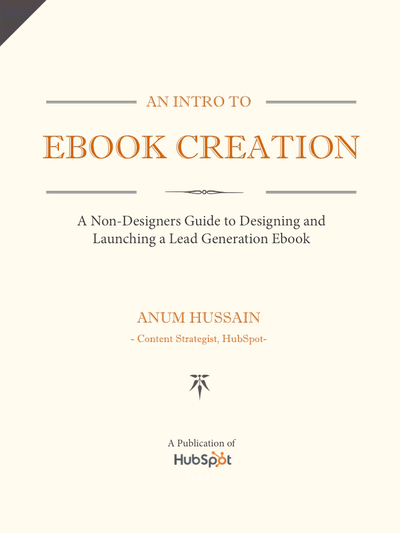
After your content is launched and promoted across your marketing channels, you’ll need to have marketing analytics to measure your ebooks' success.
For instance, have landing page analytics that give you insight into how many people downloaded your ebook or show how many of those downloaders converted into opportunities and customers for your business.
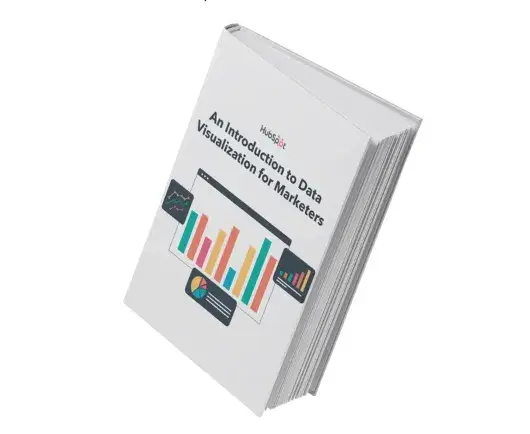
Data Visualization 101: How to Design Charts and Graphs [Free Download]
Pro tip: I suggest that you don‘t wait until you’re done writing your ebook to promote it. To engage your readers, think about posting teasers on Instagram Stories or sending out a survey about your book cover.
You can even tease your audience by offering them some insights from your ebook. Everyone loves taking a look behind the scenes.
How to Publish an Ebook
Publishing an ebook can be a great way to share your message or content with a wider audience. Here's a step-by-step guide on how to publish an ebook.
1. Convert to eBook format.
Converting your ebook to the appropriate format is necessary to ensure compatibility with your readers and their devices. It allows you to incorporate responsive design elements and preserve the layout of your book.
It provides a consistent reading experience across various devices, ultimately increasing the reach and accessibility of your ebook.
What ebook file format should you use?
Ebooks can be saved in one of several formats. Depending on your end-user, though, you might find a use for any of the following file types:
PDF
PDFs are likely the most well-known file type. The “PDF” extension stands for “Portable Document Format,” and is best for ebooks that are meant to be read on a computer (digital marketers, you’ll want to remember this one).
EPUB
This file type stands for “Electronic Publication,” and is a more flexible ebook format. By that, I mean EPUB ebooks can “reflow” their text to adapt to various mobile devices and tablets.
This allows the ebook‘s text to move on and off different pages based on the device’s size on which a user is reading the ebook.
They're particularly helpful for viewing on smaller screens, such as smartphones and the Nook from Barnes and Noble.
MOBI
The MOBI format originated from the Mobipocket Reader software, which was purchased by Amazon in 2005 but was later shut down in 2016.
However, the MOBI file extension remains a popular ebook format compatible across the major e-readers (except the Nook).
While the format has some limitations, such as not supporting audio or video, it supports DRM, which protects copyrighted material from being copied for distribution or viewed illegally.
Newer Kindle formats are based on the original MOBI file types.
AZW
This is an ebook file type designed for the Kindle, an e-reader device by Amazon. However, users can also open this file format on smartphones, tablets, and computers through the Kindle app.
ODF
ODF stands for OpenDocument Format, a file type meant primarily for OpenOffice, a series of open-source content creation programs similar to Microsoft Office.
IBA
IBA is the proprietary ebook format for the Apple iBooks Author app. This format does support video, sound, images, and interactive elements, but it is only used for books written in iBooks. It is not compatible with other e-readers.
2. Choose a publishing platform.
When choosing a platform, consider factors like reach, royalty rates, distribution channels, ease of use, and the preferences of your target audience.
It may also be worth exploring regional or specialized platforms depending on your ebook's niche or target market.
Here are some popular options:
Amazon Kindle Direct Publishing (KDP)
KDP is one of the most popular self-publishing platforms.
It allows you to publish and sell your ebook on the Kindle Store, accessible by millions of Kindle e-readers and Kindle apps.
KDP offers various promotional tools and provides global distribution options.
Apple Books
Apple Books (formerly iBooks) is the ebook platform for Apple devices, including iPhones, iPads, and macOS devices. It provides a seamless reading experience and allows you to publish and sell your ebook on the Apple Books store.
Barnes & Noble Press
Barnes & Noble Press (formerly Nook Press) is the self-publishing platform for Barnes & Noble, one of the largest booksellers in the United States. It allows you to publish and sell your ebook on the Barnes & Noble website and Nook devices.
Kobo Writing Life
Kobo Writing Life is an ebook self-publishing platform associated with Kobo e-readers and apps. It offers global distribution and the ability to set pricing, promotions, and earn royalties from sales.
Draft2Digital
Draft2Digital is a user-friendly ebook distribution platform that helps you publish and distribute your ebook to multiple retailers, such as Amazon, Apple Books, Kobo, Barnes & Noble, and more.
It simplifies the process by handling the conversion, distribution, and payment aspects for you.
3. Create an account and upload your ebook.
Sign up for an account on your chosen platform. Provide the necessary information, such as your name, address, and payment details if required as given in the example below.
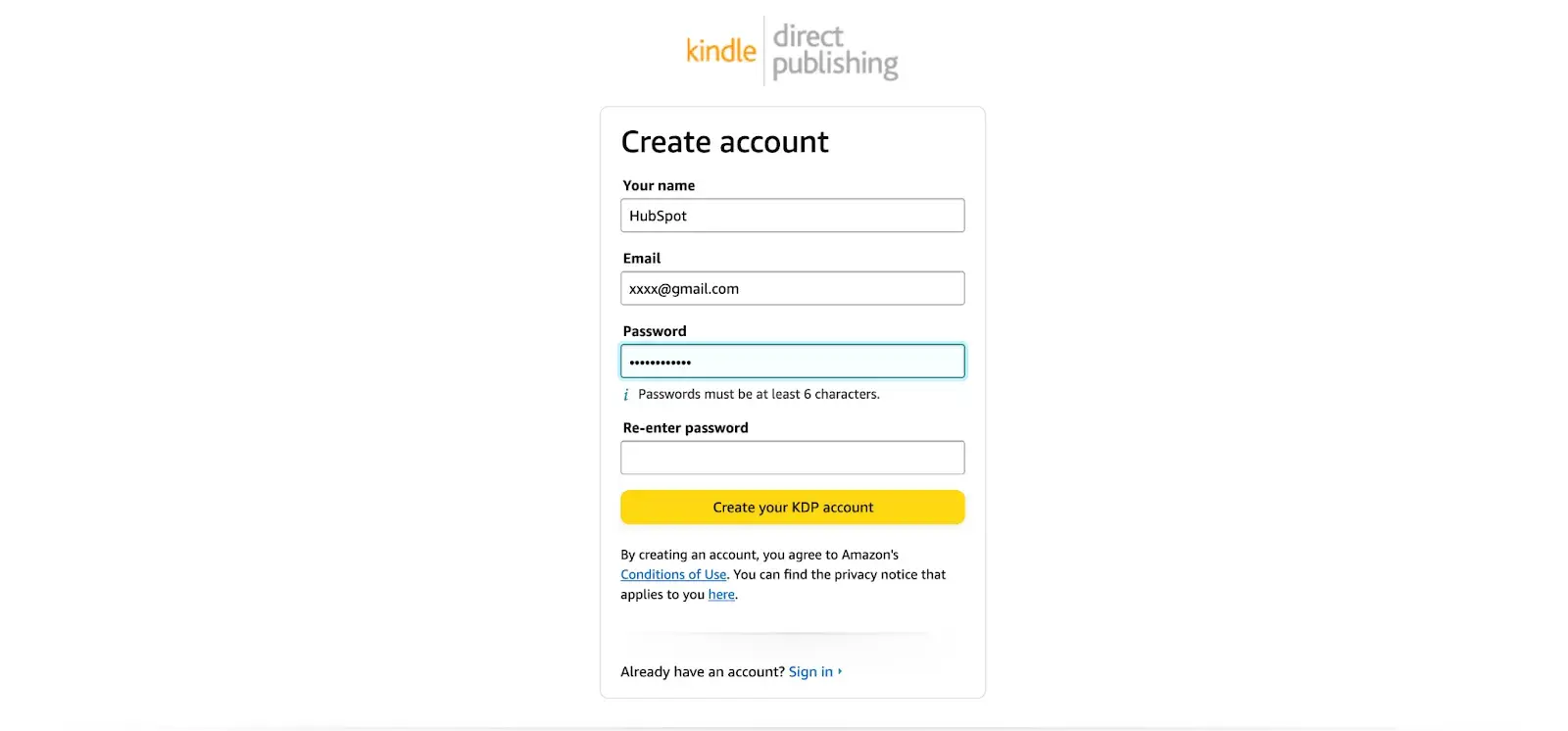
Image Source
Once your account is created, follow the platform’s instructions to upload your ebook file and cover design. Ensure that the files meet the platform’s formatting and size requirements.
You’ll also need to fill out the book details, including title, author name, description, and categories or genres. These details help readers discover and understand your ebook.
4. Set pricing and royalties.
Determine the pricing for your ebook. This determines how much revenue you can generate from each sale. By setting the right price, you can ensure your ebook is competitive in the market while maximizing your earnings.
Once you have your price set, you’ll want to determine your royalty rates, which is the percentage of the ebook's price that you earn as the author or publisher for each sale.
Different ebook publishing platforms offer various royalty structures, and it's important to understand the rates and terms they provide. By setting royalties, you can calculate and predict your earnings from each sale.
You may also want to consider offering your ebook for free.
Although it wouldn’t help generate direct revenue for your company, it can still enhance exposure and attract a larger readership, leading to word-of-mouth promotion and potentially increasing future sales.
Plus, it provides an opportunity to generate leads and build an email list for future engagement.
5. Preview and publish.
Before publishing, preview your ebook to ensure it looks as intended and ensure there are no errors or formatting issues. Once you're satisfied, click the publish button to make your ebook available for purchase.
Keep in mind that the steps mentioned above are general guidelines, and the specific uploading process may vary based on the platform you choose to publish your ebook with.
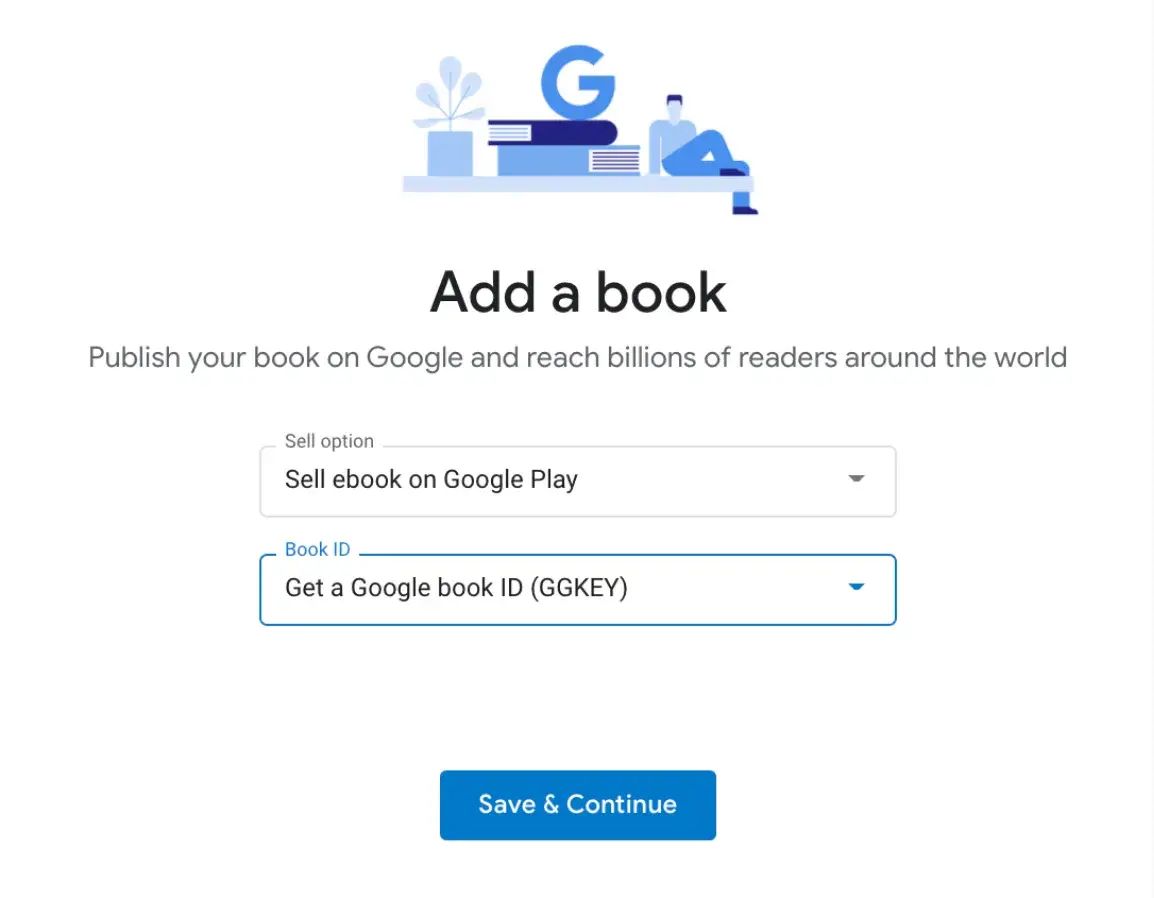
Image Source
Ebook Ideas
So, what should you write about in your ebook? I’ll answer that question with another question: What do you want your readers to get out of this ebook?
To identify an ebook idea that suits your audience, consider the type of ebook you’re trying to create. Here are a few ideas.
New Research
Conducting an experiment or business survey? This is a great way to develop proprietary knowledge and become a thought leader in your industry. But how will you share your findings with the people who care about it?
Create an ebook that describes the experiment, what you intended to find out, the results of the experiment, and what these findings mean for your readers and the market at large.
Case Study
People love success stories, especially if these people are on the fence about purchasing something from you. If you have a client whose business you're particularly proud to have, why not tell their story in an ebook?
Ebook case studies show your buyers that other people trust you and have benefited from your product or service.
In your ebook, describe what your client's challenge was, how you connected with them, and how you were able to help your client solve their challenge and become successful.
Product Demo
The more complex your product is, the more information your customers will need to use it correctly.
If your product or service has many use cases or it's hard to set up alone, dedicate a brief ebook to showing people how to make the most out of it.
For instance, in the first section of your ebook, you can explain how to launch your product or service. The second section can break down the individual features and purposes your product is best used for.
Interview
Are you interested in interviewing a well-known person in your market?
Perhaps you‘ve already sat down with an influencer to pick their brain about the industry’s future. Package this interview into an ebook, making it easy for your customers to read and share your inside scoop.
Playbook
A “playbook” is a document people can use when taking on a new project or concept that is foreign to them. Think of it like a cheat sheet, full of tips and tricks that help your customers get better at what they do.
When done right, a playbook equips your customers with the information they would need to excel when using your product.
For example, a software vendor for IT professionals might create a “virus protection playbook” that makes support teams better at preventing viruses for their respective companies.
Blog Post Series
Sometimes, the best ebook for your business is already strewn across a series of blog posts. If you've spent the last month writing articles all on the same subject for your business, imagine how these posts would look stitched together?
Each article can begin a new chapter.
Then, once this ebook is created, you can promote it on a landing page, link to this landing page from each blog post, and generate leads from readers who want to download the entire blog series in one convenient ebook.
Ebook FAQs
Are ebooks profitable?
Yes, they can be.
Ebooks are high-volume, low-sales-price offers.
This means you’ll need to sell many of them at a relatively low price point to compete in the market and turn a significant profit. Depending on your industry, ebooks can range from free to more than $100.
Before setting a price for your ebook, do some research. Determine who your audience is, what they’re willing to pay, and how many people within your target market might be ready to buy it.
Then, determine the platforms through which you’ll sell your ebook. Amazon? Apple Books? Your website? You can research how much ebooks usually go for on these sites and incorporate this insight into your pricing strategy.
How is an ebook structured?
There‘s no set rule for organizing your content into an ebook. It generally mimics the structure of a novel or textbook (depending on what it is you’re writing about). But, you should be sure to adhere to some aspects of an ebook.
Ebooks typically have a system of chapters and supporting images. Like a blog post, they also do well when further segmenting their text with subheaders that break down the discussion into specific sections.
If you're writing about professional sports, for example, and one of your chapters is about Major League Baseball (MLB) in the U.S., you might want to establish subchapters about the various teams belonging to the MLB.
What can an ebook be about?
Anything. Well, within reason.
Ebooks are simply a marketer's way of delivering lots of critical information in a form their potential customers are most willing to read.
For example, an environmental company might write an ebook about water conservation. They might also focus an ebook entirely on using their water-saving product or how it helped a customer solve a problem.
Research is a significant part of ebook creation, no matter your ebook's topic. Contrary to short-form content like articles and videos, the content of an ebook is predicated on trust and evidence.
A user who obtains (or requests access to) your ebook wants the full story, not just the bullet points. That includes all the content and testing you went through to produce the ebook.
Can you edit an ebook?
Nope.
An ebook can‘t be edited once it’s been saved in one of the major file formats, so it's best to ensure you have an editable version saved in a program like Microsoft Word.
But why would you want your ebook to be uneditable? Making ebooks uneditable ensures the content remains unchanged — both the format and the information — as it's shared between multiple users.
You can edit ebooks if they're saved using an editable PDF, a feature that is specific to Adobe Acrobat. If you have the software, learning how to edit PDFs is simple with Acrobat's user-friendly interface.
How do you read an ebook?
You can read an ebook on many different devices: iPhone, Android smartphones, a Macbook, PC, and e-readers such as the Nook and Kindle.
The latter two devices are typically used to read novels in digital form. Nook and Kindle owners can store thousands of books (literally) on a single Nook or Kindle.
Share your expertise in an ebook.
Ebooks are one of the top converting lead magnets a business can offer to its audience. Creating an ebook is all about delivering high value at a low price point to generate a high sales volume.
Ebooks work well for new businesses looking for brand awareness and established companies securing a spot as an industry thought leader.
So long as you and your team have outlined what success looks like for your ebook launch, you’ll reap the rewards of this stand-alone asset for months — or even years — to come.
So get started on your ebook using the free template available in the offer below.
Editor's note: This post was originally published in November 2018 and has been updated for comprehensiveness.





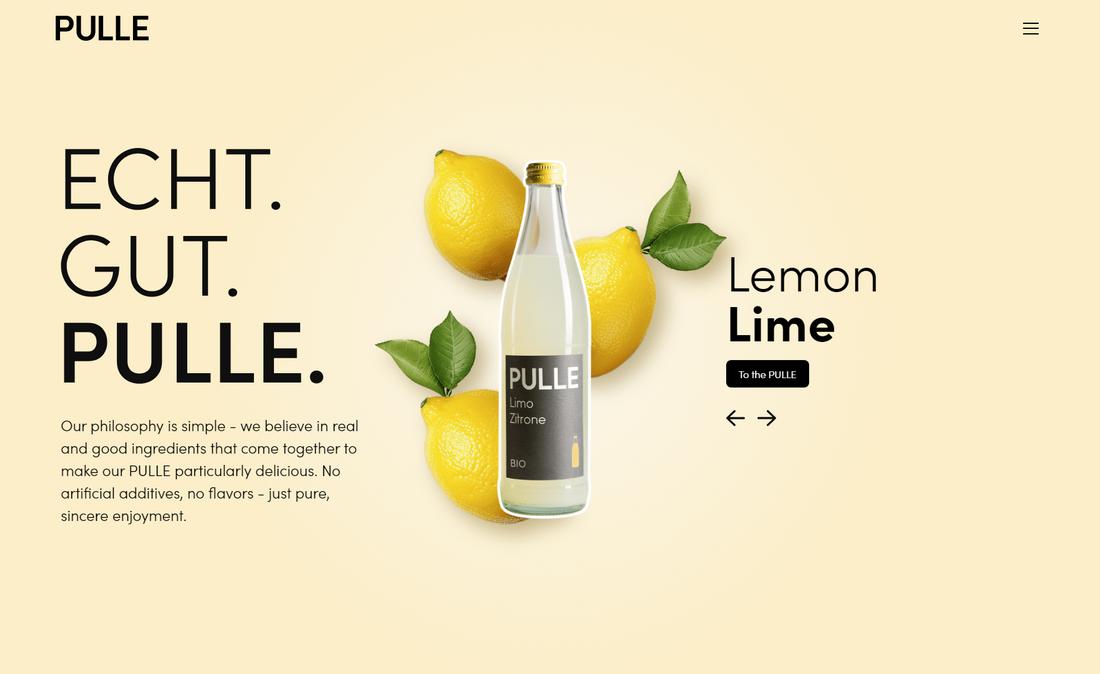
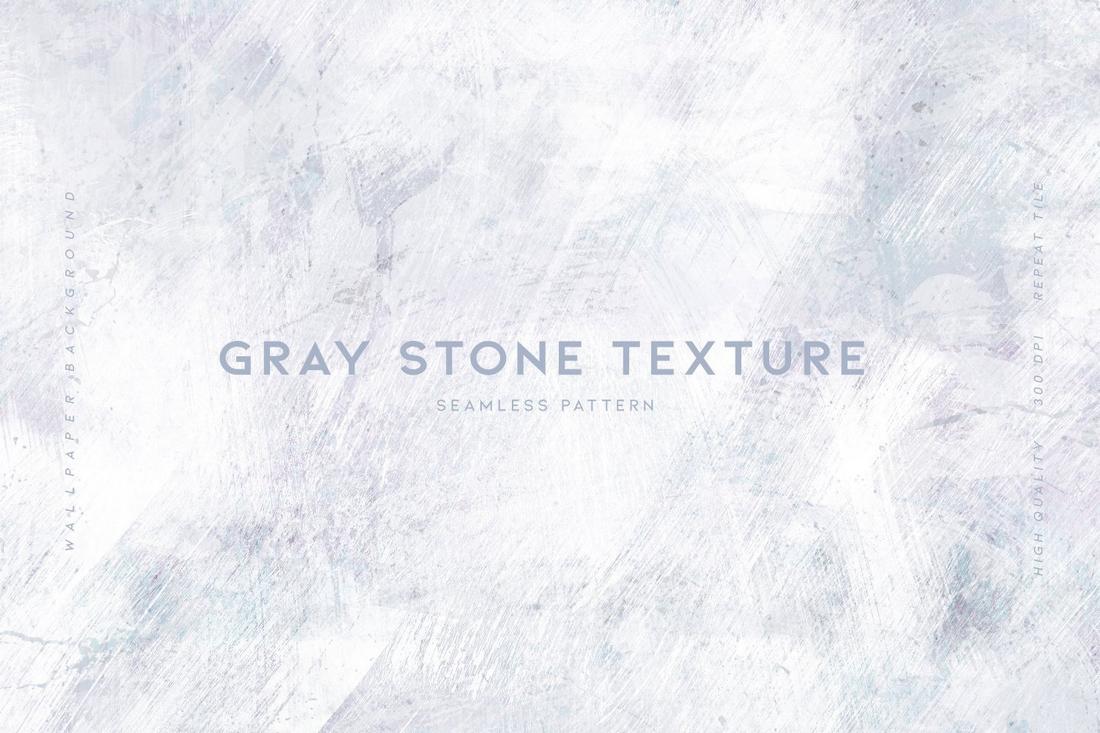
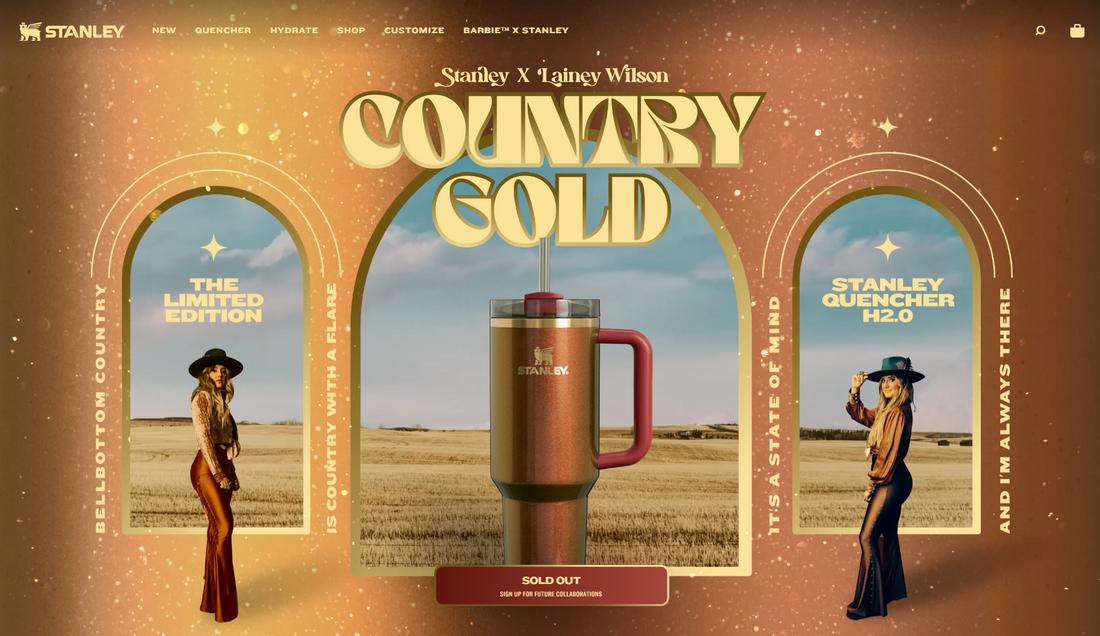
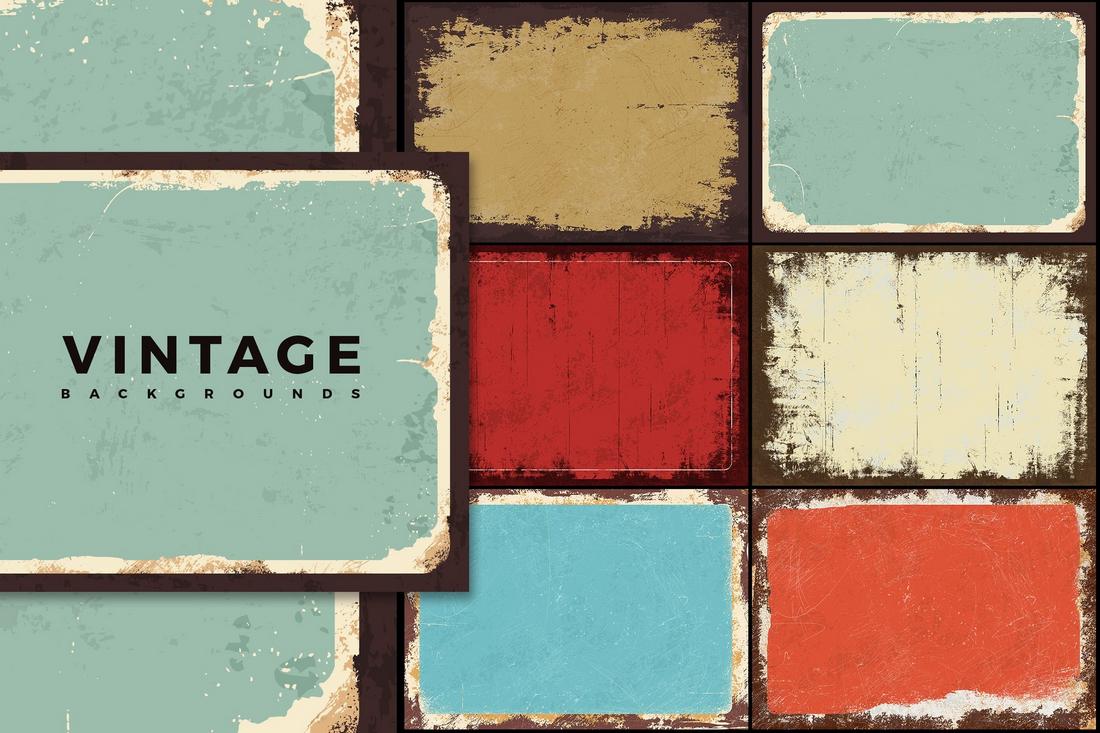

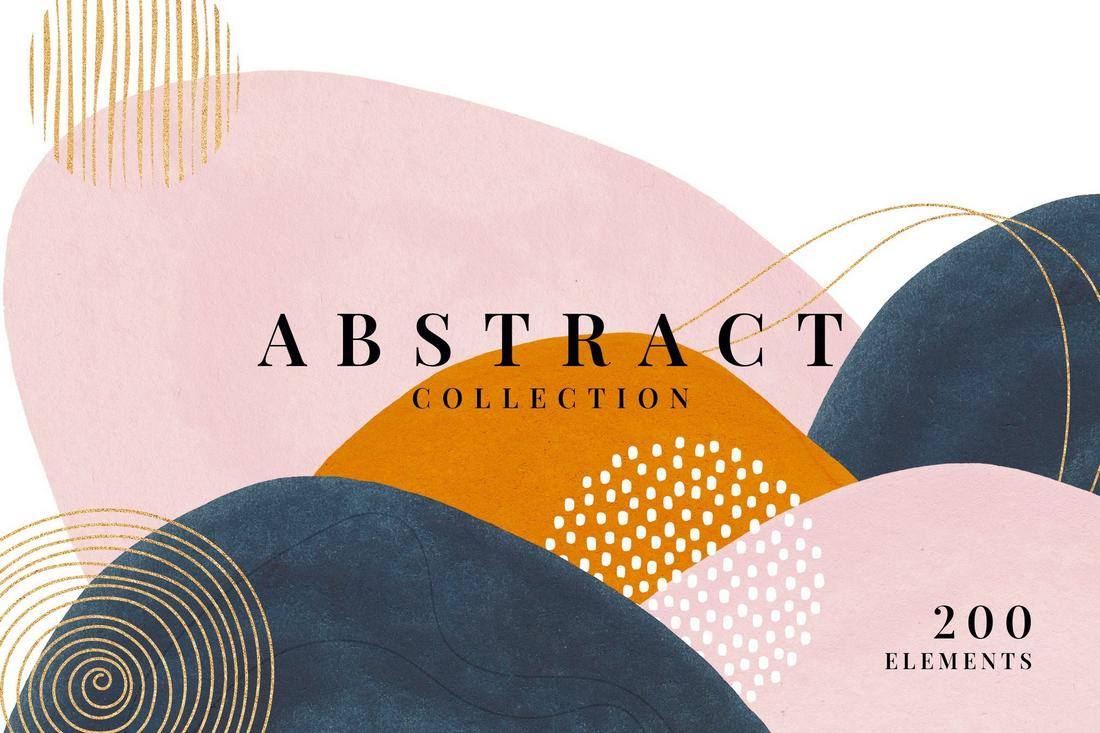
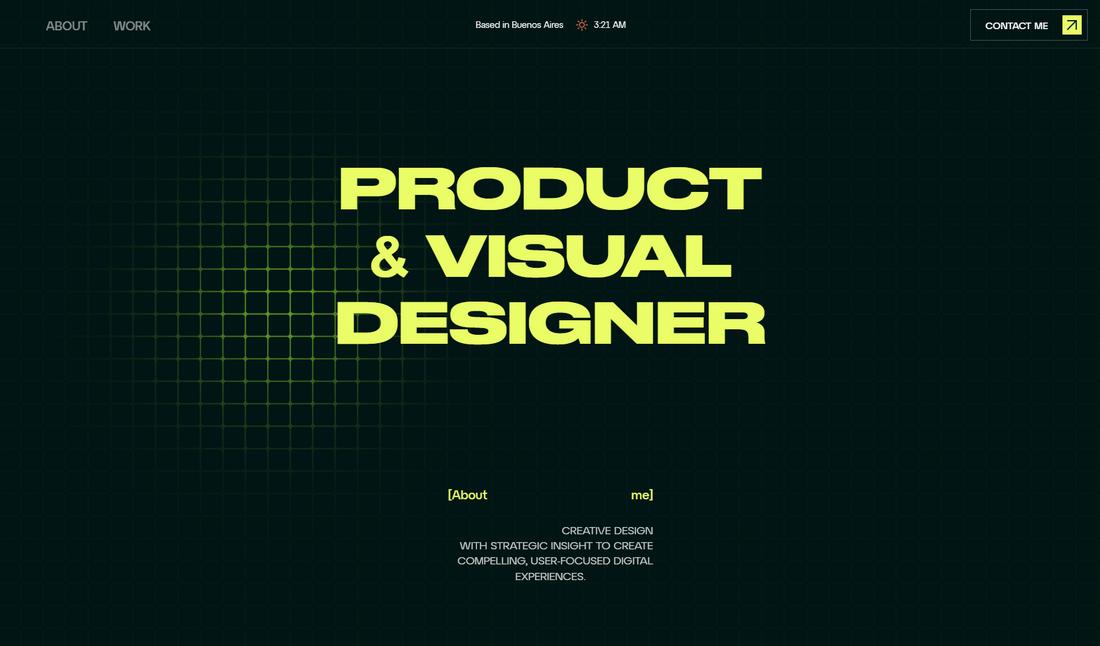
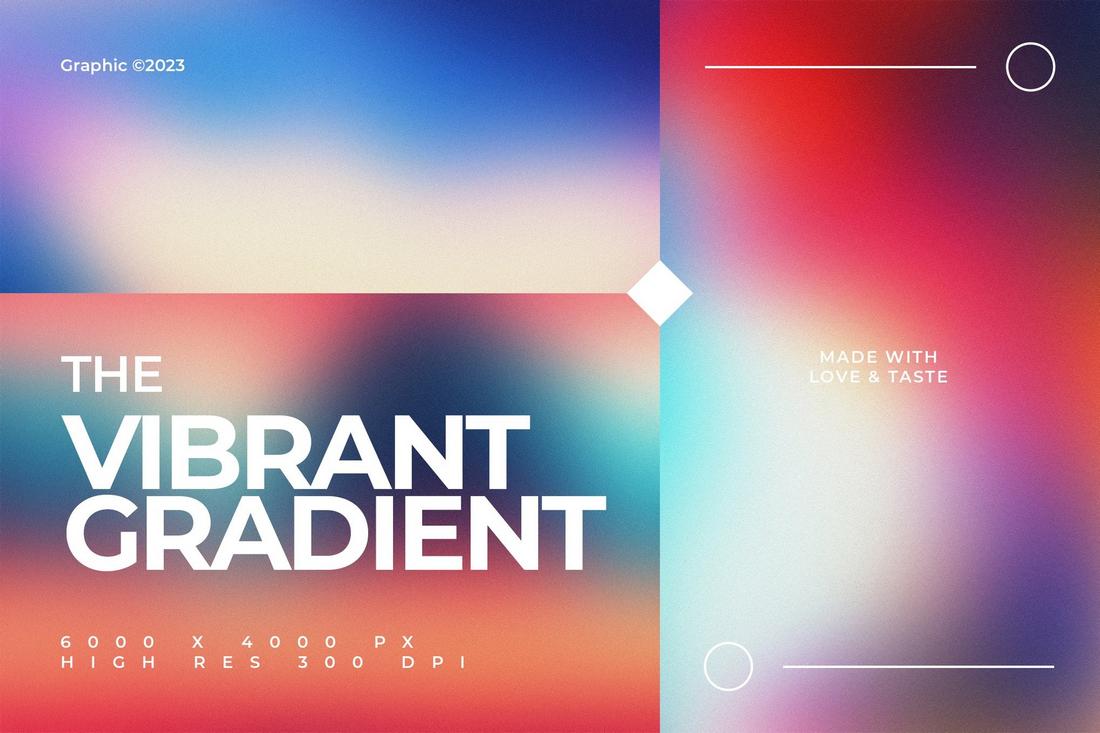


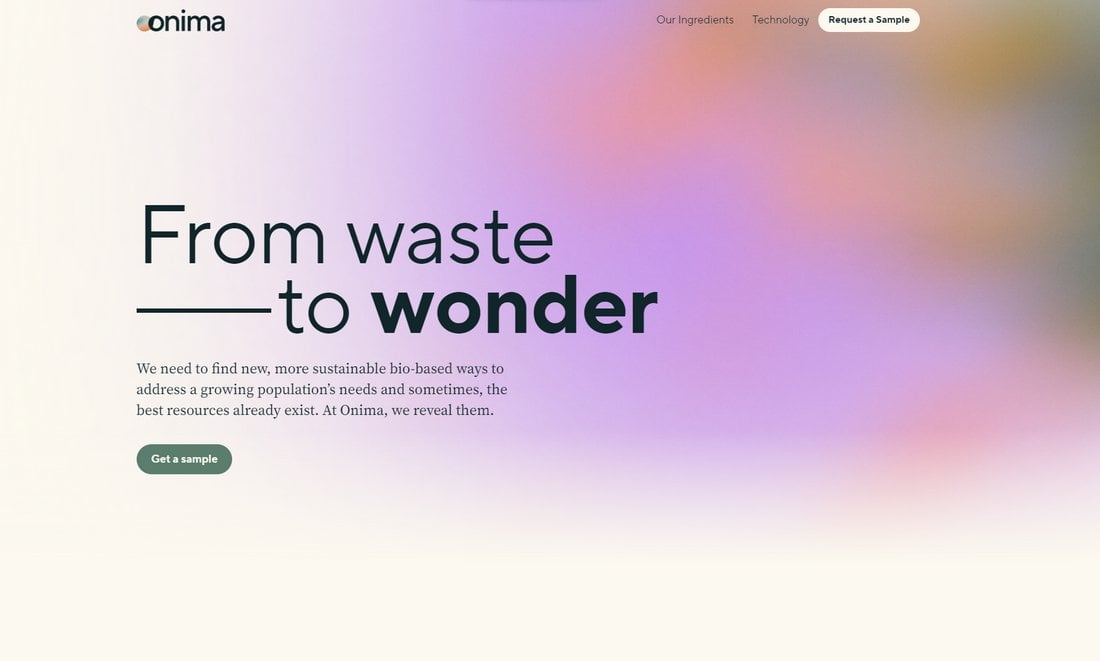
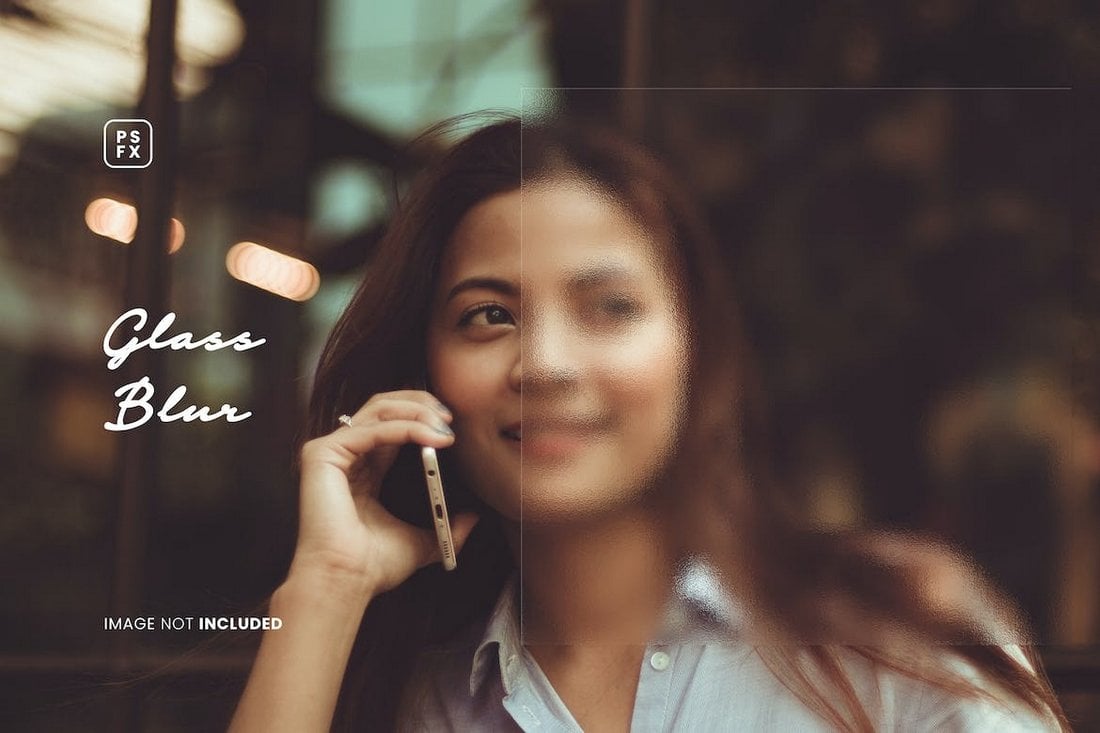
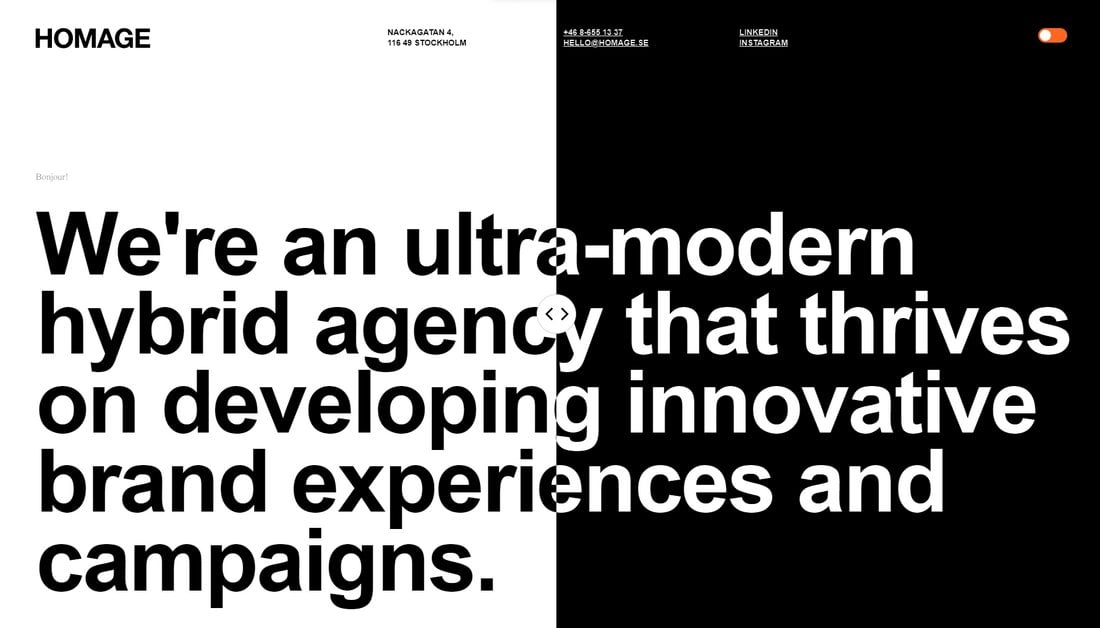
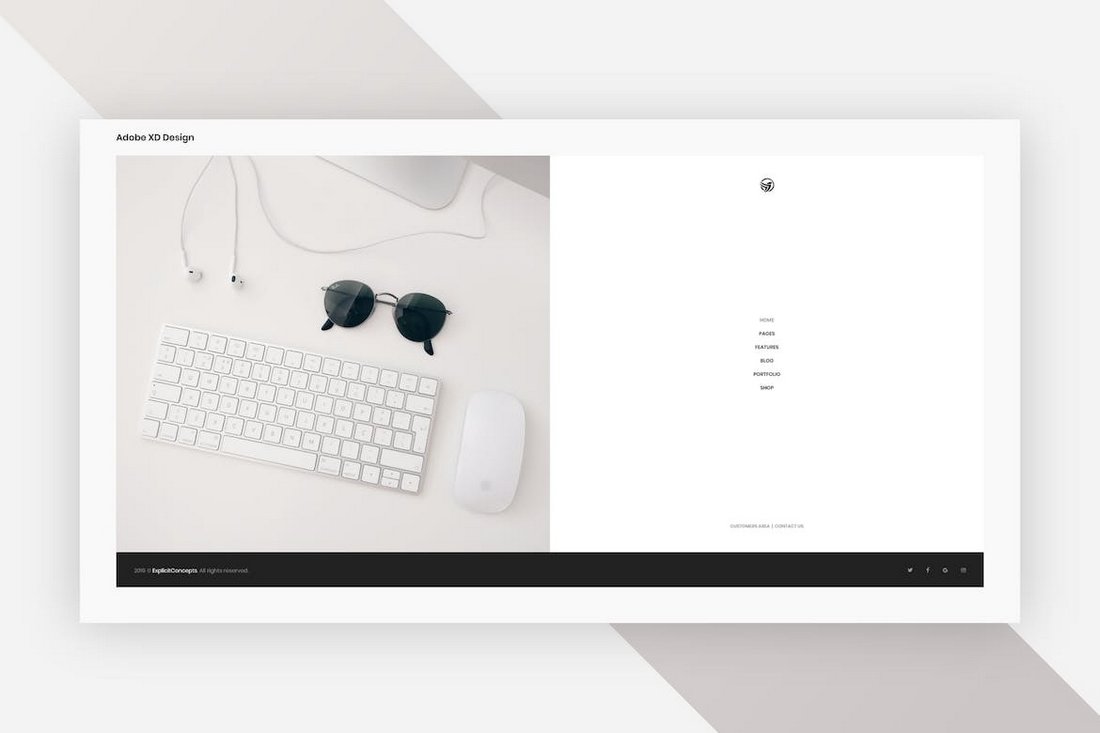







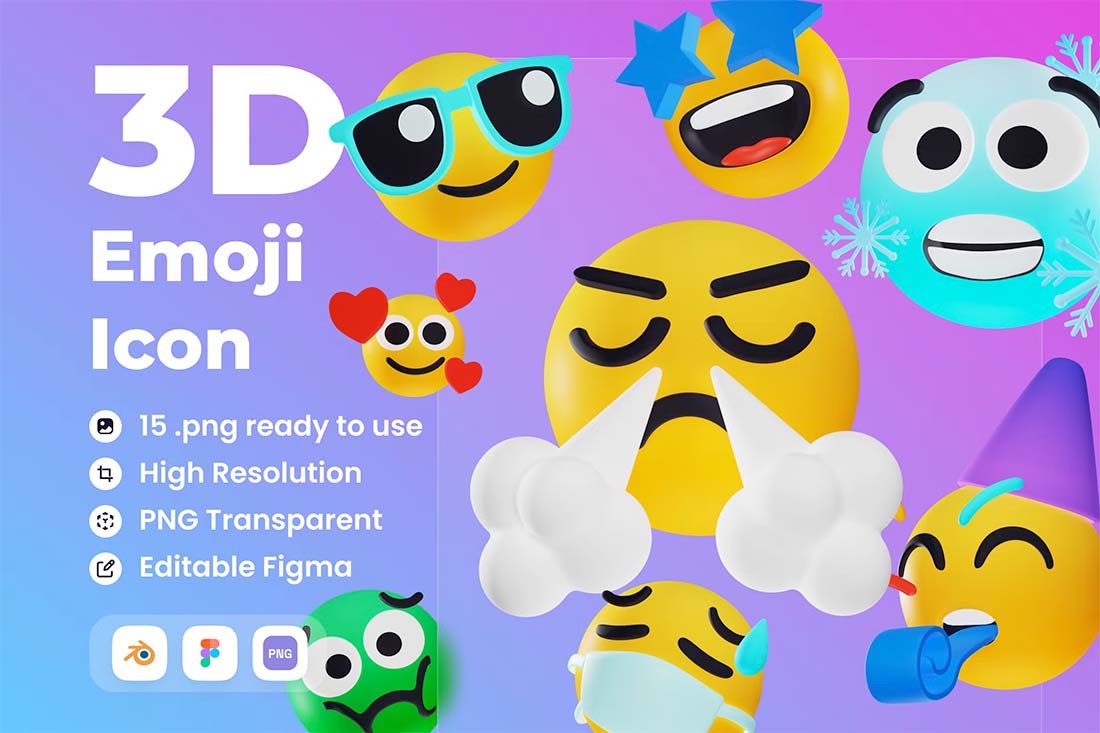
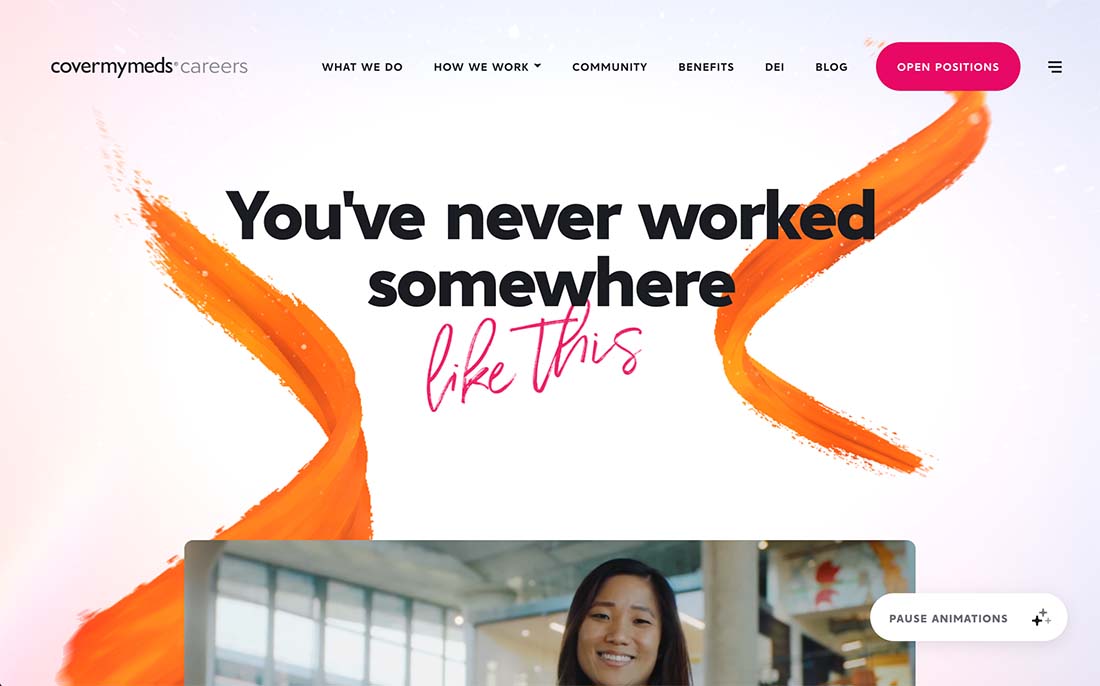
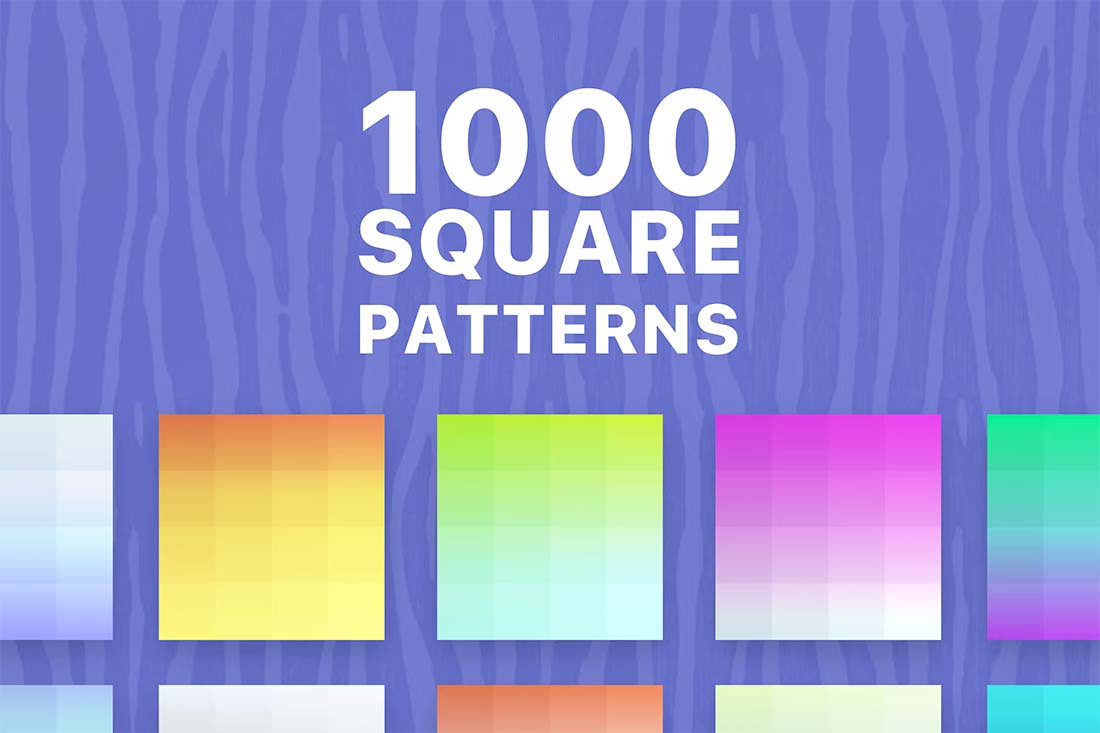
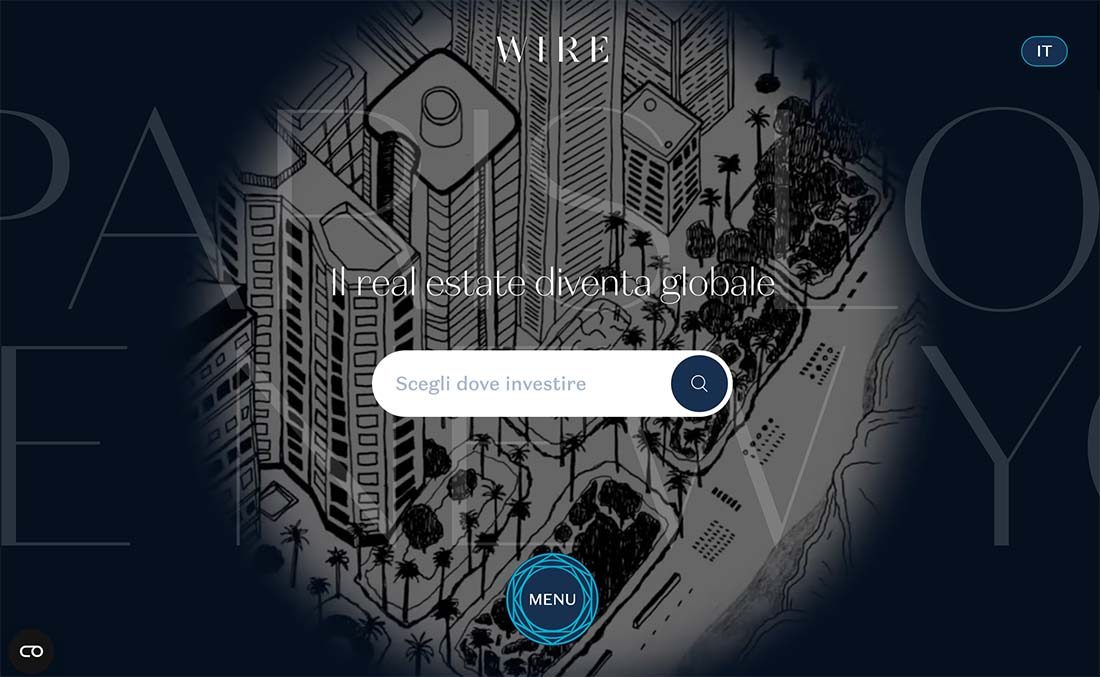

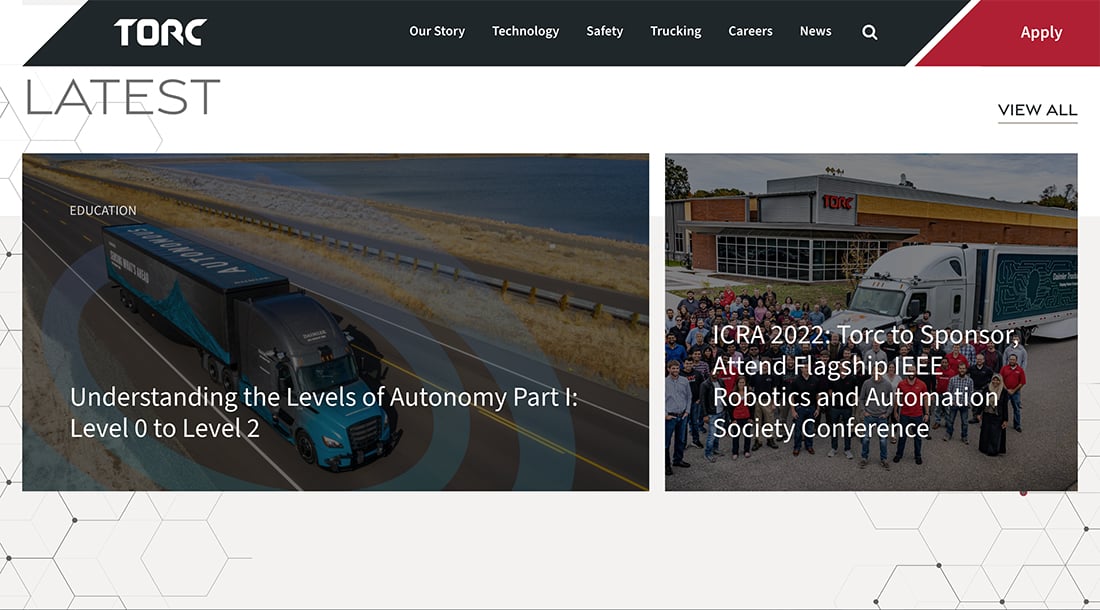

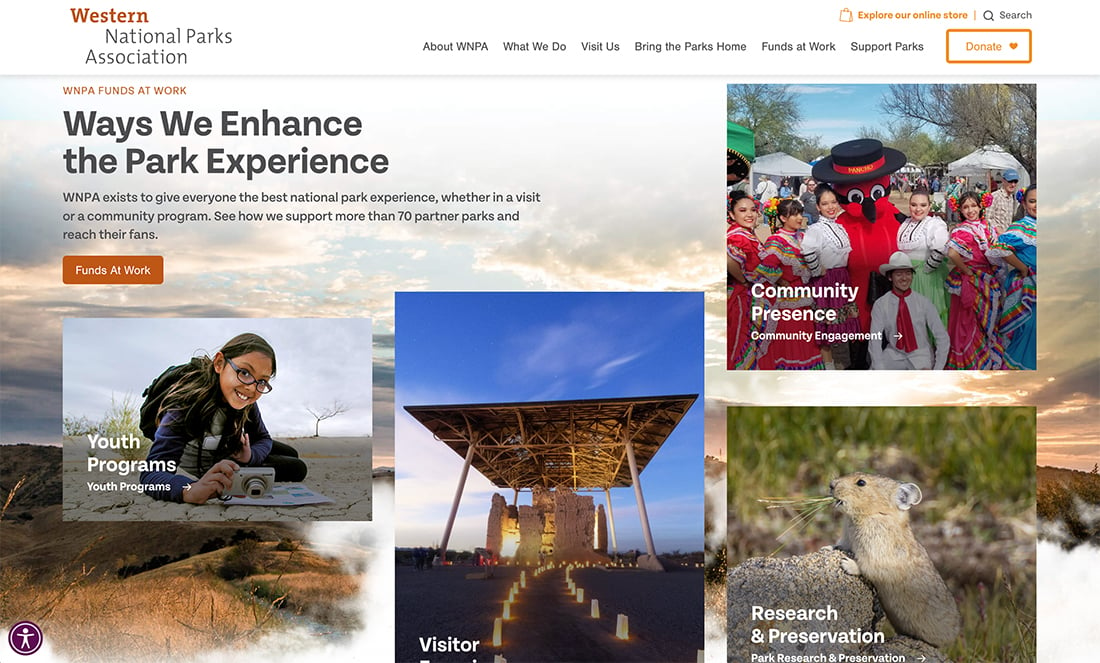



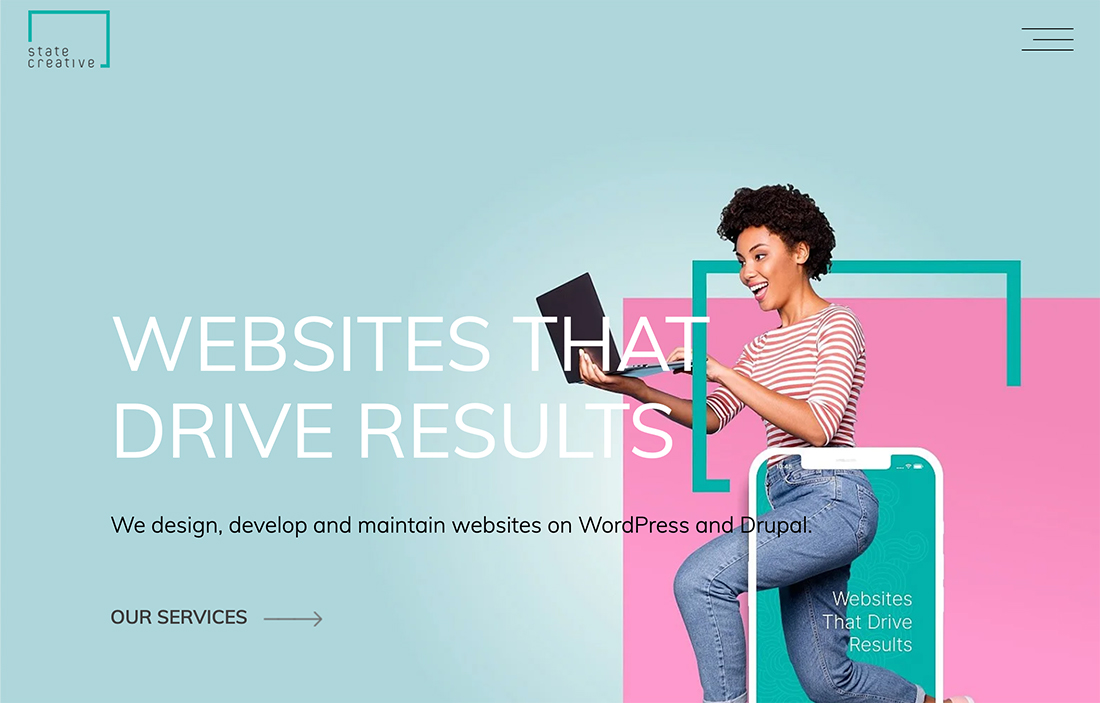
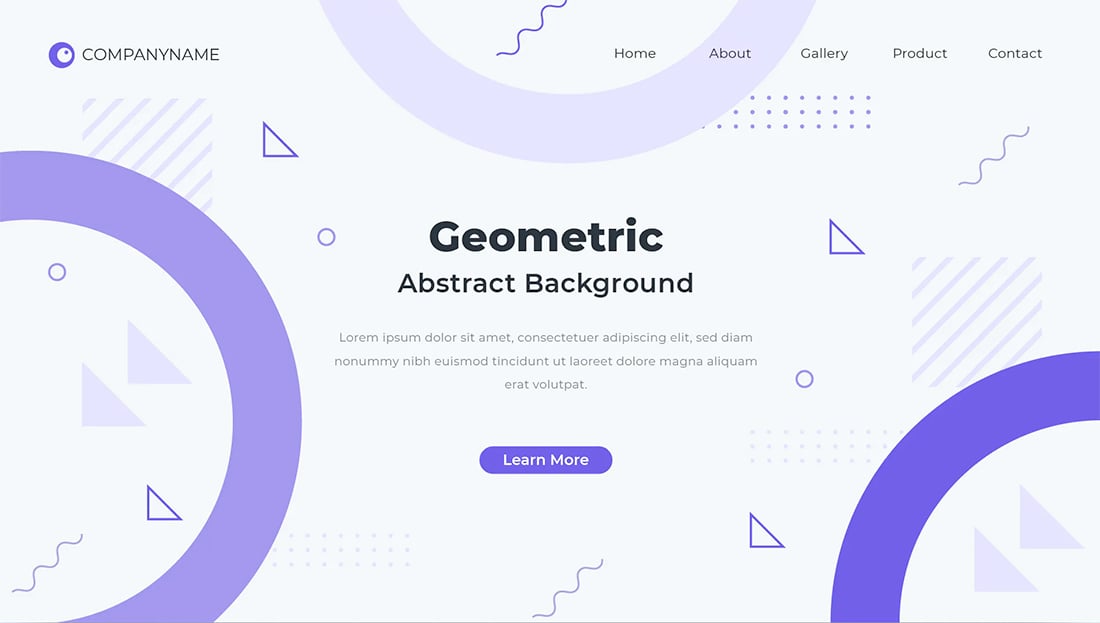

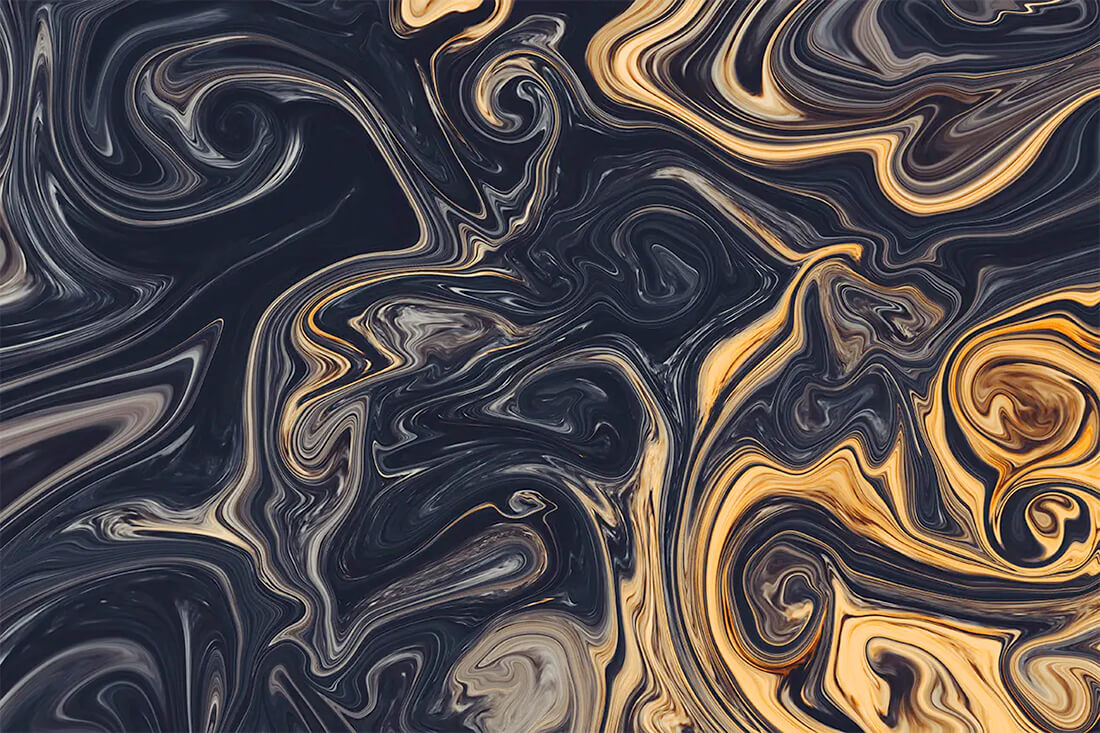
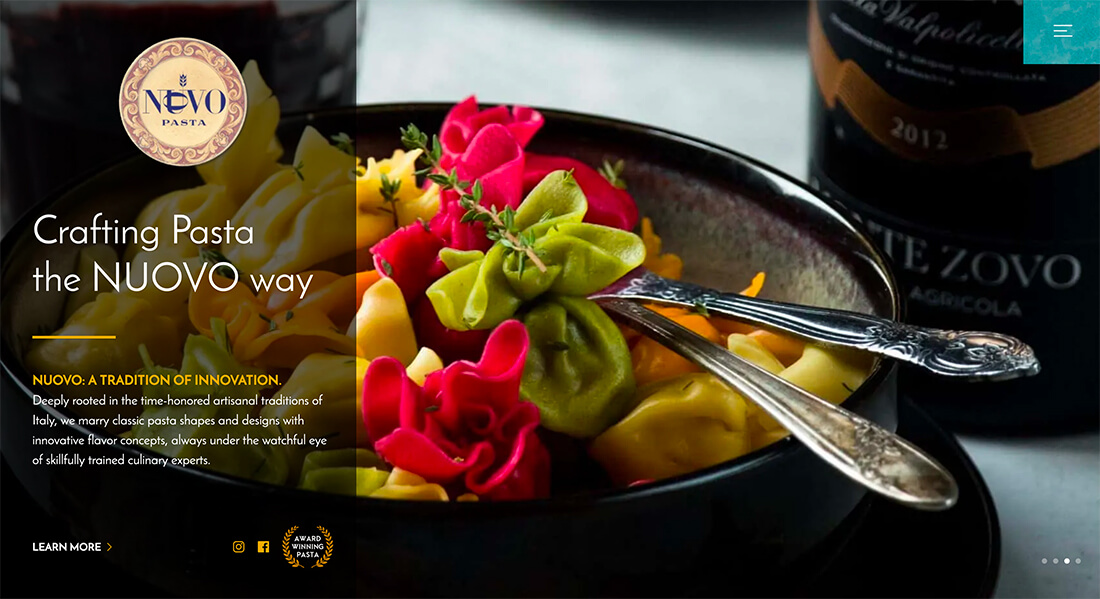

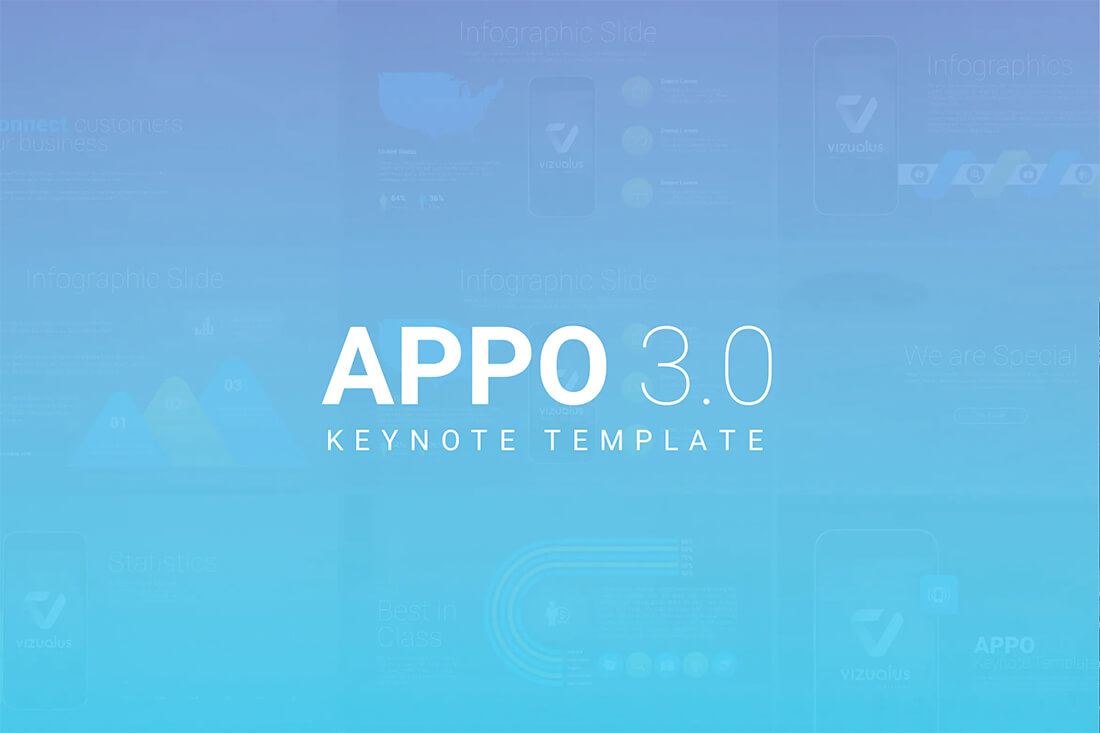
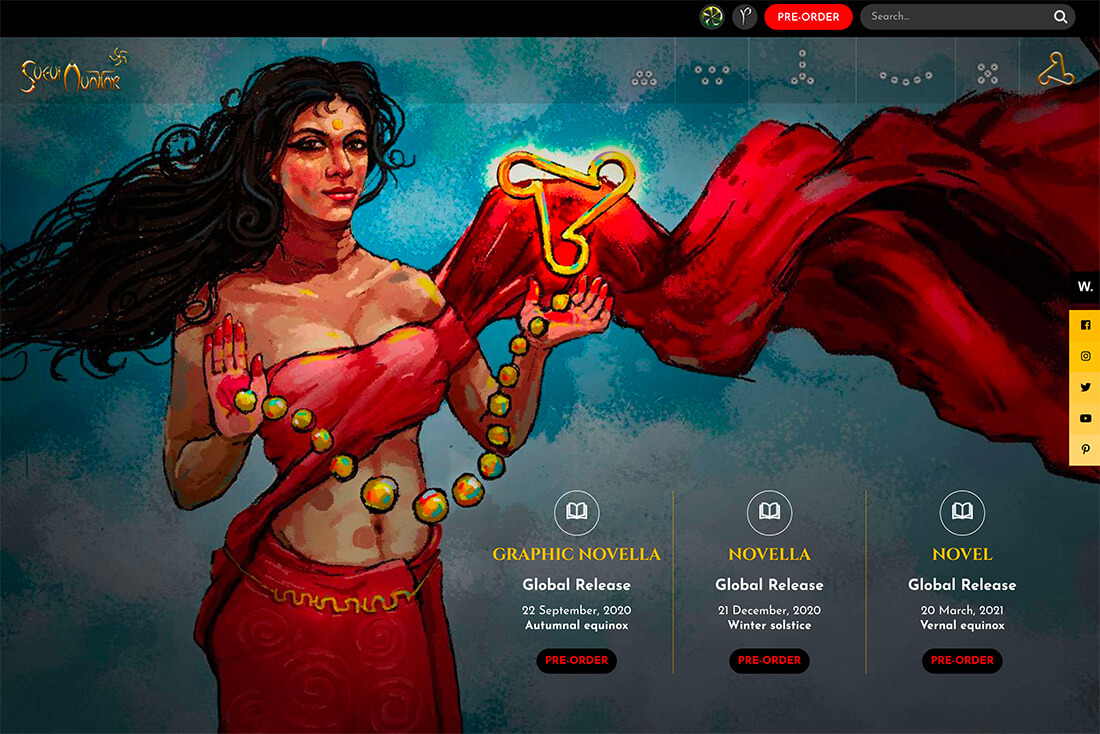




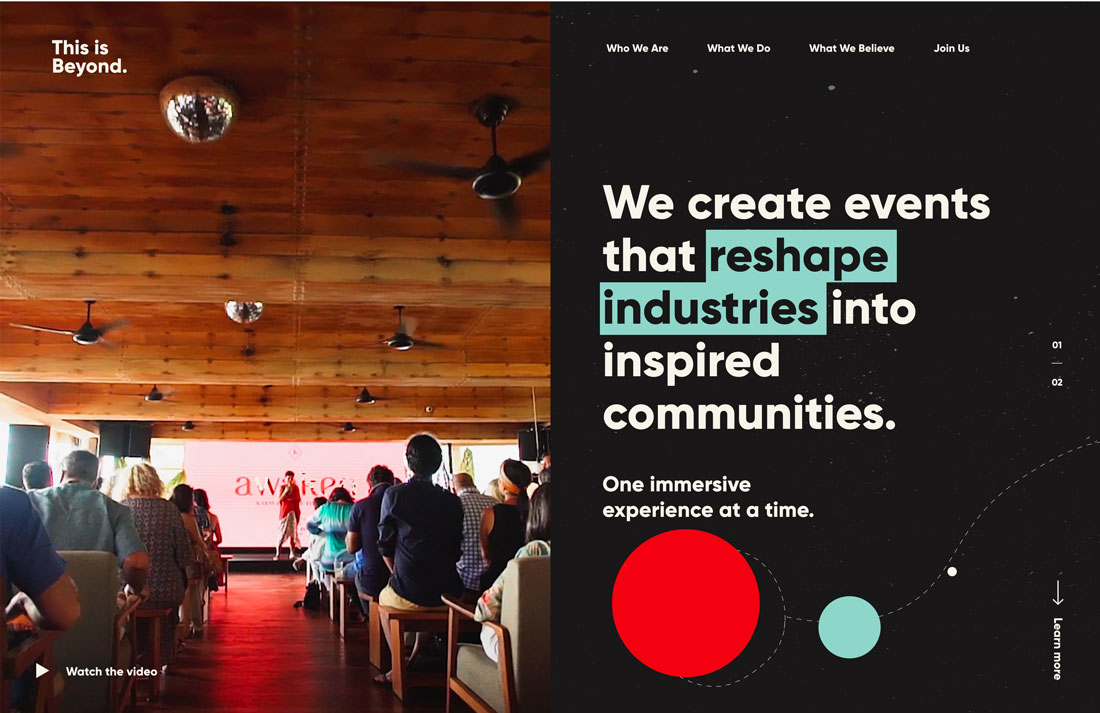
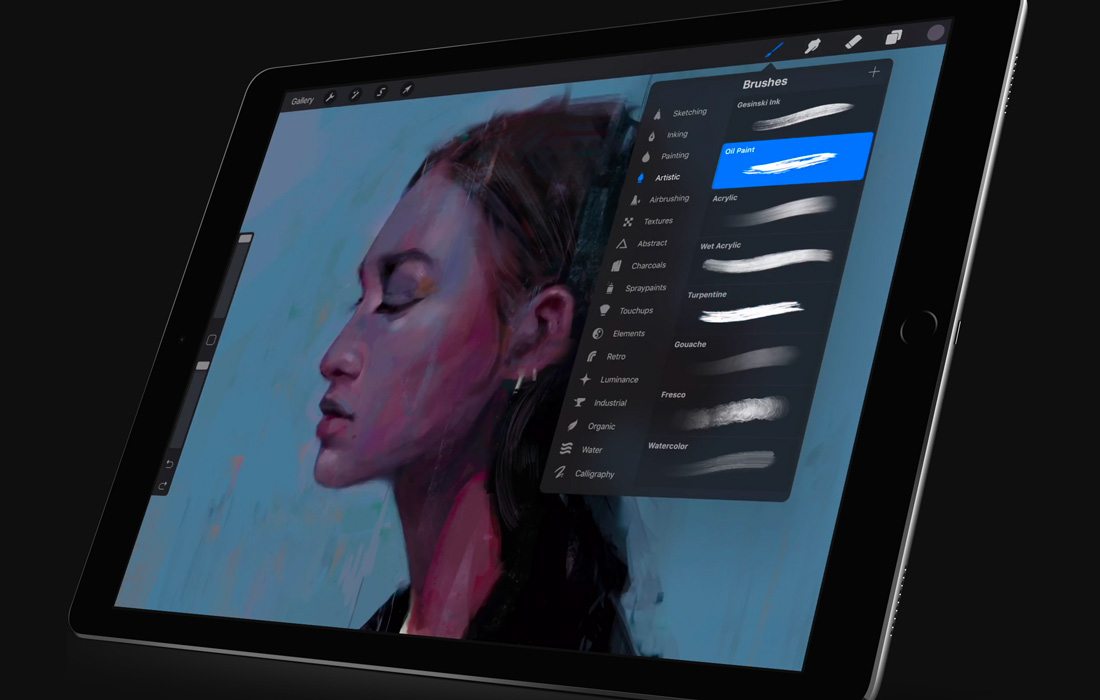
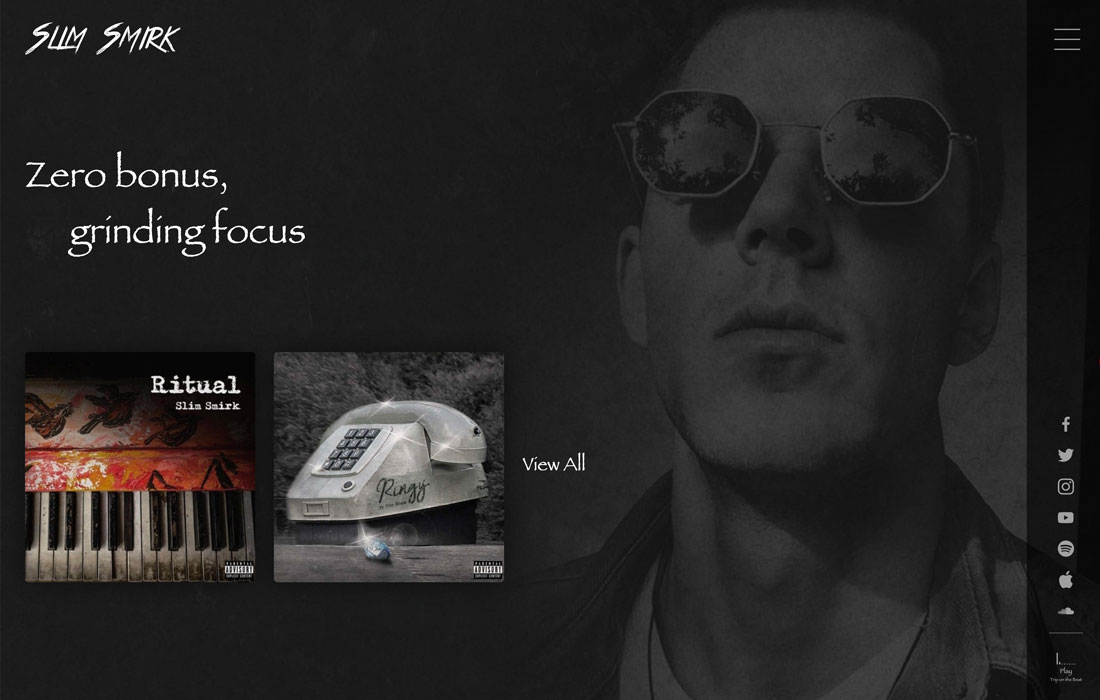
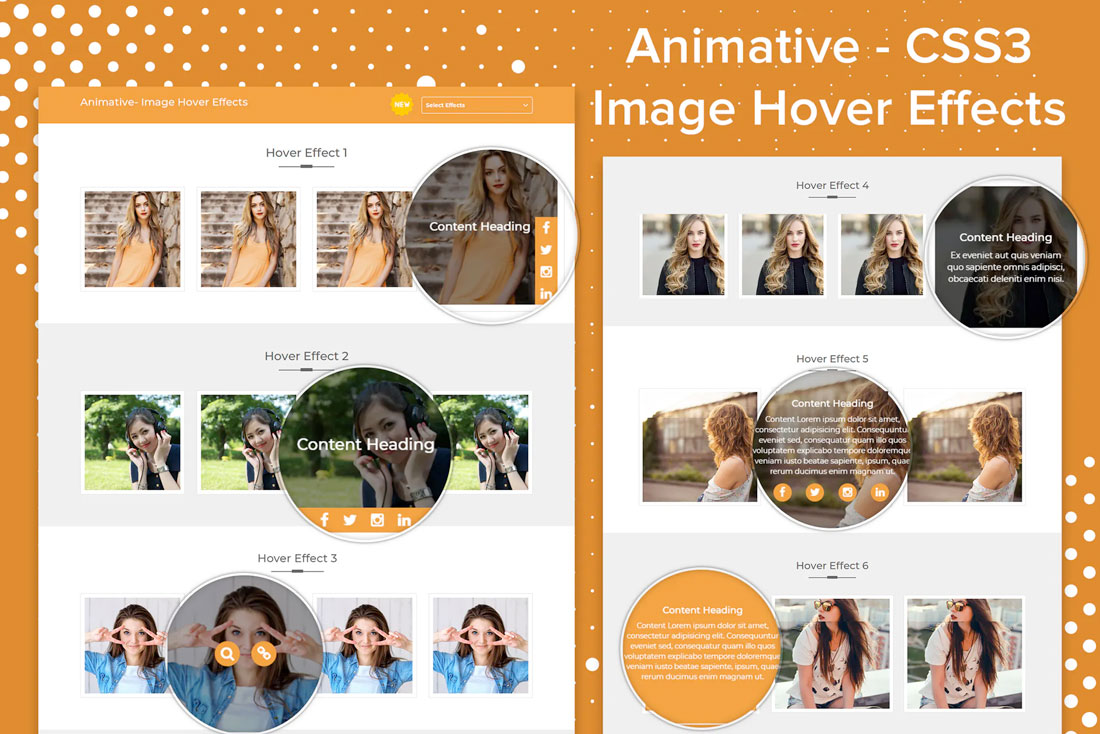
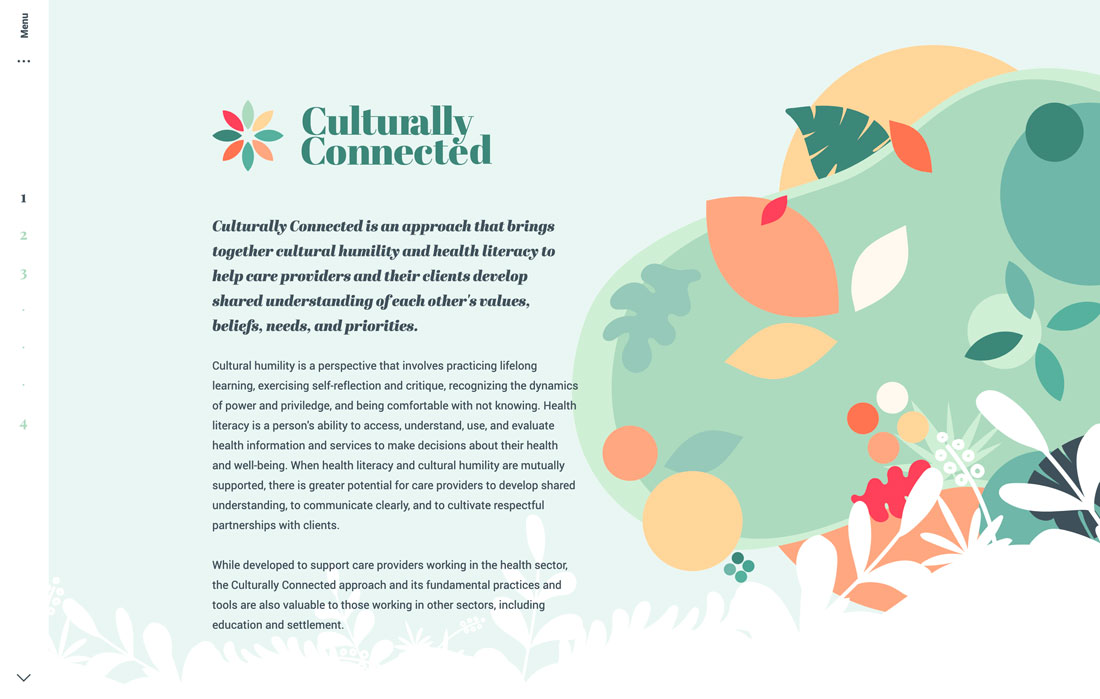
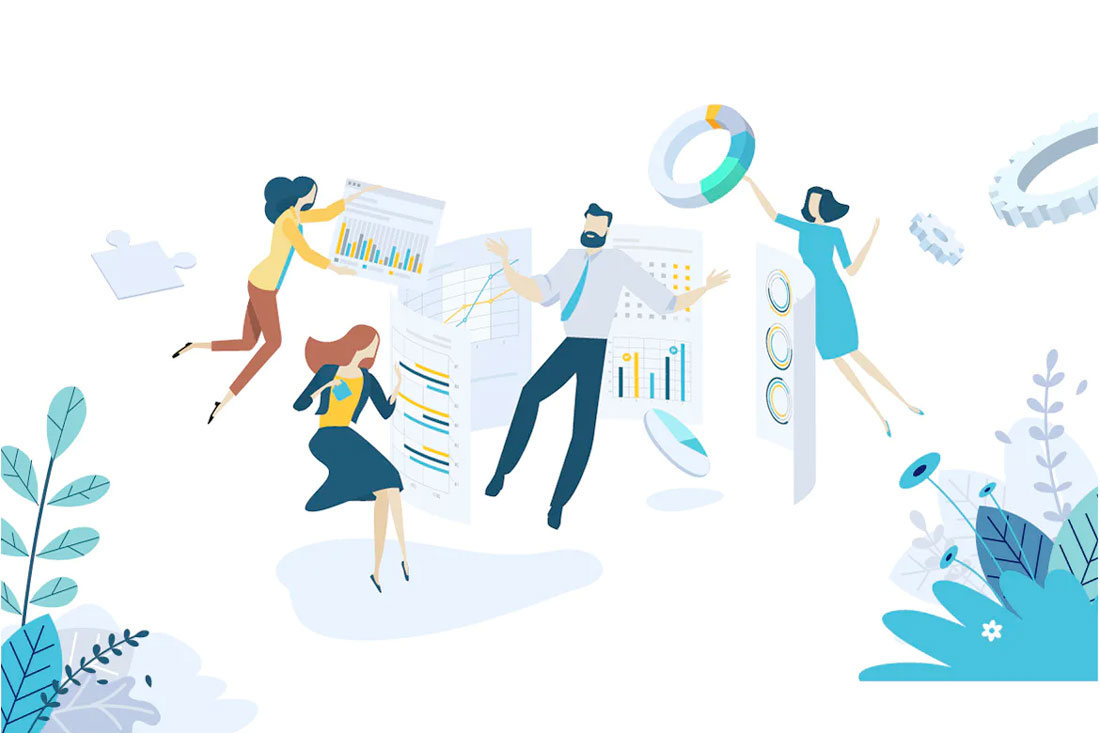
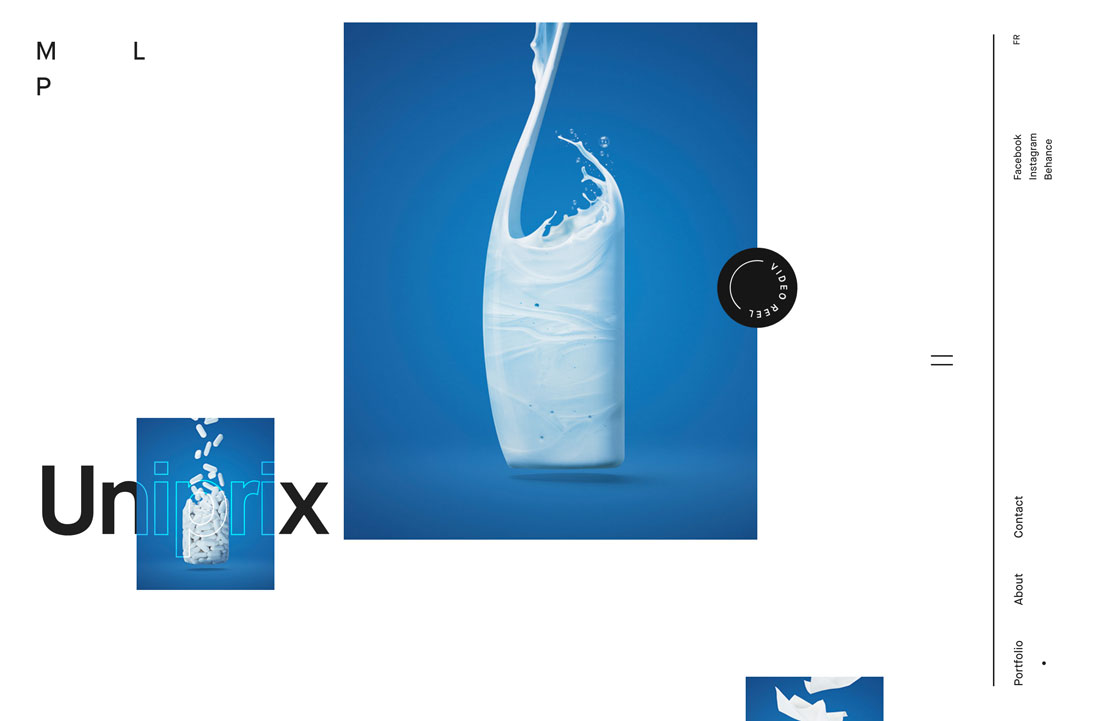
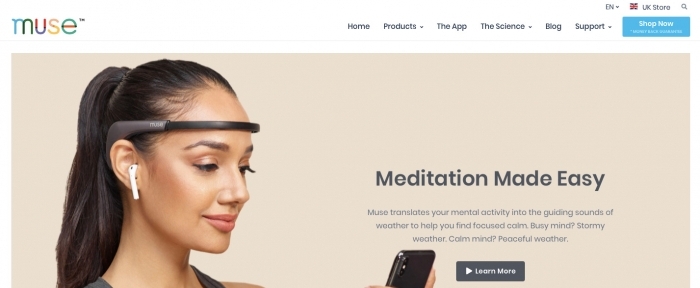
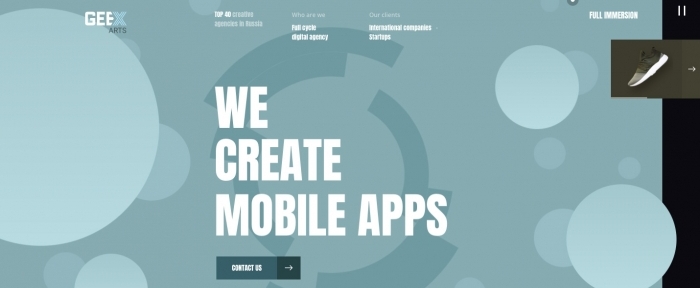

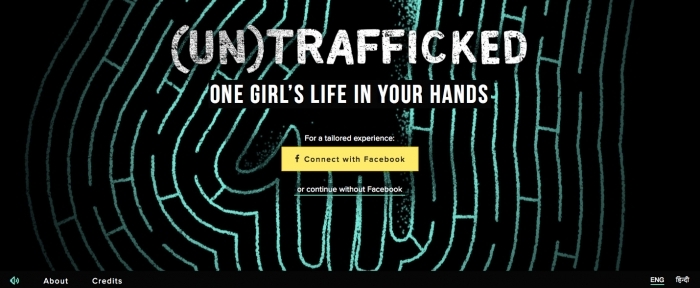

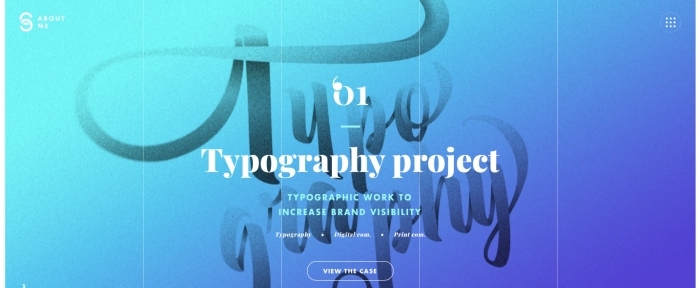
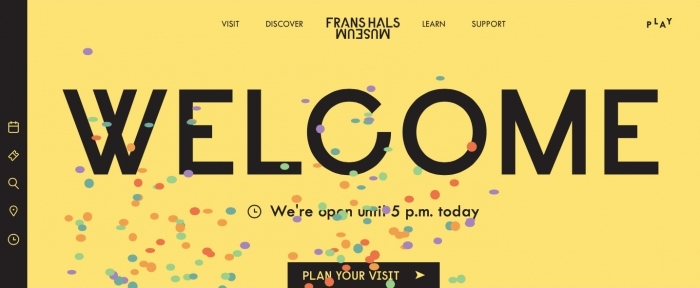

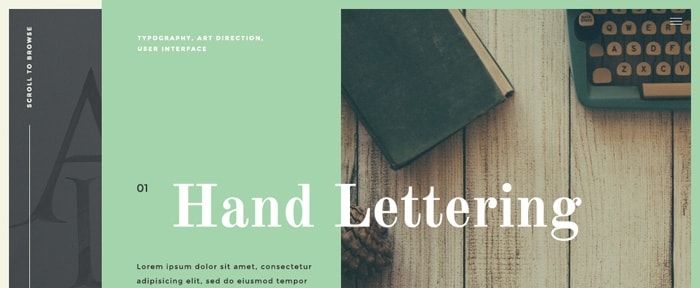
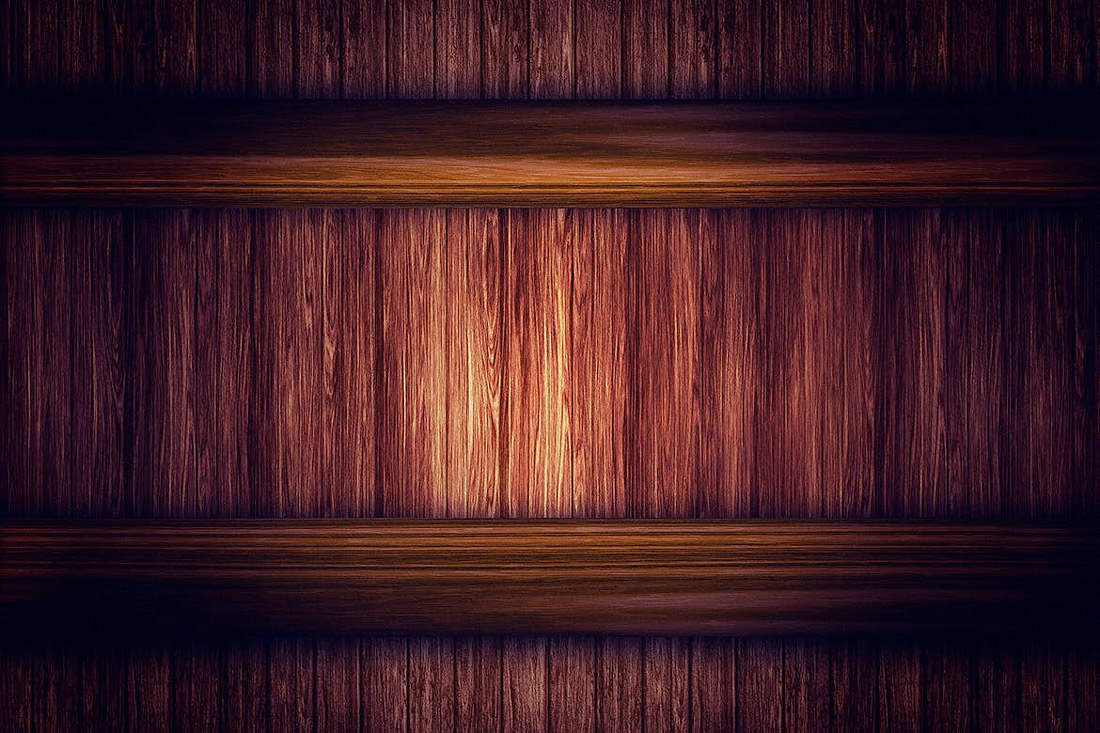
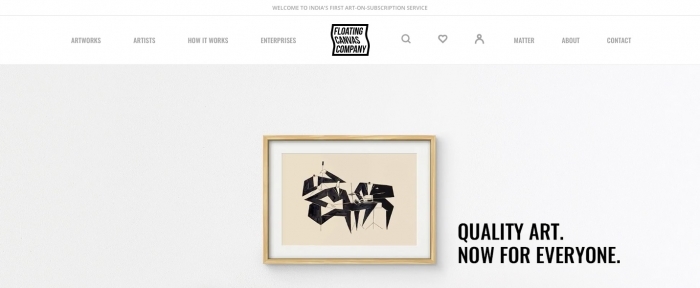
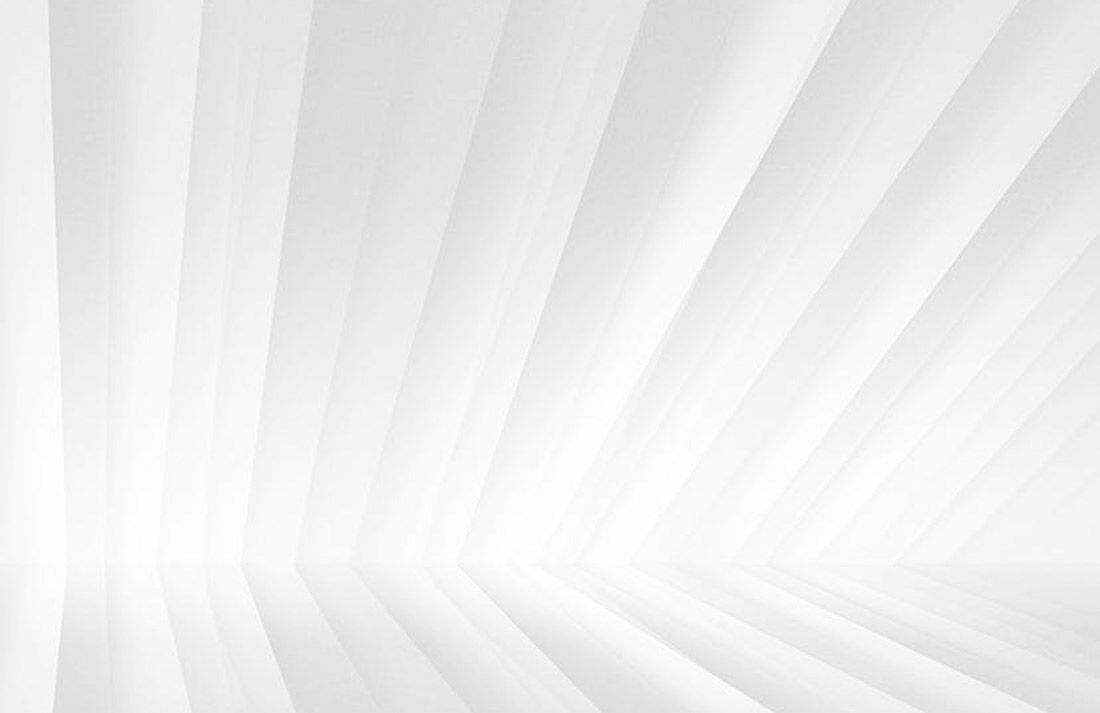
![Download Now: 50+ Excel Hacks [Free Guide]](https://no-cache.hubspot.com/cta/default/53/067360a3-cf50-4923-b737-86af07177c39.png)






























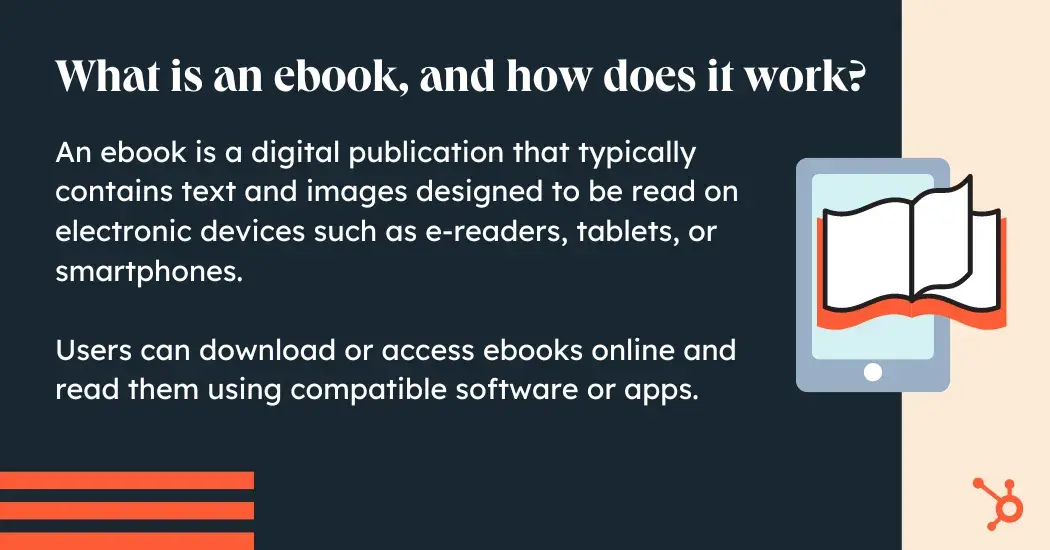
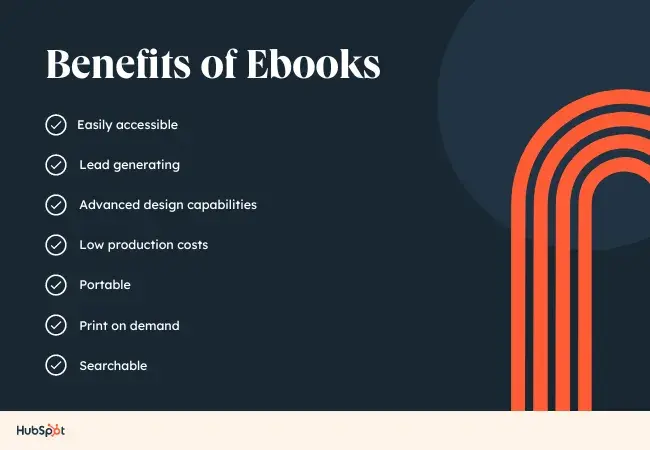
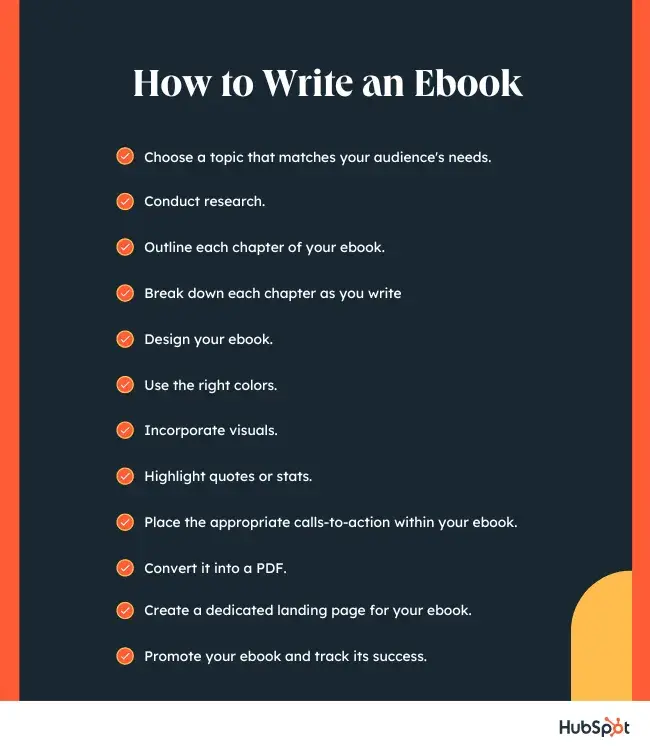
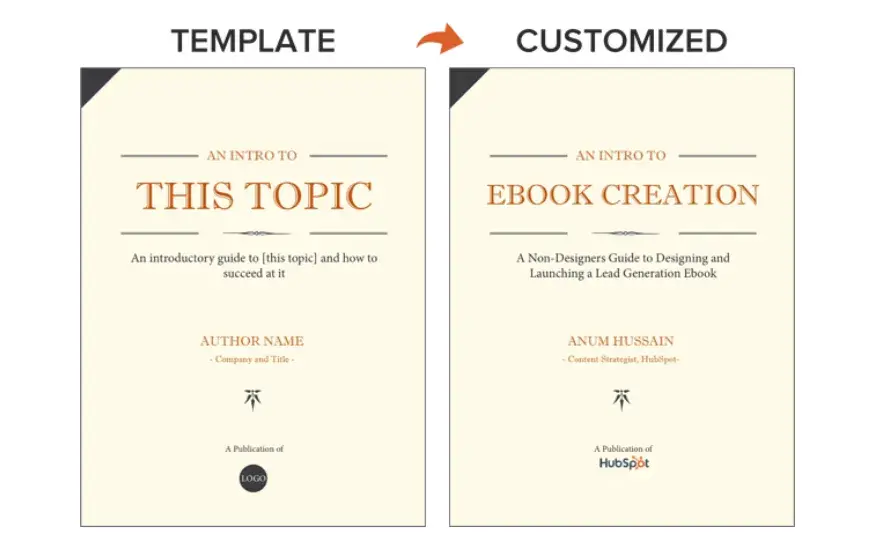
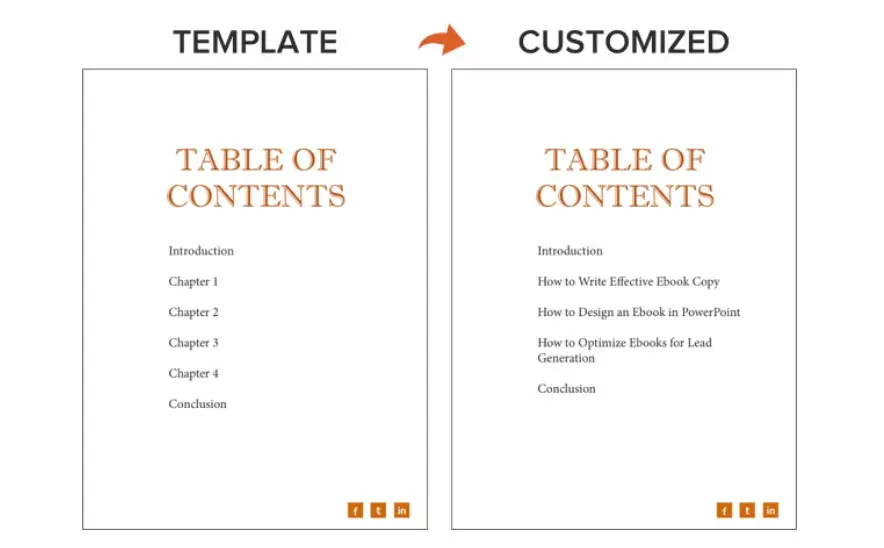
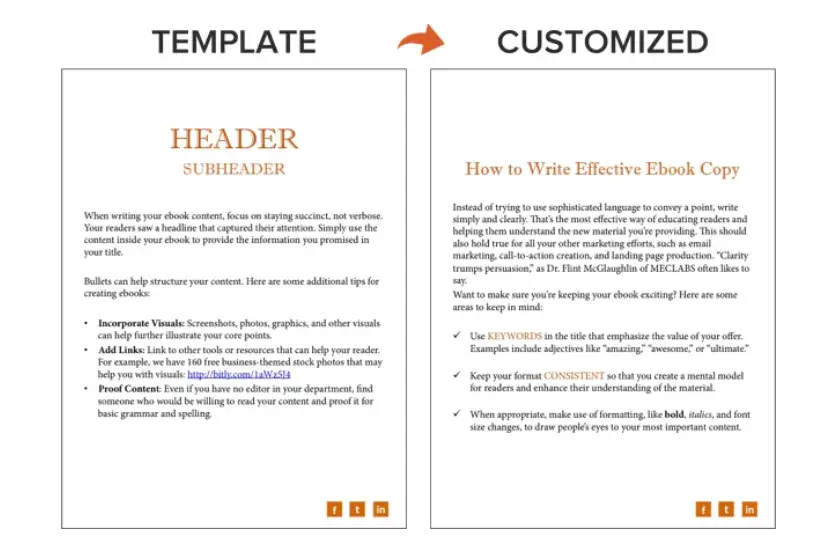
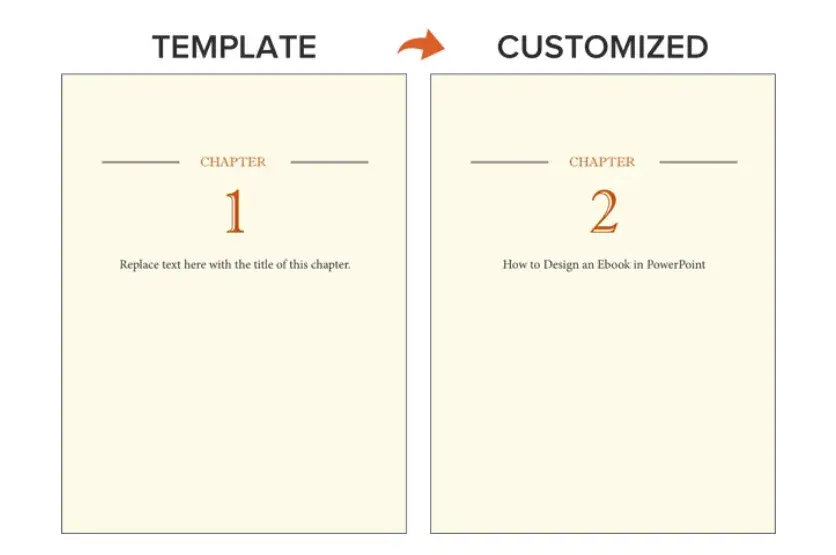
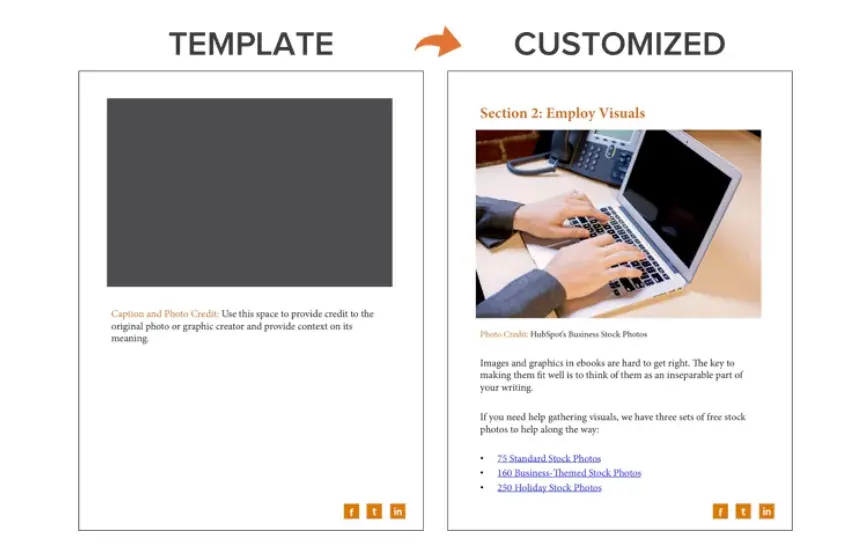
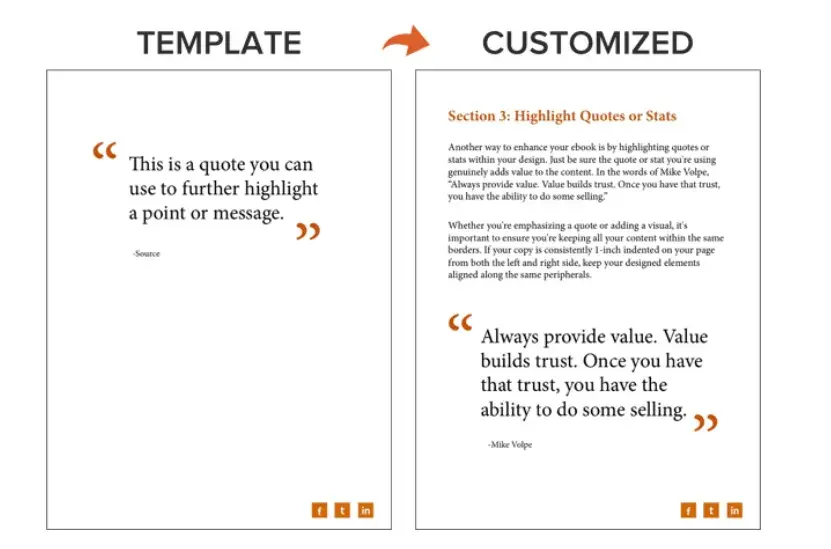
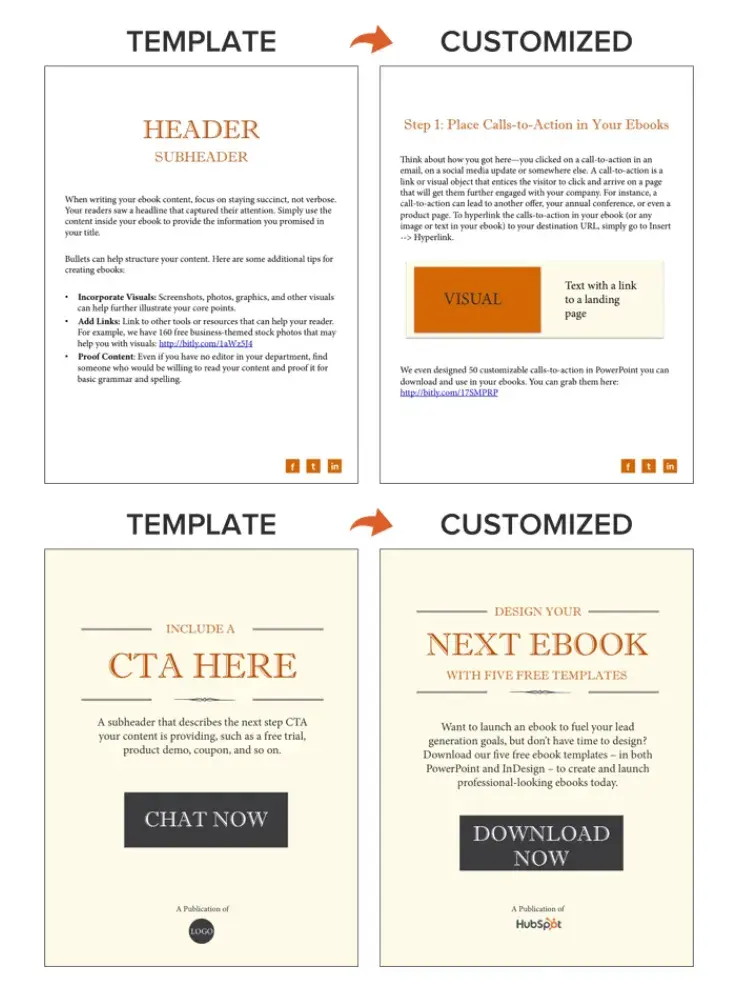
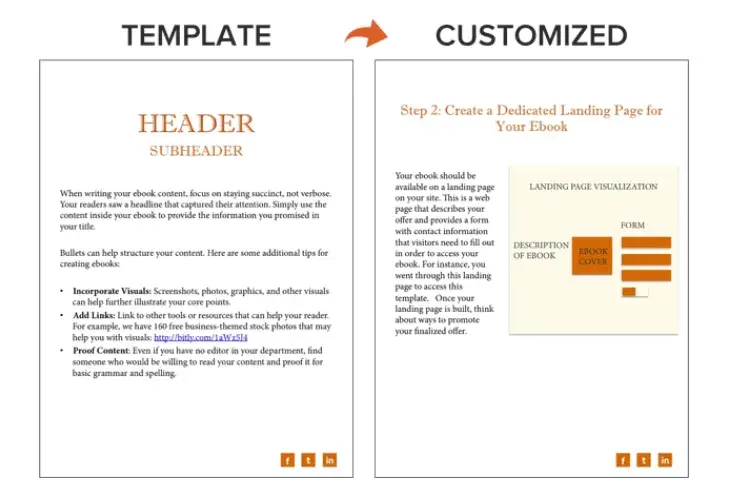
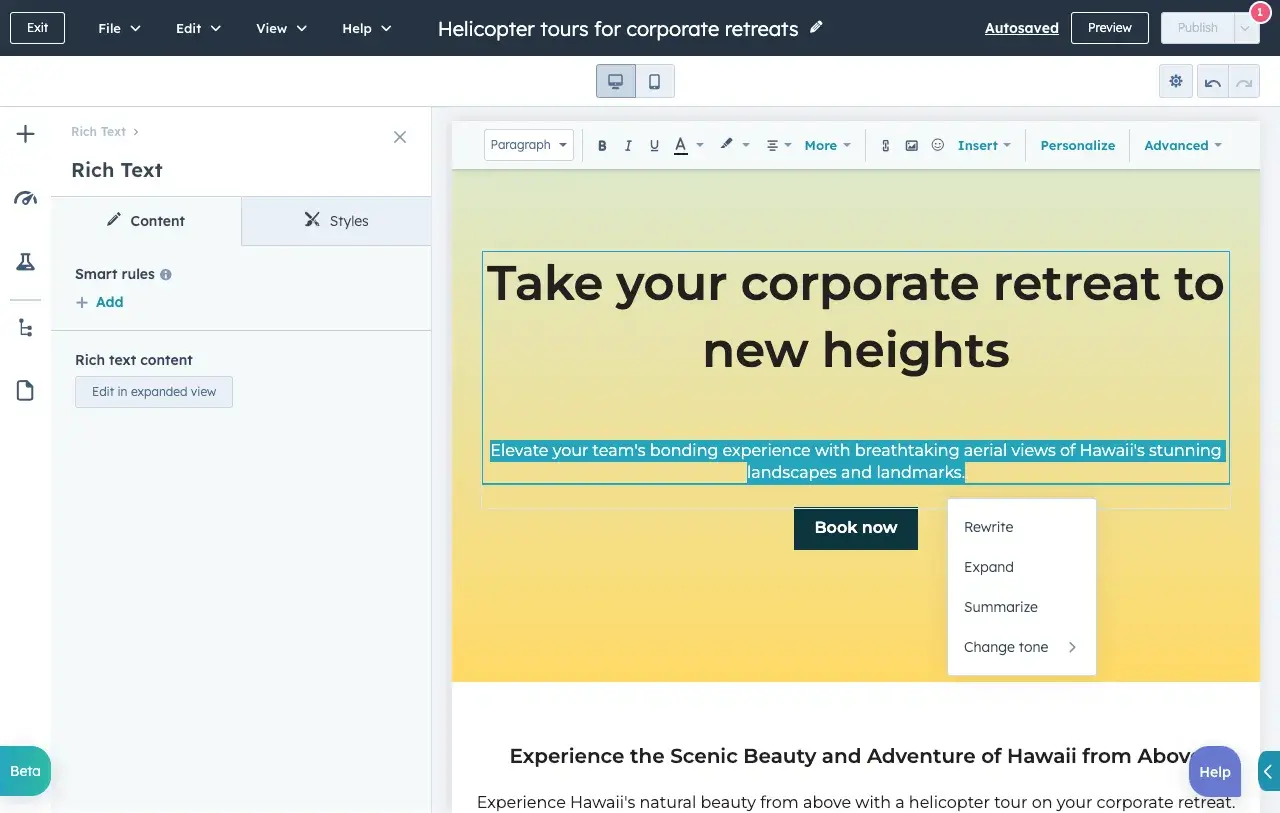
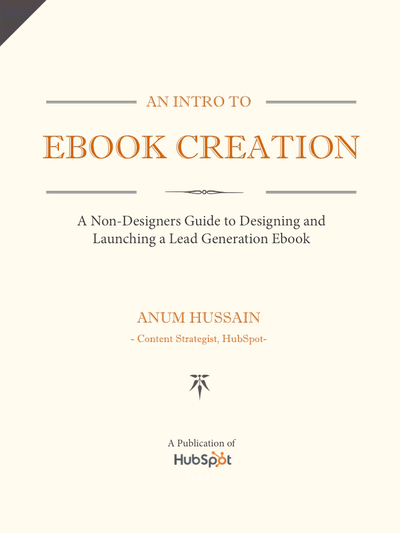
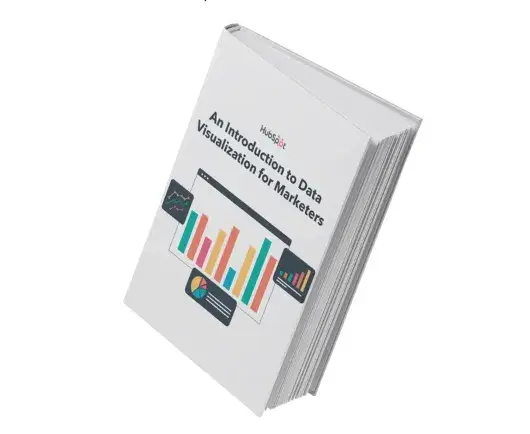
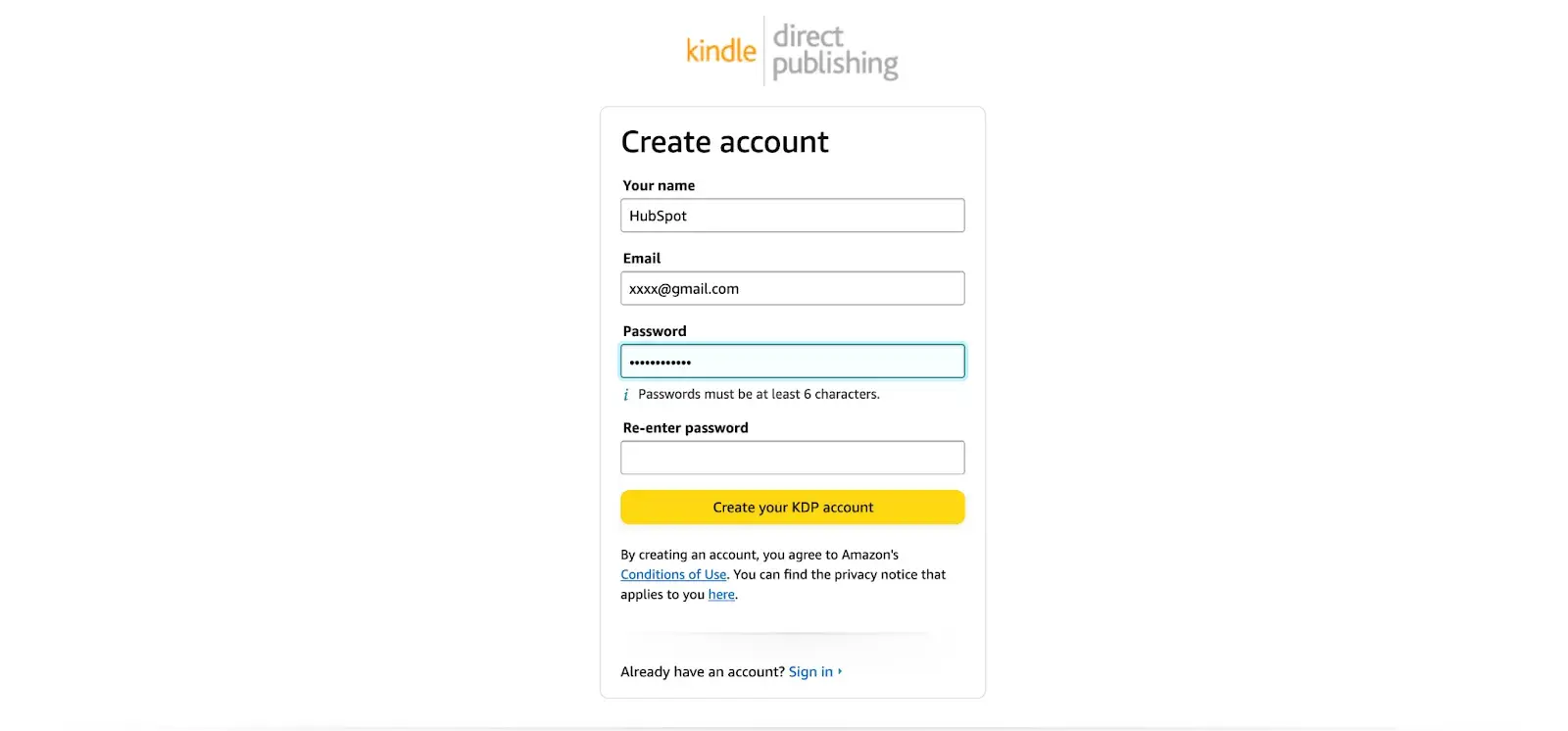
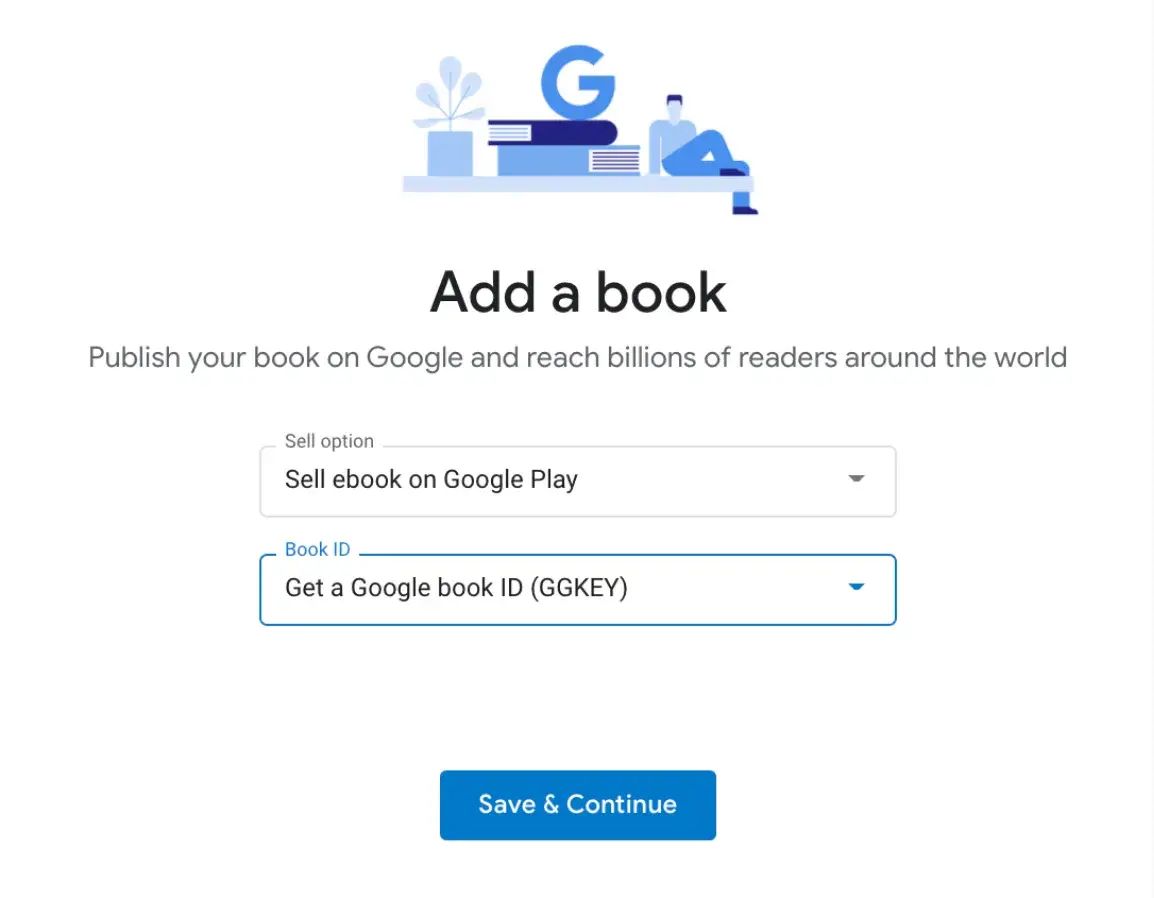
![Download Now: Free State of Marketing Report [Updated for 2024]](https://no-cache.hubspot.com/cta/default/53/db725f24-564c-483b-a28c-2d6ff9986516.png)



![Free Kit: How to Build a Brand [Download Now]](https://no-cache.hubspot.com/cta/default/53/814dd420-0d49-40e0-b59c-f01066e186c1.png)


























