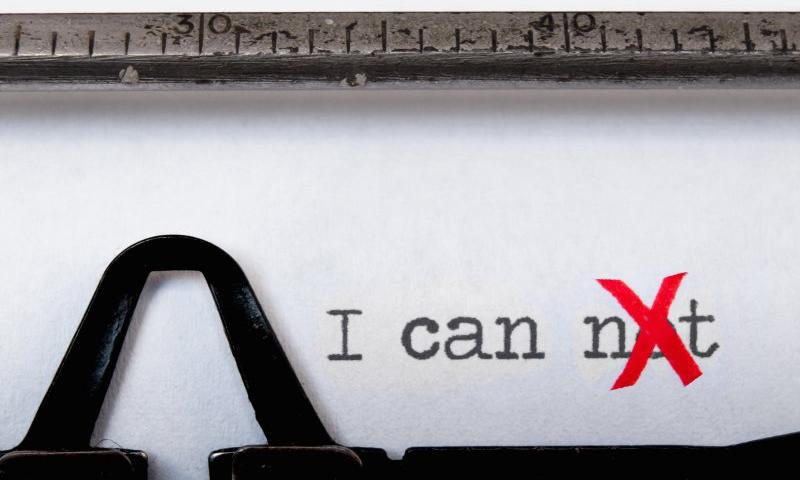Writing a Vector Database in a Week in Rust
Vector databases are currently all the rage in the tech world, and it isn't just hype. Vector search has become ever more critical due to artificial intelligence advances which make use of vector embeddings. These vector embeddings are vector representations of word embeddings, sentences, or documents that provide semantic similarity for semantically close inputs by simply looking at a distance metric between the vectors.
The canonical example from word2vec in which the embedding of the word "king" was very near the resulting vector from the vectors of the words "queen", "man", and "woman" when arranged in the following formula:
Rule-Based Prompts: How To Streamline Error Handling and Boost Team Efficiency With ChatGPT
Personally, I have achieved outstanding results by incorporating ChatGPT into our team's workflow. This has enabled us to simplify the preparation of user stories and technical documentation, reduce the need for communication between various departments, and decrease our dependence on analysts. In this article, I will provide a specific example that will illustrate just how we achieved all of these goals with the help of ChatGPT and the rule-based prompts.
The Challenges of Constructing Effective Prompts
When interacting with ChatGPT and other generative models, the main goal is to achieve the best possible results based on prompts. However, there are some challenges in constructing prompts that will ensure the AI follows instructions correctly. Issues often arise due to the structure of the prompt, causing the AI to either not fully follow the request or focus on unnecessary ‘noisy’ words.
Unlocking Game Development: A Review of ‘Learning C# By Developing Games With Unity’
I've recently had the pleasure of immersing myself in Harrison Ferrone's Learning C# by Developing Games with Unity. I'd heard it was a great primer for those of us eager to get our feet wet in the gaming industry, and I can now confirm it's a game changer.
This book wasn't just written for tech-savvy gamers. It was written for the curious beginner, the coding newbie, and the Unity novice. Ferrone breaks down intimidating coding concepts into bite-sized, digestible chunks, making this complex world not only accessible but actually enjoyable.
A WordPress Video Gallery: Here’s How to Create a Good One
 Whether you’re a blogger or an artist, you may be looking for the best way to display videos on your site.
A WordPress video gallery can help you showcase your work in a neat grid, though you might be wondering if it’s the right option for you, or how to get started.
Whether you’re a blogger or an artist, you may be looking for the best way to display videos on your site.
A WordPress video gallery can help you showcase your work in a neat grid, though you might be wondering if it’s the right option for you, or how to get started. Organization Analytics Online Courses
L’Industrie DesAssurances Multiirisques
Choosing an Exercise Routine That Meets Your Fitness Goals
Choosing an Exercise Routine That Meets Your Fitness Goals Read More »
Designing a New Framework for Ephemeral Resources
We have recently released our new framework for ephemeral resources, which was the result of a big design effort, going from a deep analysis of the problem to the exploration of multiple solutions.
In this article, we share the thinking process we underwent while designing this new framework, presenting some of the challenges we faced and the solutions we found and providing the reader with a clear idea about the resulting design.
Optimal Use of Snowflake Warehouse and Tables
In the previous blog, we discussed the best practices to be followed while data loading into Snowflake from stages.
Continuing the Snowflake blog series lets us understand how to use Snowflake Warehouse and Tables optimally.
Greatest Data Room Services
How GDPR Can Impact WordPress SEO Strategy
 Anyone who has owned a WordPress site for a long time is likely to be aware of GDPR (General Data Protection Regulation). This legislation by the European Union is meant to keep people’s personal information private. The Act has been in effect since 2018, and the EU has collected more than $320,000,000 in fines from […]
Anyone who has owned a WordPress site for a long time is likely to be aware of GDPR (General Data Protection Regulation). This legislation by the European Union is meant to keep people’s personal information private. The Act has been in effect since 2018, and the EU has collected more than $320,000,000 in fines from […]
The post How GDPR Can Impact WordPress SEO Strategy appeared first on WPExplorer.
Why Do Businesses Need To Know About PostgreSQL?
For the last five years and more, there’s been an elephant in the room when it comes to the way businesses and organizations collect, manage, store and analyze data: PostgreSQL. An open-source relational database that offers the kind of enterprise advantages that have already attracted businesses like Netflix, Instagram, and Spotify, according to the tech stack intelligence platform, StackShare. But what do they know that you don’t? What kind of advantages are they gaining, and why should you care about what database your business is using? Here’s your quick guide to everything PostgreSQL.
PostgreSQL, by the way, is pronounced ‘Post-gres-Q-L,’ or it’s shortened to ‘Post-gres.’
Virtual Machine Gaming: Setup and Performance Boost
Virtualization creates many opportunities to optimize the use of hardware resources. That works not only for organizations that build high-performance servers to run complex environments. Individuals can also benefit from the functions and features that workload virtualization provides. But what if you want to use a virtual machine for gaming?
In short: that’s possible. A gamer can use a virtual machine (VM) to run games with reasonable benefits over traditional PC gaming approaches. Virtual machines were designed to make hardware usage more convenient and flexible along with the boost in security. However, when you consider VM gaming, things become more complicated. The performance issue arises especially urgently when you want to run a resource-intensive game on a virtual machine.
How to Use Shortcodes in your WordPress Sidebar Widgets
Do you want to learn how to use shortcodes in your WordPress sidebar widgets?
You can add shortcodes to any page or post using the Shortcode block. However, if you want to use the same code across your entire site then it may be easier to add it to a sidebar widget instead.
In this article, we will show you how to use shortcodes in the WordPress sidebar.

Why Use Shortcodes in Your WordPress Sidebar Widgets?
Shortcodes allow you to add advanced content and features to your website, including contact forms, tables, random quotes, and much more. WordPress comes with several built-in shortcodes but some plugins also add their own shortcodes.
You can add shortcodes to any page or post using the WordPress editor and built-in Shortcode block. However, if you want to use shortcode across your entire site then it often makes sense to add it to the sidebar.
For example, you can display Instagram photos in the WordPress sidebar using a shortcode provided by Smash Balloon Instagram Feed.

This content will then appear across your entire WordPress website, so you don’t need to add it each page and post manually. This can save you a ton of time and effort, and helps to keep your site’s design consistent.
With that in mind, let’s look at a few different ways to add and use shortcodes in the WordPress sidebar widgets. Simply use the quick links below to jump straight to the method you want to use.
Method 1: Using the WordPress Shortcode Widget (Easy)
Most free and paid WordPress themes come with widget-ready sidebars. With that in mind, you can often simply add a Shortcode widget to your website’s sidebar.
First, go to Appearance » Widgets in your dashboard. Here, you’ll see all the different areas where you can add widgets in WordPress, including the sidebar.

Simply click on the ‘+’ button and start typing in ‘Shortcode.’
When the right block shows up, drag it onto the WordPress sidebar.

You can now add your shortcode to the block.
When you’ve finished, don’t forget to click on ‘Update’ to make the changes live.

You can now visit your WordPress blog or website to see the shortcode in action.
Method 2. Using the Full Site Editor (Works With Block-Enabled WordPress Themes)
If you’re using a block theme then you can add shortcode to the sidebar using the full-site editor. In your WordPress dashboard, go to Themes » Editor.

This opens the full-site editor, with one of your theme’s templates already selected.
If you want to add shortcode to a different template, then click on the arrow in the toolbar and select ‘Browse all templates.’

You’ll now see all the different templates that make up your theme.
Simply find the template where you want to add the shortcode, and give it a click.

After that, click on the ‘+’ button and start typing in ‘Shortcode.’
When the right widget shows up, simply drag it onto the theme’s sidebar.

You can now add your shortcode to the widget. When you’re happy with your changes, click on ‘Save’ to make the shortcode live.
Method 3: Using the Custom HTML Widget (More Customizable)
Sometimes you may want to show other content along with the shortcode. For example, RafflePress can add a contest or giveaway to your sidebar using a shortcode. To draw even more attention to the contest, you may want to show a heading above the competition.

Instead of creating separate Shortcode and Heading blocks, you can simply add the shortcode and text to a Custom HTML block. This helps you arrange the different content in a nice layout. You can also style the block using HTML, so you can control exactly how it looks in the sidebar.
The Custom HTML block doesn’t support shortcodes by default, but you can easily change this by adding custom code to WordPress. After adding this code, you can use shortcodes in any Custom HTML block across your entire WordPress website.
Often, you’ll find guides with instructions to add custom code to your site’s functions.php file. However, this isn’t recommended as any mistakes in the code can cause common WordPress errors, or even break your site completely.
That’s where WPCode comes in.
This free plugin makes it easy to add custom CSS, PHP, HTML, and more to WordPress, without putting your site at risk. Even better, it comes with a library of ready-made snippets including code that allows you to use shortcodes in text widgets.
To start, you’ll need to install and activate WPCode. For more information, you can see our step-by-step guide on how to install a WordPress plugin.
After that, go to Code Snippets » Add Snippet in the WordPress dashboard. You can now start typing in ‘shortcode.’

When it appears, hover your mouse over the following snippet: ‘Enable Shortcode Execution in Text Widgets.’
You can then go ahead and click on ‘Use snippet.’

This will open the snippet in the WPCode editor. WPCode configures the snippet settings for you, so you can simply click on the ‘Inactive’ switch so that it turns blue.
With that done, click on ‘Update’ to make the snippet live.

Now, you can add a shortcode to any text widget.
Simply go to Appearance » Widgets and type ‘Custom HTML’ into the search bar.

When the right block appears, drag it onto your website’s sidebar.
With that done, you can add your HTML and shortcode to the block.

When you’re happy with how the widget is set up, click on ‘Update.’
Now if you visit your website, you’ll see the shortcode and custom HTML live.
FAQ: Using Shortcodes in WordPress Sidebar Widgets
No matter what theme you’re using, you should be able to add shortcodes to the sidebar using one of the methods above. However, if you need extra help then here are some of the most frequently asked questions about adding shortcodes to the sidebar.
How Do I Change Where the Sidebar Widget Appears?
The sidebar’s location is controlled by your WordPress theme. If you’re not happy with the sidebar’s position then you may be able to change it using the theme settings.
Many of the best WordPress themes let you choose between different layouts. Often, this includes showing the sidebar on different sides of the screen.
To see whether your theme has different sidebar layouts, go to Appearance » Customize in the WordPress dashboard. Here, look for any settings labeled Sidebar or similar.

Simply click on this option and look for any settings that allow you to change where the sidebar appears on your site.
For example, the following image shows the sidebar settings in the Astra WordPress Theme.

After making your changes, click on the ‘Publish’ button to make the new sidebar layout live.
If you can’t change the sidebar’s location using the built-in settings, then another option is to create a WordPress child theme.
How Do I Add a Sidebar to My WordPress Theme?
If your theme doesn’t have a sidebar then you could create a child theme and then add a sidebar using code.
If you’re not comfortable writing code, then you can also create a custom WordPress theme using a plugin such as SeedProd. You can use this popular page builder plugin to design your own theme and sidebar using a simple drag-and-drop editor.
For step-by-step instructions, please see our guide on how to create a custom WordPress theme without any code.
How Do I Use a Different Shortcode on Each Post or Page?
Sometimes you may want to use different shortcodes on some of your posts and pages. For example, you might want to show the most popular posts on your archive page and display ads on your homepage.
To learn more, please see our guide on how to display different sidebars for each post and page in WordPress.
We hope this article helped you learn how to easily add shortcodes to your WordPress sidebar widgets. You may also want to see our guide on how to create a landing page with WordPress or our expert pick of the best social media plugins.
If you liked this article, then please subscribe to our YouTube Channel for WordPress video tutorials. You can also find us on Twitter and Facebook.
The post How to Use Shortcodes in your WordPress Sidebar Widgets first appeared on WPBeginner.
Write for Us: WordPress.com Guest Blogging Program

Pregnant woman put to sleep at Seattle intersection appreciated as ‘most selfless supportive person’
Top Small Business Associations to Boost Your Brand’s Network