With the cyber threat landscape growing constantly and cyberattacks becoming more sophisticated, it is imperative for any organization to be well-prepared with a clear and actionable cyber defense strategy. As noted by Chuck Robbins, Chairman, and CEO at Cisco, during his keynote at the RSA Conference 2021, cybercrime caused an estimated 6 trillion USD in damage globally in 2021 (1). Furthermore, the damage caused by cybercrime globally is estimated to grow about 15% per year, reaching 10.5 USD by 2025 (2). With remote working becoming a norm during post covid-19 pandemic in many organizations, the enterprise network perimeter has shifted, and more vulnerable points have been created. The Cyber security strategy needs to adapt to emerging attacks.
This article proposes a security strategy that builds upon the well-established Defense-in-Depth concept, complemented by a more recent paradigm known as Zero trust. After giving a brief overview of both concepts, we will provide more details on specific actions that, if implemented correctly, will increase your organization’s capabilities in combatting emerging cyberattacks and risks.
 The process of website building has gone through significant transformation over the years. Nowadays almost anyone with basic computer skills can build a website, but during the early days of the internet, web design was the sole domain of programmers and coders. In this article, we will explore the history of website builder from the mid-90s to the present.
The process of website building has gone through significant transformation over the years. Nowadays almost anyone with basic computer skills can build a website, but during the early days of the internet, web design was the sole domain of programmers and coders. In this article, we will explore the history of website builder from the mid-90s to the present.  The process of website building has gone through significant transformation over the years. Nowadays almost anyone with basic computer skills can build a website, but during the early days of the internet, web design was the sole domain of programmers and coders. In this article, we will explore the history of website builder from the mid-90s to the present.
The process of website building has gone through significant transformation over the years. Nowadays almost anyone with basic computer skills can build a website, but during the early days of the internet, web design was the sole domain of programmers and coders. In this article, we will explore the history of website builder from the mid-90s to the present. 


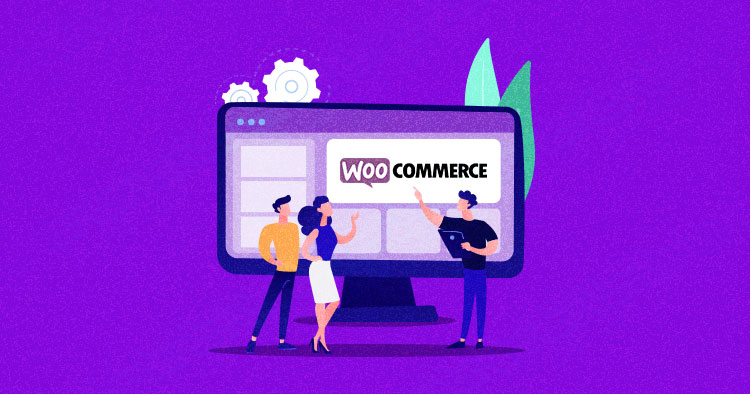





 A few weeks ago, WPTavern highlighted the recent spike in payment fraud via Stripe on WooCommerce websites. While this issue itself is not new, this post was triggered by a discussion on the Advanced WordPress Facebook Group, by several developers who noticed that their clients’ websites were affected by similar incidents. And they are not […]
A few weeks ago, WPTavern highlighted the recent spike in payment fraud via Stripe on WooCommerce websites. While this issue itself is not new, this post was triggered by a discussion on the Advanced WordPress Facebook Group, by several developers who noticed that their clients’ websites were affected by similar incidents. And they are not […]
 Ever wondered how to sell a website? Whatever your reasons might be for doing so, you’ve decided that now is the time to pull the trigger. Unfortunately, selling a website can often feel like a daunting and even intimidating process. Luckily, we’re here to help you with a simple guide on how to do it in nine steps.
Ever wondered how to sell a website? Whatever your reasons might be for doing so, you’ve decided that now is the time to pull the trigger. Unfortunately, selling a website can often feel like a daunting and even intimidating process. Luckily, we’re here to help you with a simple guide on how to do it in nine steps.