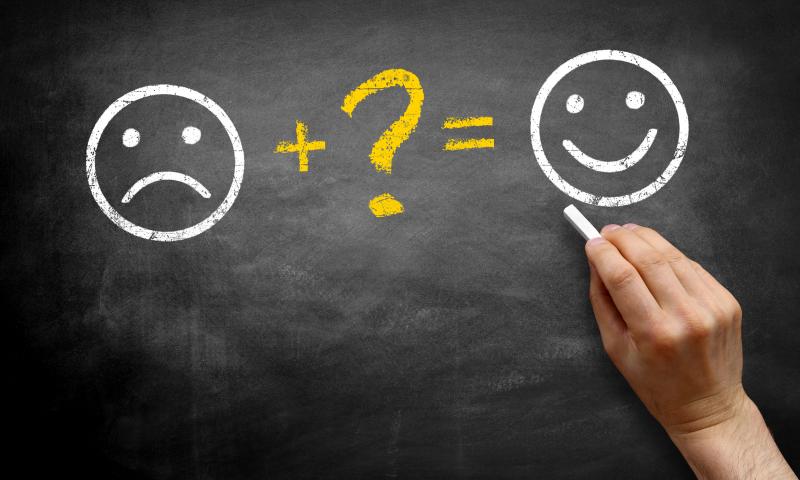Why Is Post Merger Integration Important
Most businesses use the best data rooms solely for short-term business transactions. For example, most financial companies buy access to a virtual data room only to go through a successful merger and acquisition. Law firms,...
The post Why Is Post Merger Integration Important appeared first on 85ideas.com.
Dunning Emails – Everything You Need to Know
This post is originally published on Designmodo: Dunning Emails – Everything You Need to Know

Churn is something you will deal with regularly, like it or not. Businesses in all niches lose over 50% of subscribers within a year, with involuntary churn making up 20-40% of your overall churn. While for small subscription lists, this …
For more information please contact Designmodo
Have You Seen Our Roundup of Top WordPress Deals for Black Friday?
 The international day of discounts is nearly upon us! Of course, this is about Black Friday! And it so happens that Black Friday is just as popular in the WordPress and website building communities as it is everywhere else.
The international day of discounts is nearly upon us! Of course, this is about Black Friday! And it so happens that Black Friday is just as popular in the WordPress and website building communities as it is everywhere else. Christmas Gift Giving Ideas For 2023
It’s never too early to start thinking about Christmas gifts, and with Christmas 2023 just around the corner, now is the perfect time to start brainstorming gift ideas. If you’re struggling with thoughts, don’t worry;...
The post Christmas Gift Giving Ideas For 2023 appeared first on 85ideas.com.
Brute Force Attacks: How to Guarantee Data Protection in Companies
Brute force attacks are an attempt by a user to gain access to an account or system by constantly entering credentials, either manually or automatically.
The objective of the breach is to discover passwords to enter accounts or find hidden links and get hold of confidential data.
How Are These OTT (Over-the-Top) Service Challenges Solved by Artificial Intelligence (AI)?
OTT (Over-the-top) content platforms have become a part of entertainment today.
Due to the pandemic and lockdown, OTT platforms have become popular among consumers seeking home entertainment. Most of the major media companies have become a part of the OTT platform.
Salesforce Functions for Caching Expensive Queries
Caching is a strategy that can help you conserve resources and improve performance. When you have an oft-run expensive query with a result that seldom changes, caching is an ideal solution. By caching the result of that query, you can return the cached result when necessary. The result is the same, but you save the need to run the expensive query. Everybody wins.
In this article, we will walk through the use of Salesforce Functions to cache expensive queries. For instance, we want to query for some value across a large number of records, and the page requiring this query is often loaded. However, the result will not change from one query execution to the next.
WordPress Core — Unauthenticated Blind SSRF
WordPress is the world’s most popular content management system, used by over 40% of all websites. This wide adoption makes it a top target for threat actors and security researchers that get paid for reporting security issues through their public bug bounty program.
Vulnerability brokers are also very interested in acquiring unpatched vulnerabilities enabling them to take over WordPress instances, sometimes offering up to $300,000 for critical ones. As such, WordPress has a heavily reviewed code base in which researchers are not expected to find low-hanging fruits anymore. My previous research on this target required extensive expertise and effort to uncover security issues.
Learning From Failure With Blameless Postmortem Culture
This is an article from DZone's 2022 Performance and Site Reliability Trend Report.
For more:
Read the Report
Site reliability engineering aims to keep servers and services running with zero downtime. However, outages and incidents are inevitable, especially when dealing with a complex system that constantly gets new updates. Every company has a relatively similar process to manage incidents, mitigate risks, and analyze root causes. This can be considered an opportunity to identify issues and prevent them from happening, but not every company is successful at making it a constructive process.
Create Better Elementor Site Designs with Stratum
 If you use WordPress then you’ve certainly heard of Elementor by now. It’s one of the most popular page builders with well over 5 million people using the free version alone. Though as popular as it is, if you’ve tried the free version of Elementor you may have noticed that it’s a bit limited. Despite […]
If you use WordPress then you’ve certainly heard of Elementor by now. It’s one of the most popular page builders with well over 5 million people using the free version alone. Though as popular as it is, if you’ve tried the free version of Elementor you may have noticed that it’s a bit limited. Despite […]
The post Create Better Elementor Site Designs with Stratum appeared first on WPExplorer.
Jakarta EE and MicroProfile at EclipseCon Community Day 2022
Community Day at EclipseCon 2022 was held in person on Monday, October 24 in Ludwigsburg, Germany. Community Day has always been a great event for Eclipse working groups and project teams, including Jakarta EE/MicroProfile. This year was no exception. A number of great sessions were delivered from prominent folks in the community. The following are the details including session materials. The agenda can still be found here. All the materials can be found here.

Jakarta EE Community State of the Union
The first session of the day was a Jakarta EE community state of the union delivered by Tanja Obradovic, Ivar Grimstad, and Shabnam Mayel. The session included a quick overview of Jakarta EE releases, how to get involved in the work of producing the specifications, a recap of the important Jakarta EE 10 release, and as well as a view of what’s to come in Jakarta EE 11. The slides are embedded below and linked here.
Black Friday 2022: Discounted Website and Email Builders
This post is originally published on Designmodo: Black Friday 2022: Discounted Website and Email Builders

Apply coupon code BLACK at checkout and save up to 40%. Start to create websites and email newsletter templates today!
For more information please contact Designmodo
Why You Should Use a Landing Page Instead of a Website
More and more people are looking to start a life of self-employment or searching for ideas for switching careers in their 30s that will take their work to the next level. Accorning to Lensa’s post,...
The post Why You Should Use a Landing Page Instead of a Website appeared first on 85ideas.com.
How to Create Stunning Comparison Tables and Product Boxes That Convert
Product comparison tables are very useful when it comes to shopping and the visitors to your site will appreciate that greatly. So, having them on your site will surely lead to more conversions. The fact...
The post How to Create Stunning Comparison Tables and Product Boxes That Convert appeared first on 85ideas.com.
20 Git Basic Commands Every QA Engineer Should Know
In this article, we will talk about Git. Git it’s a version control system, a tool that tracks changes to your code and shares those changes with others. This article lists the most basic commands that a QA person/developer should know in order to master the management of GitHub repositories at a high level. It will be useful for both beginners and experienced users to review again basic day to day commands.
Setting Your Username in Git
The username is needed to bind commits to your name. This is not the same as the GitHub account username used to log in to the GitHub profile. You can set or change the username using the git config command. The new name will automatically show up in subsequent commits pushed via the command line.
Ten Questions About Staff Plus Engineers When It Comes to Technical Career Development
What Is the Difference Between Contributor Individual, Staff Engineer, and Leadership Technical?
Individual Contributors, ICs, are professionals who work with a team or an organization but do not work in management. That is it; they influence a group and an organization; however, they do not have “official responsibility for this.
This contributor performs a great integration and cross-time communication activity and is not isolated, as the name suggests.
120+ Black Friday / Cyber Monday 2022 WordPress Deals – Big Savings
Looking for the best Black Friday and Cyber Monday deals on your favorite WordPress products?
The next few days are the perfect time to buy premium WordPress plugins, themes, web hosting, and tools to grow your business. As always, to help you find the best deals, we have created the ultimate listed of best WordPress Black Friday and Cyber Monday deals for 2022. Some of these are exclusive just for WPBeginner readers.
View our Complete Black Friday and Cyber Monday List for 2022
We will be updating this page on a daily basis to add more deals.
View our Complete Black Friday and Cyber Monday List for 2022
The post 120+ Black Friday / Cyber Monday 2022 WordPress Deals – Big Savings first appeared on WPBeginner.