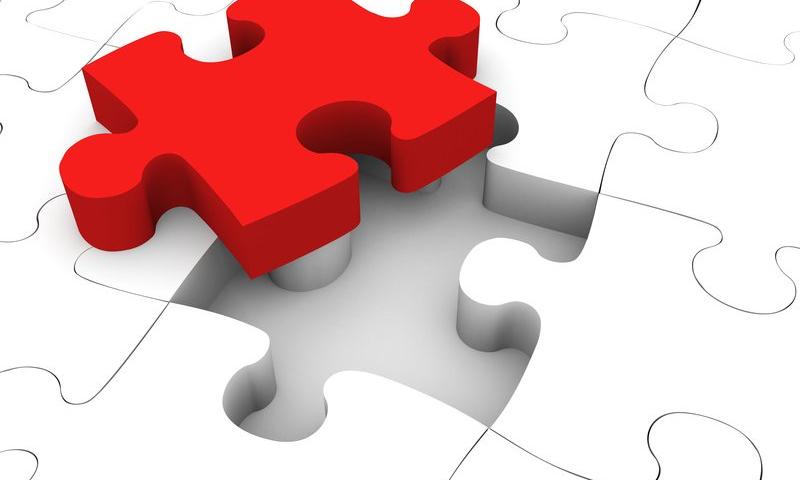Relationships are easy to break and hard to mend. Over time you might find it difficult to cope with a person, and thus, you might lose contact with them. Or maybe the circumstances and obstacles...
The post How to Find Your Long-Lost Friends and Relatives appeared first on 85ideas.com.