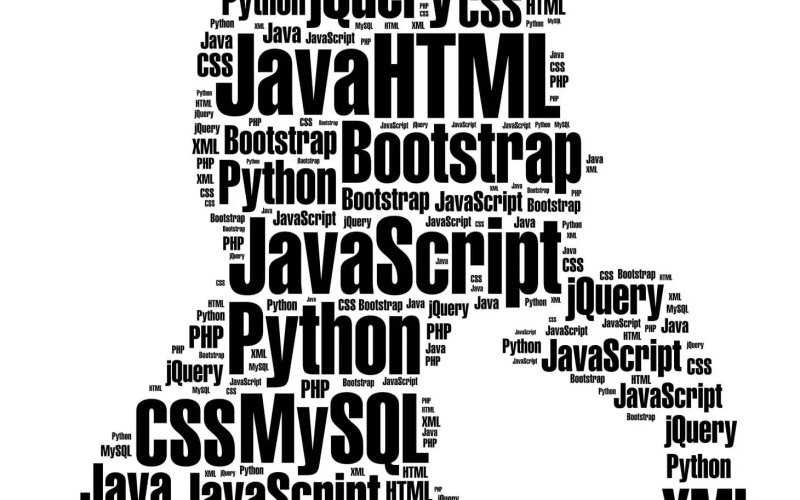The jQuery Deferred object was introduced as a part of the 1.5 release of the framework. The Deferred object in jQuery is based upon the concept of Promises. To understand all about Deferred objects, it would be wise to try to understand what a Promise is all about.
Many times in our daily lives, we cannot rely on the outcomes of certain actions. However, we may still need to make decisions about the future depending on an anticipated outcome. All we know for sure is that we are going to get an outcome. Let’s just say that we wrap the term “outcome” in a fancy-looking gift wrapper and call it a “Promise.”