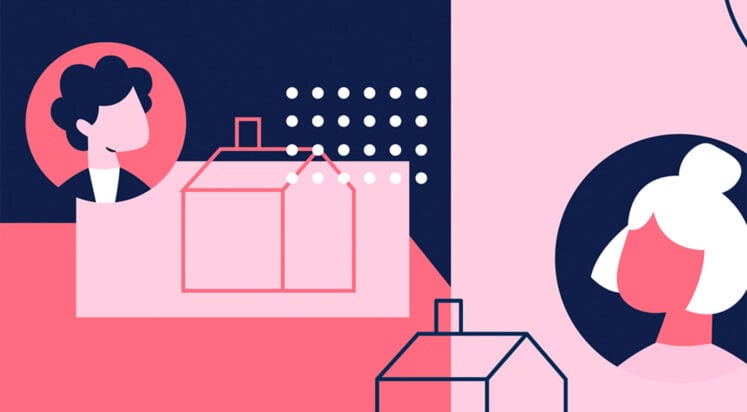Anytime Mailbox, a service that provides physical mail handling with options for digital processing, has announced a new API that will enable mail center operators to integrate Anytime Mailbox’s service into their existing systems.
The company intends the API to assist developers in creating branded solutions for mail center operating partners that handle the physical portion of the business. The announcement of the API discussed some technical Aspects of the API, including security standards: