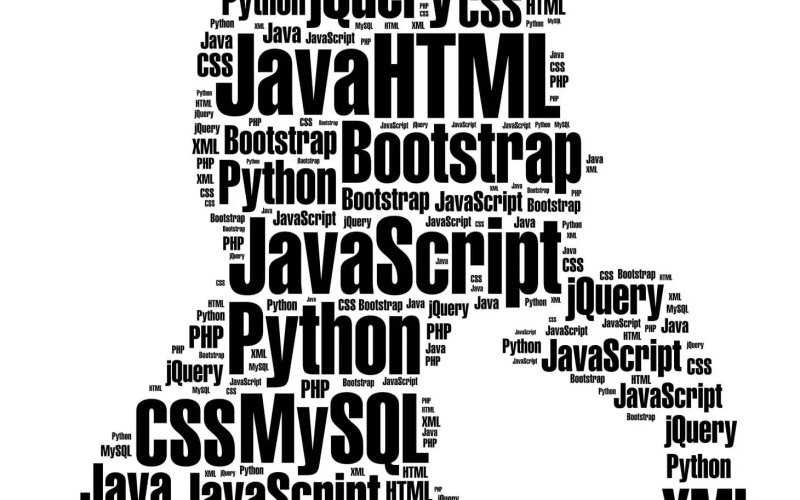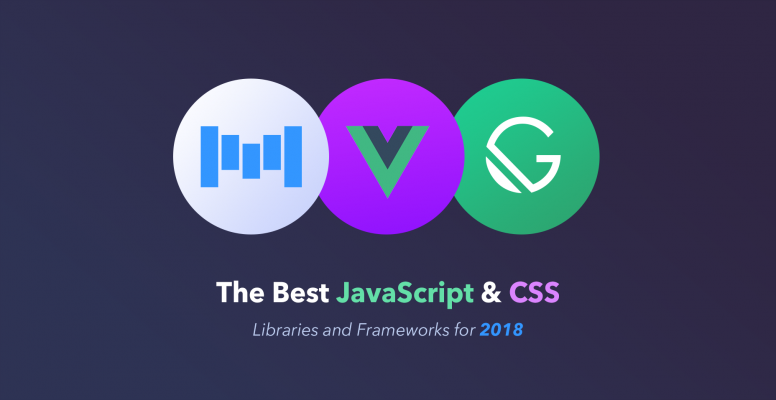A recap of our favorite web dev resources for 2018, featuring some of the best libraries, frameworks and tools of the past year.
Continue reading on Tutorialzine.
Tips, Expertise, Articles and Advice from the Pro's for Your Website or Blog to Succeed